How to delete duplicate photos on iPhones? We always love to record the best moment, even by fair means or foul. So we press the shutter tons of times for one instant and forget to remove the others. Or we just accidentally duplicate some photos that we don't want to. Don't worry. This article offers functional and manual ways to remove iPhone photos to clean your storage space and recommends the best duplicate photo cleaner. Also, read through and find out why iPhones have duplicate photos and how to prevent them.
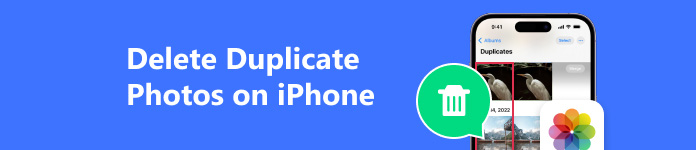
- Part 1. Best iOS Data Manager to Delete Duplicate Photos
- Part 2. How to Delete Duplicate Photos on iPhone/iPad
- Part 3. Can I Get Rid of iPhone Duplicate Photos on Computer?
- Part 4. Why My iPhone Has Duplicate Photos
Part 1: Best iOS Data Manager to Delete Duplicate Photos
Apeaksoft iPhone Transfer is the best data management software for iPhone users who want to organize and manage photos, videos, music and contacts. You can delete, preview and crate new albums for photos on your computer just via a USB cable.
Managing phone data on a computer features unparalleled advantages over a phone directly. Firstly, a more extensive screen helps you organize data through folders or tasks and saves time shuttling among various windows. Secondly, the native phone file organizer is a little messed up, so sometimes we can't navigate to the file we want immediately. With an excellent organizer, we can eliminate duplicate photos effortlessly. Thirdly, accidental touches happen anytime we use phones, especially when we select photos or files. In case of accidental unselecting touch, after we choose some files to do the next step, we'd better erase duplicate photos or organize other files by Apeaksoft iPhone Transfer on the computer.

4,000,000+ Downloads
Manage iPhone photos: delete duplicate photos or add new albums.
Organize iPhone and iPad data smoothly with a computer.
Transfer and back up WhatsApp, Kik, Viber, Note and Safari data without loss.
Compatible with Windows and Mac and the latest iOS version.
Let's see how to delete duplicate pictures on iPhone with the computer organizer.
Step 1 Connect iPhone to Computer.
After installing the program, connect your iPhone to the computer first. Click Trust on your iPhone if it is your first time to connect. If you connect them successfully, then launch Apeaksoft iPhone Transfer, and it will automatically detect your iPhone device.
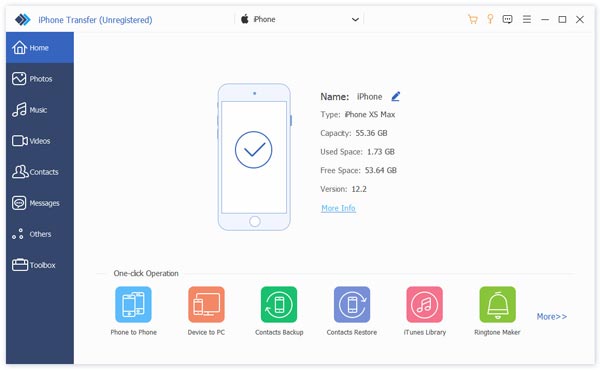
Step 2 Select iPhone Photos on Computer.
Once your iPhone is detected, click Photo on the left menu. Here, this program will scan all photos on your iPhone and list albums on the left.
Select the photos you want to delete and click the little recycle bin button on the toolbar to delete photos. Or you can just right-click a photo and choose Delete.
Step 3 Delete iPhone Photos.
Click Yes in the pop-up window; this program will delete selected photos. You can check it on your iPhone after deleting is finished.
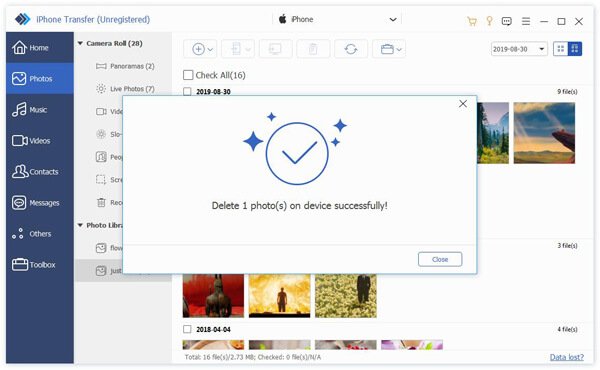
Tips about how to get rid of duplicate photos on iPhone with the manager:
• You can change different views on the top right corner of the interface.
• If you do simultaneously change on your iPhone when you connect it to Apeaksoft iPhone Transfer, click the refresh button on the top.
• You need to encrypt the iPhone higher than iPhone 13 on the program. If you forget your password, unlock your iPhone first.
Part 2: How to Delete Duplicate Photos on iPhone/iPad
How to delete duplicate photos on iPhone 13 or 8? Actually, methods indeed vary depending on different iOS versions. This part includes three methods about how to organize photos on iPhone without duplicates and they cover all iOS versions. By the way, if you wonder how to delete duplicate photos on iPad, please rest assured because you can follow the exact instructions on the iPhone and iPad.
Functional way on iOS 16 or later
Fortunately, if your iOS is 16 or later, Apple has built a function in Photo App to address this issue: Duplicates. This function detects the same photos or photos with similar contents but slight differences in resolutions or file size.
Step 1 Open the Photo App and tab Album on the bottom.
Step 2 Scroll down and select Duplicates under the Utilities collection.
Step 3 Tap Select to select all photos here and delete duplicate ones.
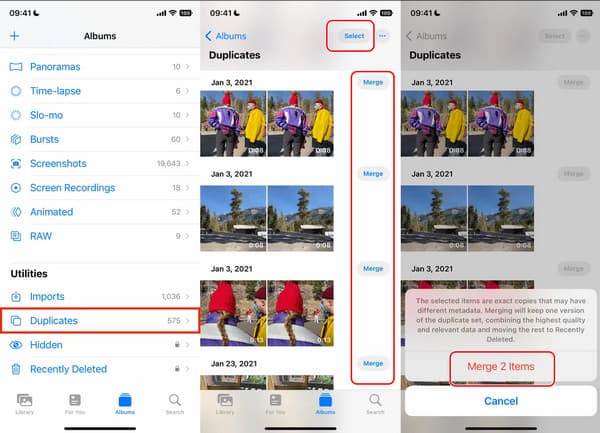
Tips about deleting duplicated photos on iOS 16
1. Apple will automatically leave the best photo of duplicates and delete the others, moving them to Recently Deleted. You can still recover them.
2. How to merge duplicate photos in iPhone individually? If you want to figure out whether to merge duplicated photos by yourself, go back to Step 3 and click Merge one by one.
Manually by search tool on iOS 15 or lower
If your iOS version is lower than iOS 16, you can manually delete duplicated photos by the searching tool.
Step 1 Open the Photo App and tab Search on the bottom.
Step 2 Input a word, and Apple will show you all matches.
Step 3 Tap Select to select duplicate ones and delete them.
Tips: This method may cause delete necessary photos by mistake. Be careful otherwise you may need photo recovery tools to help you.
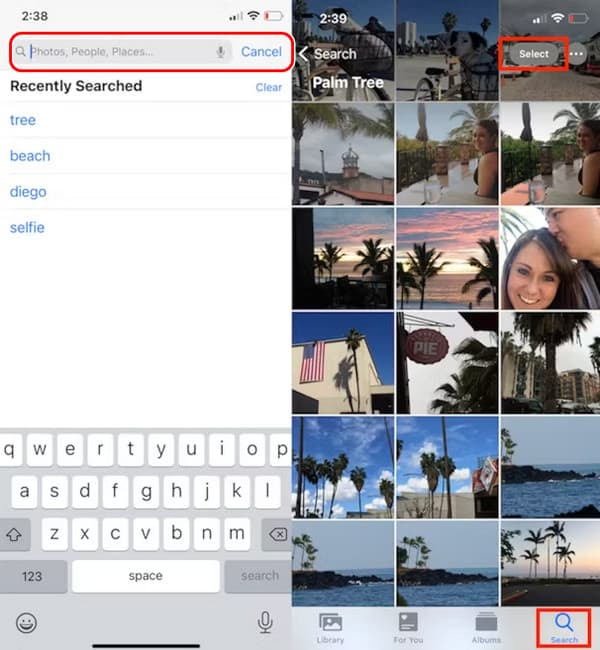
How to remove duplicate photos on iPhone automatically
You can check some excellent third-party apps to delete duplicate photos on iOS 15 or lower to get the same effect as iOS 16. Let's check how to use CleanMy Phone, a duplicate photos fixer pro, to do this. It is also available on iPad.
Step 1 Install CleanMy Phone and click Organize on the bottom.
Step 2 Wait for the App to scan your device and click Finish.
Step 3 Now, you can select duplicated photos and click Clean to delete them.
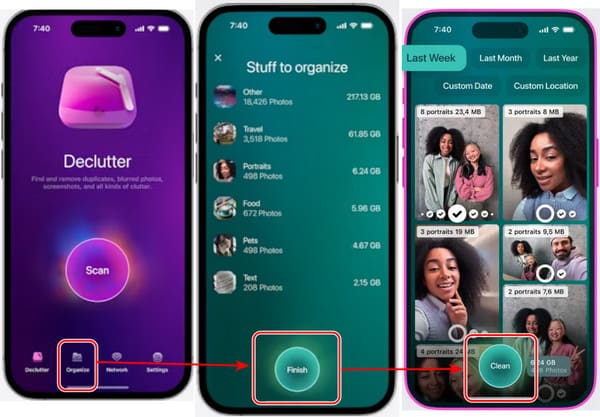
Part 3: Can I Get Rid of iPhone Duplicate Photos on Computer?
Yes. You can connect your iPhone to your Windows or Mac and scan your files to delete duplicates. However, this method is not recommended because you will have trouble searching out photos with native iPhone folders. As we mentioned before, you'd better choose a file manager.
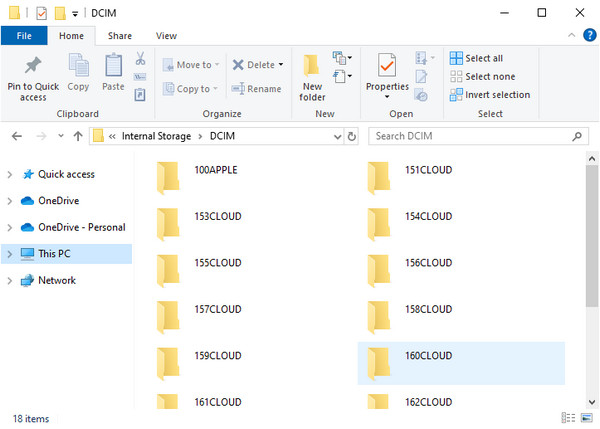
Extend tips:
1. How to delete duplicate photos on Mac?
If you also try to figure out how to delete duplicate photos on Mac Photos app, you can follow the same instructions with iPhone to free up your Mac space.
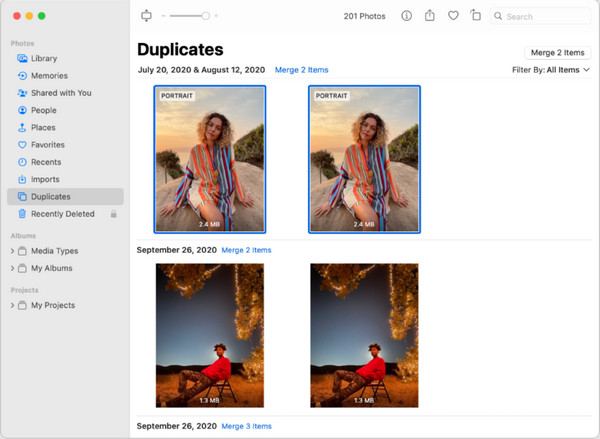
2. How to delete duplicate photos on Windows?
We can open Microsoft Photos to manage photos on Windows. However, unlike Mac Photos, we can only use Microsoft Photos to remove duplicates manually.
Part 4: Why My iPhone Has Duplicate Photos
There are three main reasons why your iPhone has duplicates. First, using multiple cloud services may occasionally mislead your iPhone to recognize one photo as several different images because it is uploaded to different cloud services. Second, if you turn on your camera's HDR mode, your camera stores several images when you take one photo. Third, opening images in a third-party app may also save a copy of the image. We can avoid these and make the iPhone storage cleaner.
Conclusion
How to remove duplicate photos on iPhone? In conclusion, this article represents 5 ways to delete. If you are eager to simply delete duplicates and just free your iPhone device, you can remove them functionally. Apeaksoft iPhone Transfer is the best manager for deleting photos and managing iPhone data on the computer.




