How to Clear Safari History Quickly for Better Browsing
Every time you browse the Internet, you leave a digital footprint of the websites you visit and the content you search for. This data may not only affect your privacy but also take up storage space on your device and even affect the efficiency of your browser. Clearing Safari's history is an important step in optimizing the experience. Next, we'll explain how to clear history on Safari efficiently to help you create a more secure and smooth Internet environment.
PAGE CONTENT:
Part 1: How to Clear All History on Safari
Manually clearing all your browsing history is fundamental to ensuring privacy and freeing up storage space when using Safari daily. Here are the detailed steps to help you complete the clearing task easily:
Step 1. Find and tap the Settings app on the home screen, scroll down, find and tap the Safari option. You can manage the browser's functions here.
Step 2. Swipe the Safari page to see the Clear History and Website Data option. Tap it. This is the key button to clear all browsing history.
Step 3. A pop-up confirmation window will remind you of the consequences of clearing all history on Safari, including cached data, cookies, and other browsing data. If you are sure you want to clear all history, click the Clear History and Data button.
Step 4. Once confirmed, your iPhone will clear all history on Safari immediately. The whole process usually only takes a few seconds, and when it's done, you'll see a clean Safari browser interface with no history.
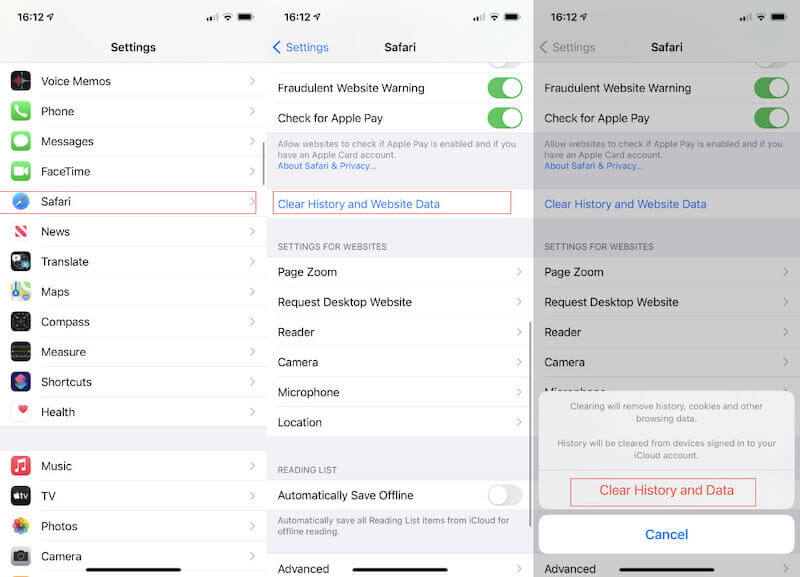
Part 2: How to Erase Individual History on Safari
Sometimes, you might want to delete a particular history in Safari without clearing all your browsing data. Fortunately, Safari provides a convenient way to delete history one by one.
Step 1. First, find and click Safari on the home screen to open the browser. Click the Bookmarks button at the bottom of the screen to access the bookmarks and history management page. You can also export Safari bookmarks from your iPhone to share them with friends.
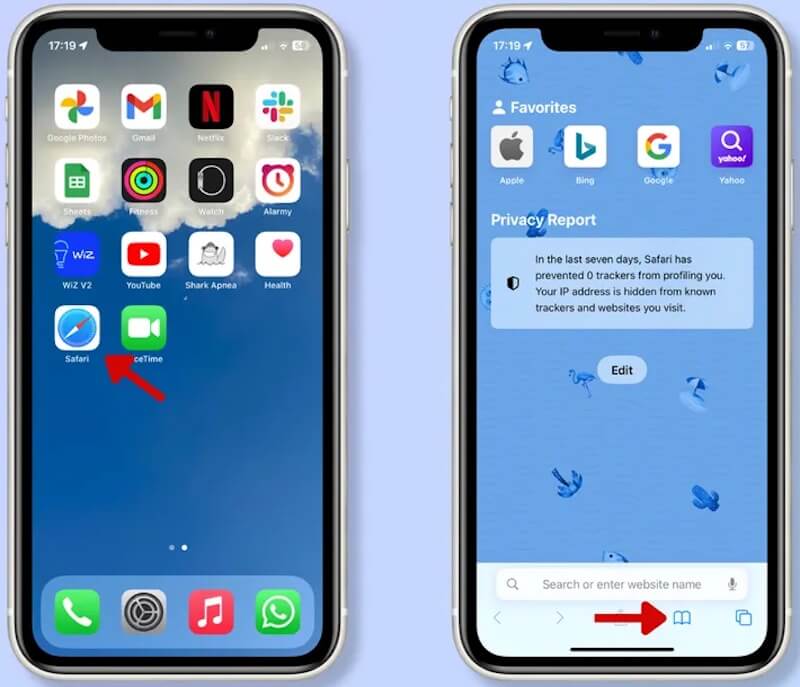
Step 2. You'll see three options on the Bookmarks page: Bookmarks, Reading list, and History. Click the History button on the far right to see a list of all the websites you have recently visited. Then, swipe the history you want to erase to the left and see the Delete button. Click it, and the selected history will be permanently removed from Safari.
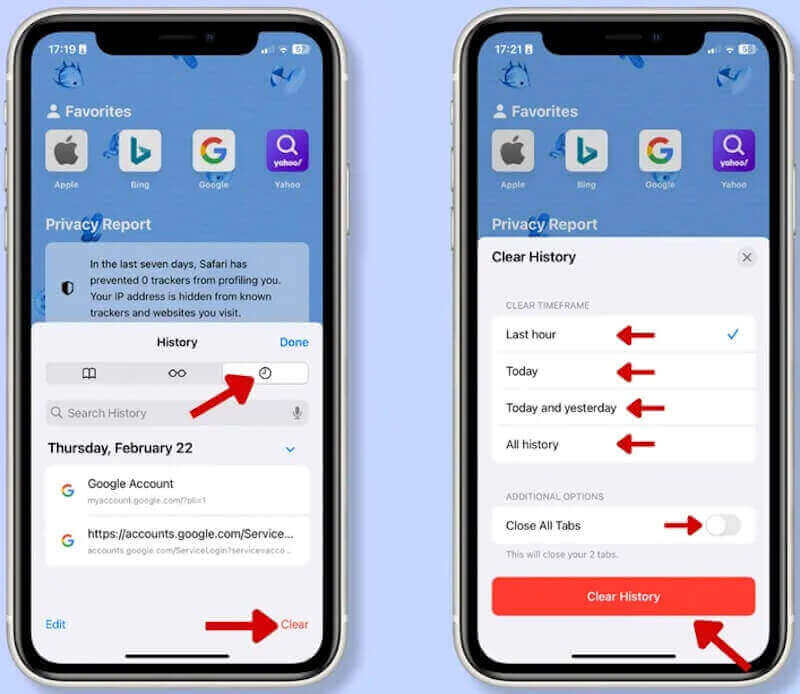
You can also select the Clear button in the bottom right corner, select a specific time range, and then click the Clear History button, which is more efficient.
Part 3: One-Click Clear Browser History: Multi-level Clear Mode Selection
Suppose you want to delete your browsing history on Safari more efficiently and comprehensively and ensure thorough cleaning while preserving your privacy. In that case, Apeaksoft iPhone Eraser is a great tool for you. Not only does it clear all history on Safari with one click, but it also provides multiple cleanup modes, allowing you to choose the appropriate cleanup level based on your needs.
iPhone Cleaner with Multiple-Level Clear Modes
- Clean up browser history and other data with one click.
- Provide multi-level cleanup mode to meet all your needs.
- Simple and intuitive user pages make it easy for all users to start.
- Guarantee 100% security without any data leakage.
Secure Download
Secure Download

Step 1. First, download and install the Apeaksoft iPhone Eraser on your computer. When the installation is complete, start the program. Then, follow the onscreen instructions to connect your iPhone to your computer using a data cable. Ensure that your device is successfully identified.
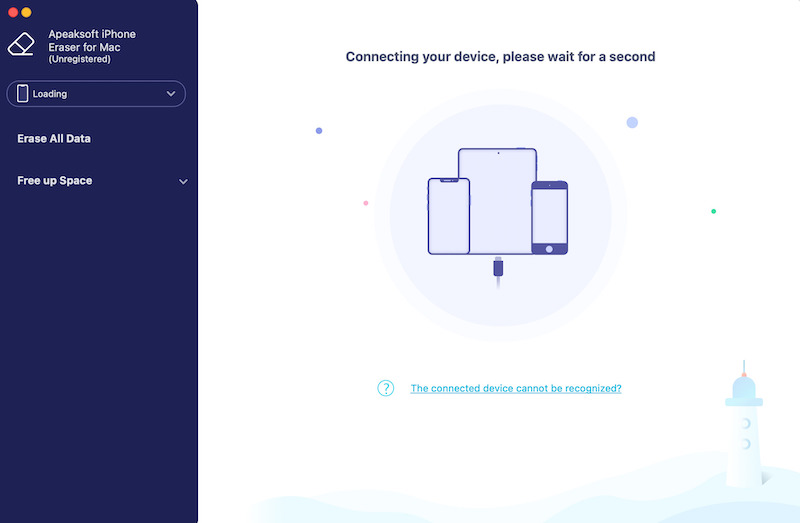
Step 2. Once the connection is successful, click the Erase All Data option on the left to see three cleanup modes: Low, Middle, and High. Depending on your needs, choose a suitable cleaning mode.
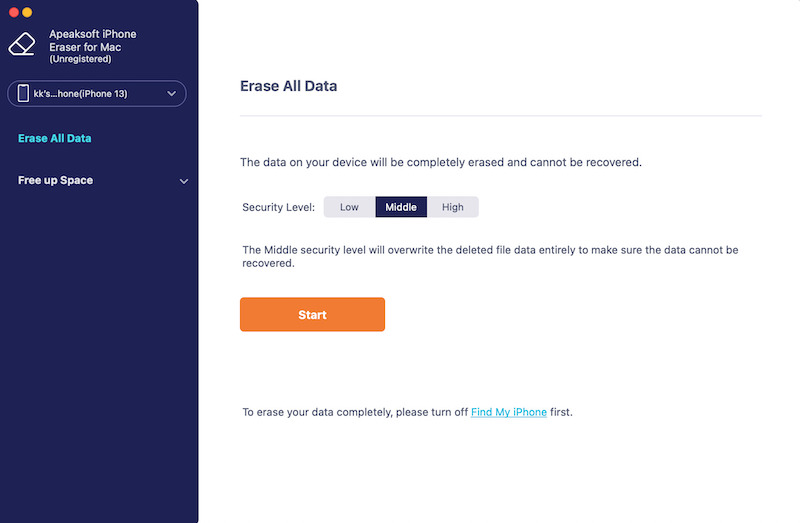
Step 3. After you select clean-up mode, to ensure that you are doing it yourself, the program will ask you to enter specific digital instructions to confirm the operation. Finally, click the Erase button. Apeaksoft iPhone Eraser will automatically start cleaning. Depending on the cleaning mode chosen, the whole process can take a few minutes.
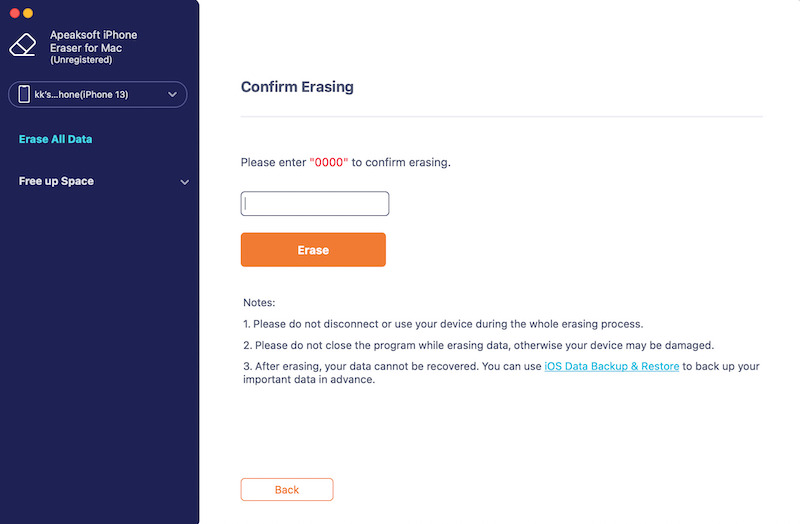
Once the cleaning is complete, you'll see a prompt indicating that all data has been successfully deleted. At this point, your Safari browsing history will be completely erased, your device's privacy will be effectively protected, and you can enjoy a more private and smooth online experience.
Part 4: How to Automatically Clear Safari History
The auto-clear feature is undoubtedly a handy solution for those who want to delete browsing history on Safari and keep it private regularly. Safari allows you to automatically clear your browsing history and website data when you're done browsing. While it's not exactly a function that automatically clears history, it can clear all browsing data whenever you close the browser.
Step 1. On your Mac, launch the Safari browser. Then, from the menu bar at the top left of the screen, click Safari and select Preferences.
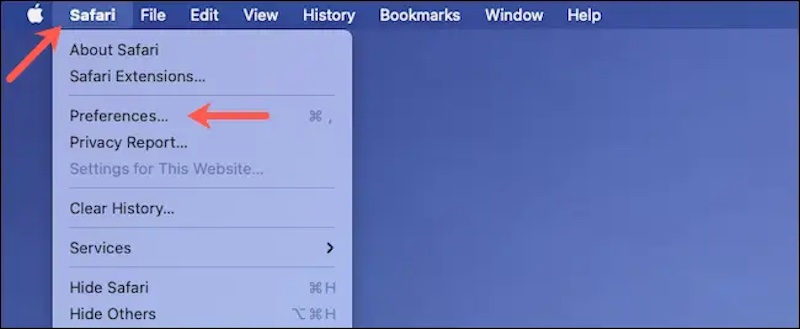
Step 2. In the Preferences window that opens, find General. Below this section, you will see an option called Remove history items. Move the mouse to the corresponding Expand List button on the right.
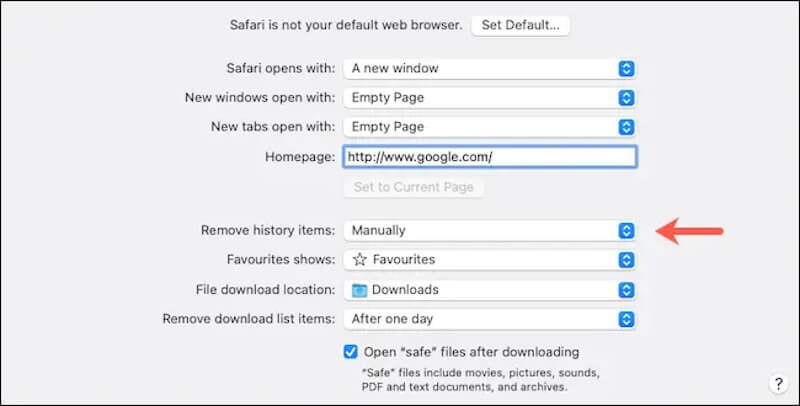
Step 3. You can choose the appropriate time horizon on the pop-up list, such as After one day, After one week, After one year, and so on. This will automatically clear all previous Safari history based on your chosen time interval.
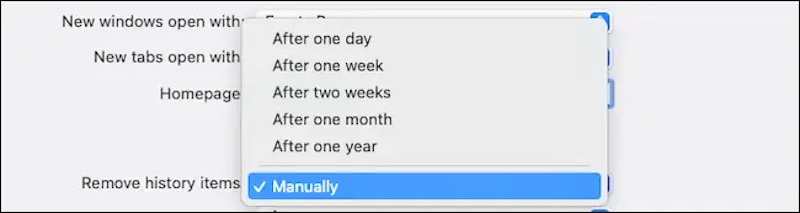
With these settings, Safari can help you automatically clear browsing data with less manual work. In addition, removing Safari plug-ins or extensions is also an important step to improve privacy protection and clean up your browser history.
Conclusion
Deleting browsing history on Safari not only makes your device smoother but also puts a lock on your privacy. Whether you choose manual cleaning or set up automatic cleaning, you can easily manage your browsing data. However, if you want a hassle-free and efficient solution, try Apeaksoft iPhone Eraser! It makes it easy to clear Safari browsing history with one click and offers multiple cleaning modes to simplify privacy protection!
Related Articles
Learn how to clear incognito history on computer and phone with this comprehensive guide. Keep your online activities private and secure with our instructions.
Why can't I remove Bing search history? How do you clear Bing search history on iPhone? Learn how to clear and delete Bing search history on an iPhone or iPad.
In order to protect your privacy and online footage, you may want to delete browsing/search history of Safari/Chrome/Firefox on Mac. Here is a guide for you.
Do you want to clear Google search history on iPhone? This article solves your problems no matter whether you are using Google or Safari browser.

