Some iPhone users have noticed that their handsets are low on storage space, or perhaps certain apps have a large Documents & Data storage footprint and inordinately large storage burden in iOS. For example, "My iPhone 4s has 11.1GB of document & data that is saved Messages, how can I get rid of those so free up needed space on my iPhone? Deleting the message threads doesn't affect it at all."
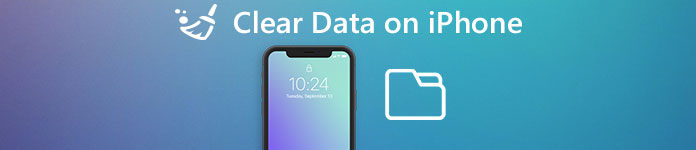
It is apparently that Documents & Data is eating up our iPhone storage. Therefore, we are going to tell you how to clear Documents and Data on iPhone in this post. Just read on and find the detailed information from the article now.
- Part 1: How to clear documents and data on iPhone
- Part 2: How to permanently clear data on iPhone
- Part 3: What is "Documents & Data" on iPhone/iPad/iPod Touch
Part 1: How to clear documents and data on iPhone
In this part, you can learn multiple approaches about how to clear data on iPhone.
Way 1: How to clear documents and data from iPhone Settings app
Step 1. Turn on your iPhone, open the iOS Settings app from your home screen.
Step 2. Head to "General" > "Storage & iCloud Usage", tap on "Manage Storage" under "Storage" area.
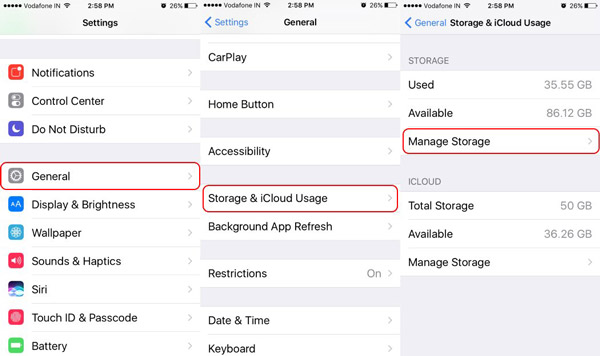
Step 3. Touch a large app; then you can see how much Documents & Data it has. To clear documents and data, tap on "Delete All" and hit it on the warning message again.
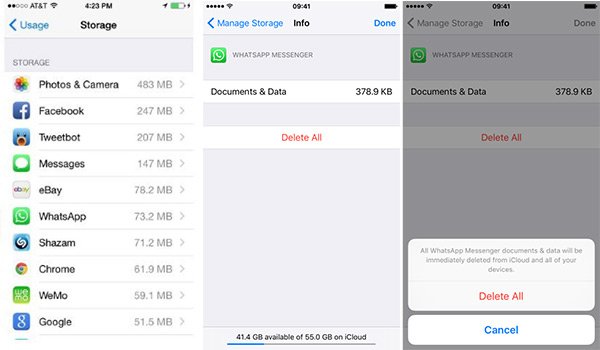
Step 4. Next, go to App Store, locate to the "Purchased" tab and reinstall the app to your iPhone.
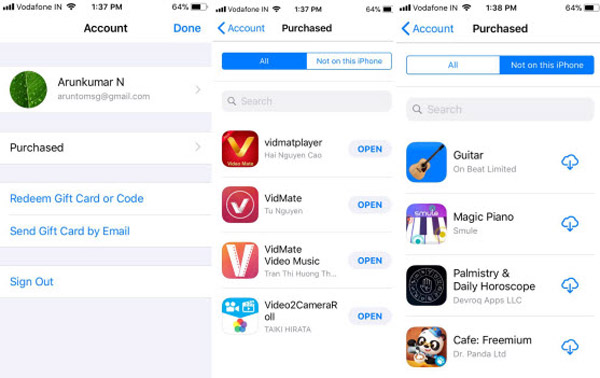
iOS does not provide a single feature to clear data for third party apps. The alternative solution is to uninstall the app and clear documents and data from iPhone at the same time.
Way 2: How to clear documents and data on iPhone without deleting app
If you want to clear data on iPhone without uninstall apps, you have to find the Documents and data folder in each app. We use the YouTube app as the example to show you the workflow.
Step 1. Start the YouTube app from iPhone home screen, tap on the "menu" button and go to the "Settings" screen.
Step 2. Locate to the "Privacy" section; you will see the options related to clear data, like "Clear watch history" and "Clear search history". Tap on the first one and then hit "Clear History" on the alert dialog. Then clear search history as well.
Step 3. Open iOS Settings app, go to "General" > "Storage & iCloud Usage" > "Manage Storage", select "YouTube" on the list and its "Documents & Data" should become smaller.
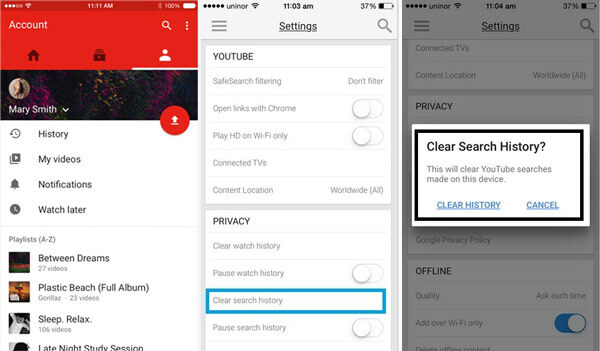
Way 3: How to clear documents and data from iCloud
Besides, the documents and data produced by apps will back up to iCloud if you turn on the automatic sync feature. The steps below could clear documents and data stored in your iCloud.
Step 1. Launch the Settings app from your home screen, tap on your Apple ID, and then go to "iCloud" > "Storage" > "Manage Storage".
Step 2. Locate to the "Documents & Data" area, tap on "Show All" to display all documents and data stored in your iCloud account.
Step 3. Select an unwanted item, tap on "Edit" at upper right corner, hit "Delete All" and then tap it again on the warning message.
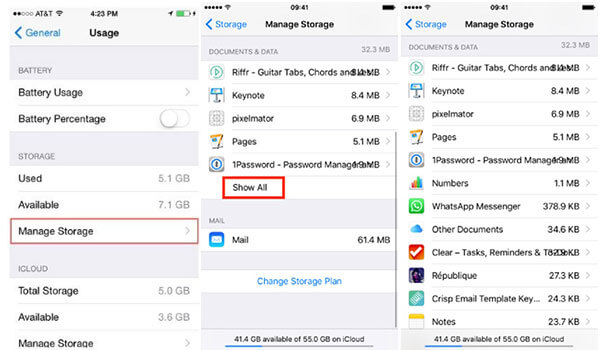
Part 2: How to permanently clear data on iPhone
No matter clear documents and data on iPhone or from iCloud, you have to do it on each app and item. Moreover, there are some data that takes up the storage, but you cannot see them exactly, e.g., Other. For those data, you cannot clear them directly. Is there any approach to complete this task easily? Apeaksoft iPhone Eraser is the answer you are looking for. Its key features include:
- It has the capacity to permanently clear documents and data on iPhone in one click.
- Besides, you can erase contacts, voicemails, SMS, custom settings, photos, music, videos, apps and other files from iPhone.
- It relies on advanced technology to clear data on iPhone, which is important to protect your privacy and free up storage.
- The iPhone erasing tool allows you to decide the level to clear your data and information.
- iPhone Eraser supports all iOS models, like iPhone 16/15/14/13/12/11/X, etc.
- It is compatible with Windows 11/10/8/8.1/7/XP and macOS.
In short, it is the best option to clear documents and data from iPhone at one time.
How to clear documents and data from iPhone in one click
Step 1. Get iPhone Eraser installed on your computer
Download and install the best iPhone erasing application on your PC. And plug your iPhone to your computer with Apple Lightning cord. Launch iPhone Eraser and it will discover your device automatically.
Note: To avoid data loss, you should make a backup for your iPhone first.

Step 2. Select a proper erasing level
iPhone Eraser provides three options related to erasing level, Low, Medium and High. The first one overwrites all files on your iPhone; the second one overwrites your iPhone twice and third one repeats overwriting for three times. Select an appropriate erasing level based on your situations.
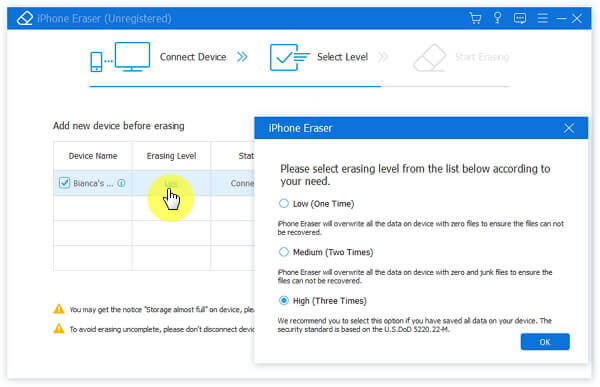
Step 3. Clear documents and data on iPhone in one click
Finally, click the "Start" button on the interface to initiate clearing documents and data on your iPhone. When the application notifies that it is complete, remove your iPhone from your computer. With its help, you can easily delete Documents and Data on iPhone.

Part 3: What is "Documents & Data" on iPhone/iPad/iPod Touch?
Now, you might understand how to clear data from iPhone, but some people still confuse what Document & Data is. Generally speaking, documents and data are cache produced by your apps. Every time when you access an app, search for something, open a picture or video, your activities will produce some cache data. On iPhone/iPad/iPod Touch, it is called documents and data; while on Android, it is called caches. Though each app may generate little documents and data, they together would take up considerable storage. IPhone owners should not ignore it if you want your device to run healthily.
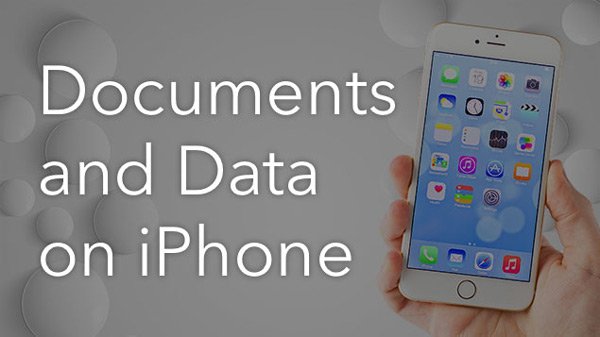
Conclusion
Unlike Android, iPhone offers no way other to directly take care of documents and data rather than deleting and reinstalling the app. But we have shared multiple approaches to clear documents and data on iPhone. Besides reinstalling apps, you can clear data in each app. On the other hand, we also shared an all-in-one solution, Apeaksoft iPhone Eraser. It is not only able to clear all documents and data from iPhone, but also a good option to remove unwanted data and virus. Anyway, you can choose your favorite method and follow our guides to complete this job simply.




