How to Clear Cookies on Safari for Better Browsing Privacy
Imagine visiting your favorite website to find that it loads slowly or doesn't function properly. This may be because browsers accumulate too much digital baggage, such as cookies, leading to performance degradation and even affecting your privacy security. Apple's Safari browser is no exception. Clearing cookies on Safari sounds simple but can significantly improve your browsing experience. Have you ever wondered how much smoother and safer your online journey could be with just this little act? Let's take a look!
PAGE CONTENT:
Part 1. How to Clear Cookies from Safari on Mac
Especially for Mac users, Safari is the core tool for daily browsing, so it is important to learn to manage and clear Cookies. So, how do you do this easily on a Mac? Let's take a look at the steps.
Step 1. Go to Safari on your Mac and ensure the main window is open. Click Safari from the menu bar in the upper-left corner of the screen, then select Preferences from the drop-down menu.
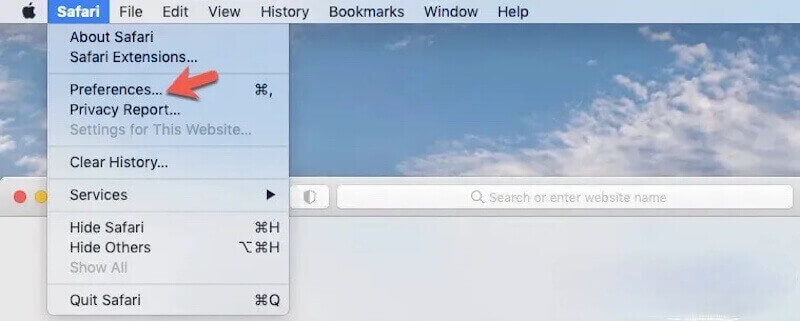
Step 2. After the new window pops up, tap the Privacy tab above, find and click the Manage Website Data button. Safari will load a list of all stored cookies and website data. Loading can take a few seconds, depending on the data stored.
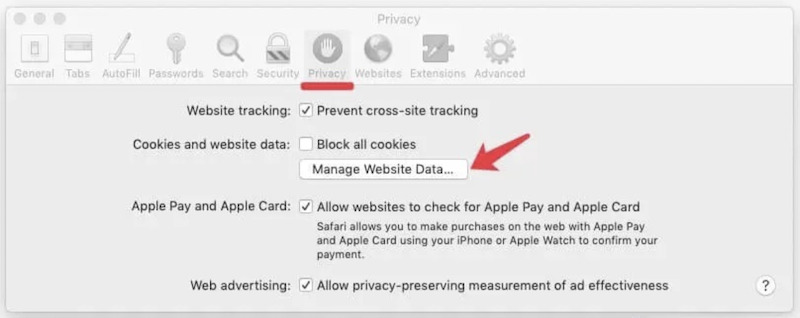
Step 3. You can scroll down the list or use the search bar to find specific sites after you enter the website's name. Safari filters and displays the relevant entries. Click on the specific website you want to delete, select it and click the Remove button.
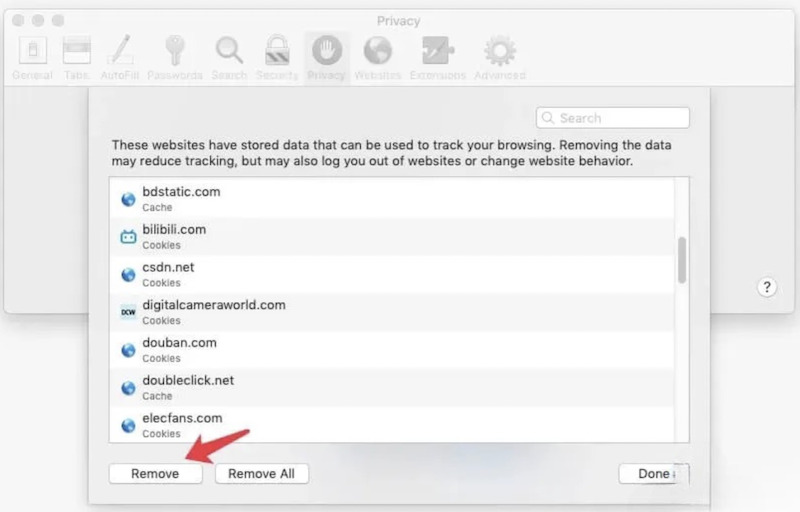
After clearing, click the Done button to close the website data management window. This approach helps you manage cookies more precisely. If you still don't have enough storage on your device, try emptying the trash on your Mac.
Part 2. How to Delete Safari Cookies on iPhone or iPad
On iPhone and iPad, regularly clearing Safari cookies will also free up space, speed up browsing and protects privacy. Next, we'll look at how to clear Safari cookies on these devices to keep your mobile devices smooth and secure.
Step 1. On your iPhone or iPad, find and tap the Settings app, scroll down and tap the Safari option.
Step 2. Swipe the Safari Settings page and find the Clear History and Website Data option. Click on it, and the system will clear all caches, cookies, and history.
Step 3. In the new window, select the time range you want to clear, then click Clear History. Finally, click Clear again in the query prompt to confirm.
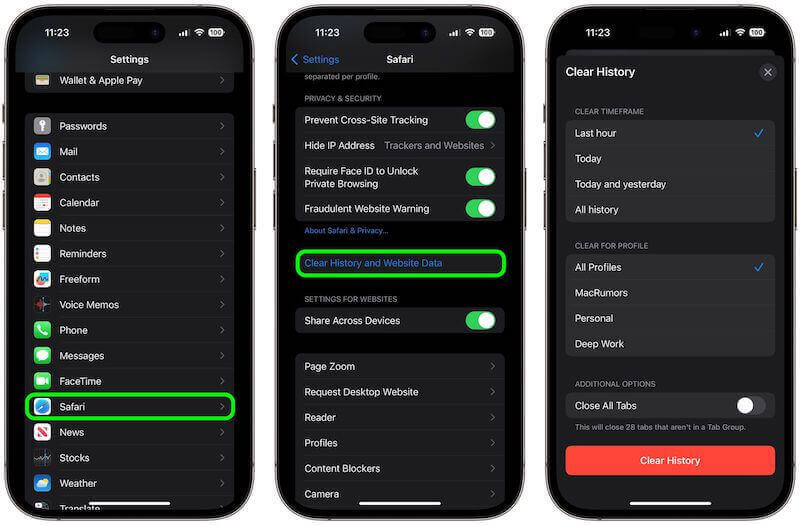
Part 3. Best Tool to Clear Cookies in Every Browser for Mac
If you want to quickly and comprehensively clear cookies from all browsers, not just Safari, Apeaksoft Mac Cleaner is an ideal tool. It helps you manage and clean all kinds of data on your Mac and efficiently cleans browser cache and cookies, optimizing system performance.
Clear cookies in every browser for Mac
- Enables data to be cleaned from all major browsers simultaneously, including Safari, Chrome, Firefox, and more.
- Scan and remove browser cookies and other junk files in just a few clicks.
- 100% secure, prevent privacy leakage, and ensure your online security.
- To optimize and manage your Mac devices, provide disk cleanup, junk file removal, and system monitoring.
Secure Download

Step 1. First, download Apeaksoft Mac Cleaner and install it. When the installation is complete, start the program. On the main screen, you'll see multiple cleanup and optimization options. Click on the Cleaner function.
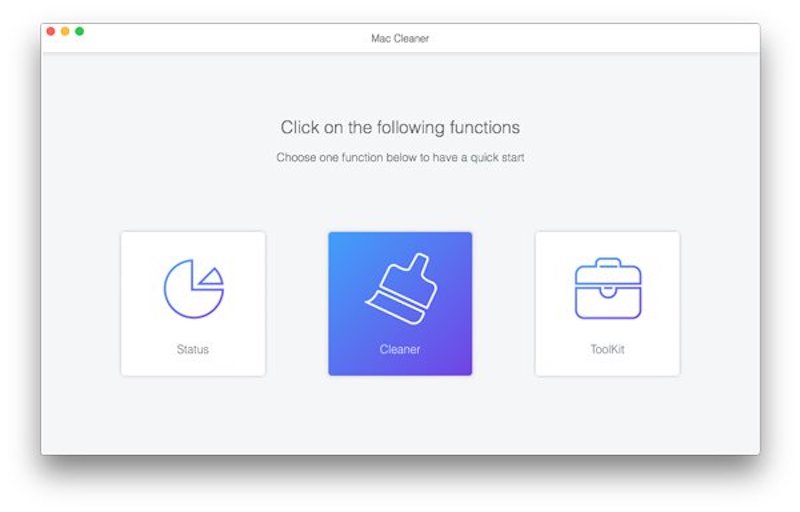
Step 2. Select the most comprehensive part of the System Junk among the various kinds of sorting clean-up.
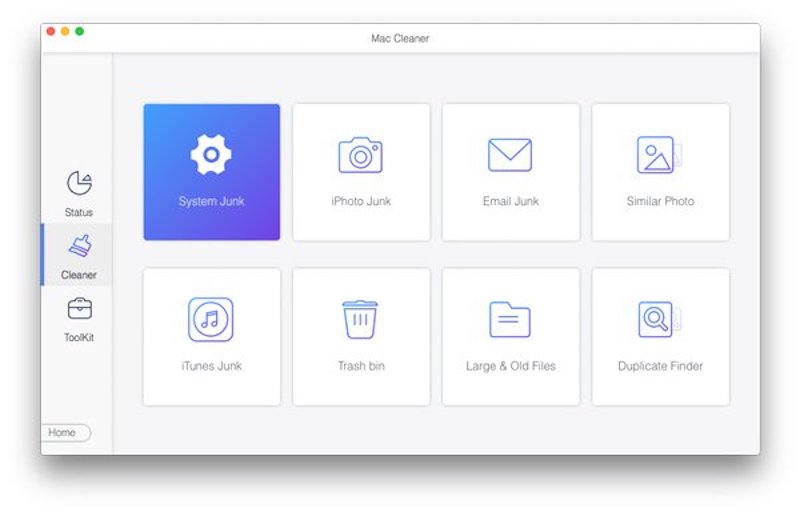
Step 3. Then click the Scan button, and Mac Cleaner will quickly scan the cookies, caches and history of all your browsers, including common ones like Safari, Chrome and Firefox.
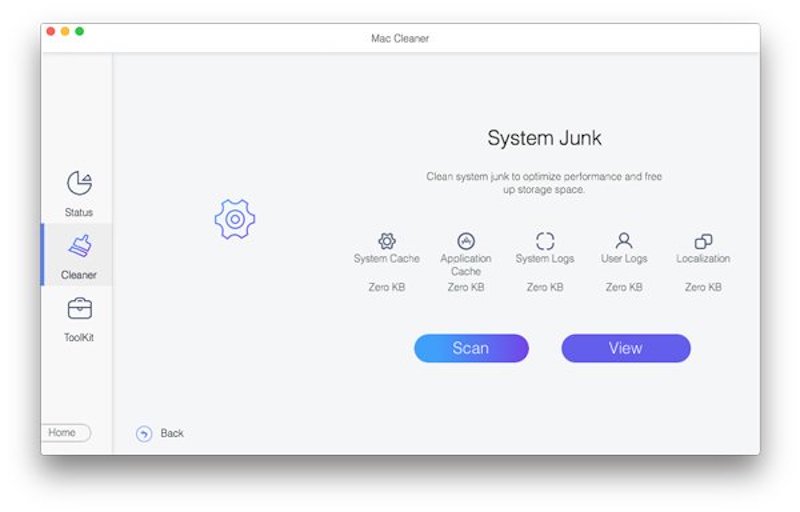
Step 4. After the scan is completed, all the data found will be enumerated. You can select each browser to see the cookies and cache information it stores in detail. Check the cookies you want to clear and click the Clean button.
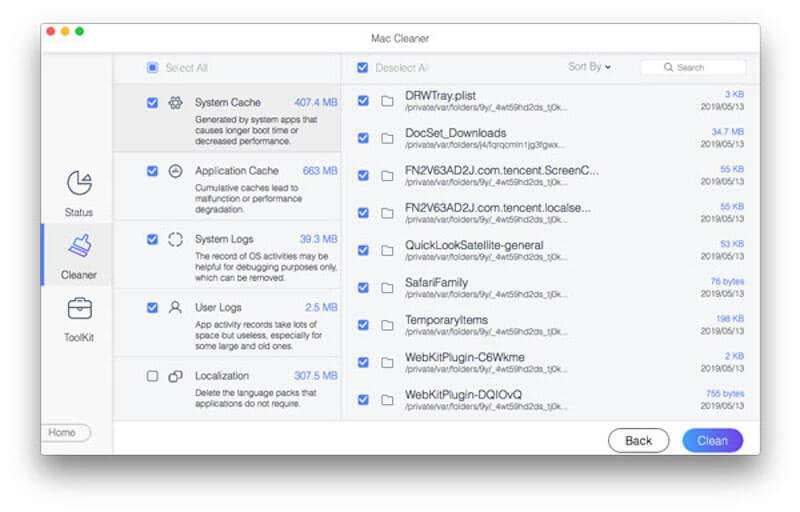
When the cleanup is complete, the program will prompt you that the operation is complete. You can switch off and start enjoying a faster, cleaner browsing experience. The advantage of Apeaksoft Mac Cleaner is its efficiency and convenience, especially for users who want to clear all browser Cookies simultaneously.
Part 4. How to Manage and Reduce Cookies
Maintaining a clean browser environment after deleting cookies on Safari is also important. Managing and reducing their accumulation will make your browser more efficient and protect your privacy. So, what methods can help you effectively manage and reduce the storage of cookies?
Adjust your browser's cookies settings
In all major browsers, such as Safari, Chrome and Firefox, you can go to Settings or Preferences to find the Privacy and Security option. You can block third-party cookies, allow cookies only when necessary, or automatically clear cookies each time you close the browser.
Clear cookies regularly
Getting into the habit of cleaning cookies can reduce unnecessary data accumulation while protecting your privacy. Depending on your usage, you can clear cookies every few days or weeks.
Enable browser extensions
Install some specialized privacy protection extensions, which can help you automatically block and manage cookies on your website, especially those used for third-party tracking. If your original browser is too complicated, you can change the default browser and set it again.
Use private browsing mode
Set the browser that supports private browsing mode as the default browser, such as Safari's invisible browsing mode or Firefox's Invisibility mode. This will automatically activate privacy mode every time you browse, avoiding the storage of cookies and other browsing data to protect your privacy.
Conclusion
As we learned how to clear cookies on Safari, keeping the browser running efficiently and protecting privacy became critical. Regardless of the methods described above, they can help you reduce the accumulation of cookies and improve security. Apeaksoft Mac Cleaner is undoubtedly the best partner for optimizing your device and enhancing your browsing experience!
Related Articles
How to enable cookies on iPhone with different iOS systems? Find the precise answer in this detailed tutorial and learn to enable cookies on your iPhone.
Cookies in Safari can slow down your iPhone. How to erase them? In this post, we will offer you 4 solutions to clear cookies on iPhone 16/15/14/13/12/11/X.
Want to clear cookies and remove browsing history and free up storage space on iPad. Just read and learn how to manage and delete cookies on iPad with ease.
Wanna delete cookies on Mac permanently? This is your complete tutorial of how to clear cookies on Mac (Safari/Chrome/Firefox).

