Clear Cache in Safari and Optionally Keep Login Status
When you browse a webpage for the first time on Safari, it will generate a file on your device and the next time you enter this page, it will take less time to load. The owner of this webpage can also access some of your information, such as your IP address. These two are cache and cookies.
However, if you don't want to leave any information on this web, or you still want to keep the login status of webpages, this is what this post is for. We illustrate how to clear cache on Safari from iPhone/iPad and Mac. We also provide easier ways to clear cache and cookies within one click.
PAGE CONTENT:
Part 1: Steps to Clear Cache in Safari
Method 1. Empty Cache from Safari on Mac
First, let's introduce to you how to clear cache Safari on Mac. This method won't delete Safari's browsing history or login information on your Mac but only removes the cache generated when you browse data. We will utilize the advanced feature of Safari on Mac.
Step 1. Open Safari on your computer and click Safari beside the Apple logo to expand the cascade. Select Preference.
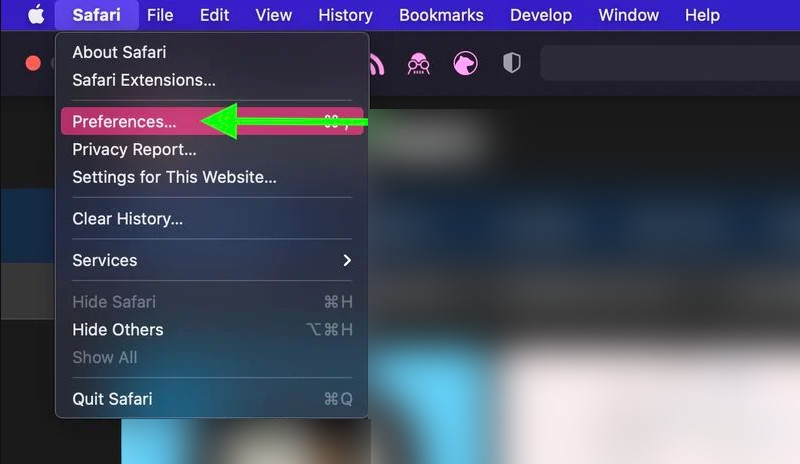
Step 2. Click the last tab, Advanced, and check the box of Show Develop menu in the menu bar.
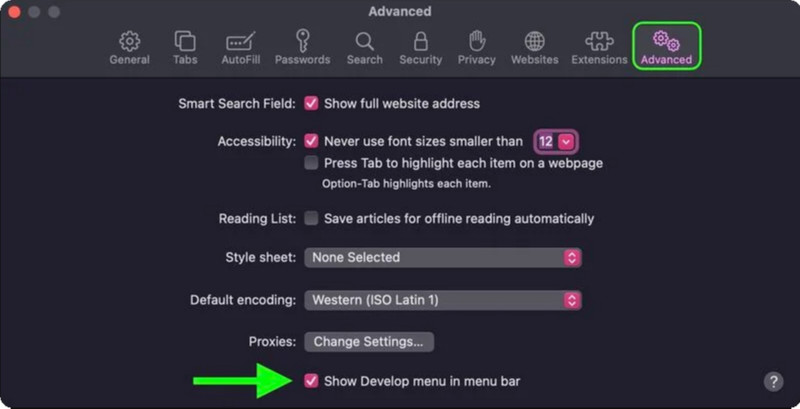
Step 3. Go back to the menu bar in Step 1 and click Develop instead. Click Empty Caches. Now you have cleared cache from Safari and keep other data like database or login information.
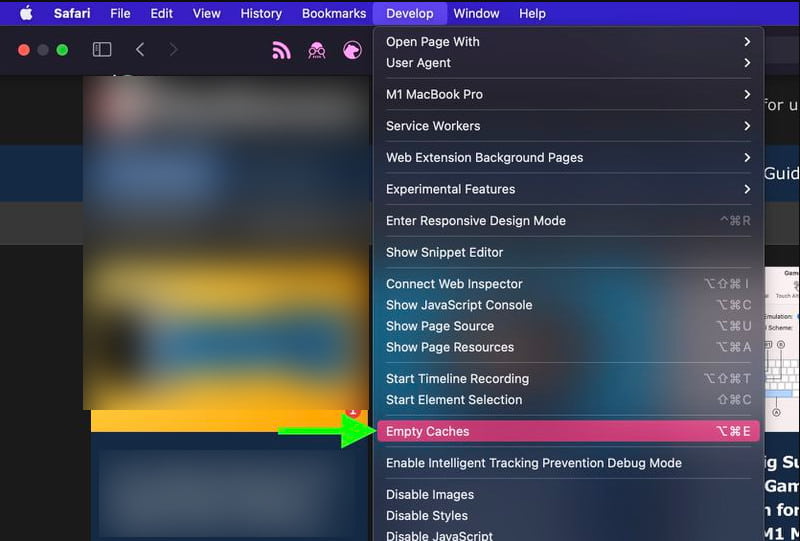
Method 2. Clear Cache and Cookies of Safari Mac
How to clear cache and cookies on safari? This method will erase all Safari website data on your Mac and keep the browsing history. You can clear the cache on Safari on one specific website or on all websites at one time.
Step 1. Launch Safari on your Mac, click Safari at the top and then choose Preference.
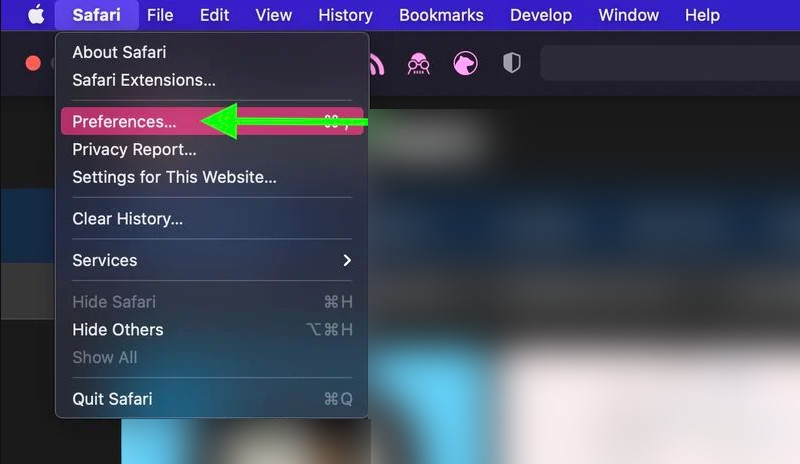
Step 2. Click the Privacy tab in the middle and click Manage Website Data under Cookies and Website Data.
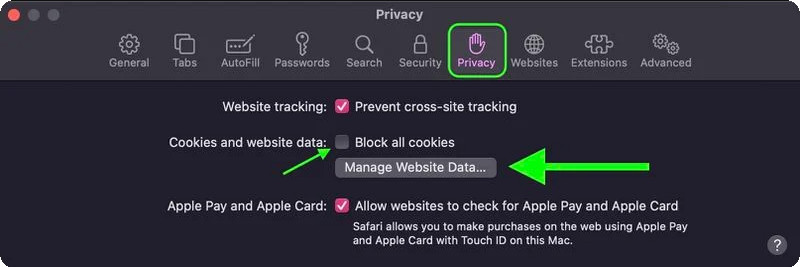
Step 3. Here, you can select a website and remove all data from it. You can still check if you have left any data besides the cache on this website. Or directly click Remove All to erase all data.
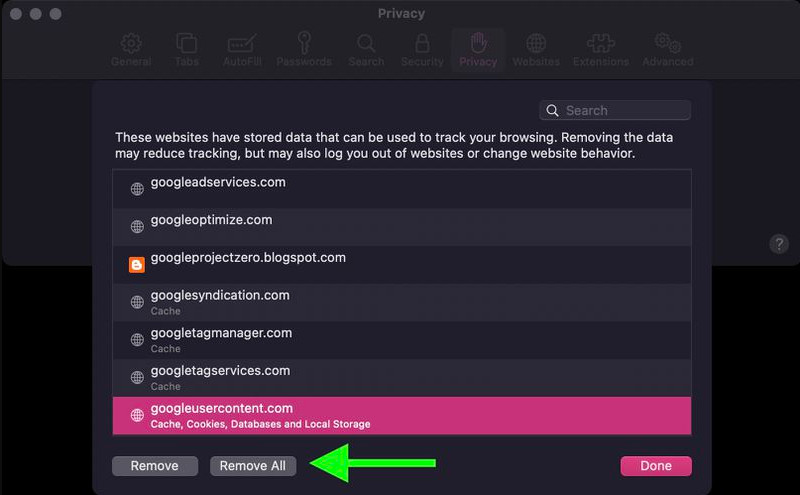
Method 3. Clear Cache and Cookies on Safari iPhone/iPad
This method shows you how to clear cache Safari iPhone. You should keep in mind that, even if you sign in with the same Apple ID on your iPhone and Mac, clear cache Safari iPhone won't clear that on Mac in sync and vice versa. All modifications are done locally on the specific device.
Step 1. Enter the Settings app on your iPhone or iPad. Tap on Safari.
Step 2. On the Safari settings screen, scroll to the bottom, tap Advanced and then tap on Website Data at the top.
Step 3. You can check all websites here and see how much storage the cache of each website takes. Tap Remove All Website Data and confirm.
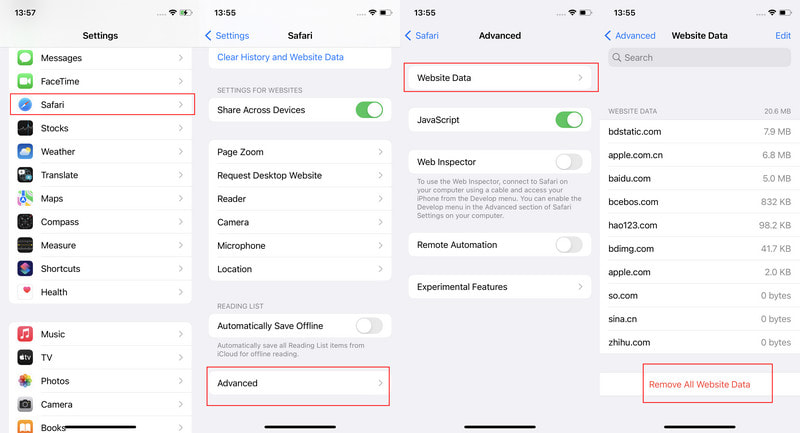
Method 4. Clear Cache, Cookies, and History on Safari iPhone/iPad
This method will make Safari clear cache and cookies on your iPhone/iPad, which is done locally. However, it will also clear the browsing history on your Apple ID. Therefore, the history won't be shown on any device signed into the same Apple ID. If you accidentally delete all history, you can also check the deleted history on your iPhone .
Step 1. Open the Settings app on your iPhone/iPad and tap Safari.
Step 2. Scroll to the middle and tap Clear History and Website Data.
Step 3. Tap Clear History and Website Data again in the pop-up window to confirm.
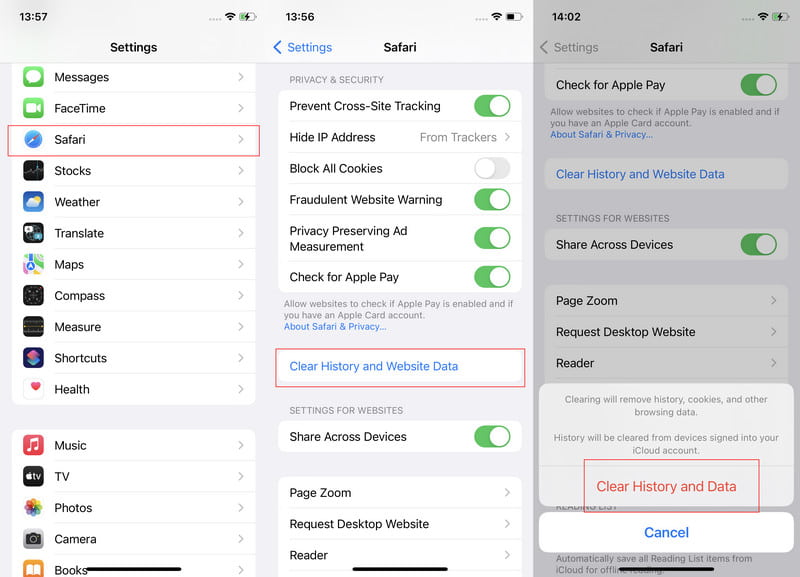
Part 2: Use a Third-Party Program for a Thorough Clean
Above are the four official methods on how to clear browser cache Safari on iPhone and Mac. Since the steps are a little cumbersome and we may delete some data we want to keep by mistake, we will also give you two ways to clean cache on iPhone and Mac.
1. Clear iPhone Cache
Apeaksoft iPhone Eraser is an intuitive and easy-to-use cache cleaner for iPhones. It is safe and clean, only clears unnecessary cache files, and keeps essential data for you. You can also erase junk and large files intelligently using this program.
Clear iPhone Cache Thoroughly
- Clear iPhone cache easily, intuitively, and thoroughly.
- Quickly clear cache in one click in less than half a minute.
- Erase junk files and large files when your iPhone says it does not have enough storage.
- Support all iOS and iPadOS versions, including the latest.
Secure Download
Secure Download

Let's see how to use Apeaksoft iPhone Eraser to clear the iPhone cache.
Step 1. Download, install, and launch Apeaksoft iPhone Eraser on Windows or Mac. Prepare a USB cable and connect your iPhone to this computer via this cable.
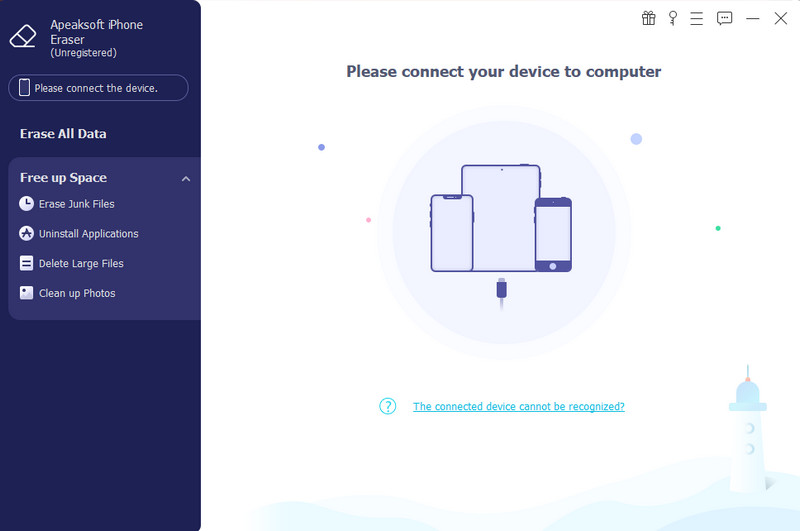
Step 2. Click Free Up Space on the left bar and choose Erase Junk Files. Wait for this program to scan the cache.
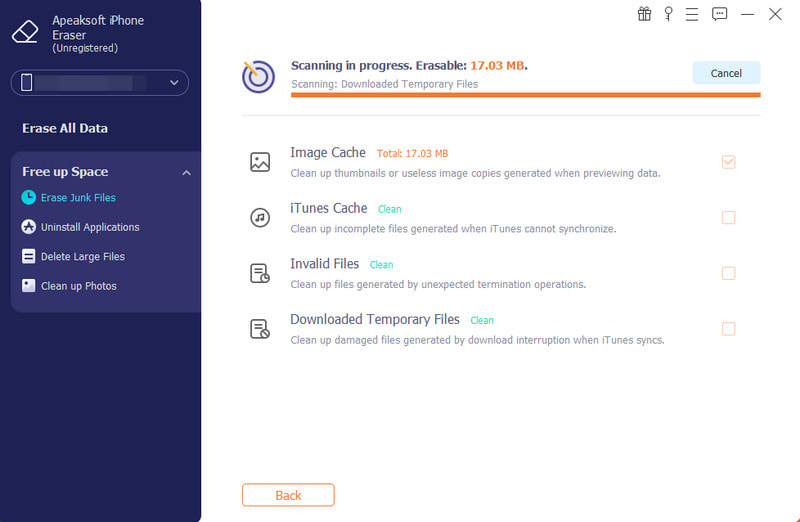
Step 3. Check the cache you want to clear and click Erase on the bottom.
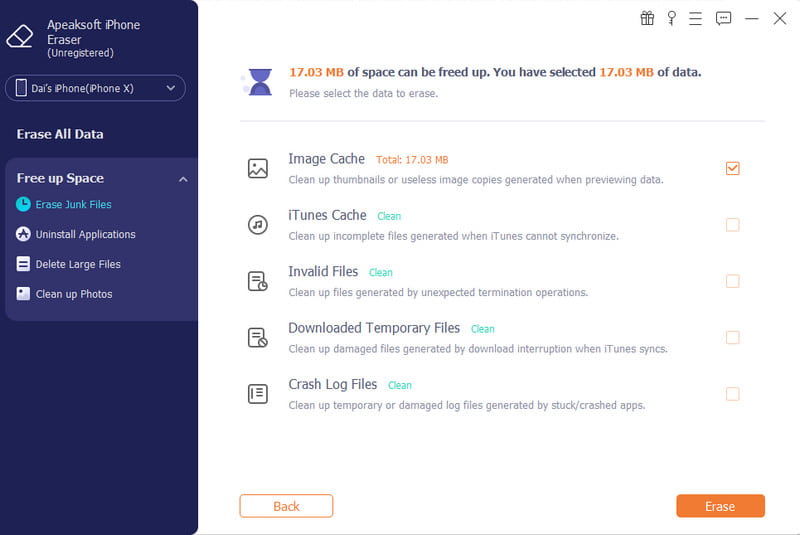
2. Clear Mac Safari Cache
Mac system generates the cache all the time when you use it, not just Safari. Clearing cache Safari and other built-in programs on Mac won't affect the daily usage of your computer but also free up its storage and speed up your Mac. This is what Apeaksoft Mac Cleaner is for. It detects cache and junk files on your computer, checks memory usage and CPU usage and so on.
Clear Mac System Cache and Speed Up Mac
- Clear cache Safari and other system programs automatically.
- Erase junk files, shred files, and crash files from Mac.
- Check Mac storage and CPU usage.
- Compatible with all macOS.
Secure Download

Step 1. Launch this program on your Mac. Click Mac Cleaner and then choose System Junk on the top.

Step 2. Click Scan to discover cache files on your computer, then choose View to enter the deletion interface.
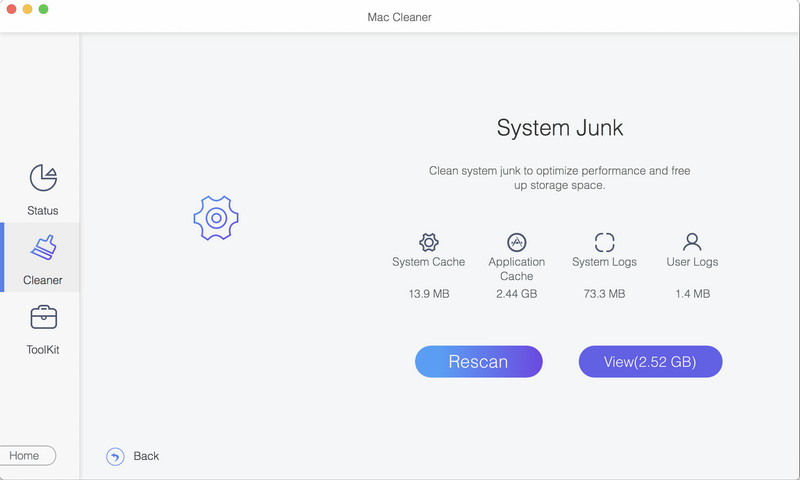
Step 3. On this interface, you can see System Cache and Application Cache, which include the Safari cache. Select these two and click Clean on the bottom. In a few seconds, the cache will be erased.
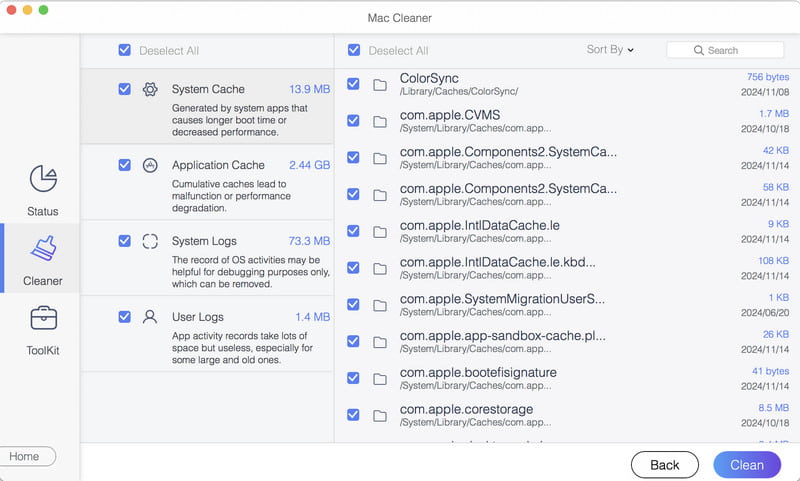
Part 3: Additional Privacy Settings
Apart from clearing Safari cache after it is generated, you can also prevent Safari from recording website cache. You only need to set the Privacy & Security. From here, you can hide your IP address and block cookies. Generally, the two options won't affect the usage of Safari and the normal visit of websites, but they will make your visit safer.
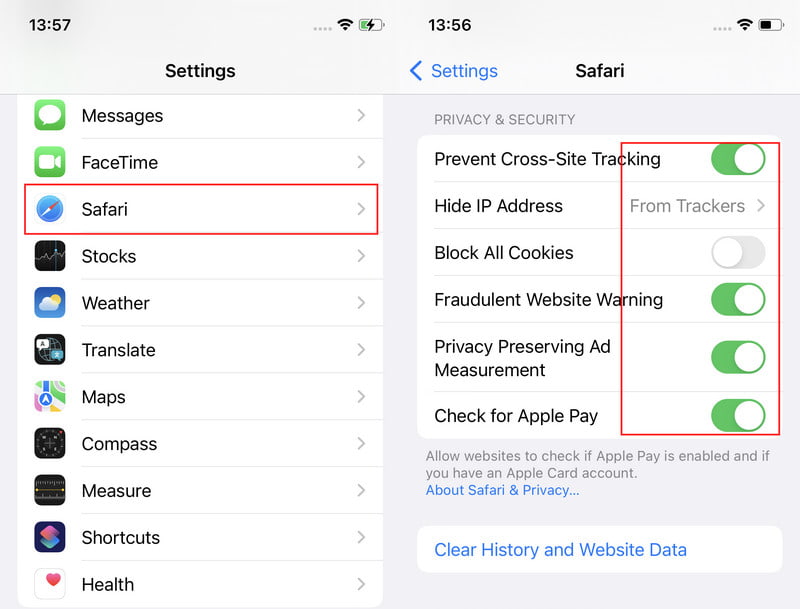
Conclusion
Clearing cache from Safari is available on iPhone and Mac Settings and Preference. Be careful of your operation, and don't delete the necessary history you want to reserve. If you don't want to take this risk, Apeaksoft iPhone Eraser and Mac Cleaner are excellent choices that help you clear Safari cache in one click and free your devices' storage.
Related Articles
Whether you want to clear browsing history on Safari from iPhone, iPad, or Mac computer, you can find the fastest and most efficient methods from this article.
Can Safari bookmarks be recovered? How do you recover deleted bookmarks from Safari? Learn how to restore deleted bookmarks in Safari on your iPhone and Mac.
Safari is slow and not loading pages? Here are possible reasons why Safari's running slow and how to fix a slow Safari on Mac, iPhone and iPad.
Come and find out how to clear unnecessary caches and cookies on Mac to promote system performance and user experience.

