How to Clear Browser Cache and Cookies in Mozilla Firefox
Firefox cache is the data that is temporarily stored on the system. When we visit a web page for the first time, the browser will save the web page files to the cache. When we access the same page, the browser will read the files from the cache, greatly shortening the loading time. However, sometimes, the cache will cause problems for the system. This article will show you how to clear cache in Firefox and when to delete it.
PAGE CONTENT:
Part 1: Clear Cache Firefox with One Click on Mac
As a professional cleaning software for Mac, Apeaksoft Mac Cleaner is dedicated to thoroughly and safely clearing junk files or data on your Mac. If you want to clear cache in Firefox, here are three reasons to choose Apeaksoft Mac Cleaner:
1. Its interface is simple but intuitive.
As you can see below, you can spot your desired functions at a glance. There is no need to worry that you are unfamiliar with the operation.
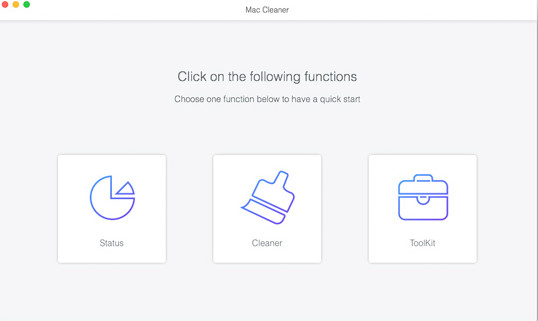
2. Its functions are multiple.
It can not only clean your Mac but also show the status of the utilization of disk space, memory usage, CPU usage, etc., which is also a perfect Mac system monitor.
3. Its cleaning is thorough.
It will clean all your cache files in every corner of your Mac.
Secure Download
If you are interested, follow the following steps to clear the Firefox cache on Mac.
Step 1. Download Apeaksoft Mac Cleaner on your Mac by clicking the button above.
Step 2. Go to Finder and choose Application to find Mac Cleaner.
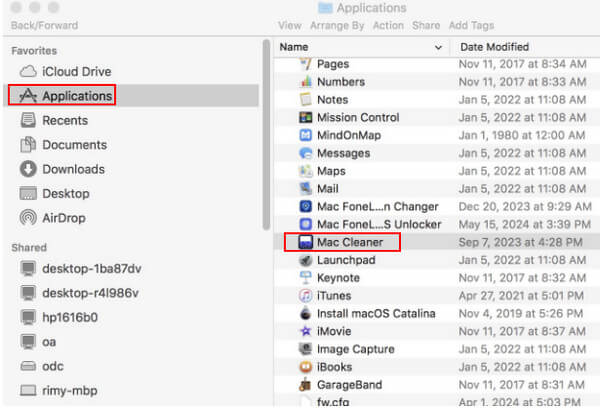
Step 3. Double-click the app, choose System Junk, and start scanning.
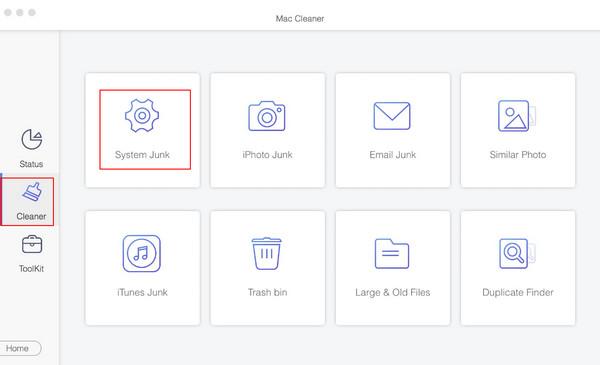
Step 4. Press View to see all the junk files on your Mac after scanning.
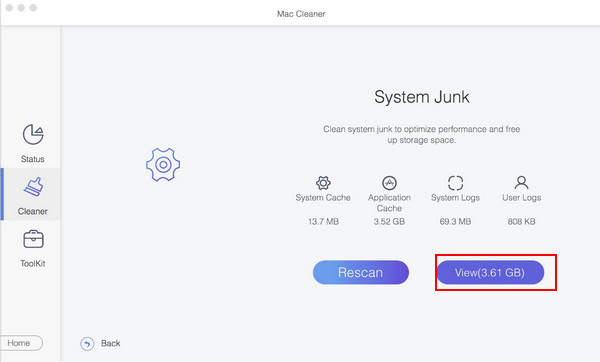
Then, you can input Firefox in the search box at the top-right corner of the page to see the cache. Press Clean at the bottom-right corner to clear it.
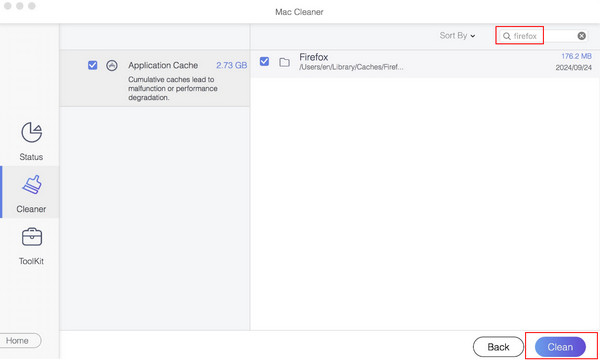
Part 2: How to Clear Cache and Cookies in Firefox on Desktop
If you want to clear the cache and cookies in Firefox on your desktop, follow the steps below.
Step 1. Open Firefox on your computer.
Step 2. Go to the top-right corner to find the three-stripe menu, as shown in the picture. Select Settings.
Step 3. Select Privacy & Security in the left navigation bar, and scroll down the page on the right to find the Cookies and Site Data option. Click Clear Data on the right side.
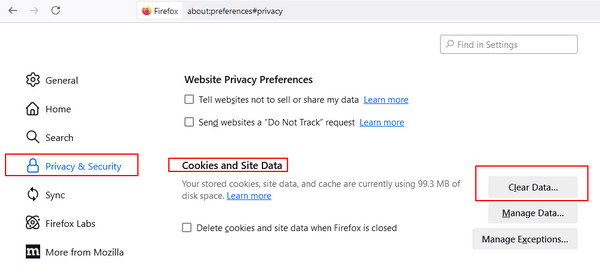
Step 4. Check Cookies and site data and Temporary cached files and pages and then click Clear to clear cache and cookies in Firefox.
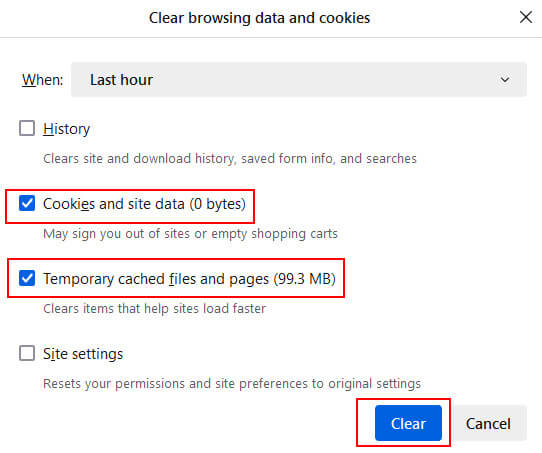
Part 3: How to Delete Browser Cache in Firefox on Android/iOS
1. Android
Step 1. Open Firefox on your Android device.
Step 2. Tap the three dots in the bottom-right corner and choose the last option – Setting.
Step 3. Scroll down the screen, and you will find Delete browsing data. Tap it. Then, on the following page, check the Cached images and files and press the Delete browsing data button in red to finish. If you want to delete cookies or more, check them together.
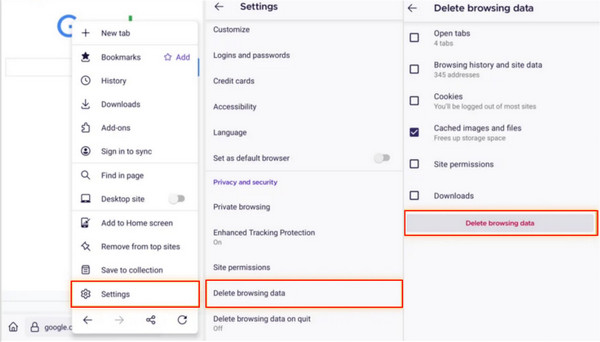
2. iOS
Step 1. Run Firefox on your iOS device.
Step 2. Click the three-stripe menu at the bottom-right corner of the screen. Then select Settings at the bottom.
Step 3. Scroll down the page to find Data Management, click it, and click Clear Private Data on the following page. Select the Cache option to delete the browser cache in Firefox on iOS. You can check others like cookies together to reduce unnecessary files.
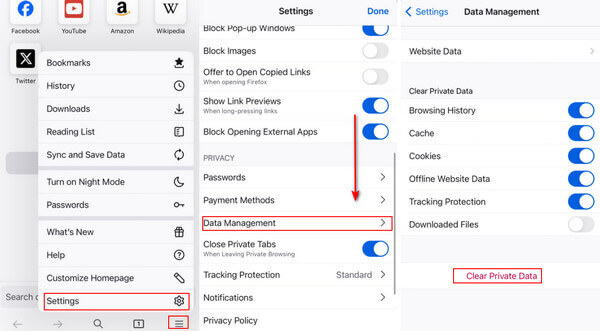
Part 4: How to Automatically Clear Firefox Cache
Here, we will talk about how to clear Firefox Cookies, Cache, and History when exiting automatically.
Step 1. Run Firefox on your computer.
Step 2. Tap the three-stripe pattern in the right navigation bar, find Settings and click it (the same as Step 2 in Part 2).
Step 3. Choose Privacy & Security on the left and scroll down the page on the right to find the History option. Check the Clear history when Firefox is closed. Then, tap Settings on the right.
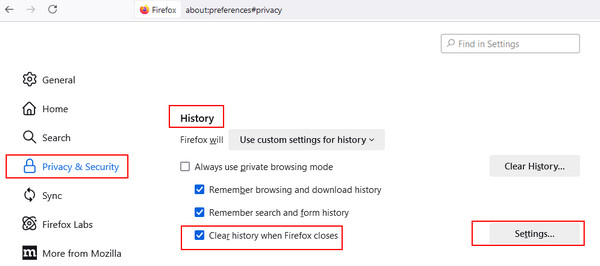
Check Temporary cached files and pages in the following pop-up. Then, the cache will be cleared automatically when you close Firefox. If you want to delete history, cookies or site settings, you can merely check the corresponding options.
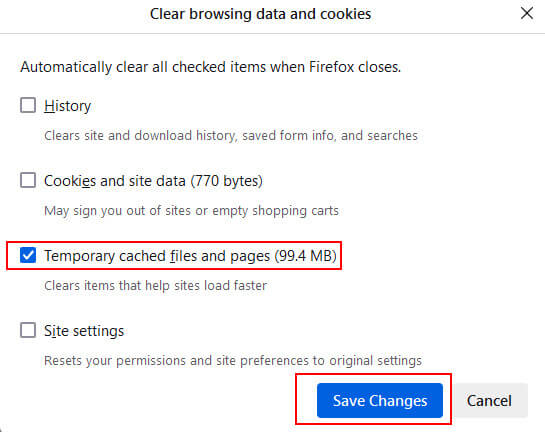
Part 5: When Should I Clear the Cache in Mozilla Firefox
Since cache helps us save time loading the website, it is not recommended to clear the cache in Firefox too often. You can delete them in the following four conditions:
1. Your Firefox performs too slowly.
As we all know, too much junk data will lead to slow system performance. It is mainly manifested in operations of opening or using Firefox. Therefore, you can delete the cache to improve system performance.
2. Your storage space is tight.
Almost all of us have been there: your phone or computer doesn't have enough storage space to install other software. At this point, we can free up more valuable storage space by deleting the cache file for other files and data.
3. Your device is delayed often.
Since too many cache files will occupy too much space, it puts great pressure on the system, which results in regular delays or crashes of your device. As a result, you can delete unnecessary cache to speed up running slow Mac/Windows.
Conclusion
You don't need to clear the Firefox cache too often. Do it when needed. The methods are listed above. If you are a Mac user, we sincerely recommend Apeaksoft Mac Cleaner to help you erase the cache in Firefox.
Related Articles
How to completely remove Firefox from a MacBook? How to remove Firefox from Registry Windows 10? Get a detailed guide to uninstall Firefox on Mac and Windows.
Firefox bookmarks might get lost due to some unexpected reasons. To bring Firefox bookmarks back, we offer 3 methods to recover Firefox bookmarks in this post.
How do you clear cache on Facebook app? How to clear Facebook cache for website on a Mac? This post tells how to clear Facebook cache on iOS/Android and PC/Mac.
What should you do to remove the WhatsApp cache on iPhone? Here are the 4 easy methods you should know from the article.

