Clear iPhone Application Cache for More Storage Space
In this digital era, most people cannot live without their mobile phones in their daily lives, and the apps on your phones are countless and play various roles, but in this way, they will occupy a lot of memory. Some users free up memory by regularly cleaning out unused applications, but what about users who can't delete them? The best way to do this is to clear your iPhone application cache without deleting it. This is a process that can be implemented in a few simple steps.
PAGE CONTENT:
Part 1. Why Should You Clear App Cache on iPhone
When using your iPhone daily, application memory is consumed by many caches and temporary files, causing the device to slow down, run slowly, and even affect your battery life. Here are a few key reasons you must regularly clean iPhone application cache.
• Improve Equipment Performance
Frequently used applications generate large amounts of cache when running in the background, slowing down the system's responsiveness. Regularly cleaning out the app cache can make your iPhone run more smoothly.
• Increase Storage
Many applications use a lot of memory to store unnecessary temporary files and caches. Clean up these data to release more storage space and give you more room to store photos, videos, and other important documents.
• Extend Battery Life
A high memory footprint can cause the iPhone's processor to work frequently, which increases power consumption. As background processes accumulate, the battery drains significantly faster. Cleaning the iPhone application cache improves system performance and reduces power consumption, thus extending battery life.
Part 2. Best iPhone Cache Clearer Without Deleting App
To efficiently and deeply clean the app cache on your iPhone and optimize device performance, it's important to choose a professional cleaning tool. Apeaksoft iPhone Eraser is the best cleaner for all your needs. It is designed to completely wipe out your iPhone's cache and other useless data to make your device look completely new.
Best iPhone Cache Cleaner Without Deleting App
- Provides the deep clean function to scan and clear all hidden files occupying memory more comprehensively.
- The intuitive and friendly user interface makes it easy for technical beginners to get started.
- Supports all iOS devices, including the latest versions of iPhone and iPad.
- Advanced data cleaning technology is used to protect user privacy to the greatest extent.
Secure Download
Secure Download

Step 1. Click the button above to download and install Apeaksoft iPhone Eraser free of charge, and follow the prompts to start the program when finished. Then, connect your iPhone to your computer, and the software will automatically detect it.
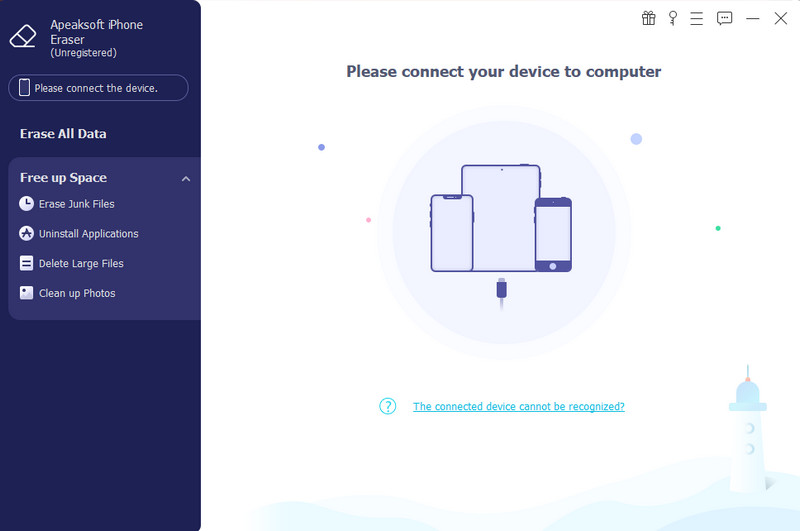
Step 2. Since you don't need to erase all the data on your iPhone, select Free up Space in the left mode bar and click Quick Scan to scan for all the data that can be erased.
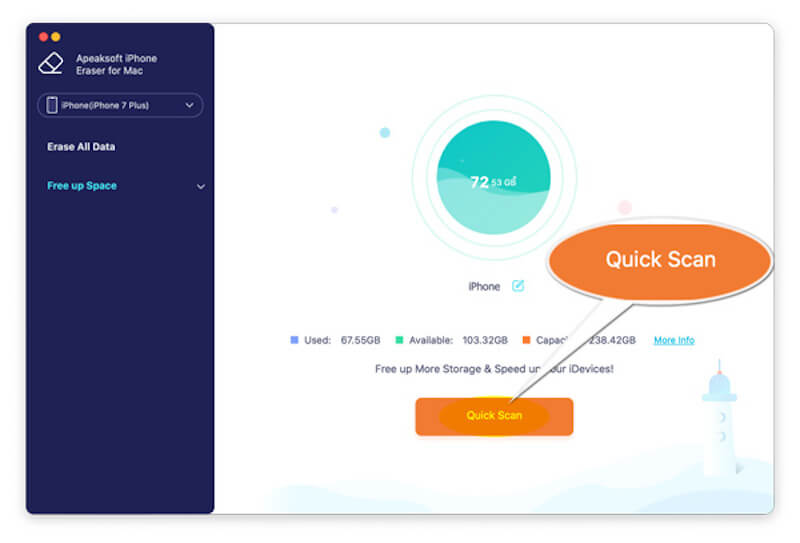
Step 3. After the scanning, click the drop-down bar and select Erase Junk Files. The home screen displays all the scanned useless data, including the app cache. Select the data types you want to be clear about thoroughly, tick the boxes corresponding to them, and click the Erase button to start cleaning.
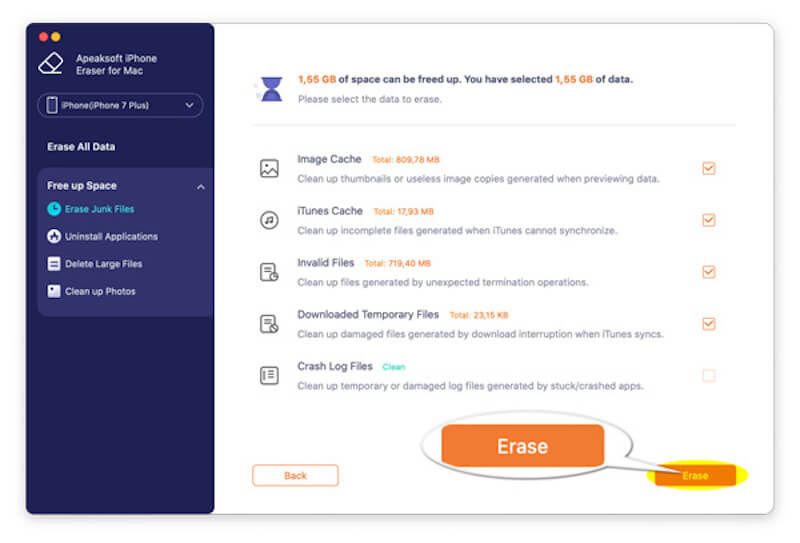
Part 3. How to Clear Cache of Individual Apps
If you don't want to use third-party tools, the iPhone also offers a way to clean the cache of specific apps directly. Some apps offer a built-in cache cleanup option that lets you clear directly from the app Settings, but iOS's one-click cache cleanup function is more convenient.
Step 1. Open Settings > General > iPhone Storage.
Step 2. Here, you can see all the installed apps and their storage space; find the app that takes up a lot of storage space and click.
Step 3. Whether you click on a social app like Spotify or WhatsApp, you can see the size of the app itself and additional documents and data. Clicking the Offload App button clears all WhatsApp cache but doesn't delete what you've stored in the cloud.
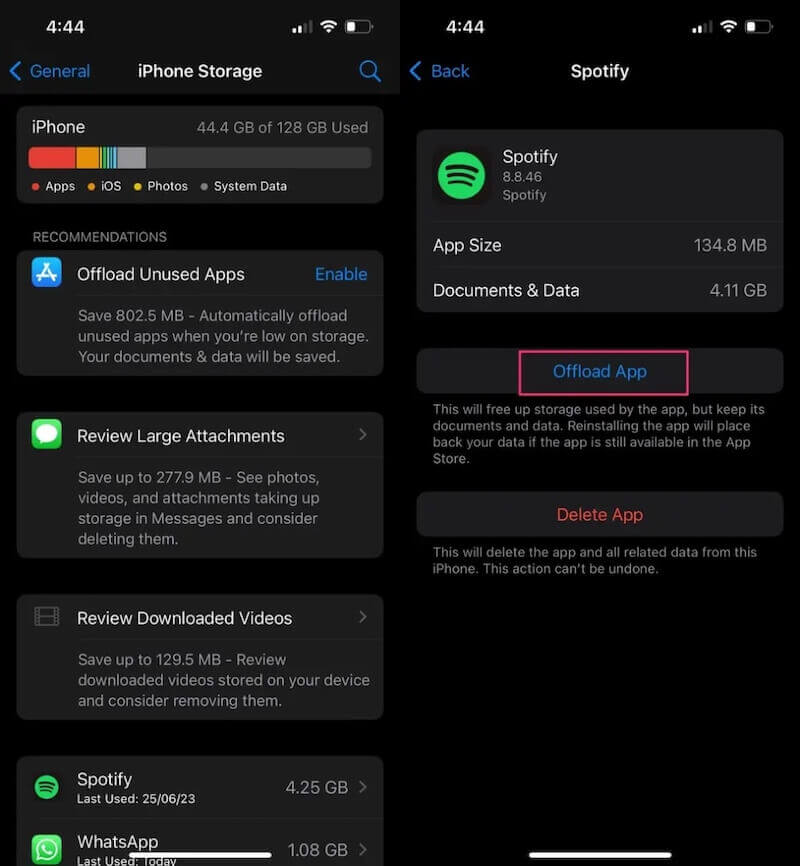
Part 4. How to Clear iPhone Browsing Cache
In addition to the app you must use daily, browser caches can take up a lot of storage space and slow down page loading. Clearing the cache of common browsers such as Safari, Google Chrome, and Firefox can also help improve device performance and protect privacy. Here are the detailed cleaning steps.
Safari
Step 1. Navigate to Settings > Apps on your iPhone.
Step 2. Scroll down and select Safari, then get into the Safari settings page.
Step 3. Click the Clear History and Website Data option to delete all browsing history, cookies, and cached data, and then confirm that you have completed the cleanup.
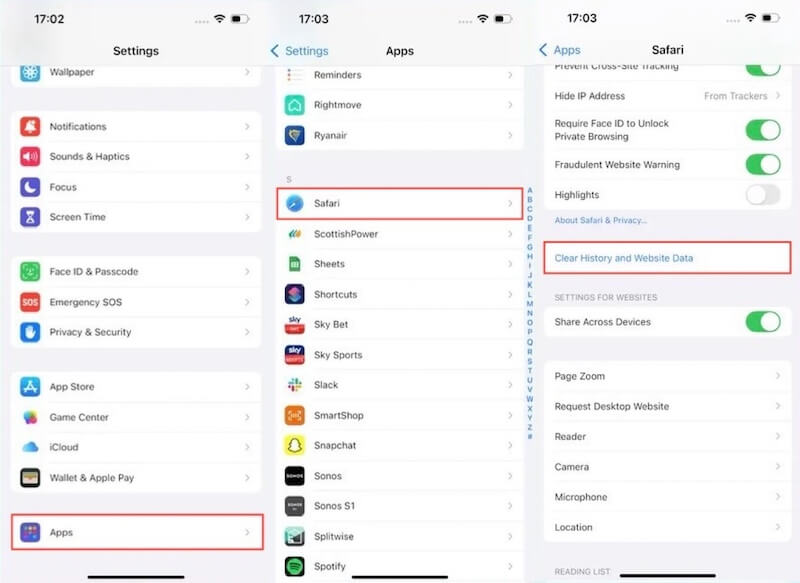
Google Chrome
Step 1. Run Google Chrome on your iPhone.
Step 2. Click the three-dot buttons in the bottom right corner to enter the menu, and select History in the first toolbar.
Step 3. Then click Delete browsing data, and you can check the options like Browsing history, Cookies, Site Data, Cached Images and Files in the new pop-up window. You can also select a time range to delete, such as All time.
Step 4. Finally, click Delete browsing data at the bottom of the screen. After confirming the operation, the selected cache will be cleaned up. You can also uninstall Google Chrome if you have too much cached data and don't want to spend too much time.
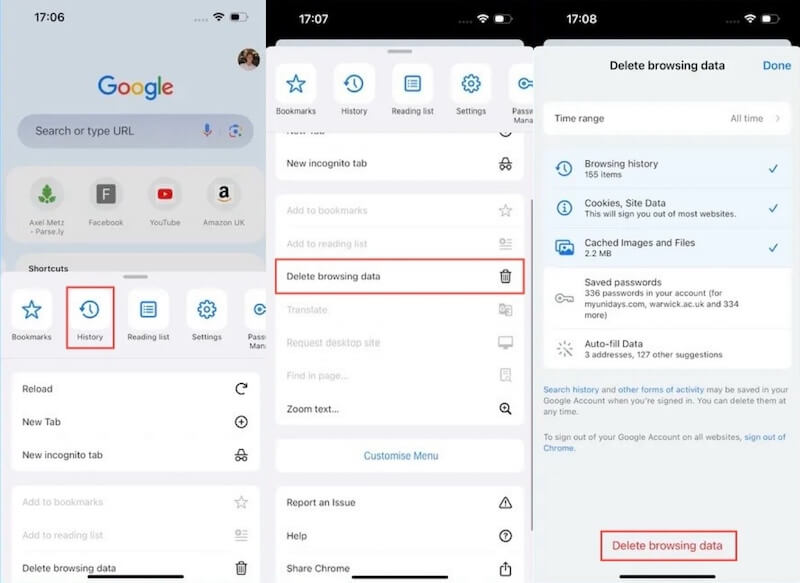
Firefox
Step 1. Open Firefox on your iPhone.
Step 2. Click the three horizontal menu buttons in the bottom right corner, scroll down to find the Settings option and click.
Step 3. Select Data Management. On this page, you can see Cache, Cookies, Offline Web Site Data options, etc. Make sure the Cache option is selected.
Step 4. Once selected, tap Clear Private Data. After confirmation, cached and other selected data will be deleted.
Conclusion
Clearing app cache without deleting apps can help free up storage space, improve device performance and protect privacy. While the manual cache cleaning described above can solve basic problems, Apeaksoft iPhone Eraser is a more efficient option for thorough cleaning.
Related Articles
How do you clear cache on Facebook app? How to clear Facebook cache for website on a Mac? This post tells how to clear Facebook cache on iOS/Android and PC/Mac.
Come and find out how to clear unnecessary caches and cookies on Mac to promote system performance and user experience.
This tutorial explains how to clear Safari cache data from iPhones and iPads, so that your device can enjoy the excellent performance.
Have you ever been bothered by the large occupation of Instagram? This article will introduce 3 ways to help you clear the IG cache.

