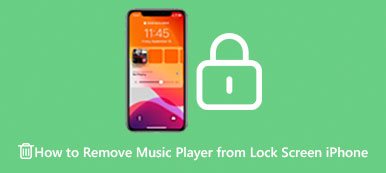“I manage my schedules mainly relying on my Calendar, but I deleted it accidentally just now, how do I get the Calendar back on my iPhone 15?”
It could be a headache when you accidentally deleted Calendar app on your iPhone because you need it to remind you some important days and management. Normally, the built-in Calendar app can’t be deleted completely, so maybe you just move it to other screen or folder. Just keep reading and learn about 4 efficient ways to help you restore the accidentally deleted Calendar app on iPhone 16/15/14/13.
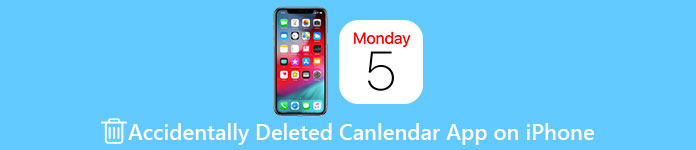
- Part 1. 100% Workable Method to Restore Accidentally Deleted Calendar on iPhone
- Part 2. 3 Default Methods to Retrieve Accidentally Deleted Calendar on iPhone
- Part 3. FAQs about Restoring Accidentally Deleted Calendar on iPhone
Part 1: 100% Workable Method to Restore Accidentally Deleted Calendar on iPhone
If you want to find a definite option to recover the accidentally deleted Calendar app on iPhone, there is Apeaksoft iPhone Data Recovery. It gives you flexible solutions to recover lost data from any iPhone. The common solutions can help you get back the app after your delete but your events may be lost. Fortunately, Aiseesoft iPhone Data Recovery can retrieve your important events completely.

4,000,000+ Downloads
Support all iOS devices and iOS versions, including iOS 18/17/16/15.
Recover the Calendar app and events from iPhone without backup.
Restore deleted or lost data from iTunes/iCloud backup.
Scan all the deleted or existing data you want to recover.
How to restore the accidentally deleted Calendar app on your iPhone:
Step 1Connect iPhone to PC
Download and install Aiseesoft iPhone Data Recovery on your computer. Launch it and connect your iPhone to the same machine with a USB cable. Then, click the Start Scan to scan your handset.
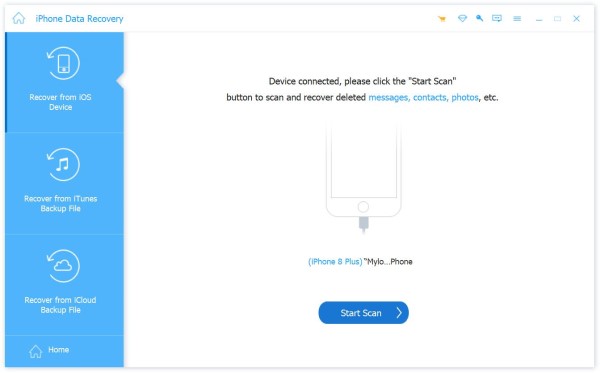
Step 2Retrieve Events
After scanning, you will see the data type screen. Locate the Memos & Others section, and check the Calendar. Then you can preview all Calendar events on the right side. At last, choose the desired events, and click the Recover button to get the accidentally deleted Calendar app back on iPhone.
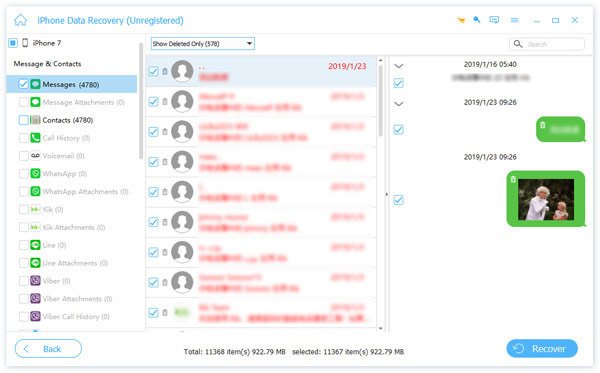
Part 2: 3 Default Methods to Retrieve Accidentally Deleted Calendar on iPhone
The Calendar app is one of the built-in features on the iPhone which means the app has been packed into the iOS system and you cannot uninstall it. When you accidentally deleted the Calendar app on iPhone, actually it just disappeared from your home screen by some bugs or mistaken operations. Here will share 3 default methods to help you solve the problem.
Method 1: Find the Calendar App from the App Library
When you accidentally deleted the Calendar app from the home screen of iPhone, you may find it at your App Library sometimes by searching it.
Step 1Swipe your iPhone screen to the left side and enter the App Library screen.
Step 2 Search for Calendar in the search bar, and tap it on the result list.
Step 3 Then you can restore the accidentally deleted Calendar app on your iPhone. Just hold down the app until the context menu appears. Tap the Add to Home Screen option.
Note: If you cannot find the Add to Home Screen option, it means that the app is still on your home screen.
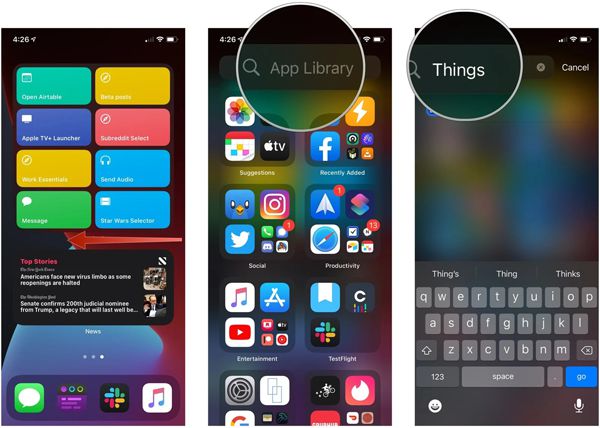
Method 2: Restore Calendar App by Resetting the Home Layout
Another way to find the accidentally deleted Calendar app on iPhone is to reset the home screen layout and recover the app to the original place.
Step 1Go to the Settings app and click the General button. Tap the Reset button and choose the Reset Home Screen Layout option.
Step 2When prompted, tap Reset Home Screen Layout again to confirm it. Now, the Calendar app should get back. You should note that this way will delete all your app folders and return the apps to your home screen.
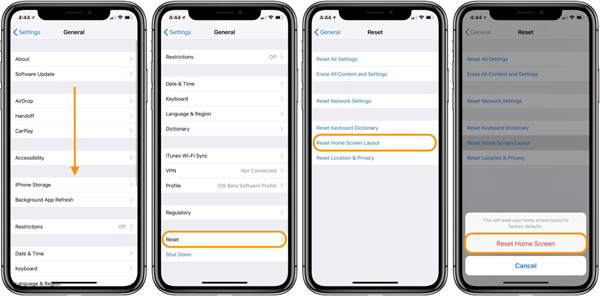
Method 3: Restore Calendar from iCloud
You can also restore the accidentally deleted Calendar app through the iCloud backup and recovery functions.
Step 1Go to the iCound website and sign in to your account. If you have backed up the deleted Calendar app on your iPhone, you can click the Account Settings option.
Step 2 Scroll down to the bottom, and click Restore Calendar and Reminders under Advanced.
Step 3Click the Restore button next to each event you want to get back and click Restore again to confirm it.
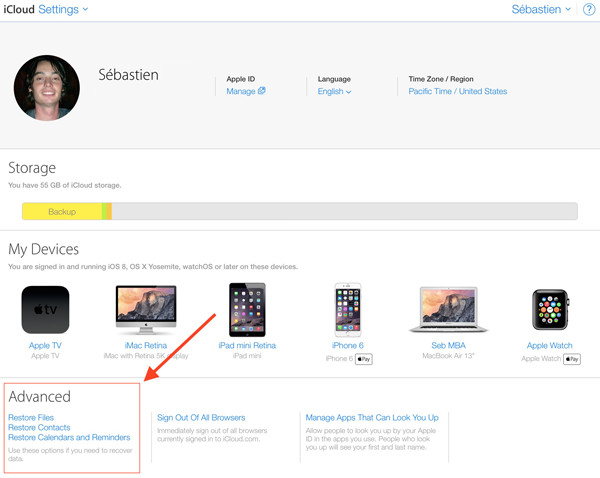
More Reading:
How to Clear the Battery Usage on Your iPhone
How to Stop Pop-Up Ads on iPhone – Here is the Guide to Remove Annoying Ads
Part 3: FAQs about Restoring Accidentally Deleted Calendar on iPhone
1. Why did my Calendar app disappear from my iPhone?
The Calendar app is pre-installed, thus, it cannot be deleted from your iPhone. Sometimes, you may have inadvertently moved into a screen or a folder so it is disappeared from your home screen.
2. Where can I find the Calendar app on iPhone?
Generally speaking, you can find the Calendar app from your home screen on your iPhone. Moreover, you can find the app in App Library too. If you accidentally deleted the Calendar app on your iPhone, you can simply reset the home screen layout at first.
3. Can I recover deleted Calendar events from iPhone without backup?
You cannot get back Calendar events if you deleted them on your iPhone without backup by default. Therefore, you’d better back up your iPhone regularly or look for a dedicated data recovery tool for iPhone.
Conclusion
If you accidentally deleted the Calendar app on your iPhone, you have known 4 efficient ways to fix it now. Sometimes, you just cannot find the built-in app from your Home Screen. Moreover, Aiseesoft iPhone Data Recovery is a great helper to get your events back. Share this article to your friends who have also accidentally deleted the Calendar app on their iPhone.