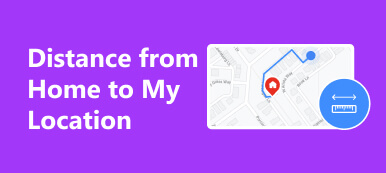"If I turn on Airplane Mode, does that stop sharing my location and is shared location still visible?"
Some people searched for how to turn off location sharing on Google. They may find that the easiest way is enabling the Airplane Mode. However, it is not so simple since this feature impacts lots of apps and services on your smartphone or computer. Therefore, this guide will answer the question of whether Airplane Mode turns off location with details.
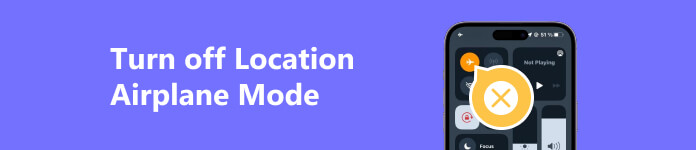
- Part 1. What is Airplane Mode
- Part 2. Does Airplane Mode Turn off Location
- Part 3. How to Turn off Location via Airplane Mode
- Part 4. FAQs of Airplane Mode
Part 1. What is Airplane Mode
As its name indicates, Airplane Mode is a feature on smartphones and portable computers related to air travel. As long as you enable the feature, the wireless signal transmissions on your device will be disabled, such as cellular data, Wi-Fi, and Bluetooth. What does Airplane Mode do?
- 1. It stops your device from sending or receiving phone calls and text messages because it prevents your device from communicating with cellular towers.
- 2. Airplane Mode disconnects all Wi-Fi networks on your device. It completely turns off Wi-Fi and your device won't scan wireless networks around you.
- 3. Bluetooth is disabled on your device too. Of course, you cannot connect Bluetooth headphones, speakers, or smartwatches.
- 4. NFC stops working. NFC is a technology that allows Android phones and PCs to exchange small bits of data. Once Airplane Mode is turned on, NFC won't work.
- 5. It won't turn off the internal GPS system on your device, but it does affect the location-sharing services. In fact, these services also require a cellular signal or Wi-Fi to work properly.
Part 2. Does Airplane Mode Turn off Location
Does Airplane Mode turn off the location? The answer is difficult to answer. As mentioned previously, Airplane Mode won't turn off the built-in GPS since it directly communicates with satellites and it is a receive-on technology. In other words, a part of location services still can work and get your location information, such as in an emergency. However, most location-based apps stop updating your location in Airplane Mode because the wireless network is disconnected on your device. Therefore, it is an easy way to pause location-sharing on Find My, Apple Maps, Google Maps, and so on.
Part 3. How to Turn off Location via Airplane Mode
Even if not on a plane, you can activate Airplane Mode in order to disable the wireless connections and location services on your smartphone or laptop. We demonstrate the workflow respectively below.
How to Turn off Location by Turning on Airplane Mode on iPhone
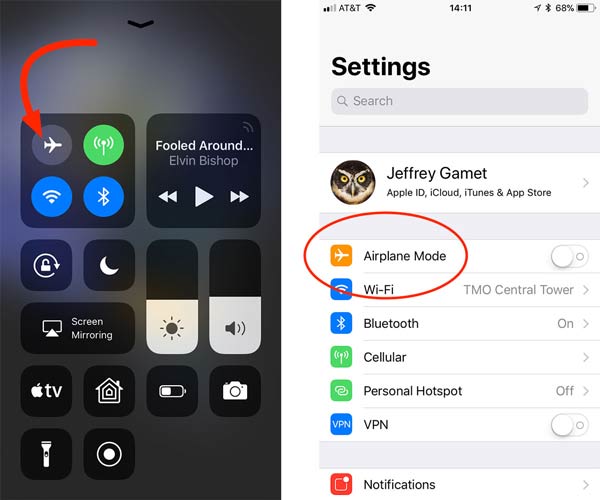
Turn off Location with Airplane Mode in Settings:
Run the Settings app from your home screen, locate the Airplane Mode option, and toggle on the switch.
Turn off Location with Airplane Mode in the Control Center:
On an iPhone with a Home button, swipe up from the bottom of your screen. On an iPhone with Face ID, swipe down from the top right corner of your screen. Then tap the Airplane Mode icon to turn off location sharing on your iPhone.
How to Stop Sharing Location with Airplane Mode on Android
Turn on Airplane Mode in Settings app:
Open the Settings app, tap the Wi-Fi & Network tab or relative option, and turn on the switch next to Airplane Mode.
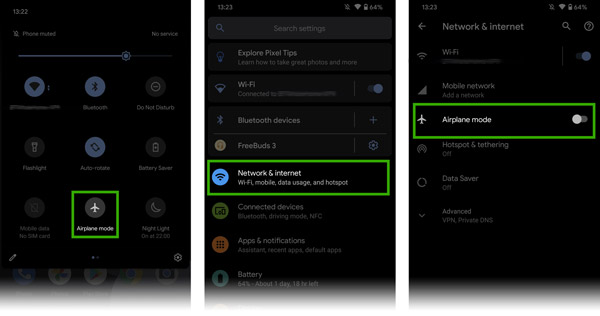
Turn on Airplane Mode on the Quick Settings panel:
Swipe downward from the top of your screen to enter the Quick Settings panel, and touch the Airplane Mode icon to turn off location sharing on Android immediately.
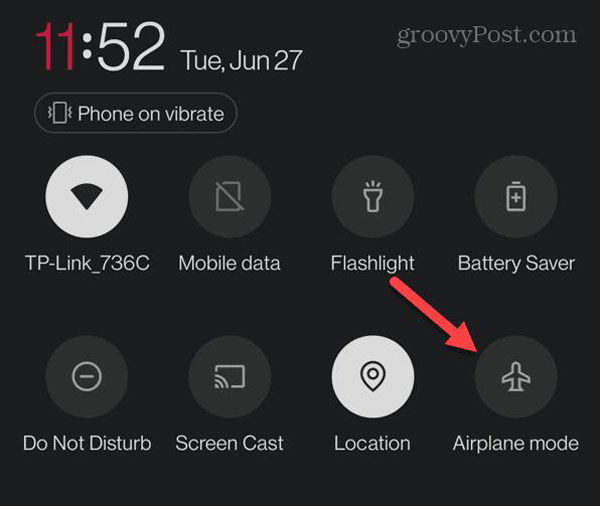
How to Turn off Location in Airplane Mode on Windows 10
Turn off location in Airplane Mode in Action Center
Click the Action Center button at the bottom right corner, and hit Expand if the toolbar is folded. Then find and hit the Airplane mode button to turn off the location on Windows 10.
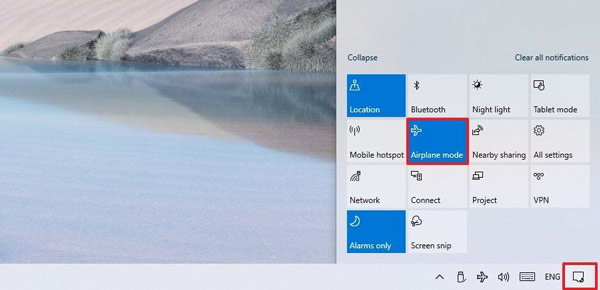
Turn off location with Airplane Mode in Settings
Step 1 Open the Settings panel from the Start menu at the bottom left side.
Step 2 Choose Network & Internet, and click Airplane mode.
Step 3 Next, turn on the switch under the Airplane mode section.
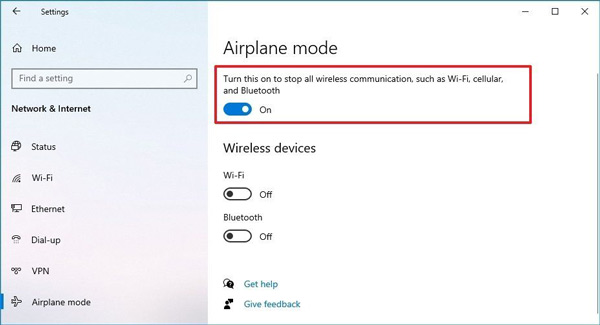
Note: If your keyboard includes the Airplane key, the easiest way to turn off location with Airplane mode on Windows 10 is by pressing the Function + Airplane keys together.
How to Turn off Location on Mac
Apple does not add Airplane mode to Mac, but you can turn off Location Services on Mac directly if it is necessary. Bear in mind that some apps and services may stop working without location information.
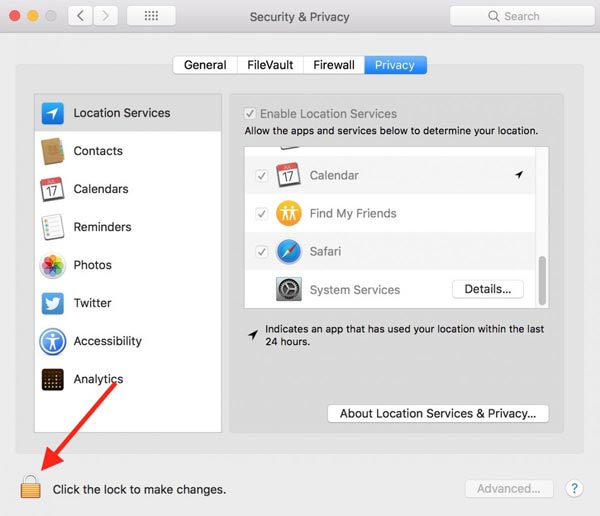
Step 1 Click the Apple menu, and choose System Preferences.
Step 2 Open the Security & Privacy option, and head to the Privacy tab.
Step 3 Click on Location Services on the left panel, and hit the Padlock icon at the bottom to unlock it. If prompted, enter the administrator name and password.
Step 4 Next, uncheck the box next to Enable Location Services on the right side.
Note: If you intend to enter the Airplane mode on Mac, you have to turn off Wi-Fi and Bluetooth on the System Preference panel.
Recommend: Best iPhone Location Hider
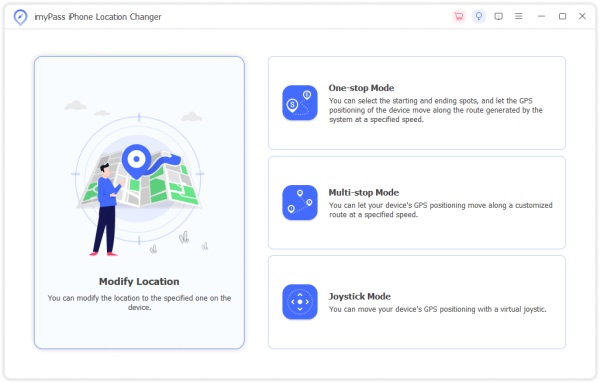
If you worry about your privacy and location information, we recommend one of the best iPhone location changers, Apeaksoft iPhone Location Changer. It helps you to hide your real location without turning off Location Services or turning on Airplane Mode. Moreover, it does not ask you to install any app on your handset, so it is pretty safe to use.

4,000,000+ Downloads
Modify your current location on your iPhone with one click.
Offer multiple modes to create virtual locations and routes.
Won't install anything on your iPhone or iPad.
Supports almost all iPhones and iPad models.
Part 4. FAQs of Airplane Mode
What happens if Airplane mode is on?
Once the Airplane mode is turned on, all wireless connections on your device will be cut off including cellular signal, Wi-Fi, Bluetooth, NFC, and more. In other words, you cannot use online services and apps, make phone calls, or send messages. Since GPS communicates with satellites, Airplane mode won’t impact Location Services.
Can I see the location in Airplane mode?
The answer depends on your situation. Airplane mode won't interrupt the GPS signal on your device, but it cuts off the internet connection. Most map services must work with both GPS and Wi-Fi. As a result, you cannot see location in Airplane mode on Apple Maps, Google Maps, etc. Chances are that you can locate your device on Find My.
Can I track an iPhone in Airplane mode?
Yes, it is possible to track an iPhone even if the Airplane mode is turned on. Airplane mode cannot disable GPS and Location Services. In other words, you can try to track the device on iCloud and Find My.
Conclusion
This guide has discussed how to turn off location in Airplane mode on iPhones, iPad, Android phones, Windows 10 and later, or Mac. When you wish to cut off all wireless connections on your smartphone or portable computer, Airplane mode is a simple choice. Although it cannot disable GPS, most location-based services stop working in Airplane mode including map apps. Plus, we recommended Apeaksoft iPhone Location Changer to help you hide your location without enabling Airplane mode. If you have other questions, please feel free to contact us by leaving a message below this post.