Detailed Review of Life360 and How Life360 App Works
Life360 is a family-oriented location-sharing application designed to keep family members or team members connected and informed about each other's location.Life360 is very popular among users all over the word, and it has become a necessary tool for families or teams to check real-time location sharing and checking. However, is Life360 app really that good? Is it good for your family, team, or even business? Please check this detailed review of Life360 to find your answer.
PAGE CONTENT:
Part 1: Detailed Review of Life360
Life360 can offer a private social network for your team or family. Generally speaking, it can share your locations. However, it must have other excellent features to make it stand out. Please check what Life360 can do for you.
Main Features of Life360
1. Location Sharing: With Life360, you can receive notifications when your team member or family member arrives at or leaves specific locations, such as your home, school, or office. Therefore, you can know if your kids get home in time or at lease they are not home by a time point.
2. Circles: Life360 app can help you make multiple groups, also known as Circles. They enable you to different contacts (immediate family, extended family, friends) and control location sharing preferences within each group.
3. Place Alerts: You may receive notifications when a Circle member arrives at or leaves your customized locations, such as home, school, or work. Also, when you yourself leave or arrive at the specific locations, your other members will also receive notifications or alerts in Life360 app.
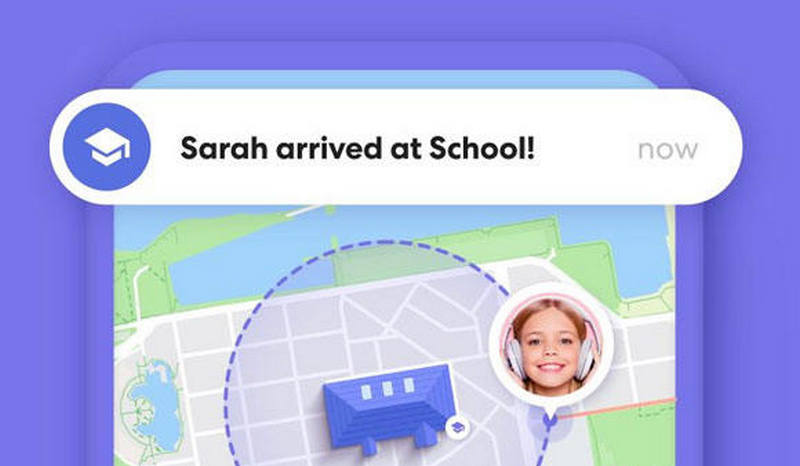
4. Driving Reports: Life360 deeply insights your driving behaviors. For example, it can research your driving speed, rapid acceleration, braking, and phone usage, etc. while driving. Life360 will prompt you to drive safely when it thinks your driving habits are not safe enough.
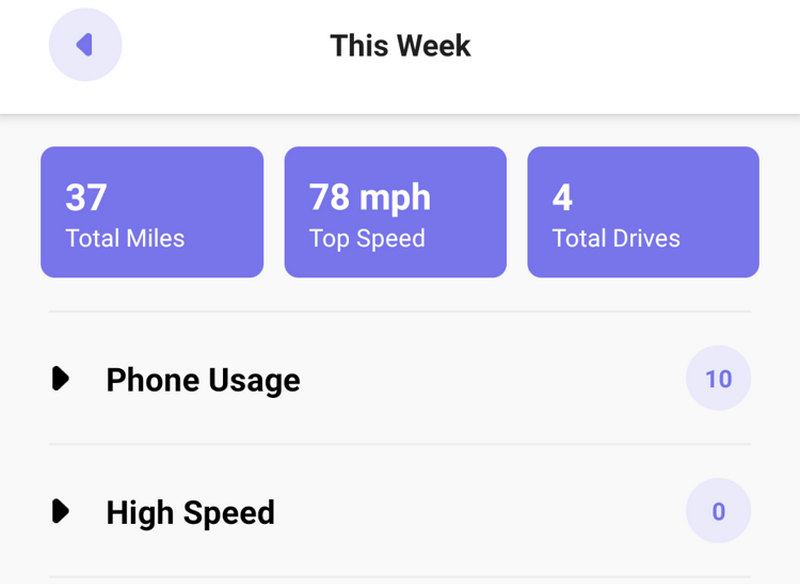
5. Crash Detection and Emergency Response: The Life360 app can detect potential car crashes and automatically dispatch emergency services if needed. You can see that, Life360 is not just a location-sharing app. It has many practical and powerful features for your safety. However, is the feature really good at performance? You can keep reading to check the user experiences of Life360.
6. SOS Feature: The SOS feature doesn't mean that Life360 can automatically call the police when you are in danger. In emergencies, you can send an SOS alert to your Circle members and emergency contacts. At the same time, Life360 will share your and your Circle members' current locations for you to quickly locate each other.
7. Tile Integration: Life360 integrates with Tile Bluetooth trackers, allowing users to monitor personal items like your digital devices directly within the app. Of course, you should ensure that your digital devices should have Tile Bluetooth, too.
User Experience and Interface of Life360
Life360 has an intuitive interface, making it accessible to all types of users, whether tech geeks or beginners. The main dashboard of Life360 app displays a map with the real-time locations of Circle members, and different features like messaging, alerts, and settings. The interface design of Life360 emphasizes functionality, ensuring that essential features are easily accessible without extra understanding or learning.
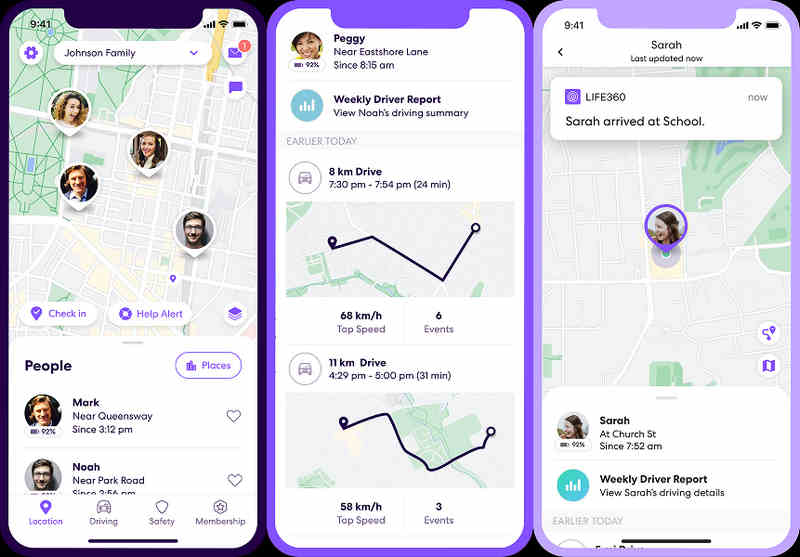
how accurate is Life360? In terms of performance, Life360 generally delivers accurate location tracking. It regularly updates your locations in real-time or at user-defined intervals. However, some users have reported concerns about battery consumption from Life360 app, as consistent GPS usage can drain device batteries more rapidly. Luckily, Life360 knows this should be dealt with. Life360 offers settings to adjust location update frequency, balancing accuracy with battery preservation. However, that will also decrease the user experience. You may consider the location updates not reliable as the intervals are larger.
Privacy and Data Security
Of course, you cannot stop apps from tracking your location if you want to use location apps. Life360 app will not doubt use your location privacy. Privacy is a critical consideration for any location-sharing app.
However, Life360 allows you to customize location-sharing settings. It can enable or disable location sharing for specific Circles or pause location tracking entirely. Despite these customized controls, Life360 still has ever faced challenges about data usage. For example, in 2021, Life360 was reported to sell precise location data to third parties. Lfe360 later stated it would eliminate this practice to prove its commitment to user privacy.

User Review of Life360 App
Life360 has been at the center of debates on digital privacy and family/team trust. While some users view Life360 as a good tool for ensuring their children's safety, others argue that Life360 can bring excessive monitoring, which can infringe on privacy and hinder the development of trust and independence in kids or teens.
Many users appreciate the ability to keep family members connected and informed in Life360, especially features like real-time location tracking and driving reports. Conversely, some users are dissatisfied with Life360's impact on device battery life and users' privacy. Some users say they often encounter Life360 not working problem because of battery draining. Therefore, although Life360 is accurate in location sharing, it really consumes much power.
There are also concerns that location-sharing apps like Life360 could be misused for controlling or stalking behaviors, especially in relationships lacking mutual consent.
Price of Life360
Is Life360 free? It really has a free plan, but the features you can get are limited. If you want more advanced features like Bluetooth tracker and disaster response, you should subscribe a Life360 plan. Below are Life360 subscription plans and prices.
1. Free Membership: It costs nothing, and Life360 will offer location sharing, place alerts, location history, driving reports, crash detection, roadside assistant, and SOS help alert features. However, Life360 won't offer full functions in each feature.
2. Gold Membership: This plan costs $14.99 per month or $149.99 per year. It covers all features available in the free plan and also offers identity theft protection and Tile Bluetooth tracker features.
3. Platinum Membership: This Life360 plan costs $24.99 per month or $199.99 per year. It covers the features of Gold Membership and also offer additional features like Credit monitoring, disaster response, medical assistance, and travel support. You can go to the official website of Life360 to view detailed prices and plans.
Pros and Cons of Life360
Here are the key pros and cons of Life360 based on user experiences and expert reviews:
- View each other's locations on a private map, enhancing safety and coordination.
- Offer detailed driving reports, speed monitoring, rapid acceleration, and phone usage.
- Automatically alert emergencies in case of an accident.
- Quickly alert family members and emergency contacts in dangerous situations.
- Life360 may be too invasive to user privacy, especially for kids or teens.
- It has previously faced criticism for selling user location data.
- Continuous GPS tracking can greatly consume battery life.
Life360 vs Find My
If you use iPhone, you may consider Find My a much better location-sharing service. After all, Life360 costs money while Find My is free. Find My can also offer real-time location tracking and alert features, but it cannot detect your driving habits, view your location history, or offer roadside assistance. Also, you can use this service even without manual Find My login. However, Life360 still faces criticism on data privacy and battery draining. In a word, if you want to get more from Life360, you will spend more on your money or privacy.
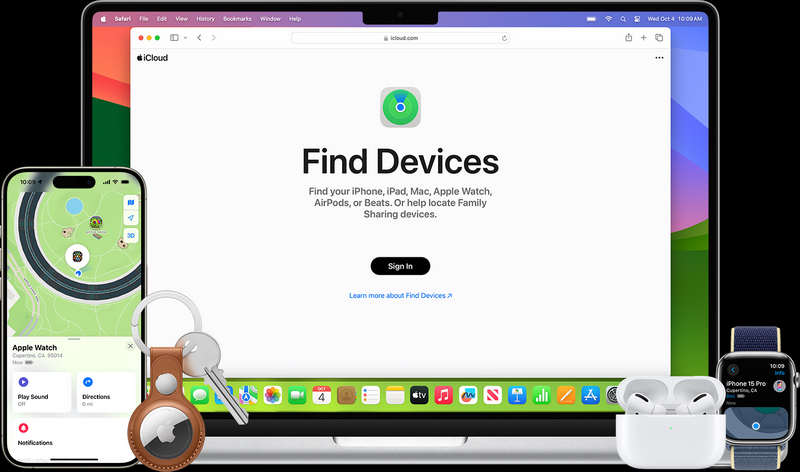
Part 2: How to Avoid Life360 Location Sharing
Maybe you don't want Life360 to track your location., but you cannot cancel location service because others won't let you do that, then how can you stop Life360 from tracking you? Please try Apeaksoft iPhone Location Changer. It can change your iPhone's virtual location to mock location apps like Life360 so that they won't find your true physical location. You can keep members in Life360 from tracking your real-time coordinate.
Prevent Life360 from Tracking Your Location
- Connect your iPhone to your computer to modify the location.
- Adjust the virtual location of your iPhone to mock apps.
- Change your iPhone’s location all over the world.
- Create a virtual route for your iPhone to move.
Secure Download
Secure Download
Step 1. Download and install Apeaksoft iPhone Location Changer on your computer and launch it. Connect your iPhone to your computer. Click the Modify Location button.
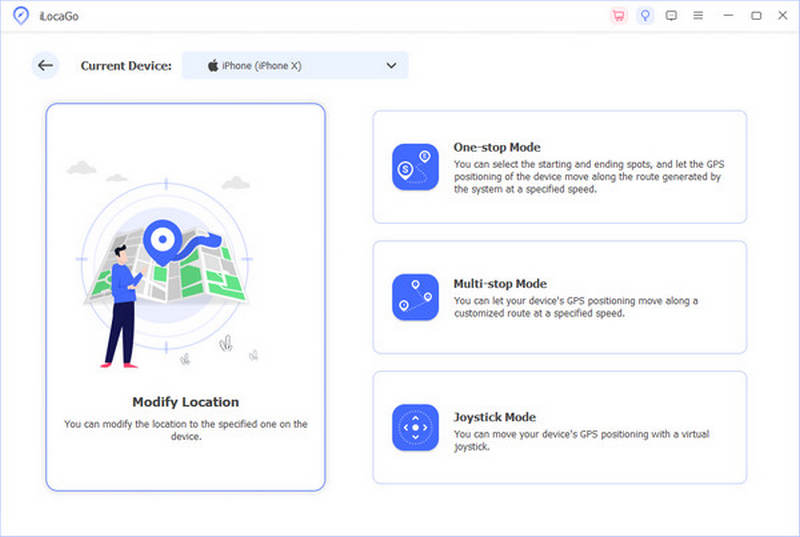
Step 2. Then, you current location will appear on a map. You can drag the map to any location or input an address in the Search box on the top left side. Then, click the Sync to device button to modify your iPhone's virtual location. It will spoof Life360 so that it will not track your current location.
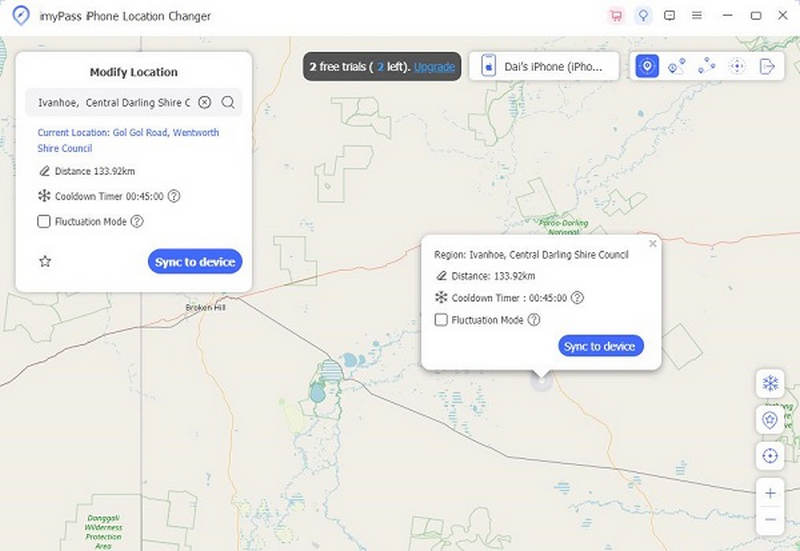
Part 3: Best Apps Like Life360
Although Life360 is a popular life-sharing app, it has some drawbacks, like fast battery draining or potential privacy offenses. Why not change to an alternative? Many apps like Life360 are available on iPhone or Android phones. Please check out 3 excellent alternatives to Life360.
1. Google Family Link
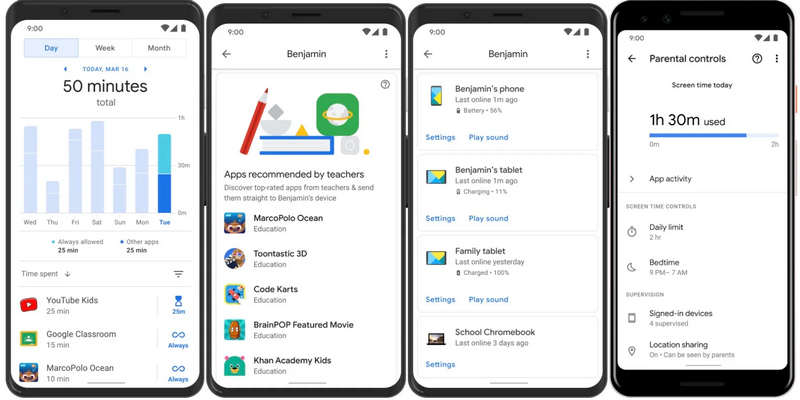
Price: Free
Google Family Link is an excellent Life360 alternative, best for parental controls. It can track real-time location of your family members and send alerts when your kids arrive at or leave a location. Different from Life360, Google Family Link can set screen time limits and app usage restrictions for kids.
2. Find My (Apple)
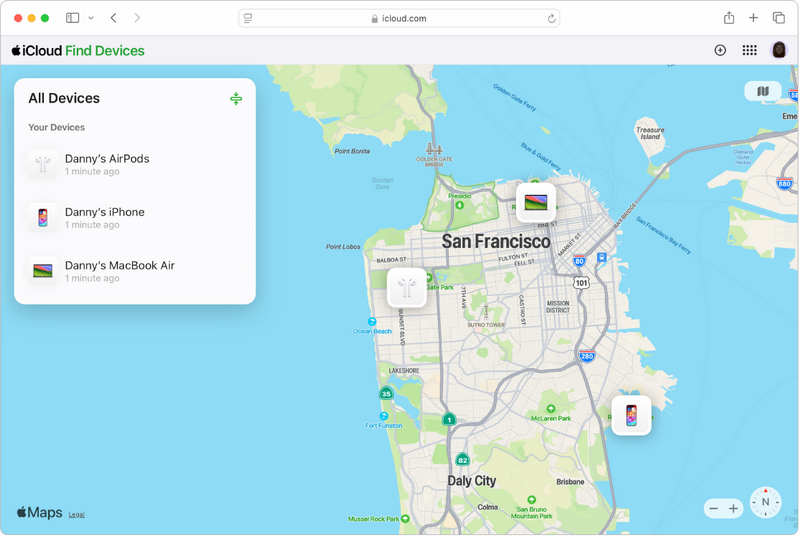
Price: Free
iCloud Find My is an exclusive alternative to Lfe360 on Apple Device. Find My is a good choice if you want to track your iOS devices or family members. For example, you can add AirPods to Find My so that you can track where the AirPods are. You can also use web iCloud on your computer to track your iOS devices or send alerts to spot them when you cannot find your devices.
3. GeoZilla
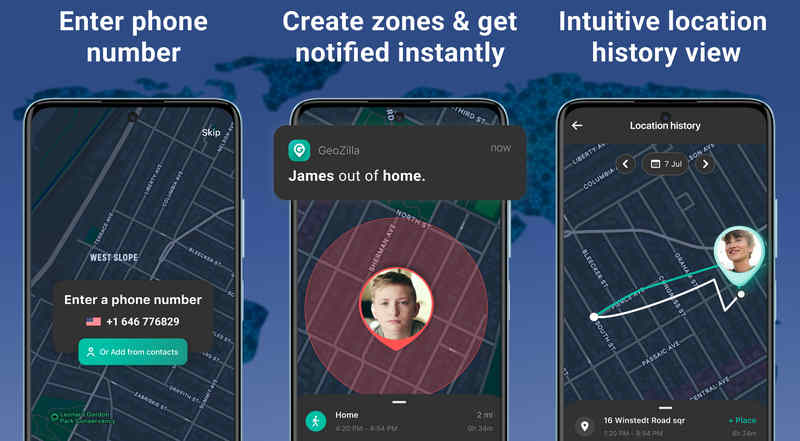
Price: Free with in-app purchases
Compared with Life360 app, GeoZilla can track your family members with low battery consumption. It can also send location history and alerts to family members. You can also chat with a family member privately. Moreover, this Life360 alternative can also offer driving reports for safe driving. Anyway, if you look for a battery-friendly alternative to Life360, this lightweight location-sharing app is worth trying.
Conclusion
Life360 app is a powerful family tracking and safety app. It offers real-time location sharing, driving reports, crash detection, and emergency alerts. Life360 is especially useful for parents monitoring their kids or families who want to stay connected. However, although Lfe360 is popular, it also brings great privacy concerns like user privacy offense. When you use Life360, your battery also drains fast. Therefore, you can try some alternatives to Life360, like GeoZilla or iCloud Find My.
By the way, if you don’t want to be tracked from Life360 as a kid, you can use Apeaksoft iPhone Location Changer to modify your virtual location and mock location apps like Life360 on your iPhone.
Related Articles
This article discusses whether you should turn on or off Location Services on your iPhone, MacBook, Android phone, or PC, as well as how to turn it on or off.
If you are bothered by No Location Found Find My Friends, you are lucky that this guide can help you clarify and resolve this issue.
How does Chrome capture your location to provide you with personalized services? You can know it through this guide as well as how to change Chrome location.
This guide tells you how to change location on Hinge on your iPhone or Android phone, so that you can optimize the potential matches.

