When sharing locations on an iPhone or iPad, users often encounter a variety of errors. No Location Found and Location Not Available, for example, are the major problems. In fact, most users neither distinguish between the two errors nor understand how to solve them. That makes sharing location on iOS a challenge for average users. Therefore, this piece of troubleshooting will talk about them and tell you how to fix them quickly.
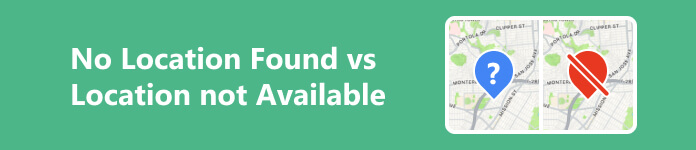
- Part 1. What are No Location Found and Location Not Available
- Part 2. Why No Location Found
- Part 3. Why Location Not Available
- Part 4. FAQs about No Location Found vs Location Not Available
Part 1. What are No Location Found and Location Not Available
Before we move to the troubleshooting, let’s first understand what No Location Found and Location Not Available mean:
No Location Found typically indicates a failure when searching for a specific address. This error usually appears when Find My or other apps cannot determine the device location due to a variety of reasons. It also occurs when you search for a specific place on a map app, but the address does not exist or cannot be found.
Location Not Available suggests that an app or device cannot access your location information. It commonly shows up when an app is trying to access your current location for a specific purpose but cannot get the data. When you see the error in your Find My app, it means the device that you are trying to locate is either turned off or not connected to the internet.
Part 2. Why No Location Found
Why does it say No Location Found in Find My? If an iOS device stops sharing the location, you won’t see the No Location error. This error occurs when something blocks the location sharing, such as:
- 1. GPS or internet connection is turned off on the target device.
- 2. Location Services is disabled on the device that you intend to track.
- 3. The target iPhone or iPad is shut down accidentally or the battery dies.
- 4. Airplane Mode is enabled on the target iOS device.
- 5. iCloud account is logged out or no longer exists.
How to Fix No Location Found Error on iPhone
Step 1 Restart iPhone
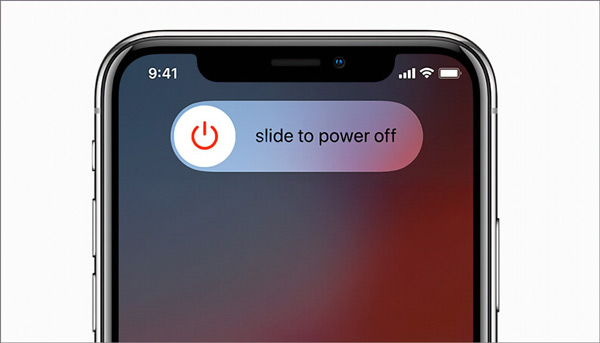
Press the Side/Top button until the power-off screen pops up. Move the slider to shut down the device. Wait for a few minutes, and hold down the Side/Top button until you see the Apple logo. Then reopen the Find My app to check if the No Location Found error disappears.
Step 2 Turn on Location Services
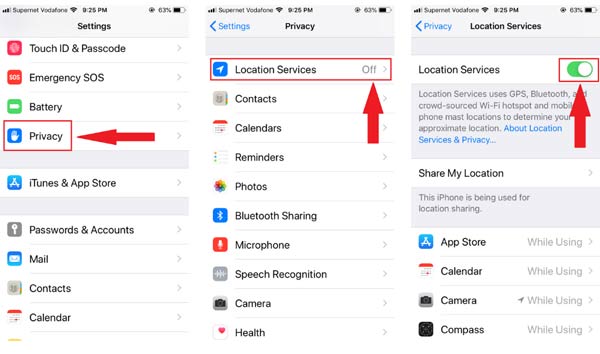
Open the Settings app, go to Privacy, and choose Location Services. Make sure to toggle on the Location Services option. Plus, permit the necessary features and apps to access your location on the list.
Step 3 Connect to the Internet
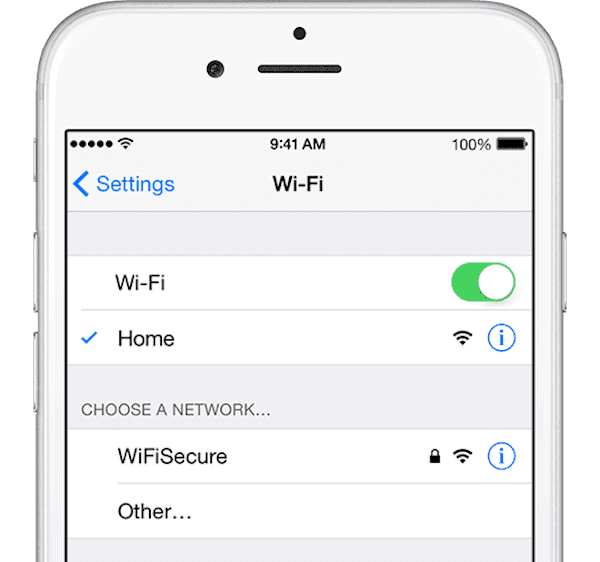
Head to the Settings app, tap Wi-Fi and connect to a network. Or choose Cellular and connect to cellular data.
Step 4 Turn off Airplane Mode
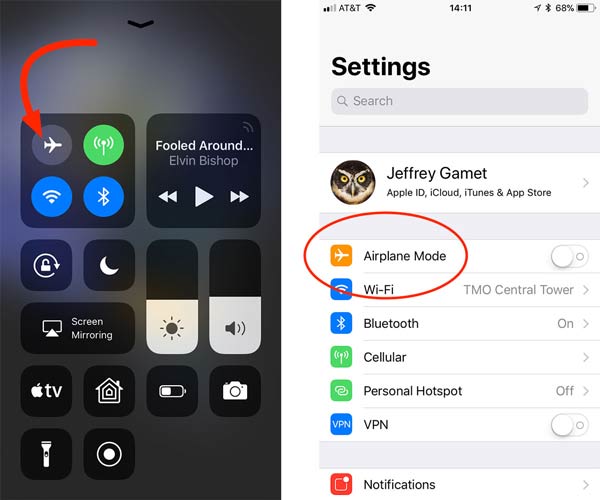
To fix the No Location Found error, enter the Control Center, and tap the Airplane Mode icon to turn it off. Or you can turn it off in the Settings app.
Part 3. Why Location Not Available
Why does it say Location Not Available? The main reason is your friend or family member that you intend to track stops sharing your location with you. The other factors that lead to the error include:
- 1. Location Services or Share My Location is disabled.
- 2. You have been removed from the location-sharing list.
- 3. Find My is not working.
- 4. Poor internet connection.
- 5. Apple servers are down.
How to Fix Location Not Available on iPhone
Step 1 Check Apple Servers
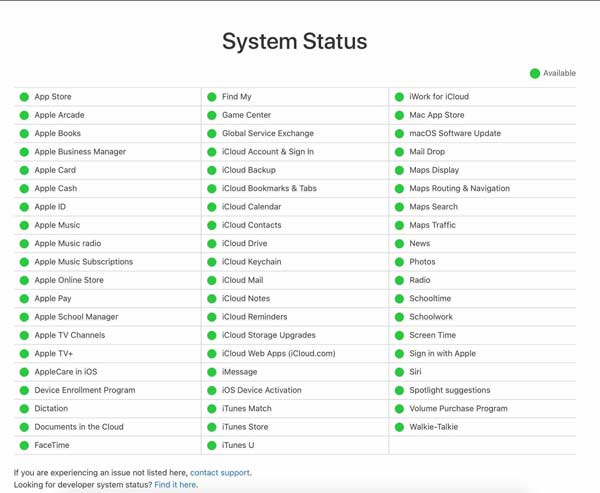
Visit the website of Apple servers and check for the status. If any server is marked with a red or yellow icon, wait for all Apple servers to work normally again.
Step 2 Turn on Share My Location
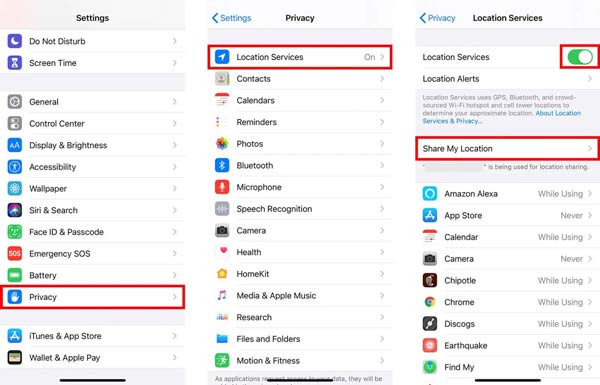
Open the Settings app, go to Privacy, choose Location Services, toggle on Location Services, tap Share My Location, and turn it on.
Step 3 Enable Find My iPhone
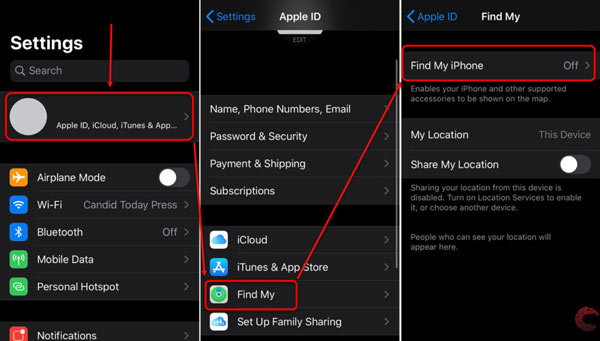
Tap on your profile in the Settings app, choose Find My, tap Find My iPhone, and turn it on. Then check if the Location Not Available error disappears.
Step 4 Check Internet Connection
Poor internet connection is one of the major reasons why the Location Not Available error occurs. Therefore, you’d better check the internet connections on both your iPhone and the target device. Switch to a Wi-Fi network if this error happens when you are using cellular data or vice versa.
Recommend: Best iPhone Location Changer

Sometimes, you have to turn on Sharing My Location on your iPhone or iPad. Then your family members and friends can track your current location easily. To prevent them from tracking you, Apeaksoft iPhone Location Changer can help you create fake locations.

4,000,000+ Downloads
Change iPhone or iPad locations with fake addresses.
Create virtual routes with multiple modes.
Safe and easy to use for beginners.
Support a wide range of iOS devices.
Part 4. FAQs about No Location Found vs Location Not Available
Does no location found mean he turned it off?
No. If your friend stops sharing his location with you, you won’t see the No Location Found error. Instead, you will see the notification under his name or won’t see his name in Find My at all.
Why can’t I see someone’s location on iMessage?
After someone shares his or her location with you on iMessage, you can tap the message to see the exact location on a map. However, if his or her device is offline or stops sharing location, you cannot get the update anymore.
Are you blocked if it says location not available?
Many reasons can lead to the Location Not Available error. For example, a poor internet connection, Location Services is disabled, the device is in a region where Find My does not work, and more.
Conclusion
This article has discussed two errors involved with location sharing on iPhone, No Location Found and Location Not Available. Now, you should understand why these errors happen and how to fix them quickly. These errors are not only related to your device but also to the status of the other handset. If you have other questions about this topic, please contact us by leaving a message below.




