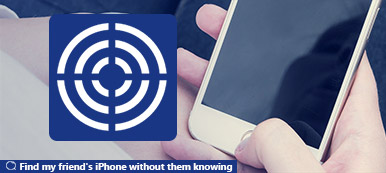When you upgraded your iOS device to iOS 13, the Find My Friends was replaced by the Find My App, but the function of finding your friends or family still works on Find My App as Find My Friends. So, does the annoying error – No Location Found Find My Friends disappear with the appearance of the Find My App? The answer is no. But you don't have to worry, this detailed guide will assist you with a variety of solutions. Meanwhile, you can check the error out step by step until you can fix it.
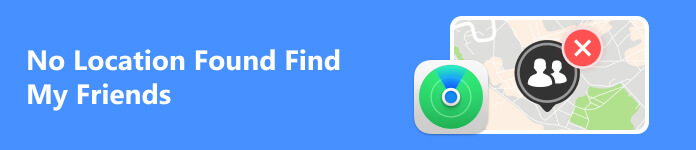
- Part 1. What Does No Location Found Mean on Find My Friends
- Part 2. How to Troubleshoot Find My Friends No Location Found
- Part 3. One Tool for You to Fake Your Location on Find My Friends
- Part 4. FAQs on No Location Found Find My Friends
Part 1. What Does No Location Found Mean on Find My Friends
Does No Location Found Find My Friends mean your friend or family stopped sharing their location with you? No, if they stopped sharing their location with you, you would not see their name or device in the Find My App. So, the phenomenon of No Location Found Find My Friends has nothing to do with whether the other party turned off location sharing or not.
But why does Find My say No Location Found? The causes of this puzzle vary a lot. Here we list some common reasons:
- 1. You may still use the old Find My Friends App (iOS 12 and earlier) on your iPhone, while your friend or family starts to use the new Find My App (iOS 13 and later) on their iPhone.
- 2. Your friend or family turns off location services.
- 3. Your friend's or family's iPhone may be switched off or fail to connect to a cellular network or Wi-Fi.
- 4. Incorrect Time and Date settings on your friend or family's iPhone may lead to the No Location Found Find My Friends issue.
- 5. Your friend or family may log out of iCloud.
- 6. You accidentally turned on Airplane Mode and forgot to turn it off.
- 7. Some glitches in Apple's location services or Find My App.
- 8. Your friend or family may be in a region where the Find My App is not available.
Part 2. How to Troubleshoot Find My Friends No Location Found
Now that you have a general understanding of the causes of Find My Friends No Location Found, you may yearn for a solving scheme. You can try the following methods to eliminate the source of the problem and resolve it.
1. Both of you can update to the latest version because the old Find My Friends App and the new Find My could not communicate location information to each other very well. Before your update, you need to plug your iPhone into power and connect to the internet with Wi-Fi. Go to Settings, find General, and next, tap Software Update. Then, you choose to Download and Install the software update option you want.
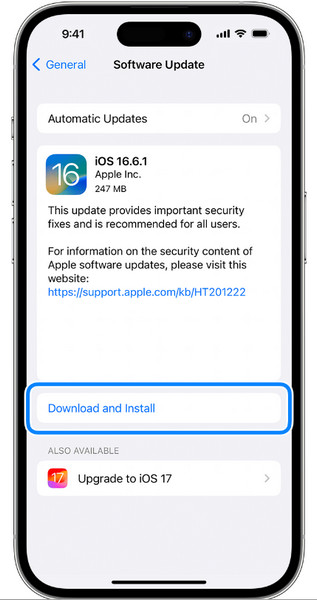
2. Remind your friend or family to check Time and Date settings, and make sure they turn on Set Automatically button.
3. Ask your friend or family to turn on Location Services. Go to Settings, find Privacy & Security, then turn on Location Services.
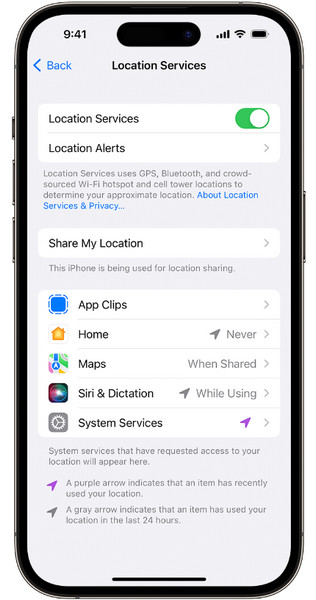
4. Ask your friend or family to make sure their iCloud accounts are logged in. If they are offline, you can call them and tell them to connect to a cellular network or Wi-Fi.
5. Open Control Centre on your iPhone. The button of Airplane Mode is in the upper left corner. You should make sure the color of button is gray, which means the Airplane Mode is off.
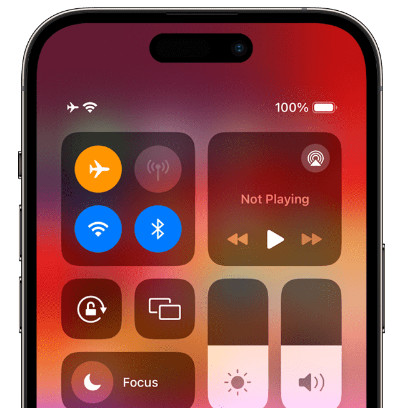
6. If you have tried all of the above and still can't solve the problem, you could try rebooting the iPhone or the Find My App.
Besides, you may encounter the issue of Find My iPhone/Find My Friends not updating location or Find My Friends stuck in one location. So, why is Find My Friends not updating location? There are roughly two reasons. On the one hand, if the network connection on your iPhone is poor, then you need a stable network environment to use this App. On the other hand, you may have a problem with Location Services, and you can try the above steps to solve it.
Part 3. One Tool for You to Fake Your Location on Find My Friends
If you are not willingly using location sharing but are under pressure from your parents or other intimate relationships, then you can use Apeaksoft iPhone Location Changer to fake your location on Find My App. With the best location-changing software, you can have the freedom to go anywhere at any time without upsetting your parents or anyone else. Besides, you can also use the Apeaksoft iPhone Location Changer to help you get access to the Find My App regardless of your region.
Step 1 Click the download button above and install Apeaksoft iPhone Location Changer on your Windows or Mac. Next, click the Start button, and connect your iOS device to your own computer with a USB or Lightning cable. Be sure to tap Trust button when it pops up on both your computer and iPhone.
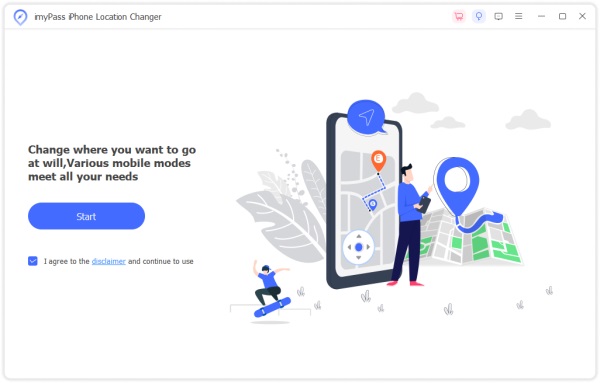
Step 2 There are four main options: Modify Location, One-stop Mode, Multi-stop Mode, and Joystick Mode. Here, we choose Modify Location to change your iPhone location.

Step 3 You can enter your desired address into the box on the Modify Location dialog and click Confirm Modify to change location immediately.
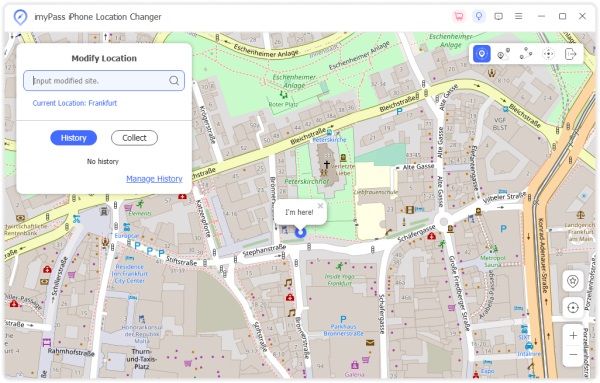 Further Reading:
Further Reading:Part 4. FAQs on No Location Found Find My Friends
Can I turn off location without the other person knowing?
Yes, you can. The other person won't be notified if you turn off Location Services or turn on the Airplane Mode.
Why is Find My Friends not updating location?
On the one hand, it may be because the network connected to the device is unstable, resulting in no way to update the real-time location. On the other hand, it is possible that your Location Services is turned off, please check and make sure it is turned on.
Does No Location Found mean he turned it off?
If you mean he stopped sharing his location with you, the answer is no. Because if he stopped sharing with you, you wouldn't see him in your list of friends on Find My App.
Conclusion
By reading this guide, you will grasp the concept of Find My Friends No Location Found and know how to troubleshoot this irritating issue. Besides, you can resort to Apeaksoft iPhone Location Changer to fake your location without notifying your parents or friends.