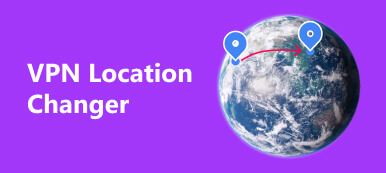“Location Services suddenly stops working after I update to iOS 16 and I cannot find my current location on Maps, how to fix this problem?” There are many reasons why are Location Services not working, such as improper settings, poor internet connection, your iPhone getting stuck, and more. The good news is the problem is not difficult to fix. This article will explain how to resolve this error on your iPhone or iPad.
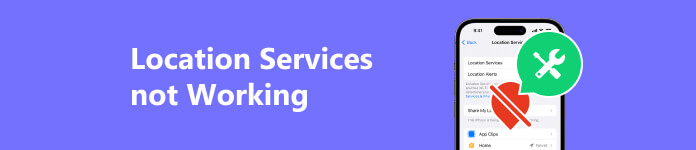
Part 1. How to Fix Location Service Not Working
Solution 1. Restart Your iPhone
The easiest way to fix Location Services not working on iPhone is restarting your device. That can free space, release apps in the background, and help your device get rid of being stuck in a specific mode.
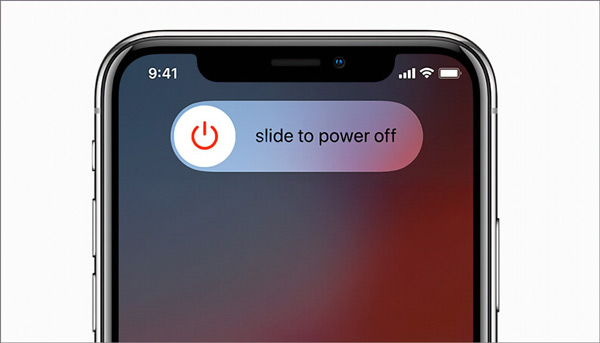
Step 1 Long press the Top or Side button on your device until the power-off screen appears.
Step 2 Wait for your screen to turn black. Then hold down the Top or Side button again. When you see the Apple logo, release the button.
Step 3 Now, try a location-based app to check if Location Services works normally.
Solution 2. Turn on Location Services again
When Location Services is not working on your iPhone, chances are that you may turn it off accidentally. Or there is something wrong with this feature. The solution is simple and you just need to turn off and enable it again.
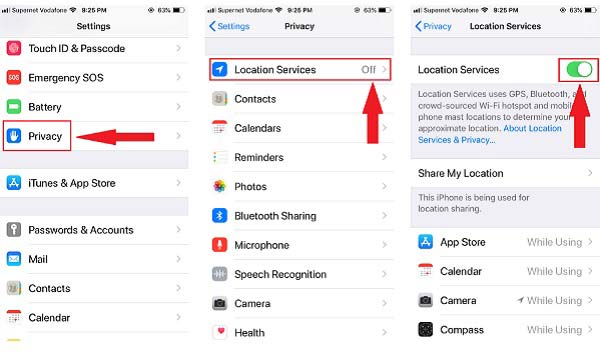
Step 1 Run the Settings app from your home screen.
Step 2 Head to the Privacy tab, choose Location Services, and toggle on the Location Services option. If it is enabled, turn it off, reboot your iPhone, and turn it on again.
Step 3 Choose a location-based app on the list, and select Allow While Using App. Allow other necessary apps to access Location Services. Plus, turn on Precise Location for each necessary app if it is available.
Solution 3. Check Internet Connection
Although Location Services works with GPS, you also need to get your position with an internet connection. Therefore, you have to check your internet connection when Location Services is not working.
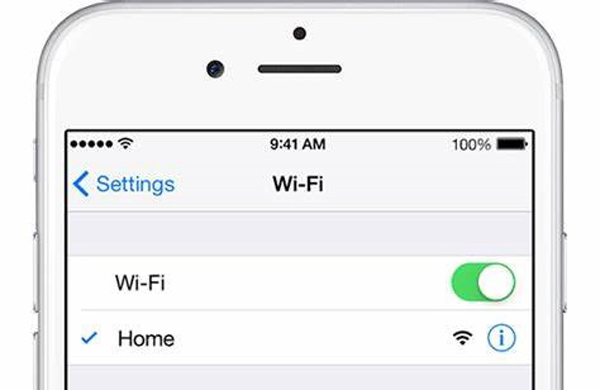
Open the Settings app from your home screen. Tap Wi-Fi and connect to a good network. If Location Services still stops working, switch to the cellular data.
Solution 4. Enable Background App Refresh
The Location Services feature runs in the background on your iPhone. Your location is updated with the Background App Refresh functionality. Therefore, you should check this feature when Apple Location Services is not working.
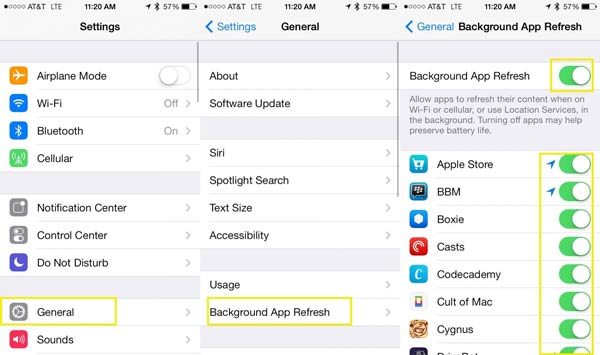
Step 1 Go to the General tab in the Settings app.
Step 2 Choose Background App Refresh, and choose Wi-Fi & Mobile Data.
Step 3 Then back to the Background App Refresh settings screen, and turn on the necessary apps.
Solution 5. Correct Date and Time
Incorrect date and time is another reason why Location Services is not working on iOS. In fact, Apple can set Date and Time based on the internet automatically. Here are the steps to correct your Date and Time:
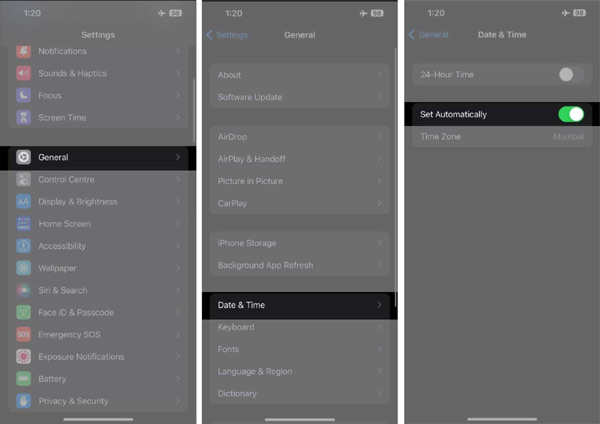
Step 1 Head to the General tab in the Settings app.
Step 2 Choose Date & Time, and toggle on Set Automatically.
Step 3 Press Time Zone and choose your time zone on the list.
Recommend: Best iPhone Location Spoofer

Some people disable Location Services on their iPhones in order to prevent apps and websites from accessing their location information, but it is not convenient without navigation apps. Is it possible to hide your location without disabling Location Services? The answer is Apeaksoft iPhone Location Changer.

4,000,000+ Downloads
Change iPhone location without moving a step.
Make fake locations and virtual routes.
Won’t install any app on your handset.
Support the latest iPhones and iPad models.
Part 2. FAQs about Location Services Not Working
Can I hide my location on my phone?
Yes, you can hide your location on your handset by forbidding apps to access Location Services. On the Location Services settings screen, you can tap an app and choose Never to hide your location from this app.
Can I be tracked if I turn off the location?
Yes. Location Services is one way to track your location. In fact, apps and services can still track you through your IP address or cellular signal after turning off location.
How do I know if someone can see my location on my iPhone?
Apple will notify you if someone is tracking your location. However, if someone tracks your location with a third-party app, you can neither get a notification nor know his or her action.
Conclusion
This article has explained how to fix the problem that Location Services is not working on your iPhone or iPad. Once you encounter this issue, you can follow our solutions one by one to fix it quickly. Apeaksoft iPhone Location Changer enables you to hide your location without disabling Location Services. Other questions? Please write them down below.