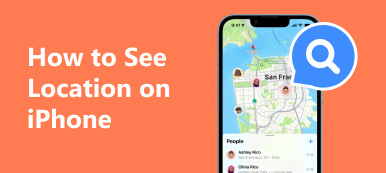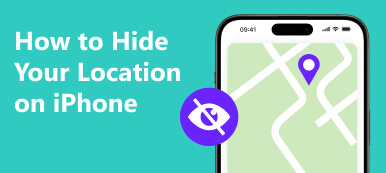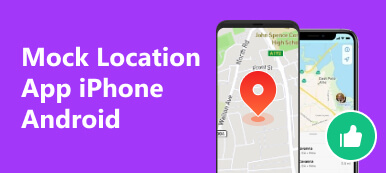When you come to a city you have never been to or go out on a date with friends and want to determine each other's location, how can you quickly find location on iPhone?
Please do not worry. This article will offer a concrete guide to finding location on iPhone with a few steps.
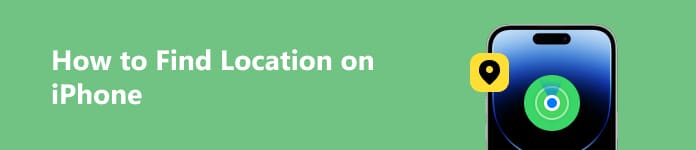
- Part 1. Find Location on iPhone with GPS Location Finder App
- Part 2. Find Location with Maps on iPhone
- Part 3: Find Someone's Location in Find My on iPhone
- Part 4. Use Latitude and Longitude in Google Maps to Find a Location
- Part 5. FAQ of Finding Location on iPhone
Part 1: Find Location on iPhone with GPS Location Finder App
If you want to confirm your current location or you are interested in some places in other countries, how can you find the location? Here is the answer. As a GPS Location Finder, Apeaksoft iPhone Location Changer can quickly get your current location after you connect your iPhone with it.

4,000,000+ Downloads
Get multiple locations on the map easily.
Measure the distance between points automatically.
Easy to use for beginners.
Support almost all models of iPhone and iPad.
How to Find My Location and More
Step 1 Download Apeaksoft iPhone Location Changer and install it on your computer. It is compatible with Windows 11/10/8/7 and Mac OS X 10.7 or higher.
Step 2 Connect iPhone to computer via a Lightning cable. Then click Trust This Computer on your iPhone screen.
Step 3 Click Start on the software interface. You will see Modify Location and the other three modes of changing location.

Step 4 Select Modify Location. Then you can see your current location on the map with the mark I'm here.
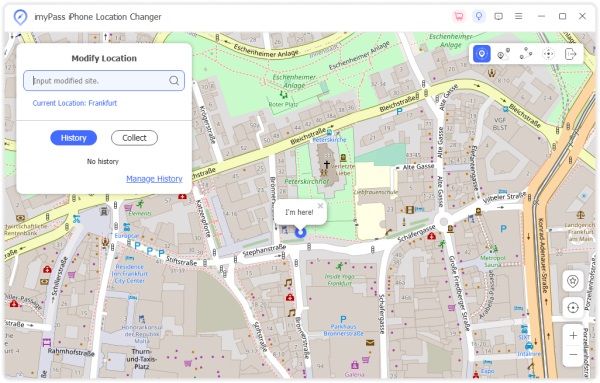
Besides finding the location, Apeaksoft iPhone Location Changer can also help you change your actual location to anywhere in the world. Enjoy the software and explore more functions!
Part 2: Find Location with Maps on iPhone
When you're heading out for a date night or planning on a new travel, having a reliable tool to locate restaurants or tourist attractions quickly is essential. Apple Maps is a good solution for navigation.
Step 1Launch the Maps AppBegin by unlocking your iPhone and locating the Maps app icon.
Step 2Enter the Address or Business NameInside the Maps app, you'll notice a search bar at the top. Type in the address or the business name or point of interest you're looking for. As you start typing, the app will provide suggestions based on your input.
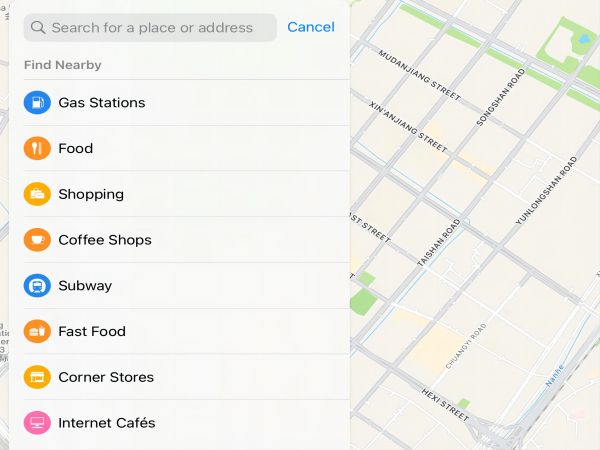
Of course, you can search in different ways depending on the information you know about the location. You can enter an area such as Log Lane Village or enter a zip code, for example, 60622.
With these steps, you can efficiently use the Maps app on your iPhone to search for specific addresses, businesses, or points of interest, making it easier to plan your dates or navigate new destinations.
Part 3: Find Someone's Location in Find My on iPhone
How to find your friends' or your family members' location quickly? Once they are sharing their location with you through Find My, you are able to see where they are in real-time. Let's have a look.
Step 1 Open the Find My app on your iPhone and tap the People tab at the bottom of the screen.
Step 2 Select the name of the person you want to find, and you will see their location marked on a map.
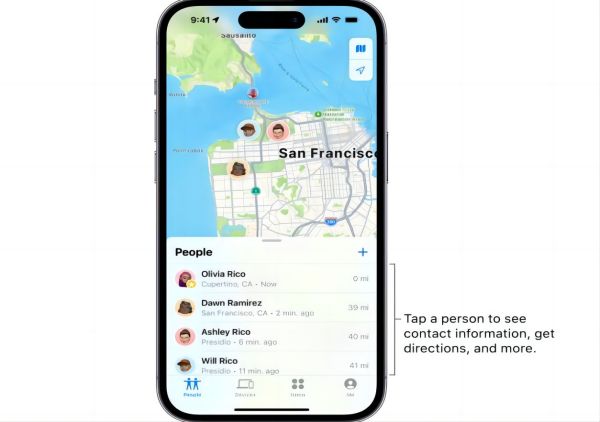
Part 4: Use Latitude and Longitude in Google Maps to Find a Location
If you are curious about the geographical features of a particular country, how to quickly find the corresponding location on the world map. You can give Google Maps a try. Let's see how it works.
Google Maps is a convenient mapping service tool that can help us quickly locate any position. In this software, latitude and longitude are two critical parameters used in Google Maps for locating the place. The following steps will introduce how to use latitude and longitude to search for a location in Google Maps.
Open Google Maps on your iPhone. Type the address you want to find into the search box, such as Greenwich Village. Click Search button, and you will see the precise location of the position on the map.
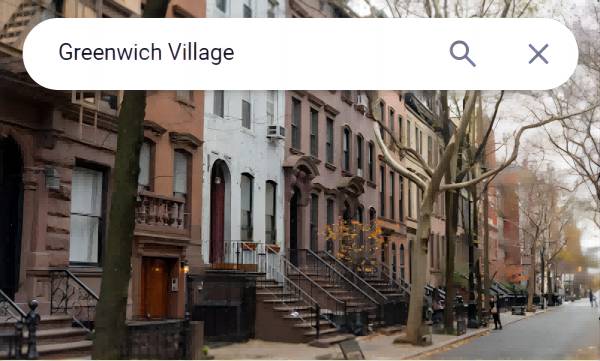
If you want to use the latitude and longitude to find a place, you can enter the latitude and longitude values in the search box.
For example:
- Decimal degrees (DD): 41.40338, 2.17403
- Degrees, minutes, and seconds (DMS): 41°24'12.2"N 2°10'26.5"E
- Degrees and decimal minutes (DMM): 41 24.2028, 2 10.4418
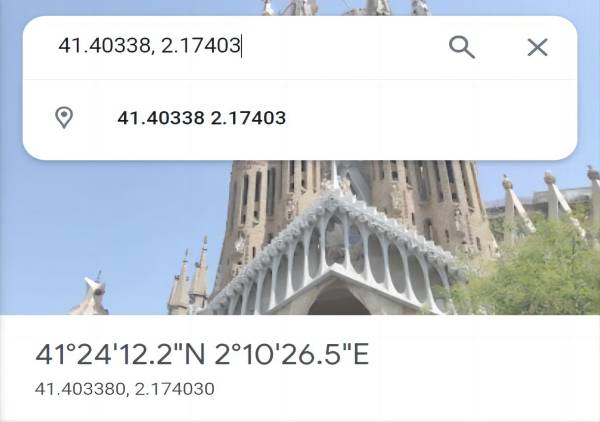
Above are three formats accepted by Google Maps. Please note to enter latitude first, followed by longitude. Latitude should be between -90 and 90 and longitude should be between -180 and 180.
Further Reading:
Track Your iPhone Location With Ease – 4 Top Solutions
Top 6 iPhone Location Spoofers You Should Not Miss for Your iOS Device
Part 5: FAQ of Finding Location on iPhone
Can I find someone's location?
Yes, you can find someone's location on an iPhone. You can use the Find My iPhone app or other location-based services to track someone's location if they have shared their locations.
Can I find location by IP address?
Of course, you can find a location by IP address. IP address is assigned to devices connected to the internet. It can be used to estimate a device's general location.
Will my current location be tracked?
Your current location can be tracked if you use location-based services on your iPhone, such as Find My iPhone or location sharing through social media or other apps.
Conclusion
In this article, we have introduced four simple methods to find location on iPhone. You can use a GPS location finder app such as Apeaksoft iPhone Location Changer, which can quickly and accurately pinpoint your current location. You can also use some map apps on your iOS device, for example, Maps, Find My and Google Maps to find the location. We hope this article has provided you with helpful information about finding location on iPhone.