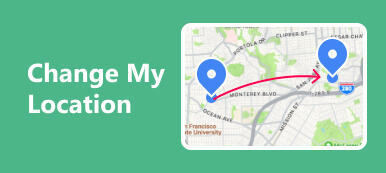Learn how to reclaim control over your location privacy with our comprehensive guide. Discover essential steps like how to stop Life360 and Google Maps on tracking location and gain insights into safeguarding your privacy from ubiquitous tracking, including tips on preventing Google from tracking your location. Uncover a bonus tip on altering your iPhone's location dynamics and find answers to frequently asked questions about app tracking and GPS manipulation. Empower yourself with the knowledge to secure your location data and enjoy a more private and personalized mobile experience.
- Part 1. How to Stop Life360 from Tracking Your Location
- Part 2. Stop Google from Tracking Your Location
- Part 3. Bonus Tip: Alter Your iPhone's Location to Mislead App Tracking
- Part 4. FAQs About How to Stop Apps from Tracking Your Location
Part 1. How to Stop Life360 from Tracking Your Location
Protect your privacy and stop Life360 from tracking your location with this simple guide. Learn to access location settings, navigate menus, and turn off device permissions for a secure experience. Safeguard your personal space with easy steps to maintain control over your location data.
Step 1 Open the Life360 app on your phone, then select the Location option found at the bottom left of the screen. Tap on it to access location settings.
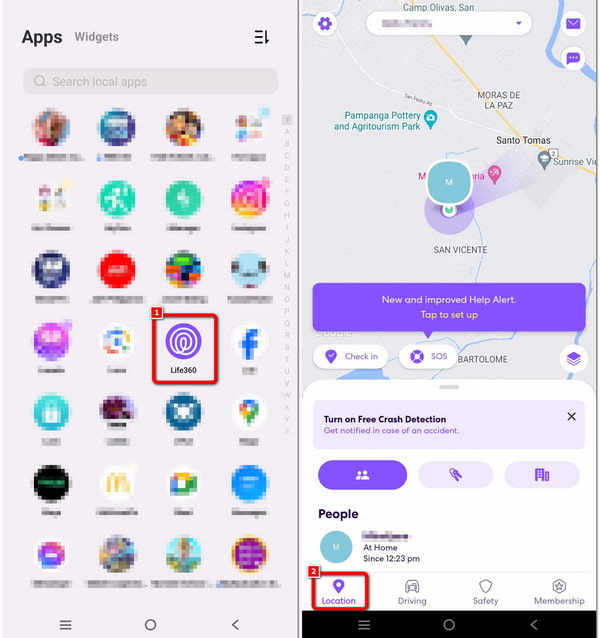
Step 2 Following that, a menu will surface; choose the Location Sharing option to proceed with the following steps.
Step 3 Disable device permissions under Location Sharing, and you're finished with the process.
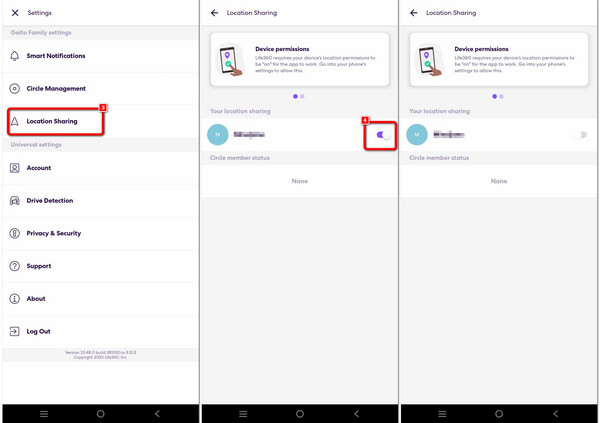
Part 2. Stop Google from Tracking Your Location
In an era where controlling location tracking is paramount, this indispensable guide empowers you to stop Google's location tracking on your mobile device. Follow detailed step-by-step instructions to safeguard your privacy within the omnipresent Google Maps application. With these simple steps, take charge of your location data, ensuring a more secure and private mobile experience. Elevate your control over personal information and enjoy the peace of mind that comes with a heightened level of privacy in today's digital landscape.
Step 1 Begin by finding Settings on your phone and open it.
Step 2 Next, navigate to the Location option, then tap the Google Maps or Maps app among the various listed applications.
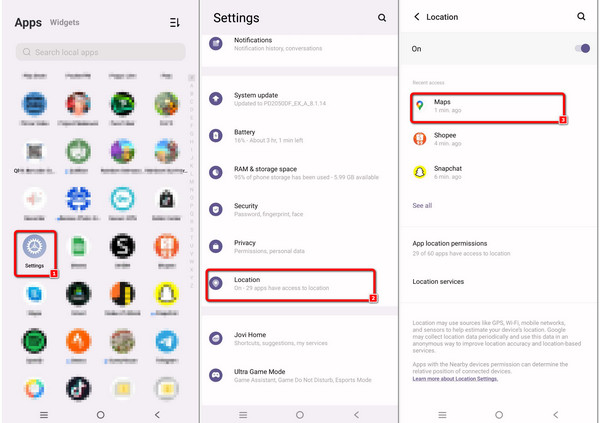
Step 3 On your screen, you'll be prompted for location permission; select Don't Allow and disable Use Precise Location afterward.
Step 4 To complete the procedure, choose Don't Allow Anyway from the options in the warning statement about the consequences of disabling location in Google Maps.
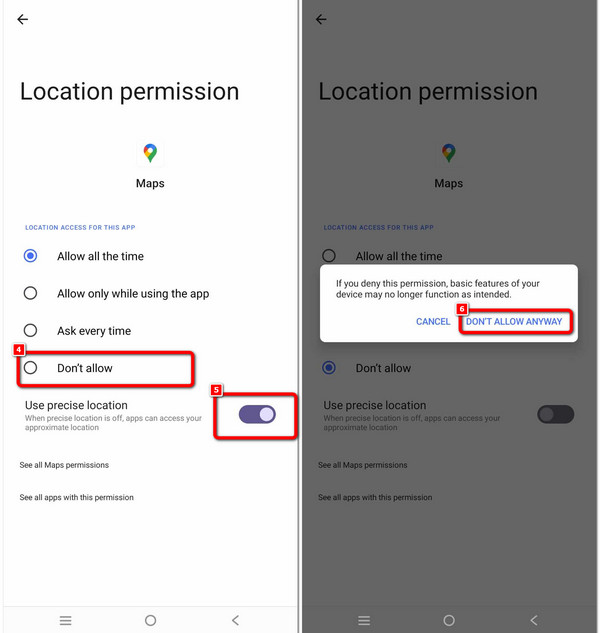
Part 3. Bonus Tip: Alter Your iPhone's Location to Mislead App Tracking
Bonus Guide: Transform your iPhone's tracking dynamics with Apeaksoft iPhone Location Changer, a powerful tool offering more control over your device's location. This step-by-step walkthrough empowers you to deceive app tracking by altering your iPhone's location. Download the Apeaksoft app, connect your iPhone to your computer, and enjoy the freedom to customize and manipulate your device's location, providing a unique and personalized experience. Stay one step ahead with this bonus guide, ensuring your location remains in your hands.
Step 1 Download and install the Apeaksoft iPhone Location Changer on your computer, then proceed to launch the application.
Step 2 Then, tap the Start button to initiate the process, allowing you to modify or replicate your smartphone's location. With the use of this feature, you can appear in any variety of different locations.
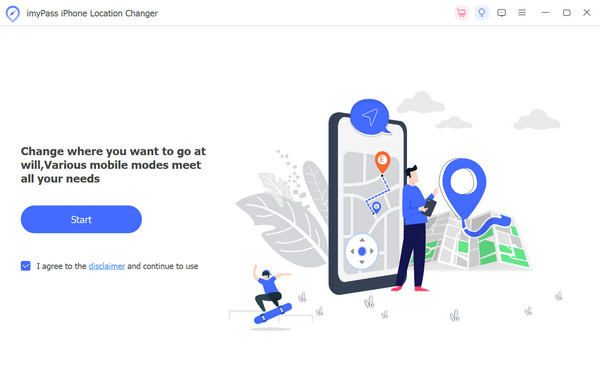
Step 3 A prompt will appear requesting that you link your iPhone to the PC using a lightning-fast cord. In order to connect your devices, proceed with this step.
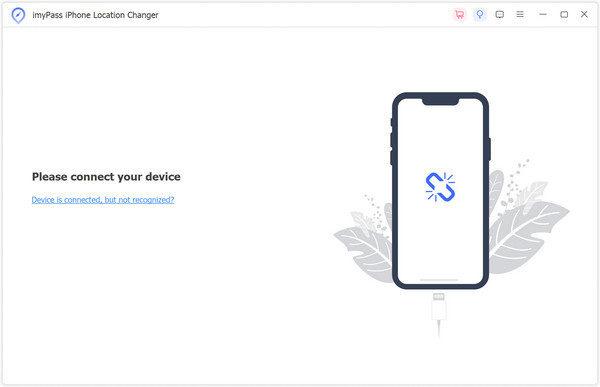
Step 4 Select the option to Modify Location after that. This gives you a flexible and personalized experience based on your unique needs and preferences.
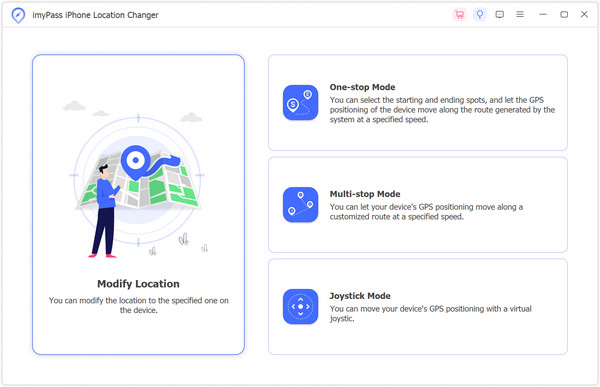
Step 5 Lastly, adjust the speed and route options to suit your tastes. To begin the process of relocating your iPhone, click Start Move. Then, launch WhatsApp and share the updated location with ease.
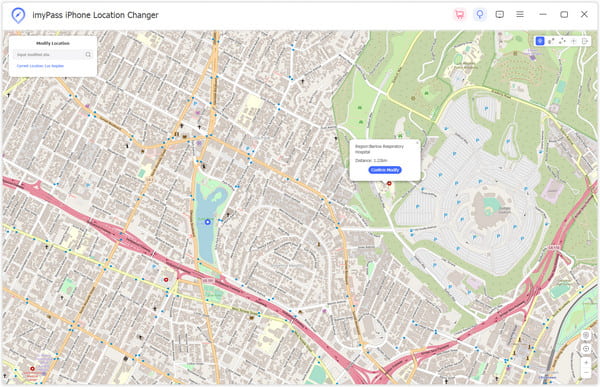
Part 4. FAQs About How to Stop Apps from Tracking Your Location
Can my location be tracked if my phone is in airplane mode?
Whenever your device is in airplane mode, it turns off most wireless communication functions, including cellular, Wi-Fi, and Bluetooth. In this state, your location should be more actively tracked through these means. However, location tracking may still occur through other methods, such as GPS, which depends on your device and settings.
Can I track someone using location services?
If a person's device has location services enabled and you have the necessary permissions or access, you can track their location. This typically involves GPS data, cellular triangulation, or Wi-Fi positioning. Keep in mind that tracking someone without their consent may violate privacy laws and ethical considerations.
Are apps tracking me?
You can check which apps are tracking your location on most smartphones. Go to your device's settings, find the privacy or location settings, and review the app permissions. Some devices also provide location history logs. Be vigilant, and regularly review and manage app permissions to control your privacy.
Can GPS spoofing apps manipulate location for deceptive purposes?
A GPS spoofing app can manipulate location data, providing false coordinates to deceive tracking systems. These apps alter the device's GPS signals, allowing users to appear in different locations. It discusses concerns about privacy, security, and potential misuse for deceptive purposes.
How can I retrieve my device's current location?
To get your device's current location, use location services or GPS functionality. On most smartphones, enable location settings, open a mapping app, or use programming languages like JavaScript with Geolocation API to retrieve and display the precise coordinates, ensuring accurate and up-to-date location information.
Conclusion
Explore the strategies outlined, including how to stop apps from tracking your location to assert control over your digital whereabouts. Whether it's thwarting Life360 surveillance, preventing Google from intrusive tracking, or creatively altering your iPhone's location, these insights offer a comprehensive approach to safeguarding your privacy. With answers to common queries about app tracking and GPS manipulation, you're empowered to navigate the digital realm while preserving your personal space. Securing your location privacy is paramount, and our guide equips you with actionable steps.