As a kind of private information, locations become more and more important. People can have their precise locations tracked in real-time by the government, brands, marketers, and even rogue bounty hunters. Can you see your or someone else’s location on your iPhone? The answer is yes, but the workflows are a bit complex. Therefore, this guide talks about this topic and demonstrates the how-to in a variety of situations with details.
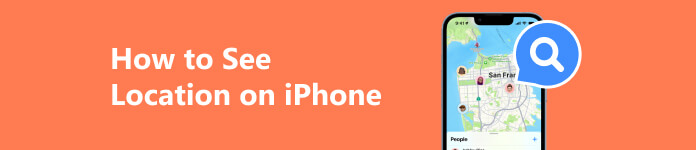
- Part 1. How to See Your Location on Your iPhone
- Part 2. How to See Someone Else’s Location on iPhone
- Part 3. FAQs on How to See Location on iPhone
Part 1. How to See Your Location on Your iPhone
Apple allows you to not only see your current location but also see previous locations on your iPhone. In other words, you can get the exact address of your current location and where you have gone recently with your iOS device.
How to See Your Location on iPhone
Step 1 Run the Settings app, go to the Privacy tab, and choose Location Services.
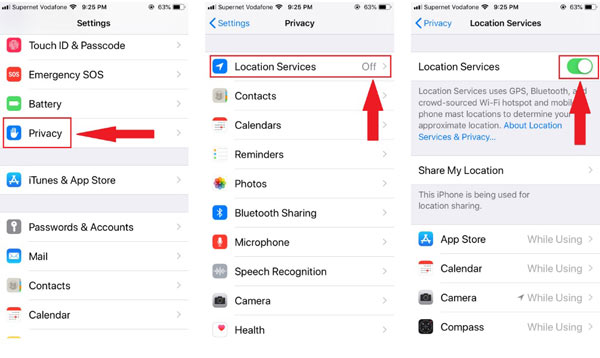
Step 2 Toggle on the Location Services option. Choose Maps on the list below, and choose Allow While Using App.
Step 3 Make sure to enable GPS and connect to a Wi-Fi network on your handset. Then open the Apple Maps app from your home screen. By default, your current location is marked on the map. If not, tap the Current Location icon at the top right corner to see your location on your iPhone.
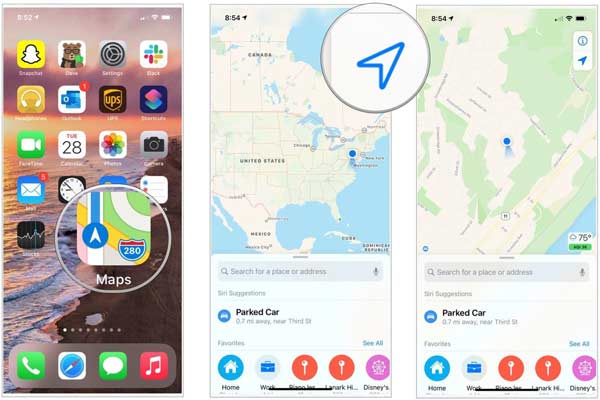
How to See Recent Locations on iPhone
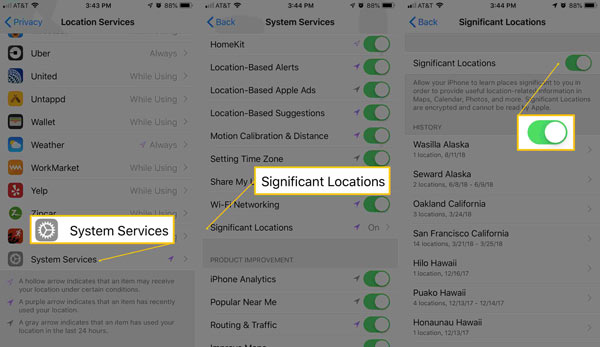
Step 1 Go to the Settings app, tap the Privacy tab, and choose Location Services. Make sure to enable Location Services.
Step 2 Scroll down to the bottom, head to the System Services tab, and choose Significant Locations or Frequent Locations. Toggle on the Significant Locations option.
Step 3 When you want to see recent locations on your iPhone, open the Settings app, go to Privacy, choose Location Services, tap System Services, and head to Significant Locations. Then you will get the location list under the HISTORY section.
Part 2. How to See Someone Else’s Location on iPhone
If you wish to see someone’s location on your iPhone, make sure that he or she has shared the location with you. You can go to the Find My app, enter the People tab, choose the desired contact, and tap Send. Once the recipient accepts the invitation, you can track the location on Find My, Messages, and more.
Way 1. How to See Someone’s Location on Find My
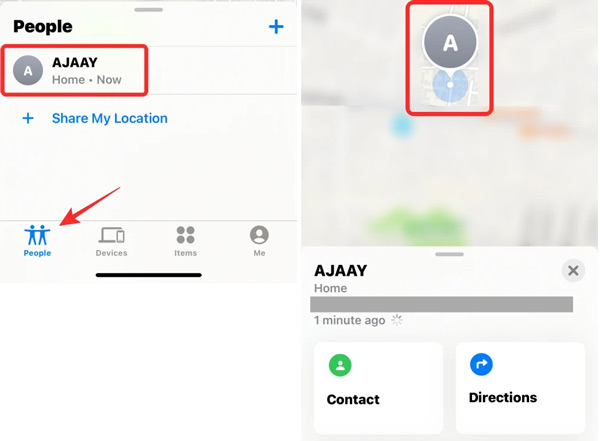
Step 1 Open the Find My app from your home screen.
Step 2 Head to the People tab from the bottom, and choose the contact that you wish to track.
Step 3 Then you will see the shared location on the map and the precise address under the name.
Note: Expand the toolbox at the bottom, and you will get more options, like getting directions, adding alerts when the contact moves, and more.
Way 2. How to See Someone’s Location on Messages
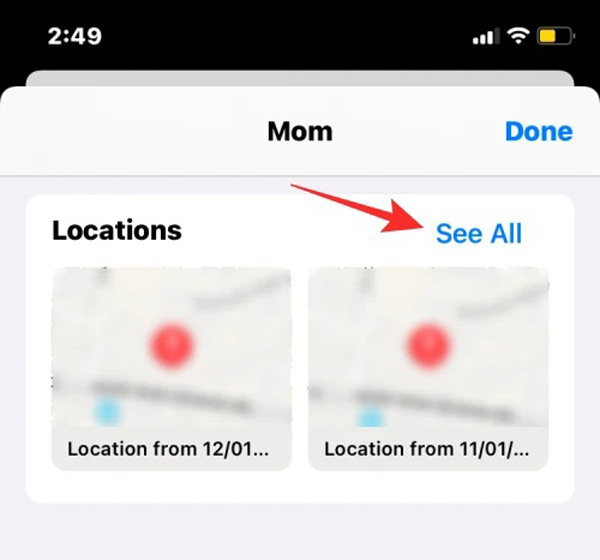
Step 1 To see someone’s location on your iPhone after he or she shares location with you, launch the Messages app, and open the target conversation.
Step 2 Tap on the profile at the top of the screen, and press See All on the Locations section.
Step 3 Now, press the location that you want to check. Bear in mind that you can only see static locations in Messages.
Bonus Tip: How to Avoid Others to See Your Location on iPhone
Sometimes, you have to share your location on your iPhone and cannot refuse the invitation from your parents, family members, or friends. However, it is annoying that someone sees your locations in real-time. Apeaksoft iPhone Location Changer is the best solution to help you get rid of the trouble. It lets you disguise your iPhone with a fake location.

4,000,000+ Downloads
Modify your iPhone locations without moving a step.
Make fake locations and virtual routes easily.
Safe and easy to navigate.
Support iPhones and iPad running the latest iOS.
Here are the steps to prevent someone from seeing your location on your iPhone:
Step 1 Detect your iPhone
Launch the best iPhone location changer once you install it on your computer. Connect your iPhone to your computer with a Lightning cable. Then click the Start button to begin detecting your handset.
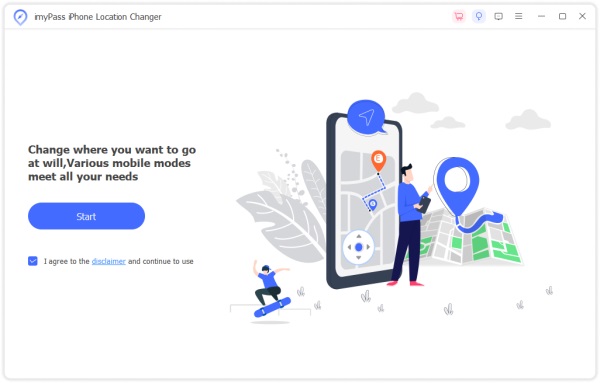
Step 2 Choose a mode
Then the menu screen will pop up with four modes, Modify Location, One-stop Mode, Multi-stop Mode, and Joystick Mode. Here we choose Modify Location. The other three are used to create virtual routes on your iPhone.

Step 3 Change your iPhone location
Click the desired location on the map and confirm the change when prompted. If you have an accurate address, input it into the box on the pop-up dialog, and click the Confirm Modify button. Now, you can share your location on your iPhone and others won’t see your real position.
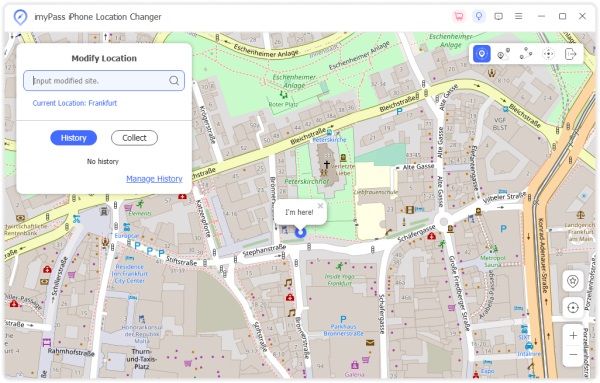
Part 3. FAQs on How to See Location on iPhone
Can I track someone’s phone location?
Yes, you can see someone’s phone location in several ways. Firstly, you can invite the desired contact to share his or her location with you. Secondly, you can get the phone location through the phone number. Some phone tracking apps let you monitor other’s phone locations secretly.
Can I track another iPhone from my iPhone?
Yes, you can track another iPhone location on your iOS device using the Find My app. Once sign in to the relative Apple ID and password, you can track the iPhone location on the map. Moreover, you can invite another iPhone user to share the location.
Can I track a live location?
Find My feature allows you to track live locations of another iOS device or macOS computer. Besides, some map services allow you to track a live location of yourself or someone else with permission.
Conclusion
This guide demonstrated how to see someone’s or your location on your iPhone or iPad. It is easy to track your current location and where you visited recently on your iOS device. Moreover, with permission, you can track someone else’s location too. On the other hand, Apeaksoft iPhone Location Changer helps you hide your iPhone location. More questions? Please write them down below.




