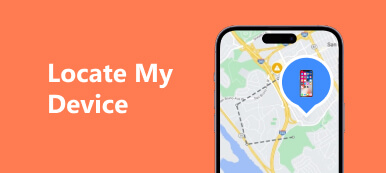There are many reasons why you need to pin a location on your iPhone, Android phone, or PC. When you travel in a new city, for example, you may need to save a location on a map app. Sending a pin location makes it easy to tell your friend where to meet you. According to our research, some people still do not understand how to save or send a specific location on their devices. Therefore, this article posts a how-to.
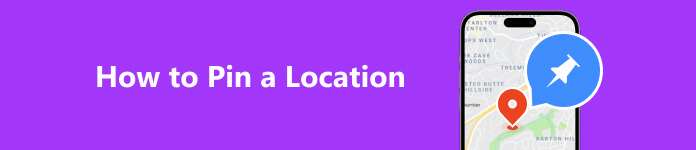
- Part 1. How to Pin a Location of Your iPhone
- Part 2. How to Pin a Location on Google Maps
- Part 3. FAQs on How to Pin a Location
Part 1. How to Pin a Location of Your iPhone
Way 1: How to Pin a Location on iPhone with a Computer
To drop a pin location on your iPhone, you must turn on Location Services and relative features. However, some users disable these features to protect their privacy. Alternatively, Apeaksoft iPhone Location Changer can meet your needs. It lets you pin any location on a map without leaking your current position.

4,000,000+ Downloads
Pin any location on a map with one click.
Locate a specific address without moving one step.
Safe and easy to use.
Support a wide range of iPhones and iPad models.
Here are the steps to pin a location on your iPhone:
Step 1 Connect to your iPhone
Install the best iPhone location changer on your computer. It is compatible with both Windows and Mac OS X. Next, connect your iPhone to the same computer using a Lightning cable. Turn to the software, and click the Start button.
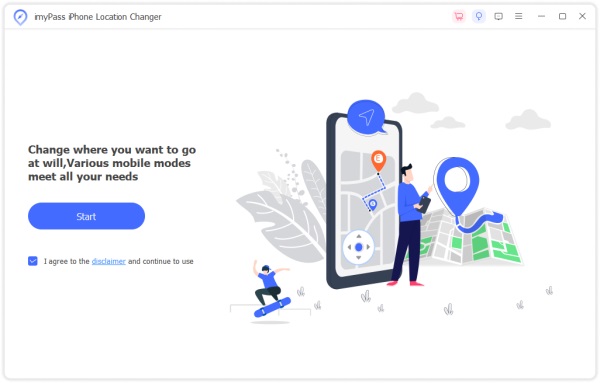
Step 2 Choose Modify Location mode
After your device is detected, you will be presented with the main interface with four modes, Modify Location, One-stop Mode, Multi-stop Mode, and Joystick Mode. Here we choose Modify Location. The other three modes are used to make virtual routes.

Step 3 Pin a location
Next, click on the desired location on the map and you will get the exact address. Now, you can send the pin location to your friend or family member with iMessage, WhatsApp, and more.
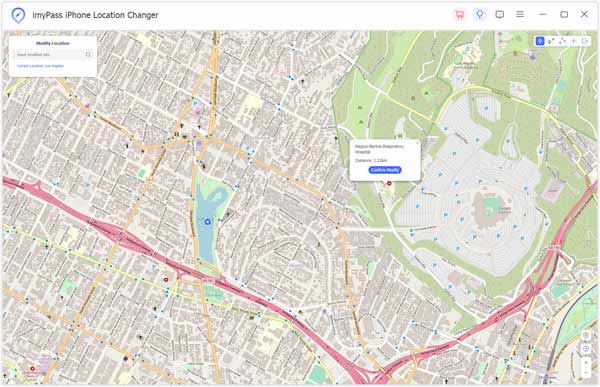
Way 2: How to Pin a Location on iPhone with Apple Maps
Apple Maps is the easiest way to drop a location pin on your iPhone if you have turned on Location Services. Bear in mind that other apps and services will track your location through GPS once you enable Location Services on your iPhone.
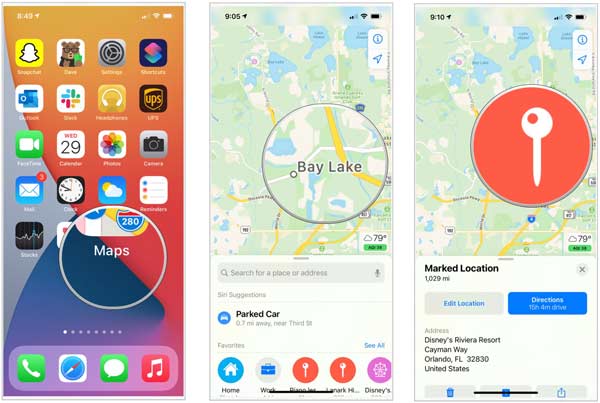
Step 1 Run the Maps app from your home screen.
Step 2 Long press the location where you want to drop a pin. To pin your current location on your iPhone, tap the Current Location icon and hold on the position.
Step 3 Now, you will see a pin icon on the location and several options at the bottom. To send the location to your friends, tap the Share icon, choose the desired channel, and select the recipient contact.
Part 2. How to Pin a Location on Google Maps
Google Maps is a popular navigation service that is widely used all over the world. Can you drop a location pin on Google Maps? The short answer is yes. You can do the job on both mobile and desktop.
How to Pin a Location in Google Maps App
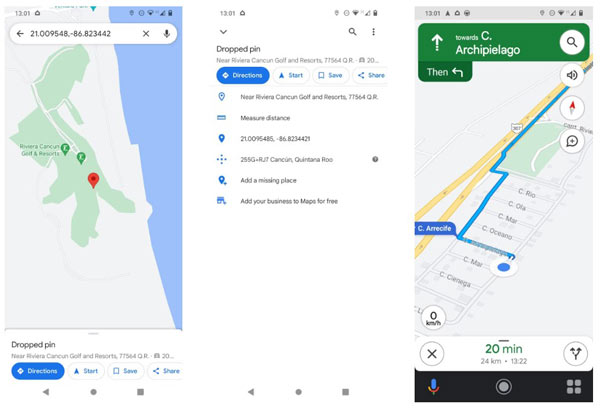
Step 1 Start the Google Maps app on your Android or iOS handset. Make sure that you have turned on Location Services.
Step 2 Either search for an accurate address using the search bar or scroll around the map until you find the desired position.
Step 3 Long press the position on the map until Google Maps drops a location pin. Then you will get the address at the bottom. Here you can use it for directions, save it as a history, and send it to your friend.
Note: The Google Maps app works similarly on Android and iOS, so you can follow the steps above on both platforms.
How to Pin a Location on Google Maps Website
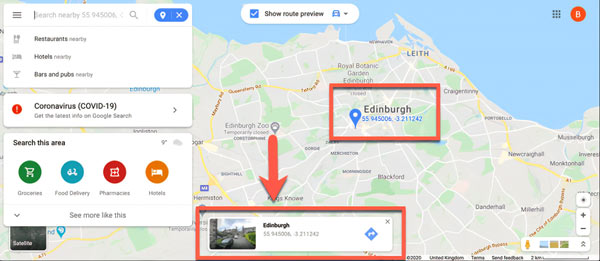
Step 1 To pin a location on your desktop, open a web browser, and access the Google Maps website. If you wish to save a location pin, you need to sign in to your account.
Step 2 Search for an address in the search bar at the top right corner, and select the precise address on the result list to drop a in automatically. Or browse the map, locate the desired position, and click the location on the map to drop a pin manually.
Step 3 Then you can save or share the pin location, or use it for directions.
Note: In the web version of Google Maps, unless you select a pin, all pins will appear as a small gray icon. Once you click on a pin, it will turn to a blue marker.
Part 3. FAQs on How to Pin a Location
Can I send a pin location?
Yes, you can search for a place, drop a pin, and send it to your friends via messages apps from your mobile device or computer. Google Maps, Apple Maps, and most navigation apps allow you to do the job.
Can someone track my phone if my location is off?
No. Someone else can track your location even if your phone is off. However, disabling Location Services on your mobile device will help you hide your location effectively.
Can I send a location pin via text?
Yes. You can share your pinned location with a friend in multiple ways. Once you pin a location on the map and tap the Share icon, you can select to send it via message, email, WhatsApp, and so on.
Conclusion
This guide has talked about how to pin a location on iPhones, Android phones, and computers. So that you can save the location, share it with your friends, or use it for directions. Apeaksoft iPhone Location Changer is the best option to drop a location pin on your iPhone without enabling Location Services. If you have other questions about this topic, please feel free to contact us by leaving a message below this post and we will reply to it quickly.