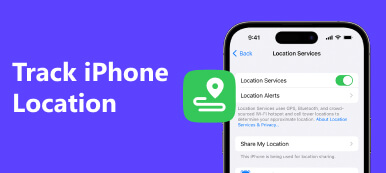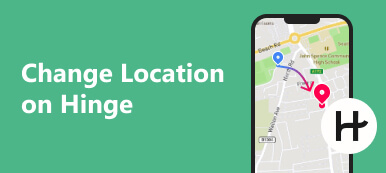As a friend and family locator and location tracking app, Life360 enables your parents, children, or friends to find out your location in real time. In other words, the app captures your every move precisely through GPS technology. It even collects when and how fast you are moving. Sometimes, you want to hide your whereabouts from others in the circle. Therefore, this guide demonstrates how to freeze location on Life360 without anyone knowing on an iPhone or an Android device.
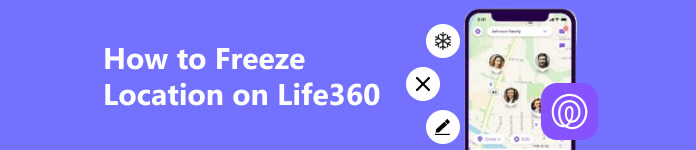
- Part 1. The Easiest Way to Freeze Location on Life360 on iPhone
- Part 2. More Ways to Freeze Location on Life360
- Part 3. FAQs on How to Freeze Location on Life360
Part 1. The Easiest Way to Freeze Location on Life360 on iPhone
Is it possible to turn off or pause the location on Life360 without anyone knowing? The answer is short: yes. All you need is a powerful location spoofer, such as Apeaksoft iPhone Location Changer. It lets you spoof the location of your iOS device easily.

4,000,000+ Downloads
Fake your location on Life360 on your iOS device.
Set the target location with your keyboard or mouse.
Won’t install anything on your iOS device.
Support a wide range of iPhones and iPad models.
How to Fake Your Location on Life360 on an iPhone
Step 1 Connect to your iOS deviceDownload and install the best iPhone location changer on your computer. Plug your iPhone into your computer with a Lightning cable, and launch the software. Click on the Start button to detect your handset.
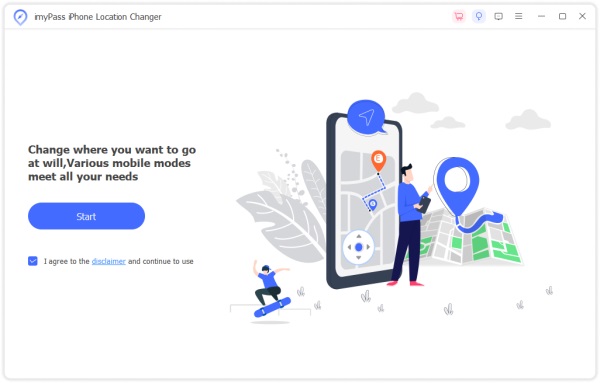 Step 2 Choose the Modify Location mode
Step 2 Choose the Modify Location mode When you are presented with the mode interface, choose Modify Location. The other three modes are used to create virtual routes.
 Step 3 Spoof Life360 Location on iPhone
Step 3 Spoof Life360 Location on iPhone Then write down the address on the Modify Location dialog if you have an accurate one or click the target position on the map. Click on the Confirm Modify button.
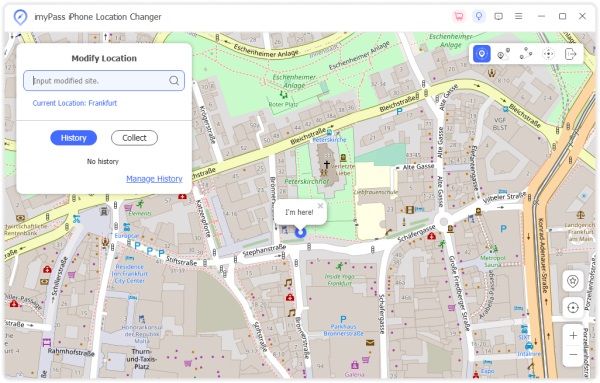
Part 2. More Ways to Freeze Location on Life360
Way 1. Disable Location Services for Life360
On iOS:
Step 1 Run the Settings app, scroll down to find the Life360 app, and tap it.
Step 2 Choose Location, and select Never to freeze your location on Life360 immediately. Toggle off the Precise Location option.
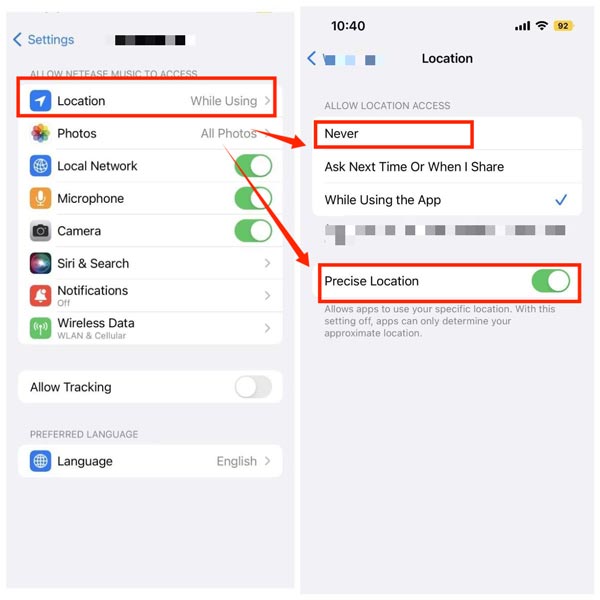
On Android:
Step 1 Go to App or Application or relative option in the Settings app.
Step 2 Press Life360 on your app list, tap App permissions, and select Deny.
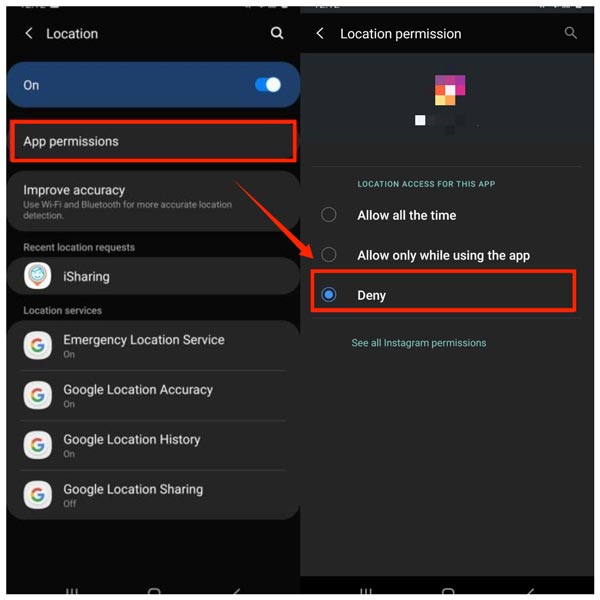
Note: If you do not mind, you can turn off Location Services in the Settings app on your iPhone or Android phone. That stops all apps from getting your location data any more.
Way 2: Freeze Location on Life360 in Airplane Mode
Another easy way to turn off location on life360 without anyone knowing is the Airplane mode. That will cut off all wireless connections, including Bluetooth, the internet, and more. So that Life360 won’t get your location update.
On iOS:
Enter your Control Center, and tap the Airplane Mode icon to turn it off.
Or you can toggle off the Airplane Mode in your Settings app too.
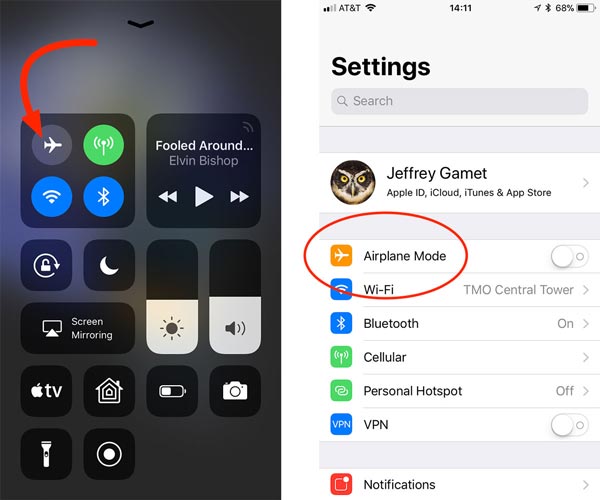
On Android:
Swipe downward from the top of your screen, and tap the Airplane Mode icon to turn it off on the Quick Settings panel.
If you cannot find it on Quick Settings, go to the Settings app, enter the Network & Internet section, and turn off Airplane mode.
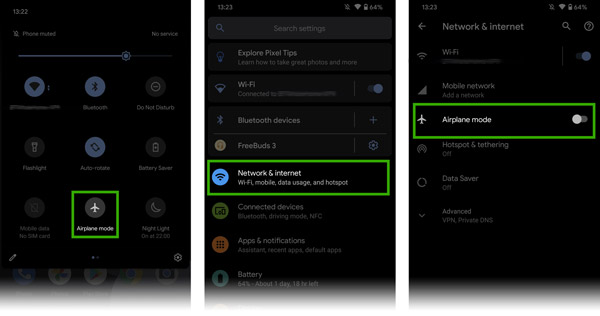
Way 3: Pause Location Sharing on Life360
Life360 allows users to pause location sharing, too. If you don’t wish others, for example, your parents, to track your location, simply turn off the location-sharing feature in the app. We demonstrate the process below. It is available on both iOS and Android.
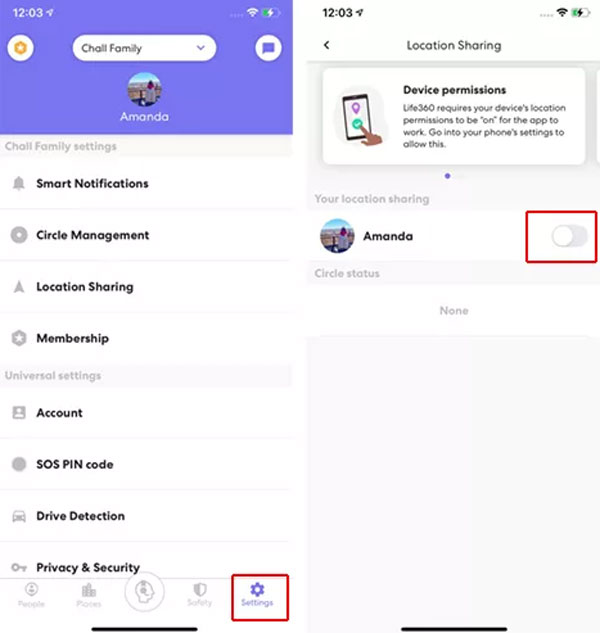
Step 1 Run Life360 on your mobile device, go to the Settings screen from the bottom right corner.
Step 2 Choose the circle that you want to freeze your location. Tap the Location Sharing option on the menu, and toggle off the switch beside your name.
Note: Once you stop sharing location in Life360, all other members in the circle will get a notification.
People Also Ask:Part 3. FAQs on How to Freeze Location on Life360
Why is my location not updating?
If you turn off the Location Services on your iPhone or Android device, your location won’t update for all apps and services. If a specific app does not update your location data, you can check its location settings in your Settings app.
How long does it take for Life360 to update its location?
According to our research, Life360 typically updates its location every few minutes when it is open or running in the background.
Is Life360 selling precise location data?
Yes. According to a new report, Life360 has been selling the precise location data of tens of millions of users.
Conclusion
This guide has demonstrated how to pause location on Life360 on an iPhone or an Android device properly. The common methods include turning off location-sharing in the app, disabling Location Services on your device, or entering the Airplane Mode. For iPhone users, Apeaksoft iPhone Location Changer is a great option. If you have other questions, please write them down below.