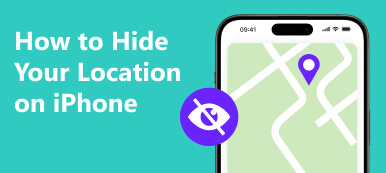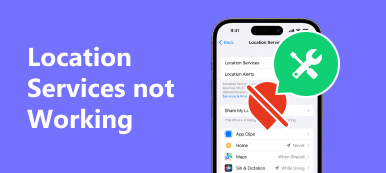How to Fake Location on Snapchat Map: Want to add a touch of mystery or safeguard your privacy on Snapchat? Discover the advantages of faking your location and explore two methods for iOS and Android. Plus, unlock the ultimate way to change your iPhone's location. Ready to surprise your friends or avoid social pressure? Dive into the world of location customization on Snapchat.
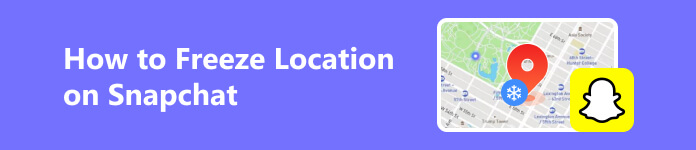
- Part 1. Faking Snapchat Location Advantages
- Part 2. Two Ways to Fake Your Location on Snapchat Map (iOS and Android)
- Part 3. Ultimate Way to Change iPhone's Location for Snapchat
- Part 4. FAQs About Location on Snapchat
Part 1. Faking Snapchat Location Advantages
Below, we listed the benefits of using a fake location on Snapchat. From safeguarding privacy to adding a surprise element, these reasons explore how altering location settings can serve various purposes, enhancing user experience and control over personal information.
1. Privacy Concerns:
Some users want to protect their privacy by using a fake location to prevent others from knowing their exact whereabouts. This could be particularly relevant for individuals who want to keep their location confidential from specific friends or acquaintances.
2. Surprise Element:
Users might want to surprise their friends with sudden location updates, creating an element of mystery or excitement. Faking their location could allow them to playfully deceive friends about where they are, adding an element of surprise to their interactions.
3. Avoiding Social Pressure:
People may use a fake location to avoid social pressure or obligations. For example, someone might want to appear busy or occupied in a different location to avoid attending an event or meeting without causing discomfort.
4. Exploring Snapchat Filters:
Users in regions without access to certain Snapchat filters or filters may use a fake location to unlock and use those specific filters. This allows them to experience and share content with filters that are not typically available in their actual location.
5. Testing Features:
Snapchat occasionally releases location-specific features or filters. Users might want to explore these features without physically being in that location, using a fake location to test and experience new functionalities.
6. Maintaining Anonymity:
Some users may want to engage with others without revealing their real location. Using a fake location, they can interact with friends or strangers on Snapchat while maintaining anonymity regarding their actual whereabouts.
Part 2. Two Ways to Fake Your Location on Snapchat Map (iOS and Android)
1. Fake GPS App
This initial method involves using a fake GPS app to manipulate your location on Snapchat's map, both on iOS and Android devices. Following a series of steps, you can seamlessly set a fictitious location, offering a discreet way to share an alternative whereabouts on the platform.
Step 1 Begin by obtaining a fake GPS application for your Android device from a reputable app store.
Step 2 Then, proceed to the settings icon on your Android device and navigate to Developer Options. Locate the Allow Mock Location setting and activate it. Subsequently, a pop-up window will emerge, allowing you to choose the previously installed Fake GPS application.
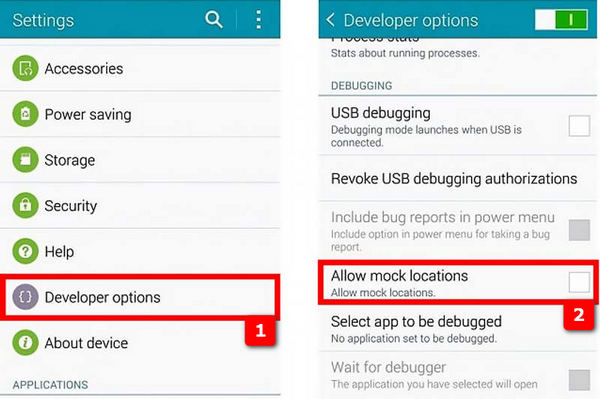
Step 3Now, launch the Fake GPS app and choose a fictional location. Easily relocate the pin to any point on the map with a simple touch of your finger. Confirm your choice by tapping the Start button located in the bottom right corner. Alternatively, you can manually enter the desired location by typing it into the search bar.
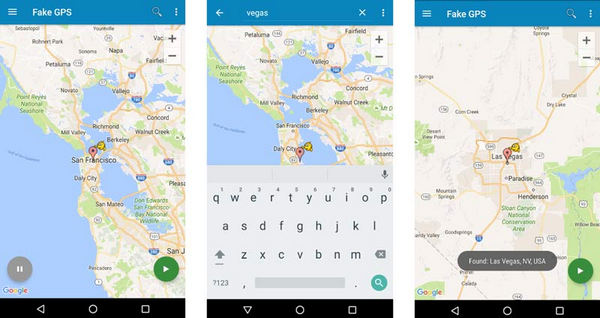
2. VPN
Using a VPN is another method to manipulate your location on Snapchat's map for both iOS and Android. Follow these steps: download a trusted VPN app, wait for server optimization, and then select your desired country for an altered location experience.
Step 1Select a VPN application, download and install it from a trusted app store, and then open the application to complete the setup process.
Step 2Subsequently, wait briefly while the VPN searches for its optimal server. Once automatically selected, the app's main interface will show Connected once the process is complete.
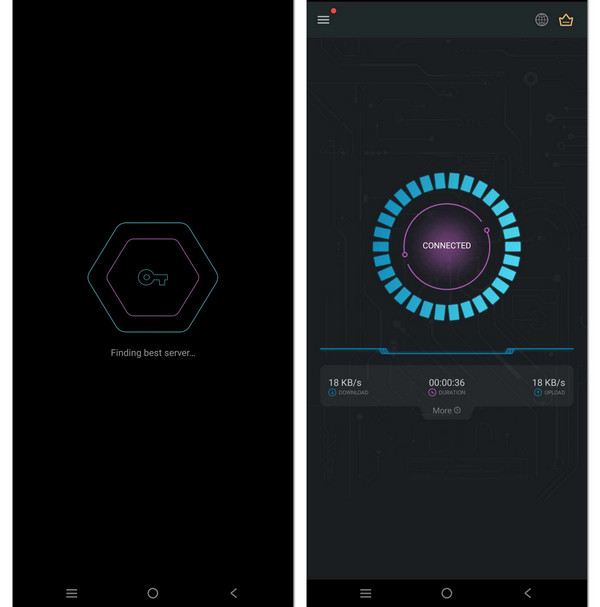
Step 3Next, select the Globe icon in the interface's top-right corner. This will lead you to a list of available countries or locations. Pick your desired country from the list, and your setup is complete.
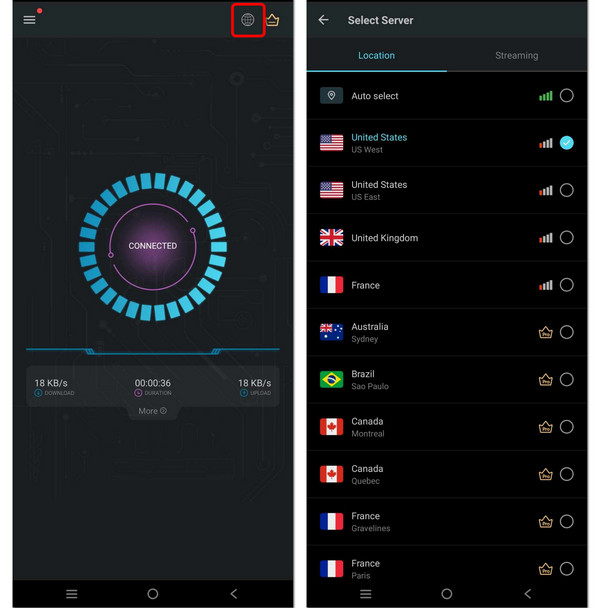
Step 4Lastly, open the Snapchat app and verify if the location has been changed.
Part 3. Ultimate Way to Change iPhone's Location for Snapchat
In this guide, we'll demonstrate the steps for the ultimate method to change your iPhone's location on Snapchat. Using Apeaksoft iPhone Location Changer on your PC, you can effortlessly customize and replicate locations for a personalized experience.
Step 1To effortlessly customize the location settings on your iPhone, please download and run Apeaksoft iPhone Location Changer on your PC.
Step 2To change or replicate your smartphone's location, press the Start button to begin. This functionality allows you to meet different needs and preferences by presenting yourself in a different geographic region.
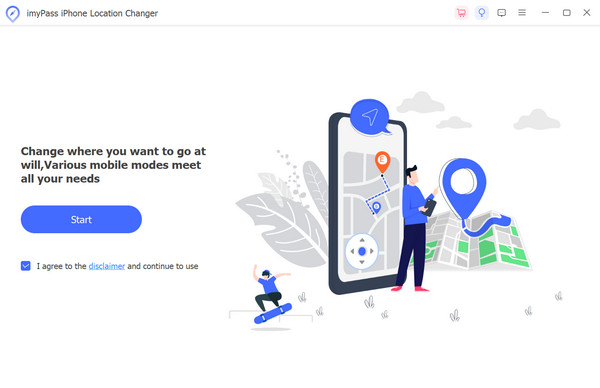
Step 3After that, use a USB cable to connect your iOS device to the program so that it integrates seamlessly and operates effectively.
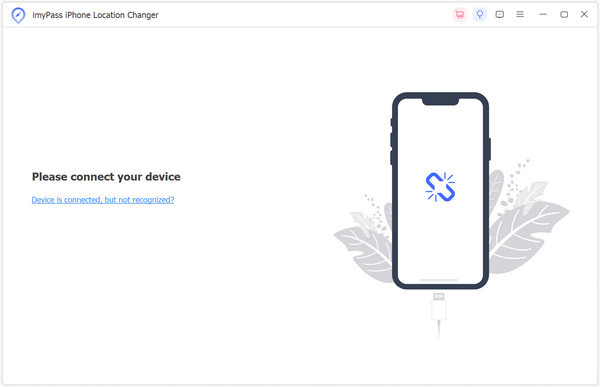
Step 4After that, choose from Modify Location, One-stop Mode, Multi-stop Mode, or Joystick Mode to tailor your experience to your own needs and tastes.
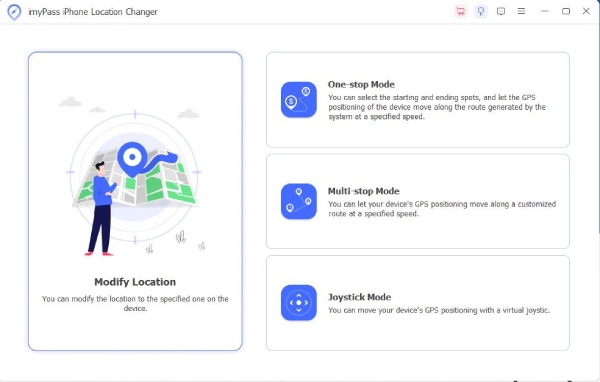
Step 5 In finality, adjust the route and speed parameters, then press Start Move to begin modifying the location of your iPhone.

Part 4. FAQs About Location on Snapchat
How does the location work on Snapchat?
Snapchat uses GPS technology on smartphones to determine a user's location. When a user shares their location, the app accesses the device's location services to pinpoint the user's geographical coordinates. This information is then used to display the user's location on the Snap Map for their friends to see.
How often does Snapchat update its location?
Snapchat updates a user's location on the Snapchat Map in real time whenever the app is open. If the app is running in the background, location updates occur periodically. Users can also share their live location with friends for a specified duration, enhancing real-time location accuracy.
Does live location mean they are using their phone?
Yes, when someone shares their live location on Snapchat, it means their phone is actively transmitting real-time GPS data. This feature allows friends to see the user's current location on the Snap Map as they move, providing an up-to-the-minute representation of their physical whereabouts.
How can I change my location and upload videos on Snapchat?
To change your location and seamlessly upload videos on Snapchat, utilize Apeaksoft iPhone Location Changer on your PC. Follow the straightforward steps to modify your location, ensuring a personalized experience as you upload videos on Snapchat effortlessly.
How to fix Snapchat crashing and location glitches?
First, ensure your app is updated to resolve Snapchat crashing and location glitches. Clear the cache, restart your device, and reinstall Snapchat if issues persist. Check for system updates and contact Snapchat support for assistance in resolving Snapchat crashing problems and location glitches.
Conclusion
Conclusively, becoming adept at faking your location on Snapchat unlocks a realm of possibilities. Safeguard privacy, surprise friends, and explore Snapchat filters effortlessly with the methods outlined in this guide.