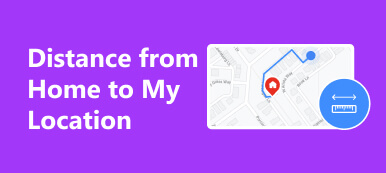Location Services or GPS services are not just available on your iOS device for navigation reasons. When you are visiting a friend for the first time or meeting up with a family member in another city, sharing your location on your iPhone is the easiest way to find each other. If you are hunting for ways to send your location on an iOS device, you can learn the easiest options from this tutorial.
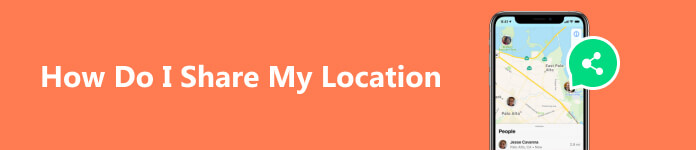
- Part 1. How to Share Location on iPhone
- Part 2. What Can I Do if I Don't Want to Share My Location
- Part 3. FAQs about how to share location
Part 1. How to Share Location on iPhone
No matter you use which way to share your location on your iPhone, you must enable Location Services. Go to the Settings app, head to Privacy, choose Location Services, and toggle on the feature.
Way 1: How to Share My Location on iPhone via Find My
With the release of iOS 13, Apple replaced Find My iPhone and Find My Friends with a single app, called Find My. It is primarily used to locate lost iOS devices. You can also share your location on your iPhone with friends and family members within the app.
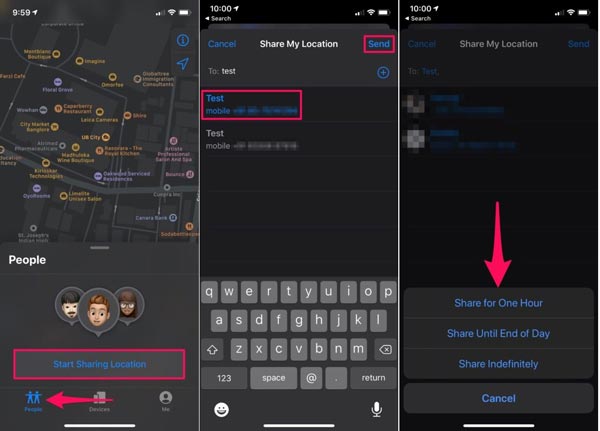
Step 1 Run the Find My app on your iPhone or iPad.
Step 2 Tap the People tab from the bottom and press Start Sharing Location.
Step 3 Then you will be presented with your contact list. Choose the desired contact that you wish to send your location, and tap the Send button at the top right corner.
Step 4 Next, you will be asked to set the duration of location sharing. Choose Share for One Hour, Share Until End of Day, or Share Indefinitely. Then the sharing will start.
Step 5 Find My app allows you to share your location with multiple people. You can find them and relative information in the People tab. When you want to stop sharing location with a specific contact manually, go to the People tab, choose the contact, and tap Stop Sharing My Location.
Note: Once you share your location on your iPhone with Find My, the recipient will be notified. He or she can decide to share his or her location with you too.
Way 2: How to Send Location on iPhone by Family Sharing
Family Sharing is a built-in feature for Apple devices. It enables you and up to five other family members to share access to Apple services, like iCloud+, Apple Music, and more. It also allows you to share your location on your iPhone or iPad with family members.
Step 1 Open the Settings app, tap on your profile, choose Set Up Family Sharing, and press Get Started. If you have set up the feature, skip to step 3 directly.
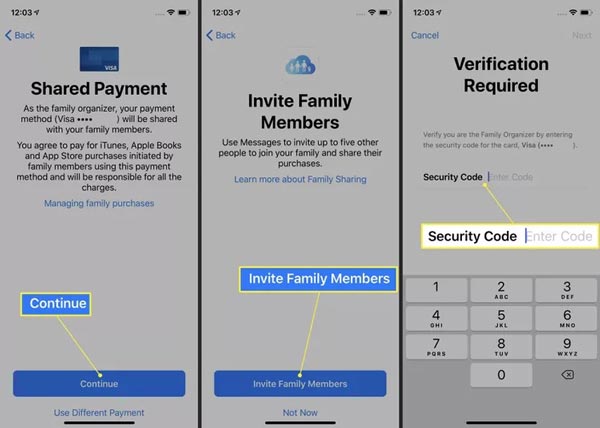
Step 2 Choose Location Sharing and press Continue. Bear in mind that you can add other desired features after setup. Follow the instructions until you reach the Invite Family Members screen. Tap the Invite Family Members button, and send the invitation via the Apple Messages app. Hit the Done button to complete the setup.
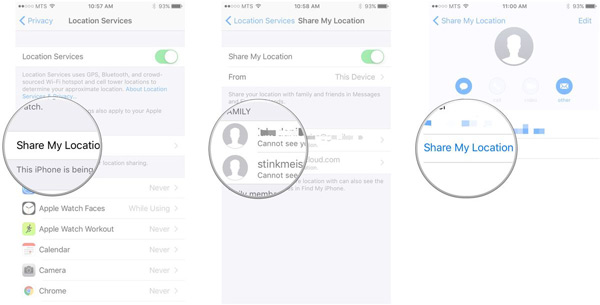
Step 3 To share your location on your iPhone with family members, run the Settings app, tap Family, choose Location Sharing, and select the target members under the Share Your Location With section on iOS 16 or later.
On iOS 15 or earlier, tap on your profile in the Settings app, press Family Sharing, choose Location Sharing, and tap Share My Location.
Way 3: How to Share Location on Apple Maps
Apple Maps is the built-in map service on iOS devices. In addition to navigation, it also lets you send your location on your iPad or iPhone quickly. Here are the steps to get the job done:
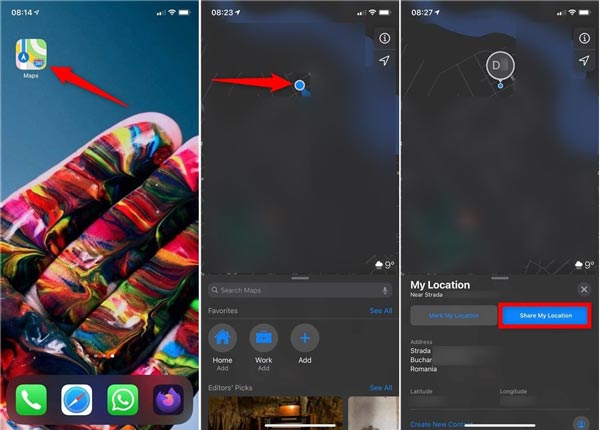
Step 1 To get started, open the Maps app from your home screen.
Step 2 Tap the My Location icon at the top right side to mark your current location on the map screen. Then press the mark with a blue-dot icon to activate the toolbar at the bottom.
Step 3 Tap Share My Location, and choose an appropriate app. If you intend to share the location on WhatsApp, select WhatsApp on the toolbar, and then choose the recipient contact.
Part 2. What Can I Do if I Don't Want to Share My Location
Location is one kind of private information. Companies, marketers, ad agencies, and hackers are all interested in it. What you can do if you do not want to share your location? The answer is sending a fake location on your iPhone with Apeaksoft iPhone Location Changer. As a spoofer app for iOS, it allows you to make fake locations and virtual routes without installing anything on your iPhone or iPad.

4,000,000+ Downloads
Create fake locations on iPhone or iPad easily.
Make virtual routes with various modes.
Easy to use for beginners.
Support almost all iPhones and iPad.
How to Send Fake Location on Your iPhone
Step 1 Connect to an iPhone
Launch the best location spoofer app after you install it on your PC. There is another version for Mac. Hook up your iPhone or iPad to the same machine with a Lightning cable. Click the Start button on the home interface to begin detecting your handset.
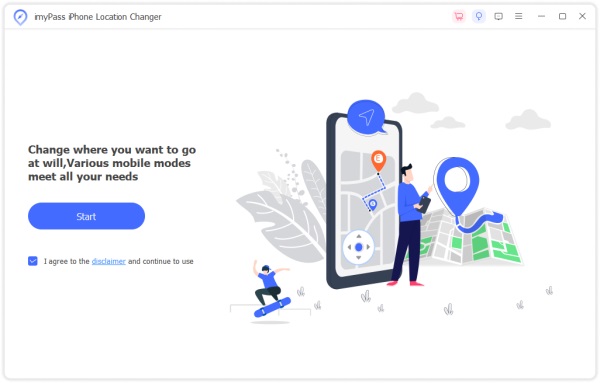
Step 2 Choose a mode
After your iPhone is detected, you will be taken to the main interface with four modes, Modify Location, One-stop Mode, Multi-stop Mode, and Joystick Mode. To create a fake location on your iPhone, choose Modify Location. The other three modes are used to make virtual routes on iOS devices.

Step 3 Send a fake location
Now, you will be presented with the map screen. Here you have two ways to modify your iPhone location:
If you have an exact address, enter it into the box on the Modify Location dialog, and click the Confirm Modify button.
Or you can click on the target destination on the map and hit the Move to button on the popup dialog.
Now, your iPhone location is changed according to your settings. You can share or send the fake location via the Find My app, Family Sharing service, or on Apple Maps directly.
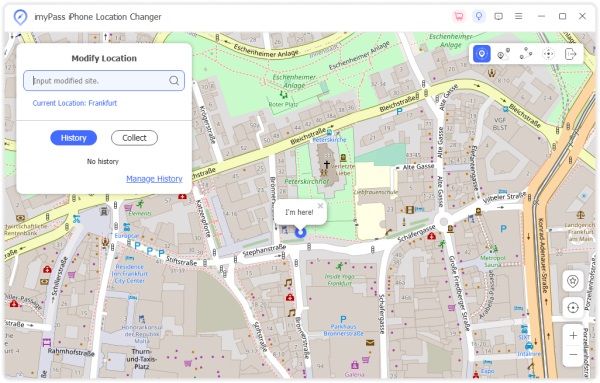 Further Reading:
Further Reading:Part 3. FAQs about how to share location
Can I share my location with someone?
Yes, you can share your current location or location history with someone, such as your family members, your friends, and more, on your iPhone or Android phone. Most instant messaging apps support location sharing, such as WhatsApp, iMessage, etc.
Why can't I see someone's location on my iPhone?
If the host turns off the location sharing, you won't see his or her location. Moreover, location-sharing requires a good internet connection. Plus, the person may have blocked you on location-sharing.
How do I know if someone can see my location on my iPhone?
Firstly, you need to share your location with someone and he or she can see your location. Moreover, the Location Services icon in the status bar can tell you who can see your location.
Conclusion
Now, you should learn at least three ways to share your location on your iPhone or iPad. The Find My app enables you to set the duration of location sharing. The Family Sharing service is a quick way to send your location in real-time. The Apple Maps lets you get the job done too. Apeaksoft iPhone Location Changer is the best option to send a fake location on iOS. Other questions? Please write them down below.