Today, travel is easier than ever before thanks to a number of navigation apps, such as Google Maps and Apple Maps. As time goes by, these apps become smarter and smarter. Users can find lots of useful features. When you drive in a new direction, your navigation service can help you measure the distance from home to your location and plan the best route. This guide will demonstrate the how-to with details.
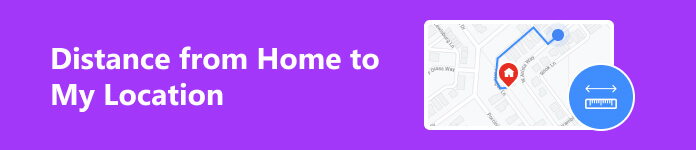
- Part 1. Best Way to Get Multiple Locations and Measure Distance on iOS
- Part 2. How to Measure Distance from Home to My Location on Google Maps
- Part 3: How to Measure Distance from Home to My Location on Apple Maps
- Part 4. FAQs of How to Measure Distance
Part 1. Best Way to Get Multiple Locations and Measure Distance on iOS
Most map services allow you to measure the distance between two points, but it is difficult to get multiple locations and measure the distances. Fortunately, Apeaksoft iPhone Location Changer can meet your needs. As a location service for iOS devices, it helps you to get multiple locations on the map and display the distances automatically.

4,000,000+ Downloads
Get multiple locations on the map easily.
Measure the distance between points automatically.
Customize the movement mode for each route.
Support almost all iPhones and iPad models.
How to Measure Distances from My Location to Home and More
Step 1 Connect to your iPhone
Start the best location spoofer software after you install it on your PC. It is compatible with Windows 11/10/8/7 and Mac OS X 10.7 or higher. Hook up your iPhone or iPad to the computer with a Lightning cable, and hit the Start button to begin detecting your handset.
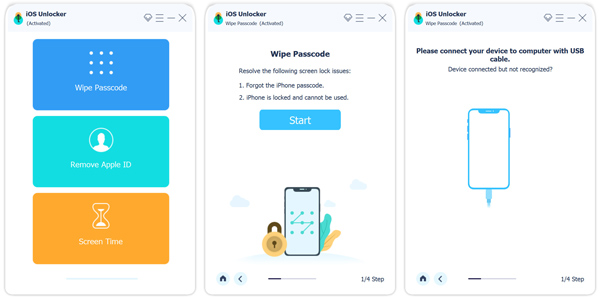
Step 2 Choose a mode
There are four modes in the main interface, Modify Location, One-stop Mode, Multi-stop Mode, and Joystick Mode. To measure the distance from your location to your home, choose One-stop Mode. If you want to get multiple locations, choose Muti-stop Mode instead. We choose Multi-stop Mode here.
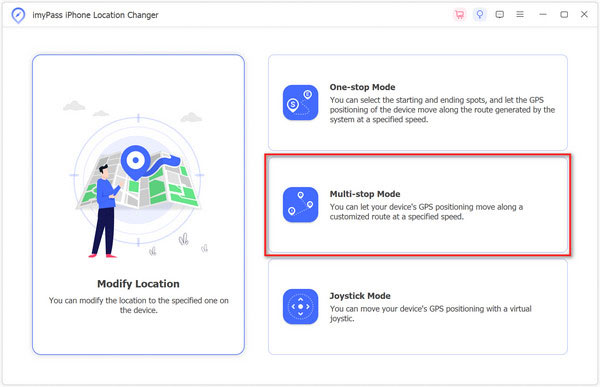
Step 3 Measure distances
Write the exact address into the field next to Start on the Multi-stop Mode dialog, and hit the Use this site button on the popup. Or click the starting address on the map and hit Use this site.
Next, click the second location on the map, and you will see the address and distance on the popup. Hit Use this site to confirm it. Then set other desired locations in the same way. You can also set the movement method for each route.
When you are done, click the Start Move button, and you will get the distance from your location to your home or other directions and other information, like time, speed, and more.
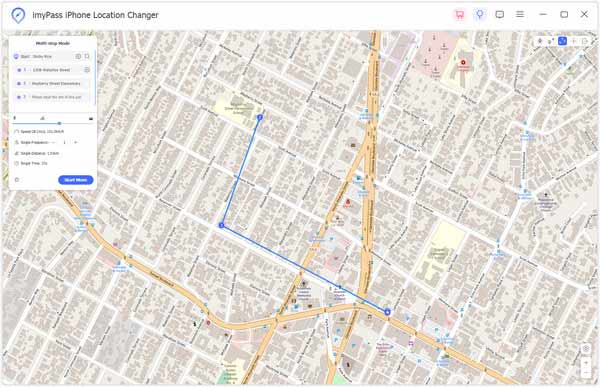
Note: Although the software creates virtual routes and locations, you can get the distance from your location on your iPhone without moving. Moreover, the software can fake your current location while measuring distance.
Part 2. How to Measure Distance from Home to My Location on Google Maps
According to our research, Google Maps is one of the best navigation services around the world. It enables you to measure the distance from your location to your home or other destination on the website and app.
How to Measure Distance from My Location on Google Maps Website
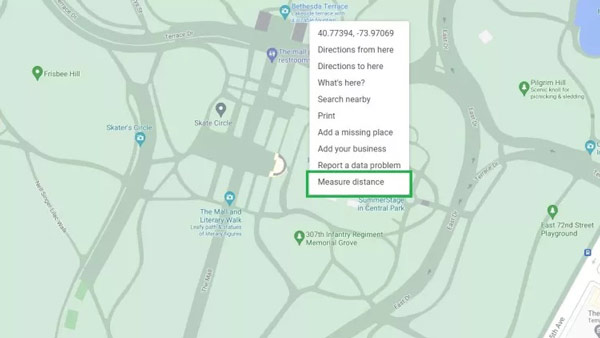
Step 1 Visit the Google Maps site in your browser, and hit the Location icon to get your location on the map. Make sure to permit Google Maps to access the location on your PC.
Step 2 Right-click on your location and hit Measure Distance on the context menu.
Step 3 Click on the destination location on the map, like your home. Then Google Maps will draw a line between your location and the destination. Then you will see the distance in a box at the bottom of the screen.
How to Measure Distance from My Location on Google Maps App
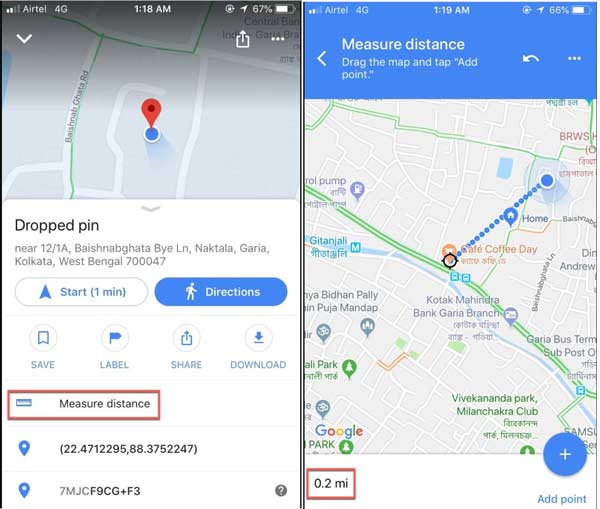
Step 1 To measure the distance from your location to your home, open the Google Maps app on your mobile device.
Step 2 Mark your current location with a red pin, tap the name of the place at the bottom, and choose Measure distance on the toolbox.
Step 3 Drag the map so that the black circle is on the location of your home or the destination. Then you can check the distance in miles or kilometers at the bottom.
Part 3: How to Measure Distance from Home to My Location on Apple Maps
Apple Maps is the built-in navigation app developed by Apple for iOS and Mac devices. Therefore, it is the easiest way to measure the distance from your location to your home or other destination on your Apple device.
How to Measure Distance on Apple Maps for Mac
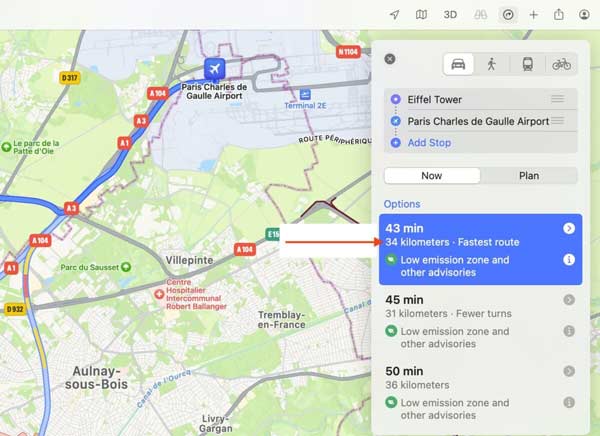
Step 1 Open the Maps app in the Applications folder.
Step 2 Click the search bar, and choose Create Route. By default, your current location is set as the starting point.
Step 3 Enter the destination direction and Apple Maps will tell you the distance from your location to the target point.
Note: Apple Maps allows you to enter multiple locations and measure the distances between these locations. All you need to do is input the addresses one by one on the Create Route panel.
How to Measure Distance on Apple Maps for iOS
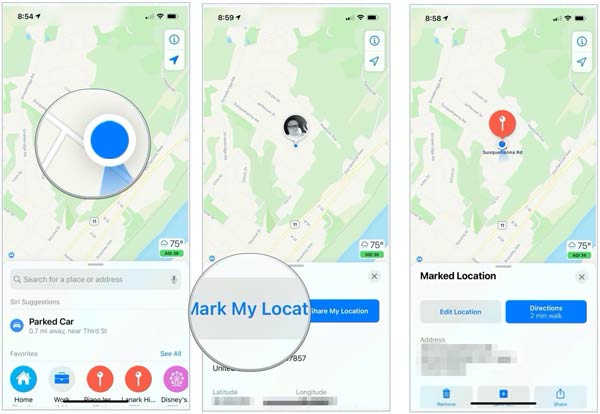
Step 1 Run the Maps app from your home screen, and your location should be marked on the map automatically. If not, tap the My Location icon. Make sure to turn on Location Services on your iPhone or iPad. Plus, Apple Maps requires a Wi-Fi network.
Step 2 Tap the Info icon above the My Location button, and choose Mark My Location.
Step 3 Press the Directions button, and enter the address of the destination, such as your home, or tap the destination on the map. By default, your location is set as the starting spot.
Step 4 Now, the distance from your location to the destination will appear on the Directions panel.
Note: If you have set your home address in the Maps app, tap Home and set it as the destination directly.
Further Reading:Part 4. FAQs of How to Measure Distance
Can I set my location to home?
Yes, most map apps allow you to set frequent addresses, such as Home, Work, School, and more. You can set your location to home on Google Maps, Apple Maps, Bing Maps, and more. Then when you need to set your home as the destination, choose Home from the list directly.
Can I use Apple Maps to measure distance?
Yes, if you have an Apple device. The Apple Maps is pre-installed on iPhones, iPad, and Mac computers. It enables you to set the routes and then it measures the distances automatically. Bear in mind that Apple Maps tell you the distance of the route between the two points, but not a straight line distance.
Does Apple Maps collect location history?
Yes, Apple Maps collects your location history. It uses crowd-sourced information to measure traffic delays, but it is anonymous data, not tied to you specifically. Apple claims it won’t share the data with anyone. If you worry about that, turn it off and stop using Apple Maps.
Conclusion
Now, you should understand how to measure the distance from your location to your home or other destination on Windows, Mac, iPhones, iPad, and Android devices. Google Maps and Apple Maps let you do the job easily. However, Apeaksoft iPhone Location Changer allows you to measure distance without leaking your current location. More questions? Please leave a message below.




