Apeaksoft Blu-ray Player is the professional Blu-ray movies playing software which can help you to play Blu-ray disc, Blu-ray folder, DVD disc/folder, ISO file with high-quality visual effects. It can also work as a powerful media player to play 4K UHD/1080p HD/SD video in MP4, MOV, AVI, MKV, and other formats.
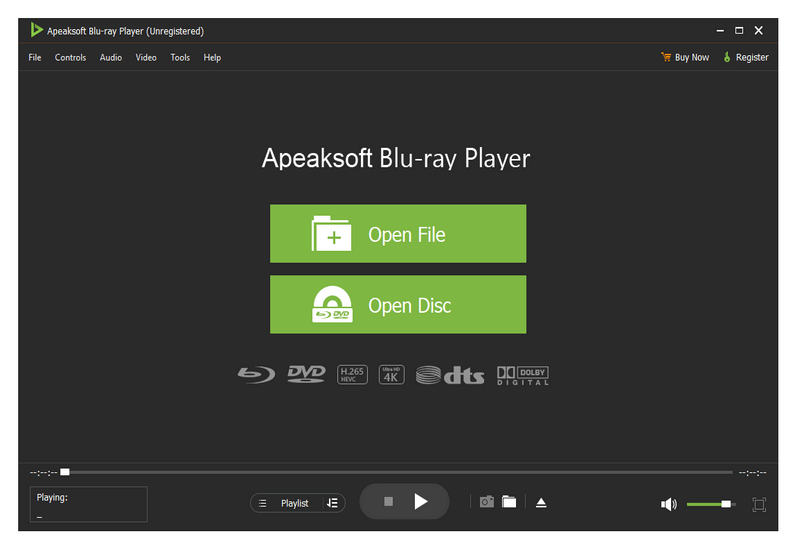
Step 1. Press the button below to download Apeaksoft Blu-ray Player.
Step 2. Go to the upper-right corner of the page to find the downloaded file. Click it and choose Yes to allow the installation.
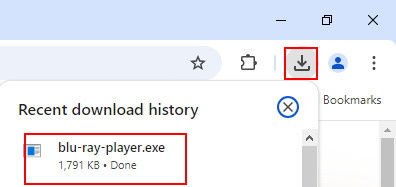
Step 3. Press Install in green to start the installation.
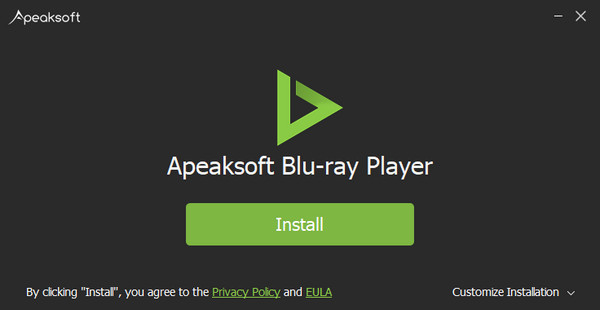
You can purchase Apeaksoft Blu-ray Player by clicking Purchase button. Or you can just click Buy Now button on the corner of the interface. Then, the purchase window will pop up.
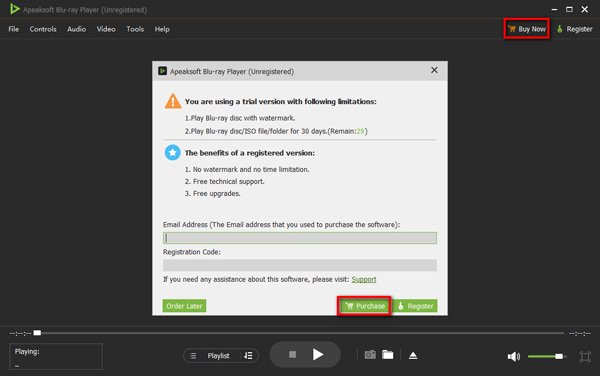
NOTE: After you purchased it successfully, the registration code will be sent to your email that you filled in the order form.
You can experience the full functions by registering Blu-ray Player. The registered version has no watermark and no limitations. You can get free technical support and free updates with the registered version.
Click Register on the upper right corner of the main interface to open the registration window, type in the email address and registration code and click OK to complete the registration of Apeaksoft Blu-ray Player.
The email address is the email that you use to purchase this software.
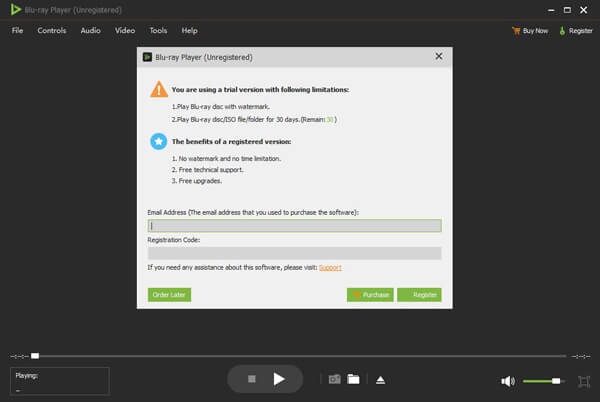
NOTE: After you purchased it successfully, the registration code will be sent to your email address that you filled in the order form.
Email Address: The email address that you fill in the order form.
Registration Code: A string of characters marked as Activation key, license code or KEYCODE(S) in the order confirmation letter you received after the successful purchase.
Apeaksoft Blu-ray Player enables you to update to the latest version.
Choose Check Update from Help menu on the top of the main interface. Then the update will be automatically checked.
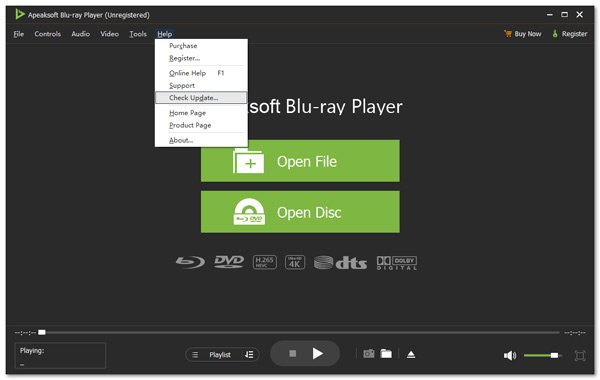
We provide you with professional solutions in case you encounter any problems when using our product.
Click here to our Support Center.
Contact us by sending us email: support@apeaksoft.com
Step 1. Install Apeaksoft Blu-ray Player
After downloading this Blu-ray playing software, you can install and launch it on your computer.
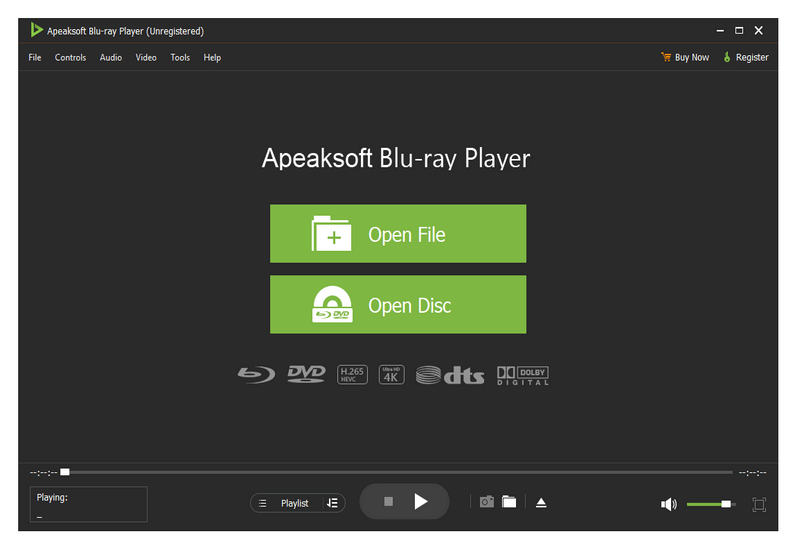
Step 2. Connect external Blu-ray drive
If you want to play Blu-ray disk, you need to connect the external Blu-ray drive to your computer and then insert the Blu-ray disc to the Blu-ray drive. If you want to play DVD disc, you also need to make sure you have a DVD drive. Click Open Disc in the main interface.
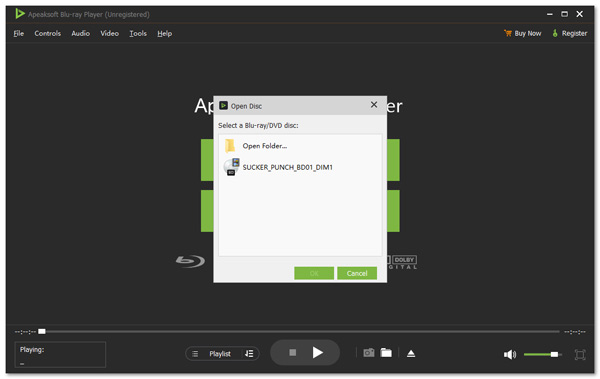
Step 3. Play Blu-ray/DVD Disc
Then the Blu-ray/DVD disc will be loaded into the program. Your Blu-ray or DVD movie will be automatically played. You can handily control the playback with various settings.
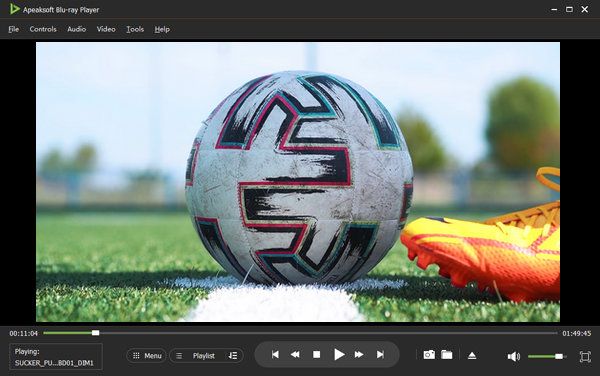
Step 1. Install Apeaksoft Blu-ray Player
Free download, install and run this powerful Blu-ray playing software on your computer.
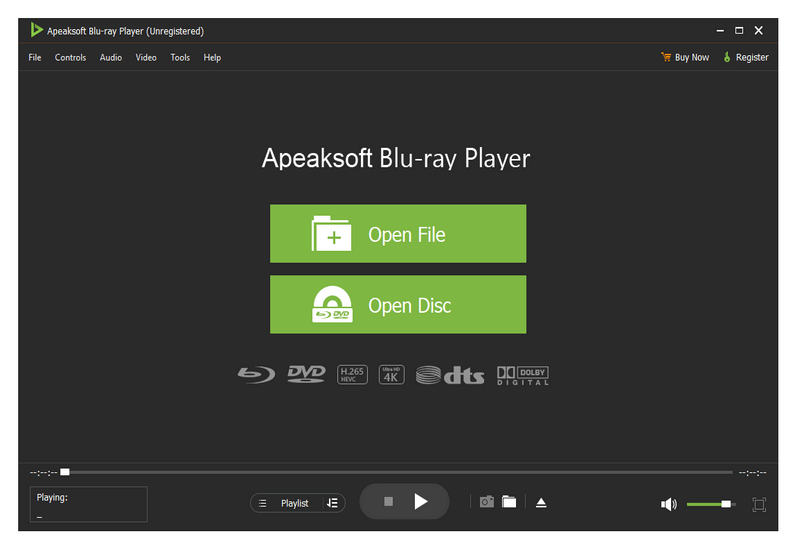
Step 2. Play Blu-ray/DVD Folder and ISO File
Click Open File in the main interface and then choose the Blu-ray/DVD folder or ISO file on your computer. Then click Open to load and play it. Or you can choose Open File from File menu on the top side of the interface.
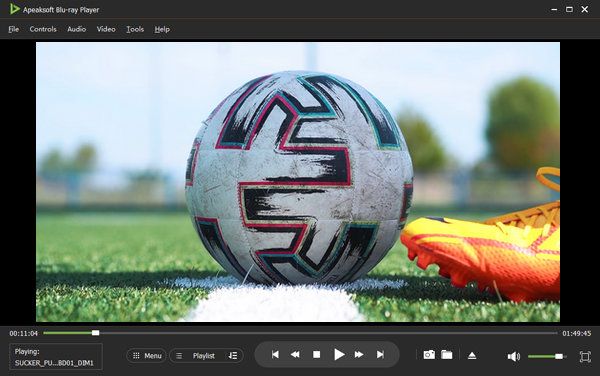
Step 1. Launch Apeaksoft Blu-ray Player
Free download, install and run this powerful Blu-ray playing software on your computer.
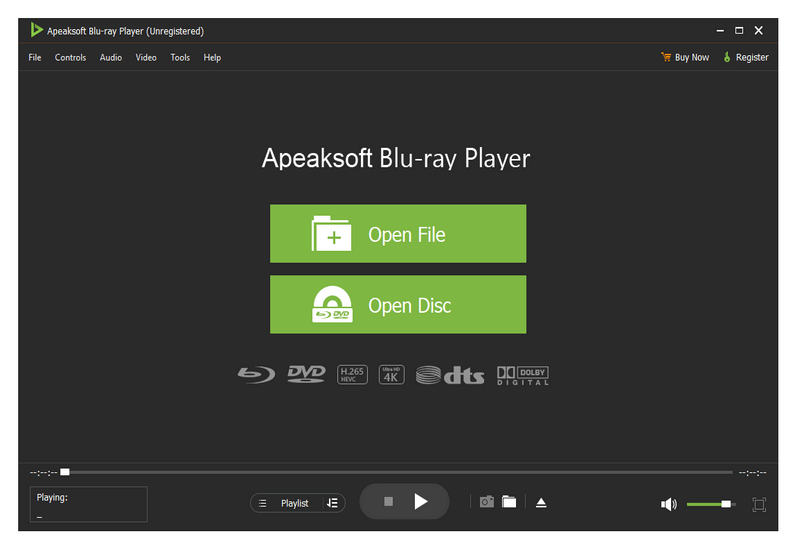
Step 2. Play 4K/HD/SD Video or Audio File
Click Open File in the main interface to select the specific video or audio file on your computer. The media file will be played automatically after loading. Or you can choose Open File from File menu on the top side of the interface.
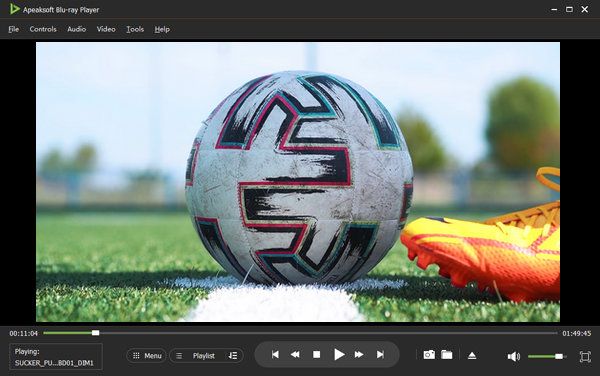
Before playing your movie, you are allowed to select a specific title or chapter to play. Just click on the Playlist option, and then you will see all titles and chapters in the right side of the window.
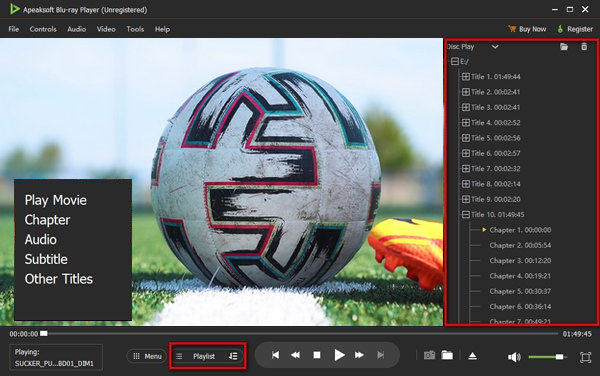
When playing Blu-ray/DVD disc, folder, ISO file, or 4K/HD/SD video, you have various choices to choose as to reach a better visual experience.
Choose Effect from Tool menu in the main interface. You can adjust hue, brightness, contrast, saturation, gamma, and more.
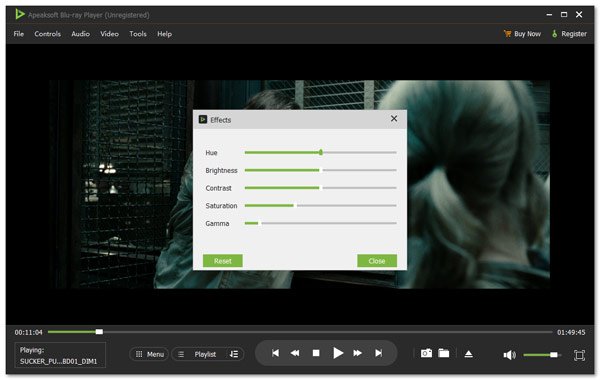
Click Control menu in the main interface. Here, you can change the title, navigate to the chapter you want to watch, or play the next chapter, review the previous chapter.
Besides, you can play, stop, forward, backward playback with keyboard shortcuts. You are also allowed to adjust volume, according to your needs.
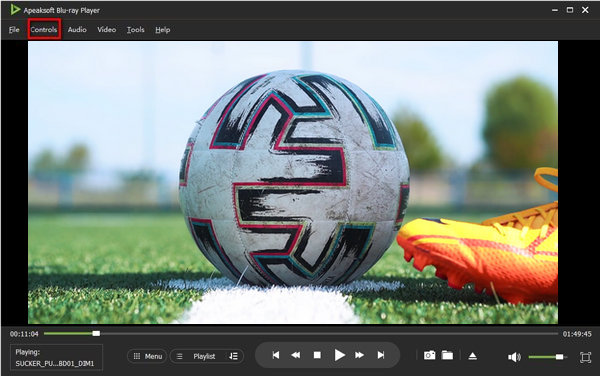
You can also change the screen size to full screen, half screen, normal screen, double screen, or fit to screen.
Audio Settings: You can choose audio track, change stereo, reverse stereo, left, right audio channel or select digital audio.
Video Settings: You can choose video track, subtitle track, or choose deinterlace methods from Discard, Blend, Mean, Bob, Linear, X, Yadif, Yadif (2X), Phosphor, and Film NTSC (IVTC).

