iCloud is an Apple service, launched in 2011, aiming to sync information across various devices, such as iPhone and other iOS devices. But if you want to transfer iPhone data to Android phones, like LG, HTC, Moto, or Samsung, you may need some help. As we live in a world where more and more people have multiple devices for personal and business use, keeping data in sync between them has become a priority.
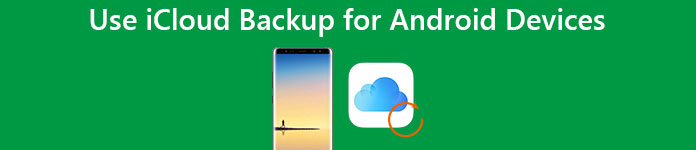
There is one major problem to use iCloud Backup for Android devices, that is, you cannot install iCloud or use iCloud service directly with Android devices. Therefore, we are going to show you how to access iCloud Backup for Android devices, and sync data between iPhone and Android.
Part 1: How to Access iCloud on Android
Can we access iCloud Backup for Android device? The answer is yes, but the prerequisite is you use the right method.
1. Access iCloud on Android via Email
To access iCloud Backup for Android via Email app, you have to set it up. The process is a bit complicated, and you can follow the steps below.
Step 1. Launch the Email app on your Android phone, and unfold the menu button and select "Add Account". Enter your iCloud email address and the password.
Step 2. Tap "Next" to move on. Then select "IMAP" and hit "Next" again.
Step 3. When you are taken to the "Incoming Sever Settings" page, delete "@iCloud.com" from the box of username, and input imap.mail.me.com in the box of "IMAP server". Set the "security type" as "SSL/TLS (Accept all certificates)" and "port" as "993". Hit "Next" to go to next screen.
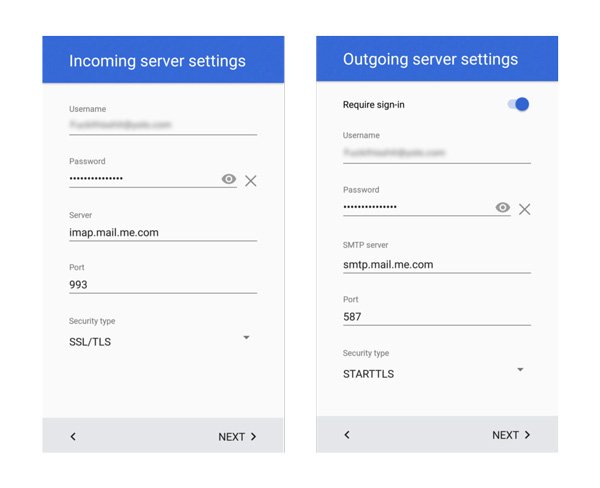
Step 4. On the Outgoing Server Settings screen, shift "SMTP server" to smtp.mail.me.com. Make sure to set security type as STARTTLS and port as 587. Check the box of "Require" sign-in and tap "Next" to complete setup.
Now, congratulations! You can access iCloud mail on Android device through the email app.
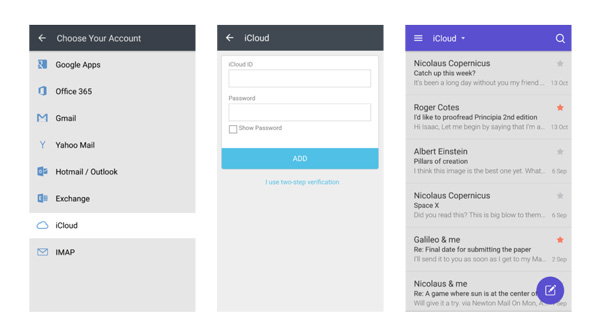
2. Access iCloud on Android via Notes
Another way to use iCloud backup for Android is the Notes app. With this way, you can sync your notes from iPhone to Android simply. But you have to prepare a Mac computer.
Step 1. Navigate to the "System Preferences" on your Mac computer, and then select the "Internet Accounts" option.
Step 2. On the left panel, select the Gmail account that you have added on your Android device. Then tick the checkbox in front of "Notes" on right side, and you can check other data types you'd like to sync.
Step 3. Now, any notes you write down on your iPhone will be sync to your Android devices. And you can find a new label called Notes in your Gmail account.
Note: This method has several downsides. First of all, once you have done the operations above, the iPhone Notes app will stop syncing to iCloud. Instead, the notes go to your Android device. Plus, you can only check iPhone notes on your Android phone but not edit them.
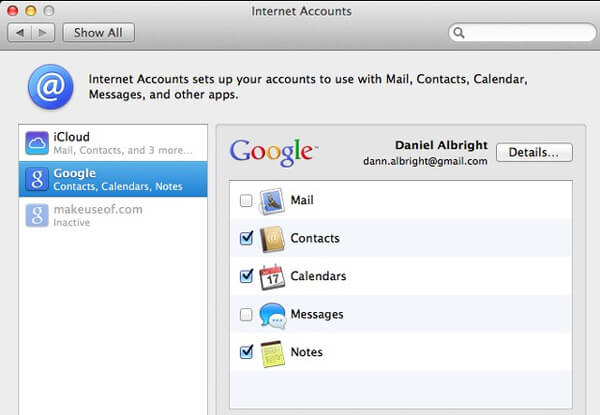
3. Access iCloud on Android via CalDAV-Sync
There are several third party apps on market allow you to use iCloud Backup for Android devices, such as CalDAV-Sync and SmoothSync for Cloud Calendar.
Step 1. Install CalDAV-Sync on your Android phone from Google Play, which is a free app.
Step 2. Open it and input "contacts.icloud.com" in the field of "server name or URL". You can type in your Apple ID and password in the corresponding fields and tap "Next" to continue.
Tip: If you want to sync calendar from iCloud backup to Android, you can enter "calendar.iCloud.com" in the "server name or URL" field.
Step 3. Next, drop a name for the account. If you check the box in front of "Sync from server to phone only", it means you can only access contacts from iCloud on Android, but cannot sync the edit to iCloud backup. Make a decision based on your demands.
Step 4. Finally, hit "Finish" to complete setup. Make sure you have sync contacts on iPhone to iCloud. Now, once your Android device connects to internet, the contacts transfer from iCloud backup to Android immediately.
Note: CalDAV-Sync is only able to sync contacts and calendars from iCloud Backup to Android; it does not support other data types.
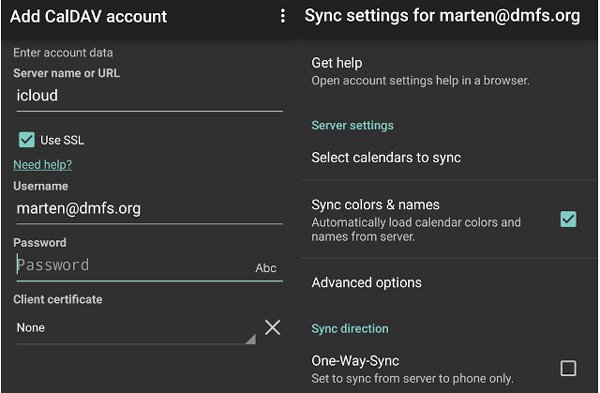
4. Access iCloud on Android via SmoothSync for Cloud Calendar
If you prefer to set agendas in iPhone Calendar app, SmoothSync for Cloud Calendar could help you access it from iCloud backup for Android.
Step 1. Download SmoothSync for Cloud Calendar from Google Play for $2.86. Considering the seamless syncing experience, the price is reasonable.
Step 2. Open the app, enter the Apple ID that associates with your iCloud account and password in the boxes and tap "Next" button at bottom.
Step 3. Then you will be presented a list with all calendars saved in your iCloud account. Select desired ones to transfer to Android device and tap on the "Finish" button.
Now, the selected calendar will be saved from iCloud Backup to Android automatically.
Note: SmoothSync for Cloud Calendar supports two-way sync. It means you can edit calendar and update to iCloud Backup. Moreover, this app allows you to log in multiple iCloud accounts.
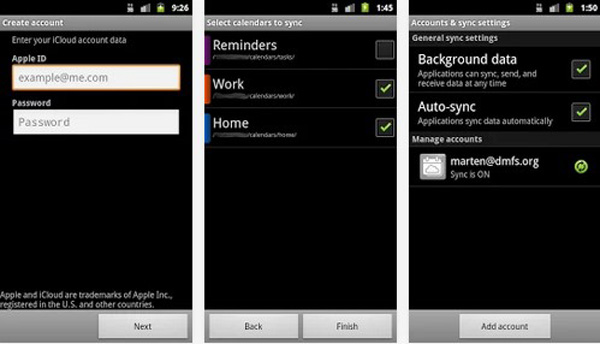
Part 2: How to Restore iCloud Backup for Android
Apeaksoft Phone Transfer is a professional phone transferring application and the best alternative way to access iCloud Backup for Android. Its key features include:
- Transfer data from iPhone to Android in one click.
- Support a wider range of data types, like contacts, call history, photos and more.
- Use physical connection to transfer data between iOS and Android quickly and safely.
- Compatible with iPhone X/8/7/6/6s/5/4 and all Android device models from major manufactures.
- Available to Windows 10/8/7/XP and Mac OS.
Conclusion
According to recent research, majority of internet users have more than one connected devices, iPhone, iPad, Android phone, tablet, Windows PC, MacBook and more. And the main reason that people own multiple devices is to enjoy the different benefits. The iPhone, for example, is safer but limited on apps. On the other hand, Android devices allow people to install a wider range of third party applications. It cannot be denied that our digital life is much simpler than ever before, thanks to the penetration of the cloud and other great technology; however, we still confront challenges, like transit iCloud backup for Android. In this post, we have shared several ways to help you sync contacts, mail, calendar from iCloud Backup to Android. And if you want to sync more date types, Apeaksoft Phone Transfer could meet your demands.




