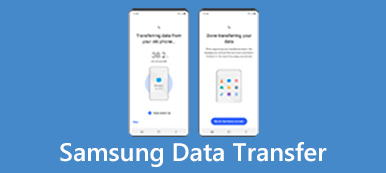When you have some important information or memories in Samsung Messages. It will cause many troubles if you lose these messages on Samsung. Therefore, backing up messages comes very necessary for Samsung users. If you just need to backup Samsung messages, you can take the listed solutions into consideration to back up messages of Samsung devices.

- Part 1. Best Way to Backup Samsung Messages
- Part 2. Automatically Backup Samsung Messages to Samsung Account
- Part 3. Backup Samsung Messages Using Samsung Kies
- Part 4: Top 5 Android Apps to Do Samsung Message Backup
Part 1. Best Way to Backup Samsung Messages
There are many backup apps for Samsung, so selecting a good one from so many apps may be difficult for you. Thus, the article recommends the best methods to backup Samsung messages with Android Data Backup & Restore. It really is a powerful and useful tool to backup Samsung messages at ease. It supports Samsung users to back up data in the most safe and fastest way. Just in one click, you will back up all your wanted data successfully. You can learn to how to backup Samsung messages in what follows.
Step 1. Download Android Data Backup & Restore
Download Android Data Backup & Restore from the official website and install it by instructions on your computer.
Step 2. Launch Android Data Backup & Restore
Run Android Data Backup & Restore on your computer. Then click “Android Data Backup & Restore” in the left list of the interface, and you will go to Android Data Backup & Restore window. Here are two functions of Device Data Backup and Device Data Restore you can select.
Step 3. Connect Samsung phone to computer
Connect Samsung phone to computer via a USB cable. Ensure your connection and then click Device Data Backup to back up your Samsung data to computer.
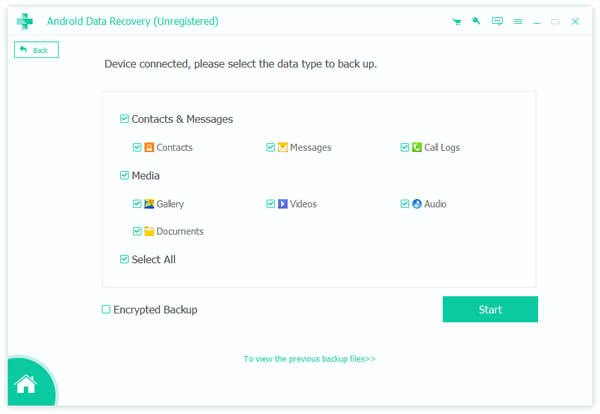
Step 4. Backup Messages on Samsung
After connecting your computer, you can start to backup messages on Samsung phone. Just a few minutes, the process will end. Click Start to preview the backup data and choose the wanted messages to backup. Here you can learn more about how to save text messages from Android to computer.
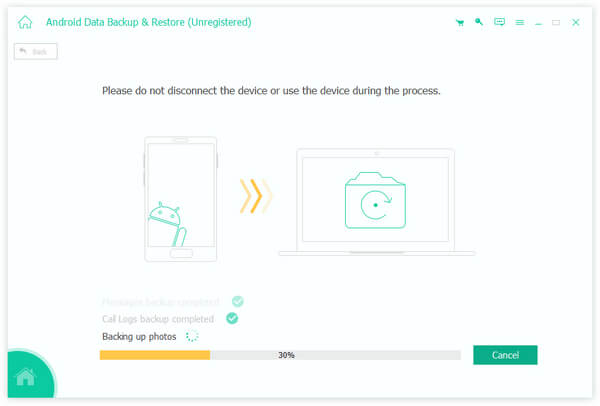
Part 2. Automatically Backup Samsung Messages to Samsung Account
For many users, you would be lazy to download software on computer to backup Samsung messages. In fact, you can backup data on you Samsung phone with your Samsung account automatically. The types of data you can backup depend on your Samsung device. In this guide, we will show you how to backup Samsung messages with Samsung account automatically.
Step 1. Tap Apps in the bottom of the screen and then tap "Settings".
Step 2. Scroll down when you see Personalization and then tap "Accounts".
Step 3. You can tap Samsung Account if you have Samsung account already. If not, adding a Samsung account first.
Step 4. Tap "Backup" and then check the box beside Auto back up.
Step 5. Under Auto back up, there are all the data options for you to select. Select Messages so that you accomplish the Samsung messages backup.
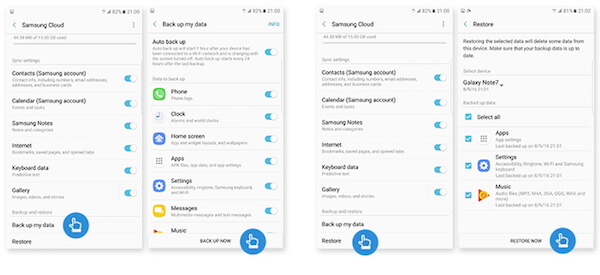
Part 3. Backup Samsung Messages Using Samsung Kies
Except using Samsung account to backup messages, there is also a safe backup tool with highly used. Here we recommend this wonderful app called Samsung Kies for you. It is an official freeware for Samsung devices, which enables you to backup Samsung messages, call logs, etc. Now we will show you how to backup Samsung messages with Kies.
Step 1. Download the right version of Kies that both your phone and computer support. Then install it by instructions on your computer.
Step 2. Launch this app. Then connect your Samsung to your computer via USB.
Step 3. After connecting, click on "Back up". And you can see a list item you can back up from your Samsung phone.
Step 4. Check the box beside Message and then click on Backup.
Step 5. When the Samsung messages backup is finished, click OK and you do it successfully.
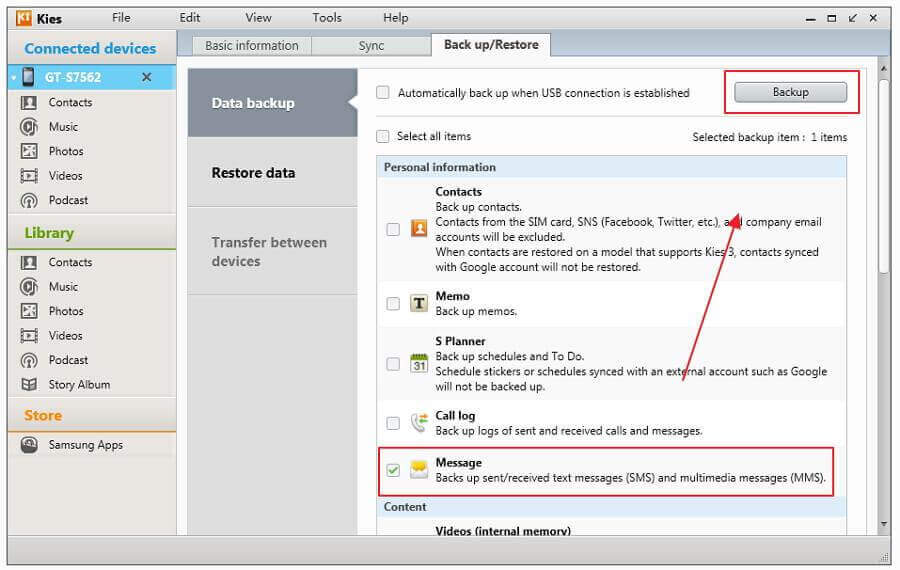
Part 4. Top 5 Android Apps to Do Samsung Messages Backup
Top 1: SMS Backup & Restore – Messages Backup App for Samsung
SMS Backup & Restore is an easy tool which supports you backing up your data into .XML format and upload the backups to your email automatically. If you want to backup messages on Samsung with SMS Backup & Restore, just click on "Backup".
Score: 4.5/5.0
Advantage:
- Support the messages transferred from one to another via Wi-Fi if the two phones are connected to the same Wi-Fi.
- Free to use and no ads.
Disadvantage:
- Call logs are not supported to back up.
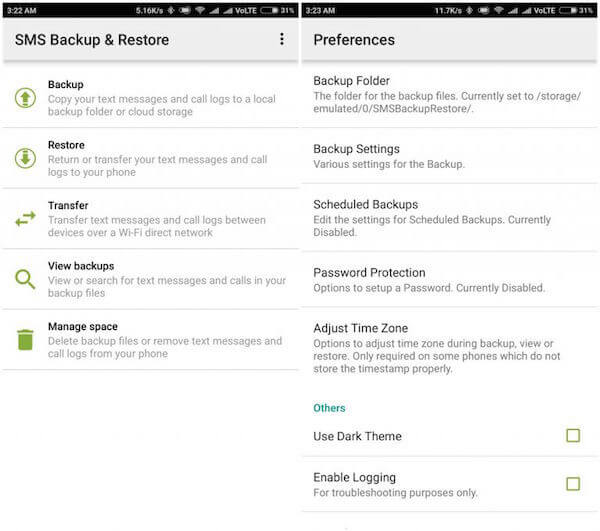
Top 2: SMSBackup+ – Samsung Messages Backup App
SMS Backup+ is a powerful tool for users to backup and restore data from your Samsung phone. It allows you to backup Samsung messages automatically, so that your SMS will be backed up every 2 hours.
Score: 4.4/5.0
Advantage:
- Entirely ad-free.
- Include a donate button.
Disadvantage:
- SMS Backup+ must work with linking your Gmail account to the app.
- Auto-backup doesn't work reliably if the application is installed on the MicroSD.
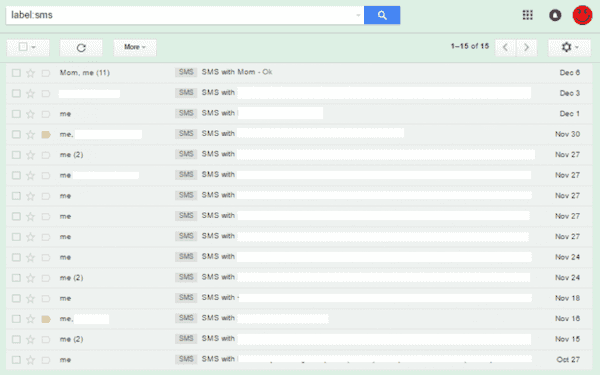
Top 3: Super Backup – Messages Backup App for Samsung
Super Backup can make sure that all the data saved on your Samsung is backed up in case you lost it. Users with this app only need to download it and backup messages on Samsung devices easily. You can also schedule your backup if you want.
Score: 4.4/5.0
Advantage:
- Schedule your backup freely.
- Allow you backup Samsung messages, contacts, apps, etc.
Disadvantage:
- Syncing with Google Drive is unsupported.
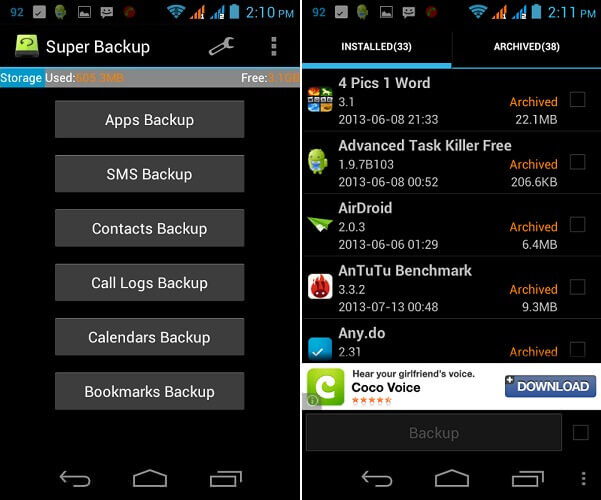
Top 4: SMS Backup & Restore (Kitkat) – Backup Messages for Samsung
SMS Backup & Restore (Kitkat) is a handy backup tool, which allow you backup Samsung messages just in one click. It also supports you restore, delete, export data by conversions.
Score: 4.2/5.0
Advantage:
- Support scheduling your backup.
- Support deleting or clearing strange, older or all messages you unwanted.
Disadvantage:
- Due to a firmware bug (time zones), incoming messages might not be backed up for Motorola DROID X/2 users.
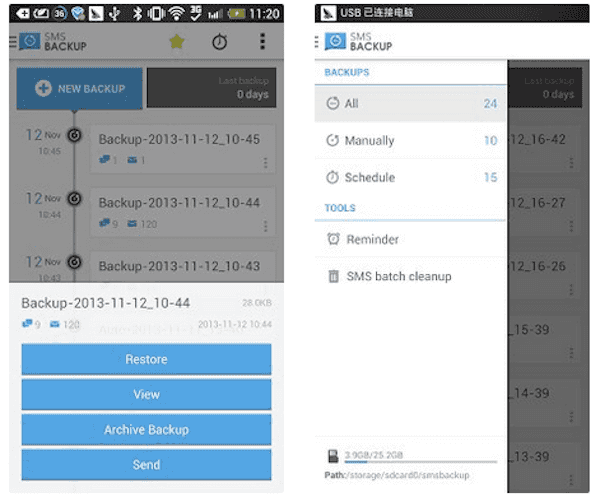
Top 5: SMS Backup – Backup Samsung Message App
SMS Backup is a free app for Android users to backup or restore data. It allows you backup messages to SD card or to a private email to promise the privacy of your data.
Score: 4.2/5.0
Advantage:
- Allow you to delete your backup Samsung messages on the SD card.
- Support checking your backup messages even if the messages have been deleted from SD card.
Disadvantage:
- Restoring backed up messages don't work sometimes in some Android version.
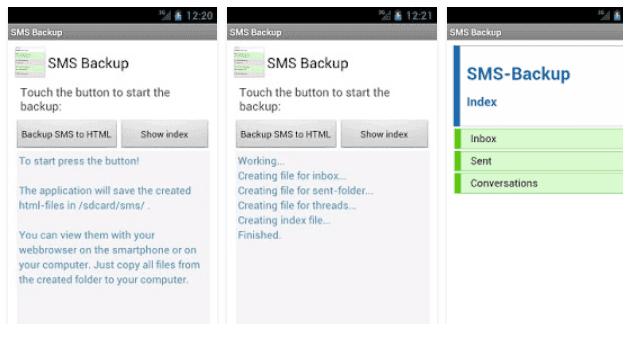
Conclusion
We list 4 ways for you to backup Samsung messages in this article. You can download the best software from Google Play or use other alternatives. Apart from these ways, you can also use the official app or backup Samsung messages with Samsung account. Hope these solutions can help you when you need them.