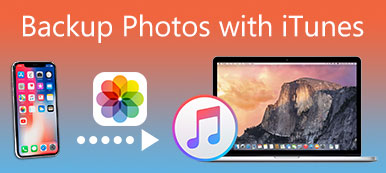iTunes should be the one of most important backup methods for iPhone. When iTunes won't backup iPhone, you might not retrieve the lost or deleted data of iPhone. Why iTunes could not backup the iPhone? When you have no idea about the problem, or if you are looking for the reasons and solutions, you can learn more detail from the article blow.
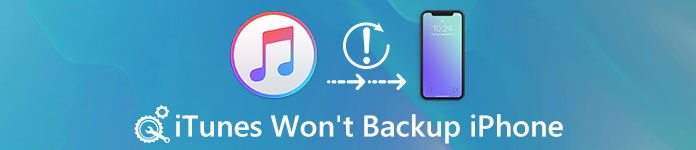
- Part 1. Why iTunes won't backup iPhone
- Part 2. An alternative way to backup iPhone
- Part 3. Tips to fix iTunes that won't backup iPhone
Part 1. Why iTunes won't backup iPhone
There are many warning messages when iTunes could not backup iPhone, such as "iTunes could not backup iPhone because it could not store the backup on the computer." or "iTunes could not recover iPhone because the backup session failed." Here are the reasons that might cause the issue.
- 1. The old version of iTunes won't backup iPhone successfully.
- 2. USB cable or lighting cable is not working or damaged.
- 3. There is not enough space for iTunes or computer storage.
- 4. Compatibility issues with the security software or other applications.
- 5. There are some bugs or issues with iPhone that cause iTunes could not backup.
Of course, there might be some other reasons that cause the issues. Whatever the reason might be, you can always find a solution to fix iTunes could not backup iPhone without problem.
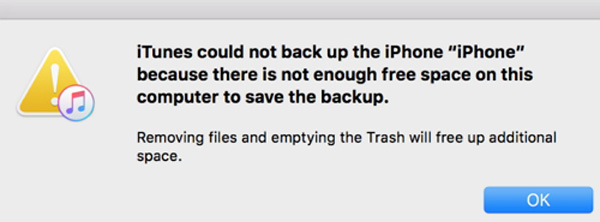
Part 2. An alternative way to backup iPhone
Since there are many reasons for the problem, it might takes a period of time to fix iTunes could not backup iPhone issues. If you are looking for a quick solution to solve the problem, iOS Data Backup & Restore should be a quick alternative way. Just check out the features of the program as below.
- 1. One click to backup data from iPhone to computer as the alternative solution.
- 2. Preview iPhone data within the program before backing up the files.
- 3. Export and manage the iPhone data selectively instead of backing up the whole iPhone to iTunes.
- 4. Backup 19 types of files without any limitation, including messages, contacts, notes, call histories, photos, videos, etc.
- 5. No limitation for the storage space, you can save as many files as you can.
How to backup iPhone when iTunes won't backup iPhone
Step 1. Download and install the program
Free download the program on PC, and then choose the "iOS Data Backup & Restore" option from the start menu. It can backup iPhone, iPad and iPod content from the iOS device to computer directly.
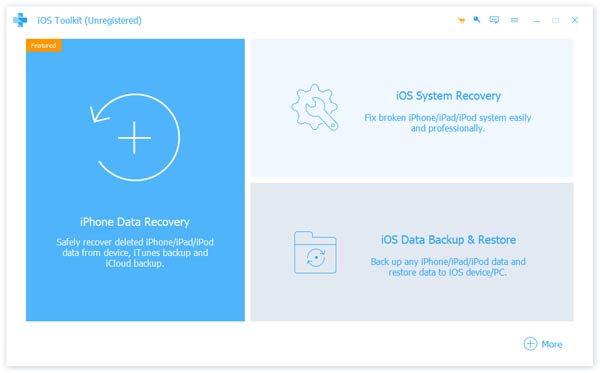
Step 2. Launch the program on PC
After that you can access to "iOS Data Backup & Restore", which has two main parts, "iOS Data Backup" and "iOS Data Restore". This is the best alternative if iTunes could not backup iPhone.
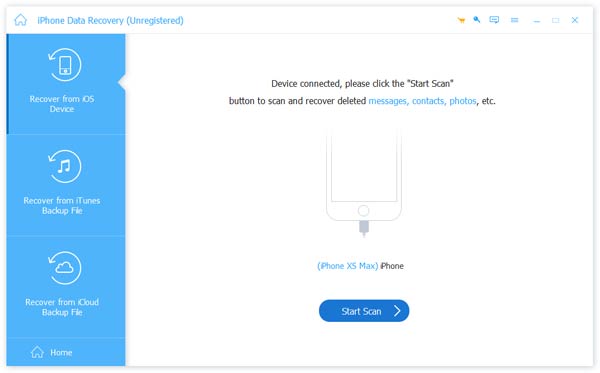
Step 3. Choose the iPhone data type
Choose the data type and you can save any type of iPhone content to computer, or just choose "Select All" to backup all the iPhone content to your computer.
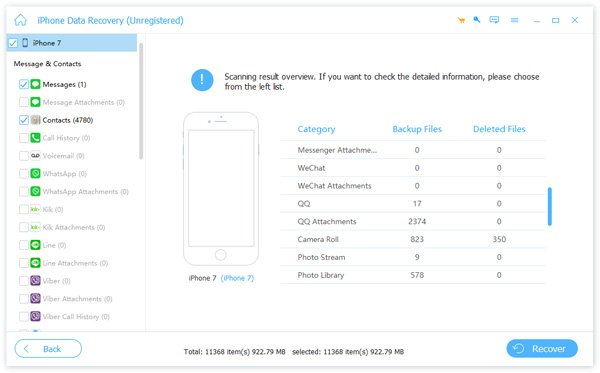
Step 4. Backup iPhone to computer
It will take a few seconds to back up the desired formats to computer when iTunes won't backup iPhone. You can access to these files anytime from the computer with ease.
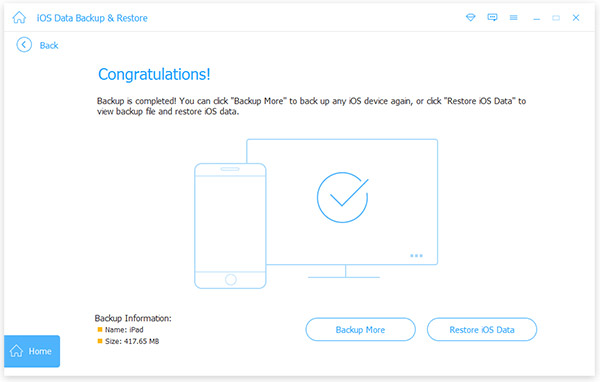
Check more backup software for iPhone here.
Part 3. Tips to fix iTunes that won't backup iPhone
Of course, for fixting iTunes that won't backup iPhone, he most common solutions you can do is to enable iTunes reset or restart.s
Besides, you can also follow the steps to fix iTunes won't backup iPhone with some effective but more difficult ways. These methods are practical and capable enough for you to fix most of the issues.
Solution 1: Check your iTunes updates
The first operation that you should take is checking whether your iTunes is the latest version. After opening the iTunes, click on "help" and then slide down to "Check for Updates". If it is not the latest version, go to upgrade it. If it has already been in the latest version, then move to the next solution to fix iTunes could not backup the iPhone.
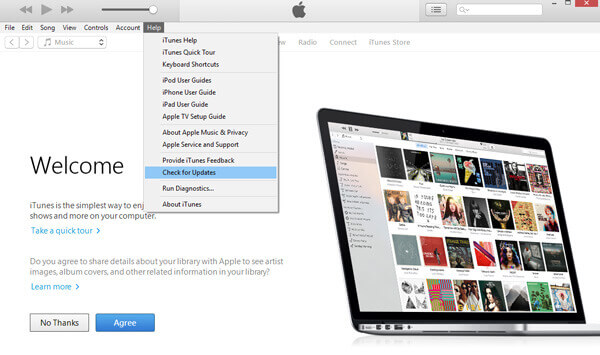
Solution 2: Make sure iTunes has enough storage space
Your iTunes not backing up the iPhone successfully may be caused due to your full C drive. In that case, turn off your iTunes first, then clean up the memory in it or move the memory of your iTunes to another space (like your D drive), and try again to see if it could function as normal.
Solution 3: Delete previous backup files
In the backup process, iTunes would overwrite all the previous backups on the computer. If the existing backup file is locked, corrupted or unreadable, the iTunes may display this warning message. To solve this problem, you could delete the backup in the "iTunes preferences setting" and create a new backup. Maybe you also have to enter the iTunes backup password if you’ve ever set it. If you want to keep a backup copy, just move the backup file to another location if iTunes won't backup iPhone because of the storage space issues.
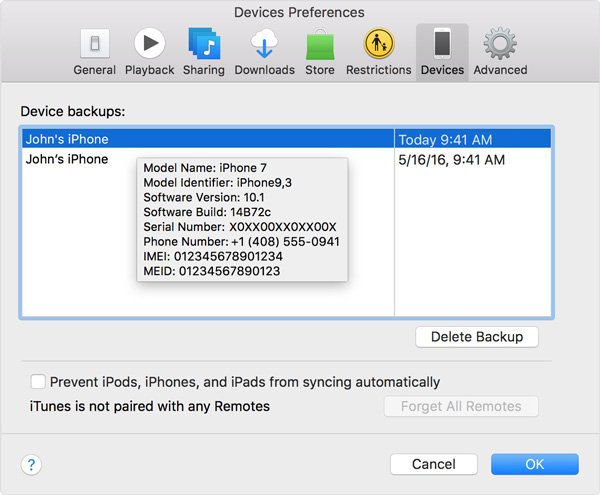
Solution 4: Disconnect other USB devices
The USB device may interfere with the communication between iTunes and iOS devices, which should be a major reason that iTunes could not backup the iPhone. To deal with this kind of problem, you are recommended to disconnect all USB devices turn off the iTunes and restart the computer. Then you could start the iTunes and try backup again.

Solution 5: Check security settings
Most of the backup problems are caused by security software. However, turn off your security software may not be able to close the security process of interference backup. And if the latest version of the security software does not support the latest version of iTunes, you may need to temporarily uninstall the third-party security software to back up the iOS device.
Solution 6: Back up with a new iTunes account
Your iTunes not backing up the iPhone successfully may be caused by a full old account. Apply for a new one, log off from the current account and log in to the new one, then open the iTunes, and try to back up to see if there is still such a problem in the new account. And then you can use new account of iTunes to fix iTunes could not backup the iPhone.
Conclusion:
It is quite common for iPhone users to face with this kind of problems. If you happen to have an iTunes which could not backup the iPhone successfully, the iOS Data Backup & Restore is always strongly and sincerely recommended at first. Of course, you can also use the recommended solutions to fix the issues for iTunes won't backup the iPhone.