6 Best iPhone Backup Viewing Software on Windows and Mac
It is well known that you have to overwrite your iOS device to restore iTunes or iCloud backup. Before that, you cannot open the backup file or view the data including the backup. In fact, with a proper tool, it is possible to load a backup on your iPhone. This article reviews the top 6 iPhone backup viewers to load a backup on an iPhone for restoring lost data without overwriting your device.
PAGE CONTENT:
Part 1: Comparison of Best iPhone Backup Viewer
| Price | OS | Support iOS | |
| Apeaksoft iOS Data Backup & Restore | 12.45 per month for up to 6 devices, $31.96 lifetime for up to 6 devices, $63.96 for multi-user license | Windows 11/10/8/7/XP/Vista, Mac OS X 10.7 or above | iOS 5 and above |
| iBackup Viewer | Free, $29.95 | Windows 11/10/8/7, macOS 10.13 and newer | iOS 9 and above |
| iBackup Extractor | Free, $19.99 | Windows 11/10, MacOS 12.0 and later | iOS 9 and above |
| iMazing Backup Extractor | $53.99 per year for up to 5 devices, $80.98 lifetime for up to 3 devices, $2020.50 lifetime for up to 3 devices | Windows 11/10/8/7, macOS 10.11 or higher | iOS 11 and above |
| iPhone Backup Extractor | Free, $39.95 on one computer, $299.95 on up to 5 computers | Windows 11/10/8/7/XP/Vista, Mac OS X 10.7 or above | iOS 17 and earlier |
| PhoneBrowse | Free | Windows 10/8/7/XP/Vista, MacOS X 10.11/ 10.10/10.9/10.8 | iOS 8 and older |
Part 2: Top 6 iPhone Backup Viewers
Top 1: Apeaksoft iOS Data Backup & Restore
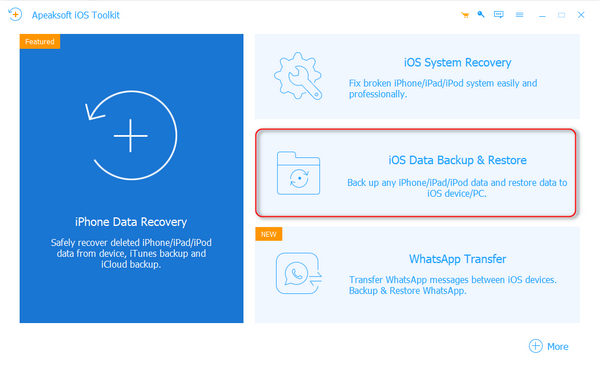
Apeaksoft iOS Data Backup & Restore is one of the best iPhone backup extractors on Windows and macOS. It equips advanced features with a way that everyone can learn quickly. Moreover, it allows you to restore specific files from iOS backups.
- 1. Support various data types, like photos, contacts, etc.
- 2. Encrypt iOS backups with a password.
- 3. Back up the entire iPhone or specific data.
- 4. Preview files before restoring them to the iPhone.
- 5. Restore the backup to an iOS device without overwriting.
- 6. Support the latest versions of iOS.
- 1. It takes a while to restore a large backup.
Top 2: iBackup Viewer
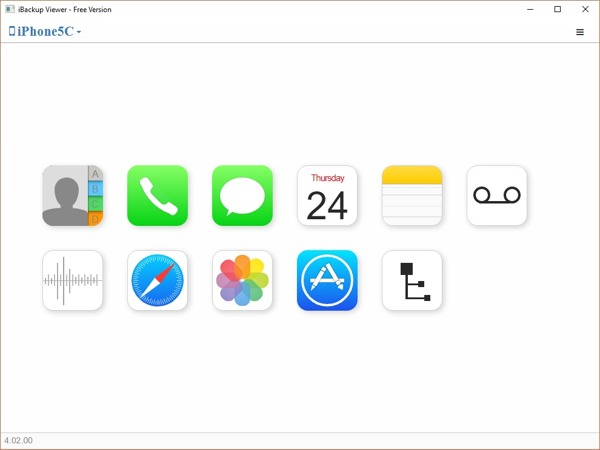
iBackup Viewer is a handy application to check the last backup on your iPhone. It enables you to explore the contents of iTunes backups even if they are encrypted. Plus, you can learn the information of your device.
- 1. Extract files from iTunes backups to a computer.
- 2. Protect iPhone backups with a password.
- 3. Organize and manage iTunes backups.
- 4. Restore data from iPhone backups.
- 1. It cannot restore iTunes backup to your iPhone.
- 2. It is not available to all data types in iTunes backups.
Top 3: iBackup Extractor
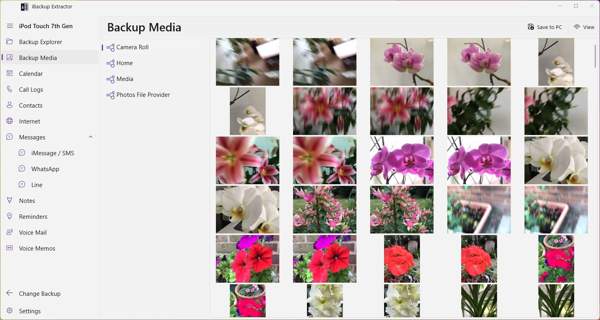
iBackup Extractor is an iPhone backup extractor to explore and restores data from local iPhone backups. It can open iTunes and Finder backups, and access photos, videos, messages, contacts, and more for recovery.
- 1. Load iPhone backups on PC and Mac.
- 2. View local iOS backups and recover data.
- 3. Recover raw files or convert them to PDF, HTML, CSV, etc.
- 4. Available in various languages.
- 1. It cannot open encrypted iTunes backups.
- 1. It is not available on the latest version of iOS.
Top 4: iMazing Backup Extractor

iMazing Backup Extractor is a powerful way to access iPhone backups where are iPhone backups stored on a Mac or PC. Then you can view and recover photos, messages, contacts, notes, voice memos, call logs, and app data on your computer.
- 1. Open standard and encrypted iTunes backups.
- 2. Come with an intuitive interface.
- 3. Support multiple languages.
- 4. Export files from iPhone backups in PDF, Excel, CSV, or Text.
- 1. It is more expensive than competitors.
- 2. It cannot access iCloud backups.
Top 5: iPhone Backup Extractor

iPhone Backup Extractor is a one-stop iPhone backup viewer. Users can access local iTunes backups and iCloud data. That makes lost data recovery easy. It is a powerful way to manage photos, messages, WhatsApp, and more in your iPhone backups.
- 1. Scan local iPhone backups.
- 2. Manage iPhone backup location on Windows.
- 3. Recover lost files from iPhone backups.
- 4. Preview files in local backups before restoring.
- 1. The free trial can do nothing.
- 2. There are too many features for beginners to learn.
Top 6: PhoneBrowse

PhoneBrowse is a free way to check the last backup on an iPhone using a computer. It lets you access, explore, and manage your iPhone, iPad, or iPod Touch backups without jailbreaking your iPhone.
- 1. Completely free to use.
- 2. Display iOS information, like storage, iOS version, etc.
- 3. Access apps, backups, iOS system, and device information.
- 4. Support a variety of data types.
- 1. It is not compatible with the newer versions of iOS.
- 2. It cannot load encrypted backups.
Part 3: How to Load a Backup of the iPhone
Although the workflow to load a backup on an iPhone is not very difficult, it might be a problem for beginners. From this point, we use Apeaksoft iOS Data Backup & Restore as an example to show you how it works.
Step 1. Connect to your iPhone
Launch the best iPhone backup viewer once you install it on your computer. Choose iOS Data Backup & Restore. Connect your iPhone to the computer with a Lightning cable.

Step 2. Back up the iPhone
If you do not have a local backup, click the iOS Data Backup button. Decide to make a Standard backup or an Encrypted backup, and click Start. Then select the desired data types, hit Next, and follow the on-screen instructions to make a backup.
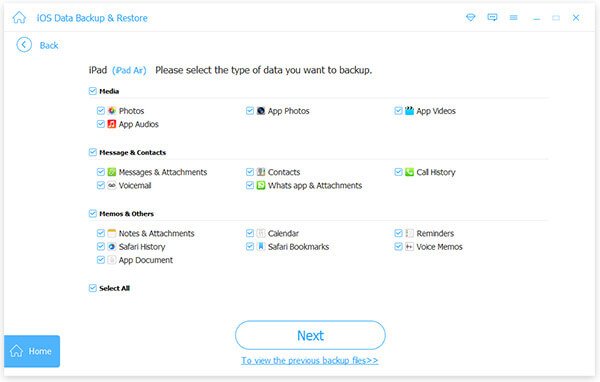
Step 3. Load iPhone backup
Click the iOS Data Restore button, select a proper backup file, and click View Now. Then preview the data by type. Select all files that you want to recover, and click Restore to Device or Restore to PC.
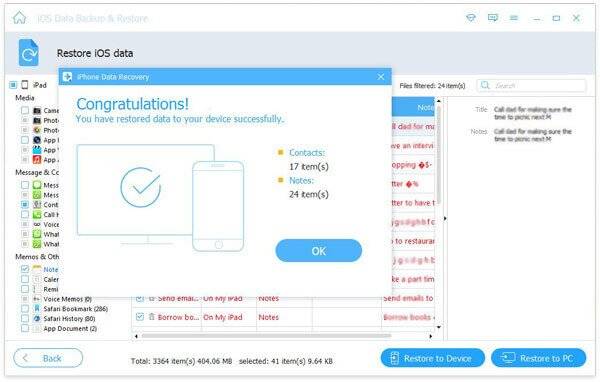
Conclusion
Now, you should learn the top 6 best iPhone backup extractors. Some of them are expensive with advanced features. Others offer affordable plans and basic features to open iTunes backups. Apeaksoft iOS Data Backup & Restore is the best option for average people. If you have better recommendations, please write them down below.
Related Articles
How do you free up storage on an iPhone? Where to buy more iCloud storage on iPhone? This post tells how to free up iPhone space and increase iPhone storage.
iPhone says not enough storage available? Here are some tips to deal with it and get more iPhone space.
You can backup text messages on iPhone to the cloud or physical storage. In that case, your important messages will be protected from loss.
Here are the top 6 best backup extractor software for iPhone and Android users to extract data from local backup files quickly.

