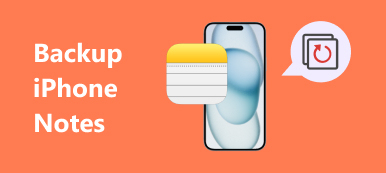When you back up iPhone to iTunes, encrypt iPhone backup with the password is necessary for your privacy.
What is iPhone backup password?
How to encrypt iPhone backup?
Forgot iPhone backup password?
…
Read this page to get the comprehensive guide of iPhone backup password and troubleshooting the issues about it.

- Part 1. What is iPhone backup password?
- Part 2. How to set or turn off iPhone backup password?
- Part 3. iPhone backup password forgot?
- Part 4. Best alternative method to backup iPhone
Part 1. What is iPhone backup password?
What is an iPhone backup password?
After you successfully back up the content in your iPhone and want to have a look at the files in iTunes, will there be a password that racks your poor brains?
Here it more detail about iPhone backup password you should know.
Actually, iPhone backup password is not your first Apple ID password, nor your mobile phone password, but a password set by yourself when you first used the iTunes backup function. Under normal conditions, the iTunes would not encrypt backups. When you want to encrypt backup in iTunes for the first time, you will be asked to set a password, and your iTunes would then start automatically creating encrypted backups for this device with the iPhone backup password.
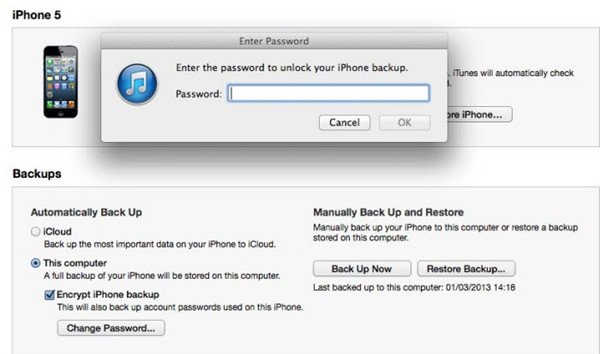
Unlike the iTunes password, your iPhone backup password works only when you need to see your backups in the iTunes. They are two different passwords, and this one is needed when the system prompts and is set individually. After you set the password, remember it well or write the password down to a secure place, because without this password you will not be able to use your iTunes backup. Just remember to pay attention to this.
Part 2. How to set or turn off iPhone backup password?
No matter whether you have set password for your iPhone backup, or never set, you just need to follow the steps below to set password.
Step 1. Just do as usual, connect iPhone to the computer via the USB cable, then run the iTunes, and iTunes will detect your iPhone automatically.
Step 2. In the iTunes interface, click the iPhone icon to enter "Summary" screen by default.
Step 3. In the "Backups" section, when you Select "This Computer", you can see the option of "Encrypt iPhone backup".
Step 4. In the pop-up window, you are asked to input a password. After that, click "Back Up Now" to start backing up your iPhone data to iTunes on this computer. Meanwhile, it will overwrite and encrypt your previous backups.
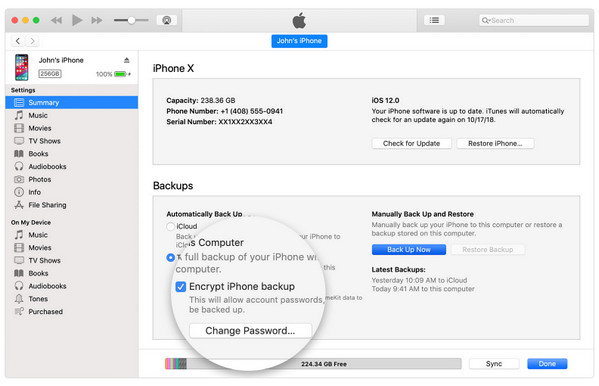
Step 5. After the backup is done, you can check if the backup is encrypted. Just go to "Edit" > "Preferences" > "Device" tab, where you can see a lock image to the right of your device's name.
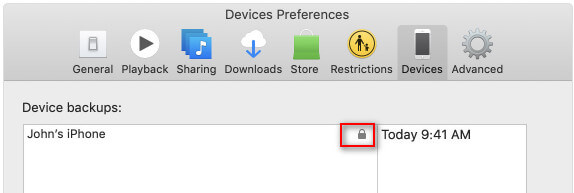
Step 6. To turn off iTunes backup encryption, just uncheck the "Encrypted iPhone Backup" box in iTunes, and enter the password to turn off it.
Part 3. iPhone backup password forgot?
Just as mentioned in the above paragraphs, you would not be able to restore encrypted backups if you forgot the iPhone backup password. To deal with problems like this, here are several effective and popular methods that you can try.
Solution 1. Try default iPhone backup password
Sometimes the iPhone backup password you forgot might be the password you used to set or tend to use. It may be your Apple ID password, the name or birthday of one of your relatives, or even a common password like "123456" and so on. You might set the password previously but just forgot it. So before asking for any technical support, try to use the password you might use, and see if it works.
Solution 2. iPhone backup password recovery tool
Actually iSeePassword should be strongly recommended by many users around the world. Just take iSeePassword for example, this software is committed to developing the easy-to-use decryption for iTunes users, here is the detailed process to decrypt and recover iPhone backup password.
Step 1. Install and launch the program on your computer. It is recommended to purchase and register the program before recovering iPhone backup password .
Step 2. Choose the suitable attack type from "Brute-force Attack" or "Mask Attack", and then enter the information to help the program to decrypt the iPhone backup password.
Step 3. Decrypt the password protection of iTunes backup. After that, you can click "Start" button to recover iPhone backup password to unlock iTunes.
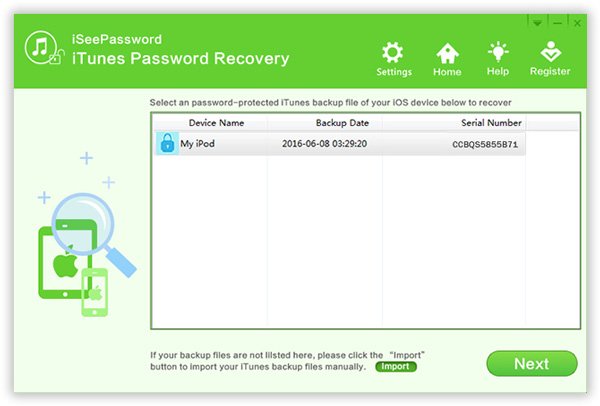
Solution 3. Reset iPhone backup password
With iOS 16/17 or later, you could make a new encrypted backup of your device by resetting iPhone backup password. Here is more detail about the steps.
Step 1. Enter the home page of iOS device, go to "Settings">"General" > "Reset".
Step 2. Chose "Restore All Settings", and then enter your Apple ID password. It will reset settings like iPhone backup password, display brightness, Home screen layout, and wallpaper.
Step 3. Connect your device to iTunes again and create a new iPhone backup password like part 2.
This way is easier to reset iPhone backup password, compared with iTunes password reset.
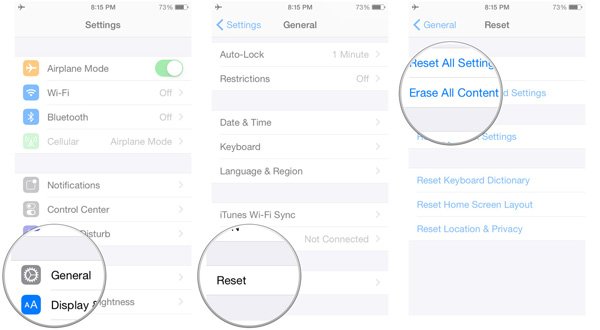
Part 4. Best alternative method to backup iPhone
Using iTunes to backup iPhone data is a recommended option by Apple. However, if you forgot iPhone backup password, and fail to recover it, it will be a great pity. So getting an alternative to backup iPhone is also considerable.
Apeaksoft iOS Data Backup & Restore is the alternative method you can use.

4,000,000+ Downloads
One click to back up iPhone content to computer.
Preview and select iPhone data with easy steps.
Support iPhone 16/15/14/13/12/11/X, etc.
Set iPhone backup password to protect the content safely.
Step 1. Free download and install the program. Choose "iOS Data Backup & Restore". As for the case, you can backup iPhone content to your computer directly.

Step 2. Once you connect iPhone to computer, you can select the files you want to backup. Of course, you can also have a preview the files before you save files from iPhone to your computer.
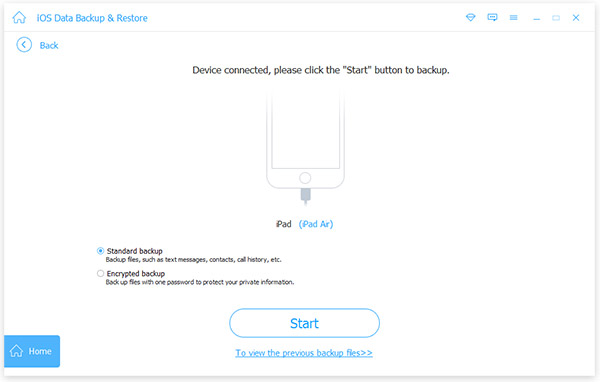
Step 3. You can backup iPhone content to computer. Click "Start" button after you choose "Encrypted backup" option to set iPhone backup password according to your requirement.
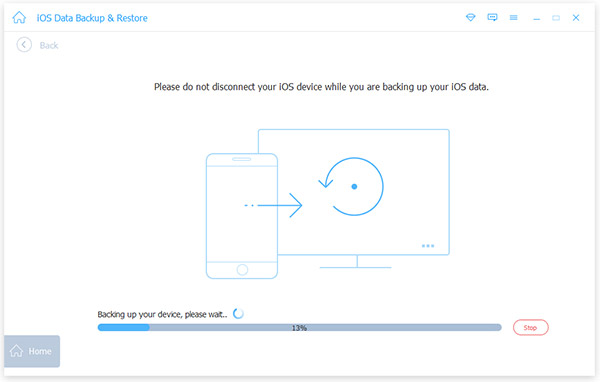
You may also want to know: How to backup iPhone without passcode
Conclusion
When faced with any problem related to iPhone backup password, you can just refer to the information of this article. Most of your questions would receive decent answers. Do not panic when you find that your iPhone backup password is forgotten, even with all the methods failed, you can still use iOS Data Backup & Restore as an alternative solution.