Is it possible to backup data from a locked iPhone? How to backup locked iPhone without password? Well, this article will show you the detail explanations and instructions of how to make a copy with a locked iPhone. If you are locked out of your iPhone because of password forgotten, broken screen or other similar causes, then you can try solutions below to backup locked iPhone data with ease.

- Part 1: Backup Locked iPhone with iTunes
- Part 2: Backup Locked iPhone with iCloud
- Part 3: Backup Locked iPhone with Apeaksoft iOS Data Backup & Restore
Part 1. Backup Locked iPhone with iTunes
If you have backed up your iPhone with iTunes before, you can connect the locked iPhone to the trusted computer to solve the problem. There is no need to unlock your iPhone in advance. iTunes can detect the disabled or locked iPhone without passcode. In this way, you are able to backup locked iPhone using iTunes.
Step 1. Connect your locked iPhone to the trusted computer
Open iTunes and update it to the latest version. Later, use a USB cable to connect iPhone to your trusted computer.
Step 2. Backup data on a locked iPhone to the computer
When the iPhone icon appears, click "Summary" in the left panel. Choose "Back Up Now" button under "Manually Back Up and Restore" section. Trigger "This Computer" option to save iPhone backup file to the local disk. Press "Apply" button to complete backing up an iPhone with no password.
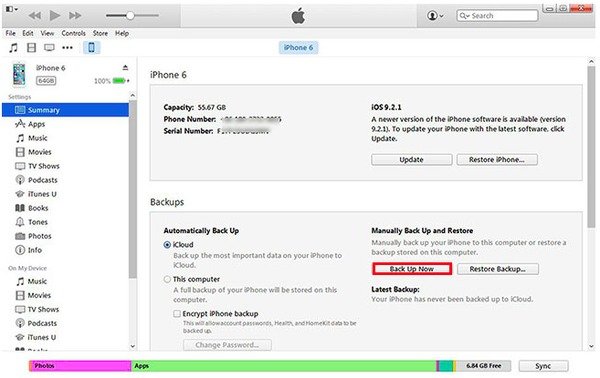
Step 3. Restore the locked or disabled iPhone in recovery mode
Put your iPhone in recovery mode after get the latest iPhone backup file. Hold and press "Home" button and "Power" button simultaneously. Do not release two buttons until the Apple logo appears. Release the "Power" button but keep holding its "Home" button until iTunes alert that your iPhone is in recovery mode. After that, you can unlock your iPhone with iTunes successfully.
Part 2. Backup Locked iPhone with iCloud
However, if you have not synced iPhone to iTunes before, or you need to backup locked iPhone with broken screen, you can use iCloud to back up a locked iPhone as well. Apeaksoft iPhone Data Recovery allows users to backup locked iPhone to the computer using iCloud selectively. Therefore, you can preview and select output files from the iCloud backup without data loss.
Note: Do not connect your iPhone to the computer. Otherwise, it will modify your previous iCloud backup files.
Step 1. Sign in to iCloud account
Free download and install iPhone Data Recovery. Launch the program and enter "Recover from iCloud Backup File" mode. Sign in to iCloud with your Apple ID and password.
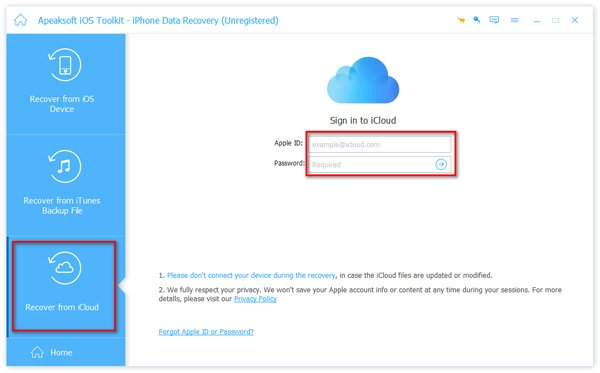
Step 2. Download and scan an iCloud backup
Pick up a related iCloud backup file and hit "Download" button besides. Press "Scan" button to scan its detail information that you need to backup iPhone with iCloud.
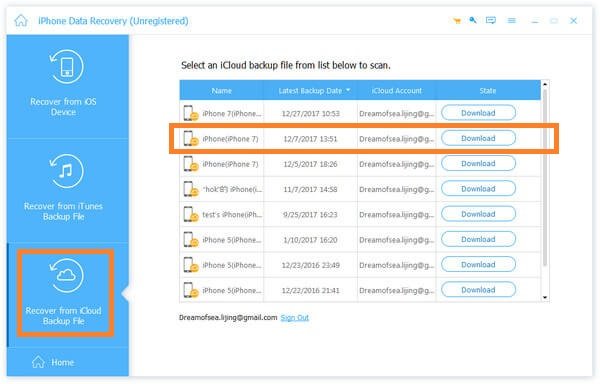
Step 3. Backup locked iPhone data to the computer
You can see all your iOS files are classified in categories. Choose the certain file type and then preview carefully. Tap "Recover" button below and set a destination folder to save the backed up data from a locked iPhone to the computer.
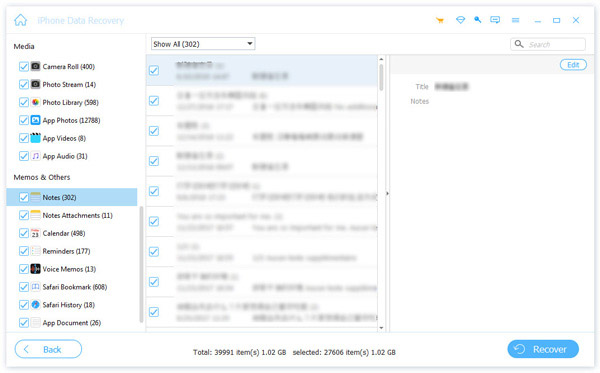
Part 3: Backup Locked iPhone with Apeaksoft iOS Data Backup & Restore
What if you have not backed up iPhone to iCloud and iTunes before? The best solution is to backup locked iPhone with Apeaksoft iOS Data Backup & Restore. It is a piece of cake to sync iPhone data to your computer without hassle. And you can preview before restoring the iOS backup to iPhone/iPad/iPod or to Windows PC or Mac optionally. In a word, iOS Data Backup & Restore can back up and restore your locked iPhone data in one click.
Don't Miss: Tutorial to Backup Music to iCloud
What can iOS Data Backup & Restore do to Back up a Locked iPhone
- One click to back up data from iPhone/iPad/iPod quickly and safely
- Preview the detailed data after backup or before restoring data without hassle
- Make an encrypted iPhone backup without iTunes
- Optionally restore data to iPhone/iPad/iPod or to Windows/Mac computer
- Support multiple iOS models including iPhone 16/15/14/13/12/11/X, etc.
How to Backup Data on Locked iPhone 16/15/14/13/12/11/X, etc.
Step 1. Launch iOS Data Backup & Restore
Download the locked iPhone backup program. Open it and choose "iOS Data Backup & Restore" in the main interface.
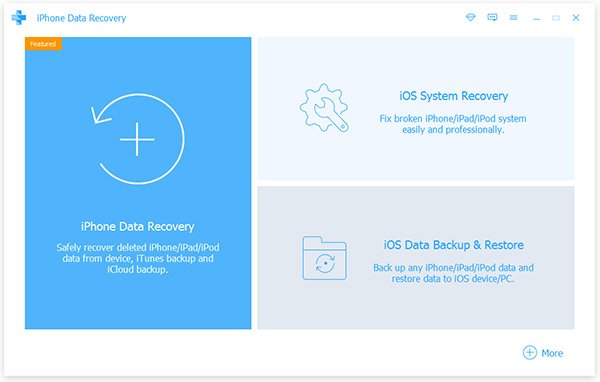
Step 2. Enter iOS Data Backup mode
Use a lightning USB cable to connect iPhone to the computer. Hit "iOS Data Backup" to backup locked iPhone data without data loss.

Step 3. Select the data type to backup
Choose which file type you want to back up with iOS Data Backup & Restore. You can get photos, contacts, videos, call history, calendars and other data types for backup.
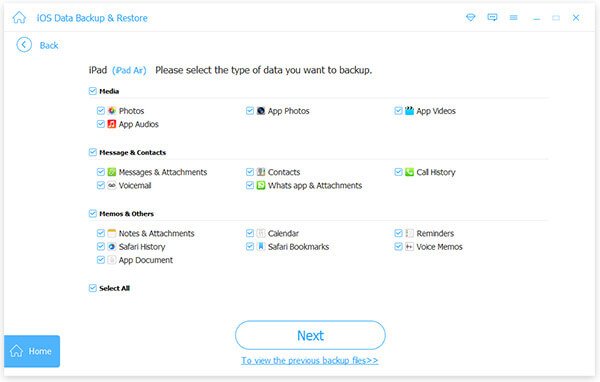
In addition, if you want to protect private information, you can click "Encrypted Backup" instead of "Standard Backup" to activate.
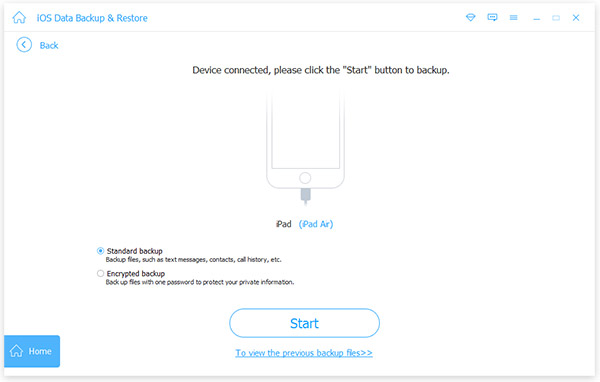
Step 4. Backup your iPhone to the computer without password
Hit "Start" button to back up a locked iPhone to your computer. Do not disconnect your iPhone while you are backing up data.
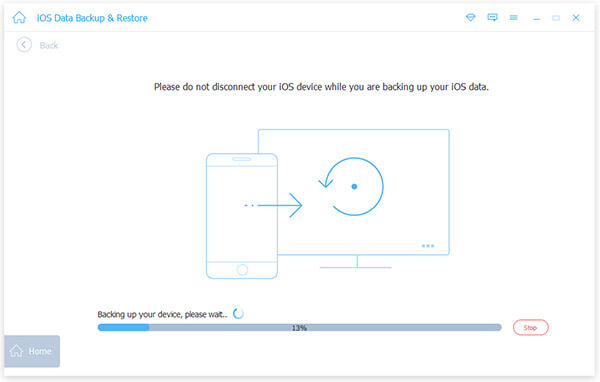
After you get the backup file from the locked iPhone, you can preview it any time you want by choosing "Restore iOS data". Moreover, click "Backup More" if you need to backup other iOS devices.
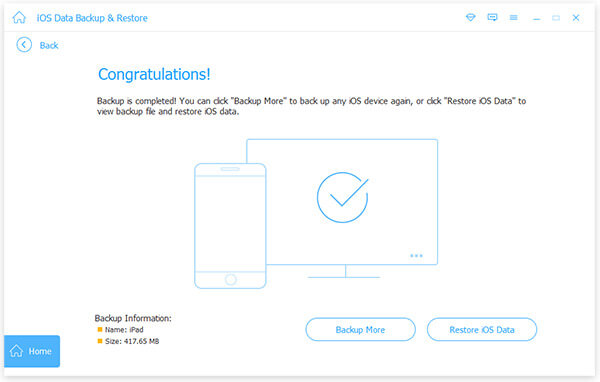
Now you can unlock your iPhone without passcode because you have backed up iPhone data already. The common solutions to bypass iPhone password is restoring iPhone from iTunes backup, restoring iPhone in recovery or DFU mode and erasing iPhone with "Find My iPhone" feature. Choose the specific method to backup locked iPhone and then fix the problem safely. If you have anything hard to understand with above processes, feel free to contact us. And you can also leave messages below to share other good ways to back up a locked iPhone before restore.




