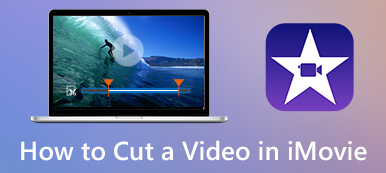This post covers three useful methods to help you trim an MP3 file on Windows PC and Mac. You can learn to free cut MP3 files in Windows Media Player, split an audio file online for free, and trim an MP3 using a third-party audio trimmer.

- Part 1. Trim MP3 File in Windows Media Player
- Part 2. Best Way to Cut MP3 Files Without Quality Loss
- Part 3. Trim an MP3 File Online and Free
- Part 4. FAQs of How to Trim an MP3 File
Part 1. How to Trim an MP3 File in Windows Media Player
Windows Media Player comes with the Windows system and is pre-installed on your Windows 10, Windows 11, or Windows 7/8 computer. It is used for playing video, audio, and image files. When you listen to an MP3 file in WMP, you can also rely on an audio trimmer plugin to cut audio based on your need. This part will guide you to trim an MP3 file in Windows Media Player.
Step 1 When you need to trim an MP3 file in WMP, you should download a SolveigMM WMP Trimmer Plugin first. You can go to the SolveigMM official website to install it for free.
Step 2 Open Windows Media Player on your computer, click the top Tools menu, select the Plug-ins option from its dropdown, and then choose SolveigMM WMP Trimmer Plugin. You can activate SolveigMM WMP Trimmer Plugin in WMP.
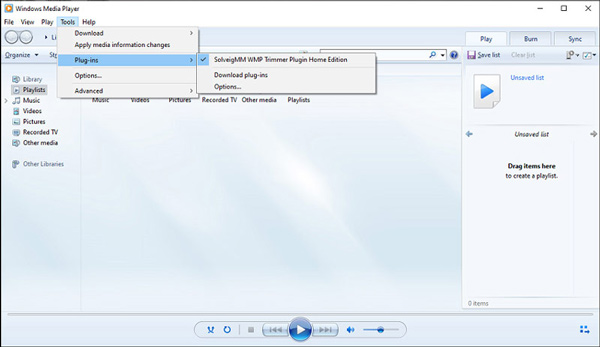
Step 3 Click on the File menu in the upper-left corner, and then select the Open or Open Media File option to import your MP3 file. After that, you can click the Edit File button on the bottom part of Windows Media Player to move on.
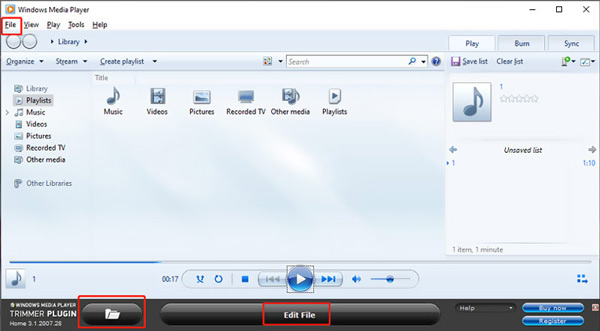
Step 4 Now you can drag the trimming bars to freely trim the audio file based on your need. During this step, you can move the slider to trim an MP3 file in WMP and then click the Trim button to confirm that.
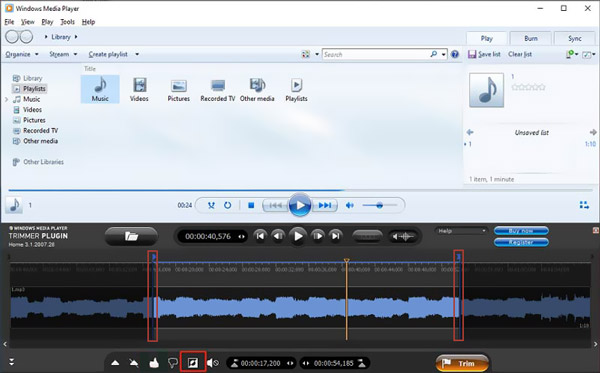
Note that this SolveigMM WMP Trimmer Plugin is not totally free. You can use its 21-day evaluation version to free edit a 10-minutes file. After that, you have to pay $34.95 for its Home Edition or $99 for the Business Edition.
Part 2. Best Way to Cut MP3 Files on Windows 10/11/8/7 PC and Mac
If you don't want to pay for the audio trimmer plugin or prefer an easier way to trim MP3 files, you should try the famous Video Converter Ultimate. It can cut any video and audio files without quality loss.

4,000,000+ Downloads
Trim any audio and video file to remove unwanted parts.
Combine two or more MP3 clips into one new audio file.
Offer trim, crop, rotate, 3D, enhance, effects, and other editing features.
Carry toolbox of video trimmer, video merger, video enhancer, and more.
Step 1 Free download and launch Video Converter Ultimate on your computer. It can work well on both Windows 11/10/8/7 and macOS computers. Click Add Files or + to import your MP3 file. You are also allowed to trim audio files in M4A, AAC, ALAC, FLAC, and many other formats.
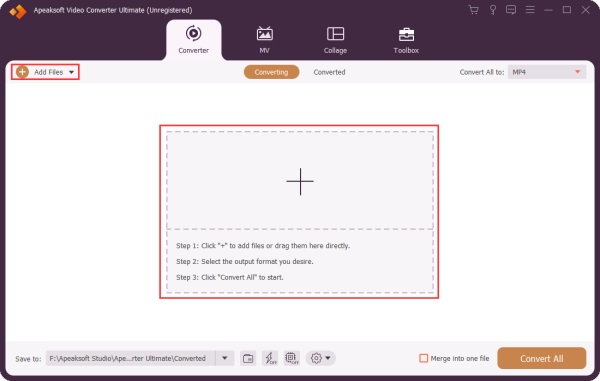
Step 2 When your MP3 file is loaded, you can see its basic information like the file name, size, duration, format, cover, and more listed there. Click the Cut button under your added MP3 file to open the main audio cutting window.
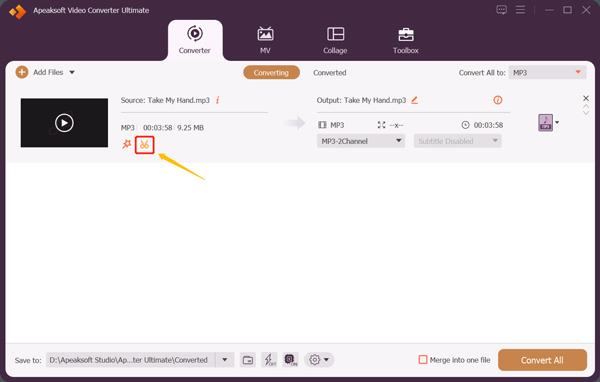
Step 3 Your audio file will be automatically played in the built-in media player. You can drag the left and right trimming handlebars on the progress bar to freely cut your music file. Also, you are allowed to directly set the Start time and End time to cut an MP3 file. Moreover, this audio trimmer offers the Fast Split and Add Segment features for you to quickly shorten audio. You can also apply the audio fade-in and fade-out effects according to your need. Click the Save button to confirm your operations.
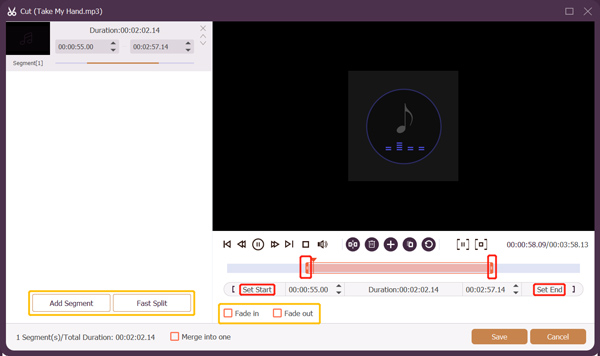
Step 4 Now you will be taken back to the home window. Here you can select a suitable output audio format from the drop-down list of Convert All to. Then click on the Convert All button to save this trimmed MP3 file. Before you output it, you can adjust various audio settings like audio encoder, channel, sample rate, and bitrate.
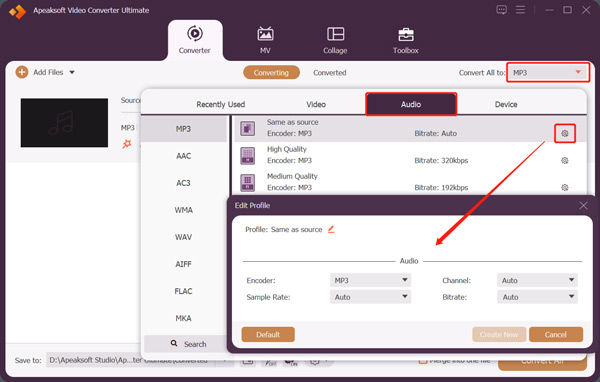
Part 3. How to Trim an MP3 File Online and Free
When you want to quickly trim MP3 files, you can also rely on some free online audio cutters. You may notice that there are lots of audio trimming tools that can help you split an MP3 file directly on your web browser. Here we take the popular Media.io as an example to show you how to cut MP3 songs online for free.
Step 1 Open a web browser and navigate to the Media.io website. When you get to the site, click on the Tools tab and then choose the Audio Cutter tool.
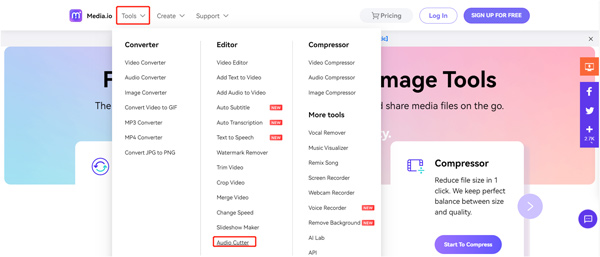
Step 2 When you enter its Online Audio Cutter page, you can click on the Upload Files Now button to upload your MP3 file. Besides MP3, it also supports AAC, M4A, OGG, and other audio formats.
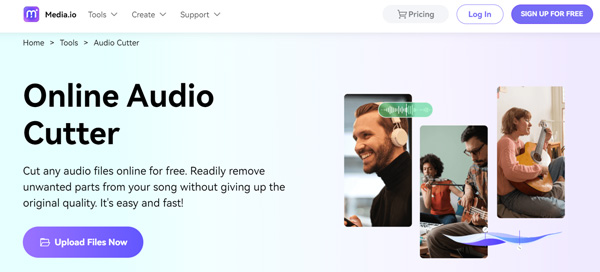
Step 3 After uploading, you can trim your song by moving the trimming bars or entering the starting and end times. During this step, you are also allowed to choose the Keep or Remove mode and add Fade In and Fade Out. After that, you can simply click on the Download button to save it on your device.
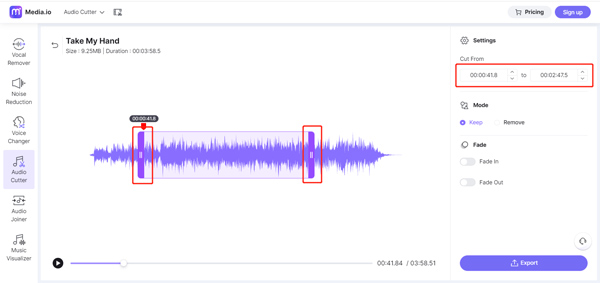 Related to:
Related to:Part 4. FAQs of How to Trim an MP3 File
Question 1. Can I trim an MP3 file in Audacity?
Yes. Audacity is an open-source audio editor that can help you edit and trim an MP3 file. You can click the File menu in Audacity, choose Import, and then select Audio to load your MP3 song. Now you can use its Selection tool in the toolbar to select the part you want to remove. Click the top Edit menu, choose the Remove Special option, and then select the Trim Audio feature to start cutting the MP3 file.
Question 2. How do you cut MP3 files on a Mac?
As a Mac user, you can use iMovie to freely cut MP3 files. Just open the iMovie app on your Mac, load your audio file to it, drag it to the timeline, and then use ts Clip Trimmer to trim your MP3 file.
Question 3. How do you trim an MP3 file on Android?
As an Android user, when you want to shorten an MP3 song, you need to find some third-party audio cutter apps from Google Play Store. You can open Google Play Store and search for the MP3 cutter to easily locate them.
Conclusion
After reading this post, you can learn three different ways to trim MP3 files. If you have any better way to easily cut an audio file, please share it in the comment with other readers.