Everyone has privacy which they expect to maintain. Though GDPR has come into effect, marketers won’t stop tracking your data on the internet. Maybe that's why so many people enable the incognito mode on their iPhone or Android, also known as private browsing. However, how can you view incognito history on iPhone and Android? Will the incognito mode automatically delete your browsing history? Keep reading and you'll find the answers.

- Part 1. How to See Incognito History on iPhone
- Part 2. Best Way to Recover Deleted iPhone History
- Part 3. Best Method to Recovery Deleted History on Android
- Part 4. How to See Browsing History on iPhone or Android
- Part 5. FAQs about Seeing Incognito History on Phone
Part 1. How to See Incognito History on iPhone
There's no way to view incognito history on Android, but it's feasible to see incognito browsing history on an iPhone.
Step 1 Open Safari on your iPhone and tap the Tab button in the bottom right corner. Then, you can there's a tab lab in the bottom middle. Tap it to change a tab group.
Step 2 There's a Private group that stores tabs in incognito mode. Choose it and tap the Done button. Then, you can view the incognito history on your iPhone.
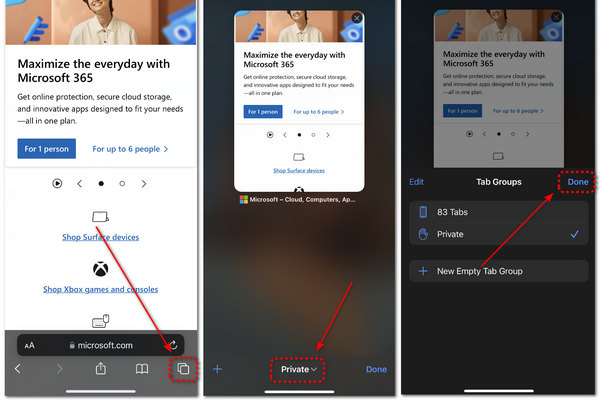
Note: This method can only view tabs but not all browsing history in incognito mode.
Part 2. Best Way to View iPhone Incognito History
By default, you can only see incognito history that is still on your iPhone. When it comes to the deleted incognito history, you will need Apeaksoft iPhone Data Recovery.

4,000,000+ Downloads
Best Way to View iPhone Incognito History from iPhone without backup.
Access incognito history from iTunes or iCloud backup.
Preview your lost iOS files including the incognito history organized by data types.
Work on all iOS devices like iPhone XS/XR/X/8/7/6/5, iPad, iPod, etc.
In a word, iPhone Data Recovery is the best way to see your incognito history on iPhone, even if you did not backup it.
How to View iPhone Incognito History
Step 1 Download the best incognito history viewer
There are two versions of iPhone Data Recovery, one for Windows and the other for Mac. Download and install the right one on your machine and launch it.
Connect your iOS device to the computer with a USB cable.
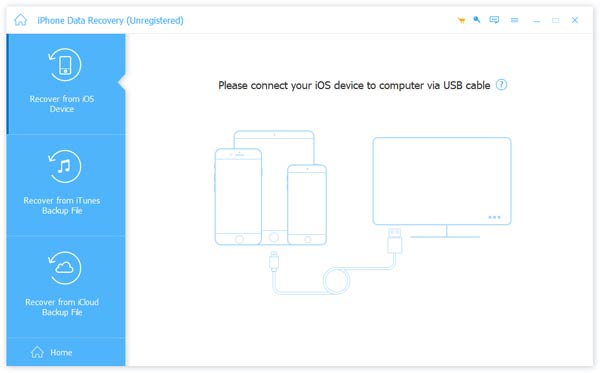
Step 2 Preview all private browsing history
Select the Recover from iOS Device tab, and click the Start Scan button to view deleted Safari history on your iPhone. When scanning finishes, the preview window will pop up. Select Safari History under the Memos & Others section. Now, you can view Safari incognito history.
Tip: To recover private browsing addresses from iTunes or iCloud backup, select the corresponding tab in the main interface and follow the onscreen instructions to reach the preview window.
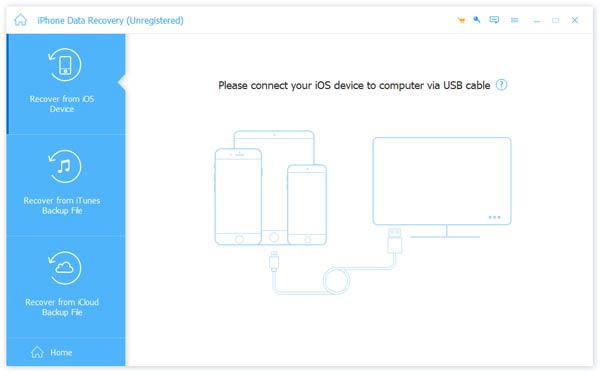
Step 3 Selectively recover incognito history from iPhone
Check all items you want to view later on the right panel and click the Recover button to start recovering incognito history from your iPhone. When it is done, quit the program and disconnect your iPhone. Whenever you want to see iOS incognito history, you can get it on your hard drive.
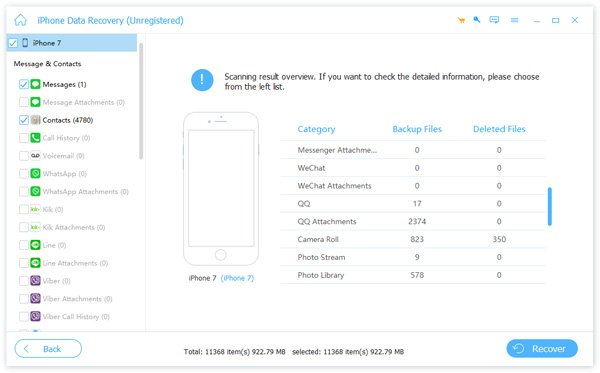
Part 3. Best Method to Recovery Deleted History on Android
Though Android is an open system, it is difficult to recover deleted data without backup, especially the incognito history. Apeaksoft Android Data Recovery is the professional data recovery tool available to view incognito history on Android phone.

4,000,000+ Downloads
Recover and export deleted private browsing history from Android device.
View Android incognito history on your computer any time after recovery.
Preview deleted browsing history for selectively recovering.
Support extensive Android devices from Samsung, LG, Google, etc.
How to View Incognito History on Android
Step 1 Install the best incognito history viewer for Android
Download Android Data Recovery and install it to your PC. There is another version for Mac.
Plug your Android phone into the PC and start the program to let it detect your device.
Tip: Make sure to turn on the USB Debugging mode on your Android phone following the onscreen instructions.
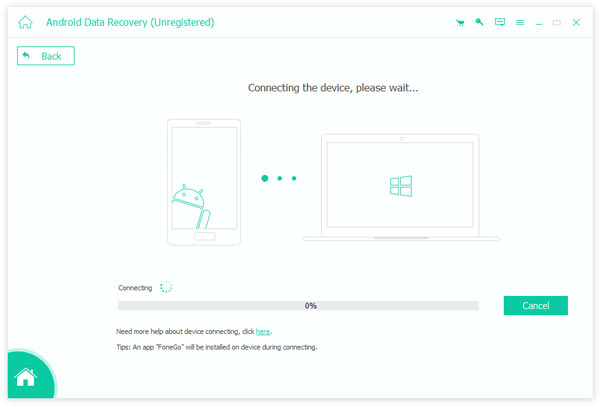
Step 2 Preview deleted private browsing history
On the data type window, select the data type you want to get or check Select All, and click the Next button to move on. After data scanning, you will be presented the preview window. Here you can look all deleted data on your Android device organizing by types.
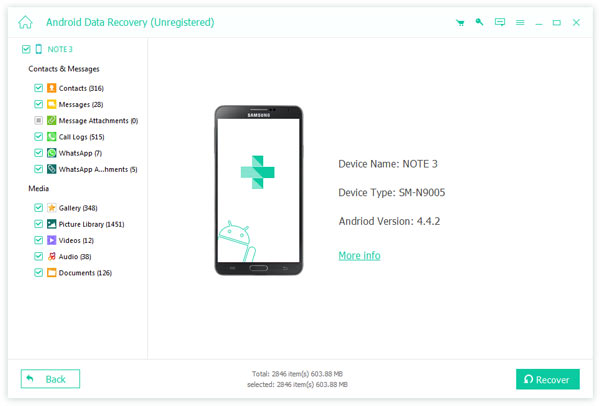
Step 3 Recover desired incognito history
Choose all browsing history you want to view later and click the Recover button. When prompted, set a specific folder to save the browsing history and click Recover again to trigger the process.
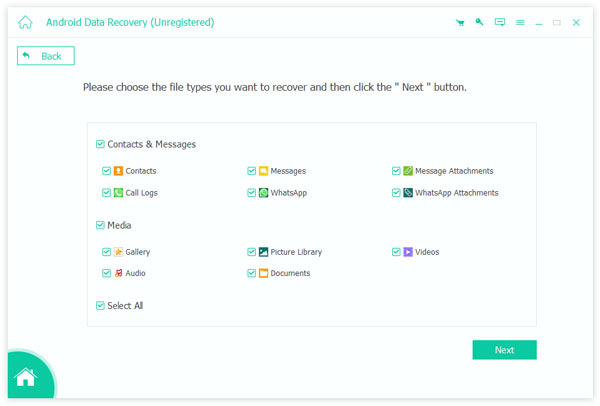
Part 4. How to See Browsing History on iPhone or Android
As internet users increasingly concern about their private data, most mobile browsers integrate the incognito mode, such as Safari and Chrome, but the methods to see the browsing history on iPhone and Android are a bit different.
How to See Safari Browsing History on iPhone
Step 1 Open Safari on your iPhone, and tap the Tabs button in the bottom right corner
Step 2 Deeply press the Add button to display the Recently Closed Tabs panel.
Step 3 Here you can see Safari the browsing history that you recently closed.
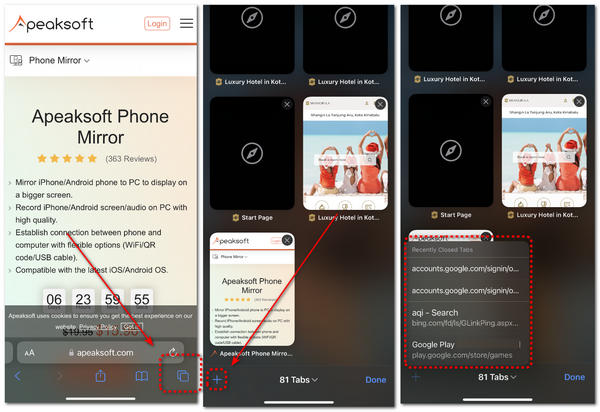
Note: Another way to quickly see iPhone browsing history is the Settings app. Find Safari in Settings, head to Advanced > Website Data and you will get the browsing history.
Moreover, iTunes and iCloud backup can be used to check browsing history on iPhone, but you have to restore entire backup to your iOS device. Bear in mind that it will overwrite your current data.
You could follow the similar settings to see incognito history on your computer easily.
How to View Google Browsing History on iPhone and Android
Step 1 If you have enabled incognito mode in Google Chrome and expect to see the private browsing history, sign in to your Google account in Chrome.
Step 2 Tap the Menu button in the app, which has three dots in the main interface.
Step 3 Tap the History button to see recent Google browsing history.
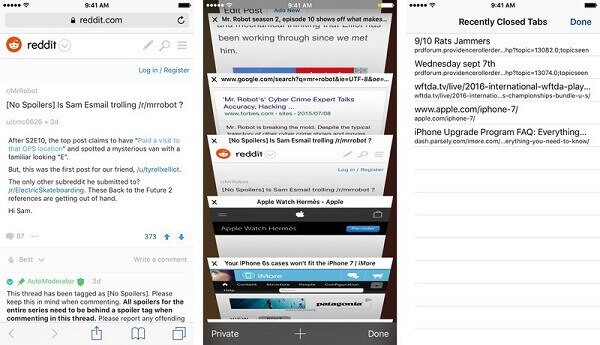
Note: This way is available to both Chrome for iOS and Chrome for Android.
Part 5. FAQs about Seeing Incognito History on Phone
Why can I still view website history in incognito mode?
It helps you save browsing websites so that you can retrieve some important information easily. The incognito mode only hides cookies, site data, etc.
Can anyone else see my incognito history on a phone?
Your Internet service provider and network administrator can still easily track your activities. However, it’s not easy for you to view your incognito history on a phone unless you need necessary Internet information assistance.
How can I view incognito history on another phone?
Cloud syncing techniques from Google or Safari can help you. You only need to sign in to your account on the other phone, then you can easily view incognito website history.
Conclusion
This tutorial has shown how to view incognito history on iPhone and Android. Developers introduced the private browsing mode to help users protect their footprint. Even though you turn on the mode, you can view your private browsing history on your iOS or Android device. The good news is that you can view deleted browsing history if you pick up the right tool, such as Apeaksoft iPhone Data Recovery and Apeaksoft Android Data Recovery. If you have other questions related to private browsing history, please write them down below this post.
Another tip you cannot miss is that if you want to protect your privacy, you had better delete incognito history permanently.




