Looking for an approach to root ZTE device? As an emerging smartphone brand, ZTE builds Android in the products. Plus, it can also pre-install some services into the operating system without permitting you to remove them. That may be why users want to root their ZET devices. Generally speaking, there are two ways to obtain root access privilege, using a computer or without computer. The former is more stable and the latter is more comfortable for mobile-first. In this tutorial, we are going to tell you multiple solutions to root ZTE with or without PC.

- Part 1: 3 solutions to root ZTE without computer
- Part 2: How to root ZTE with computer
- Part 3: How to extract data before rooting ZTE
Part 1. 3 solutions to root ZTE without computer
The most convenient way to root ZTE is the APKs. It does not require a computer and all operations complete on your phone. Here we identify three best solutions. First of all, charge your phone with at least 80% of battery power. Unlock your ZTE phone, head to Settings-> Security and enable Unknown sources. This allows you to install ZTE rooting toolkits from sources other than Play Store.
How to root ZTE without computer using Kingo Root
Support: ZTE Axon/Blade flagships
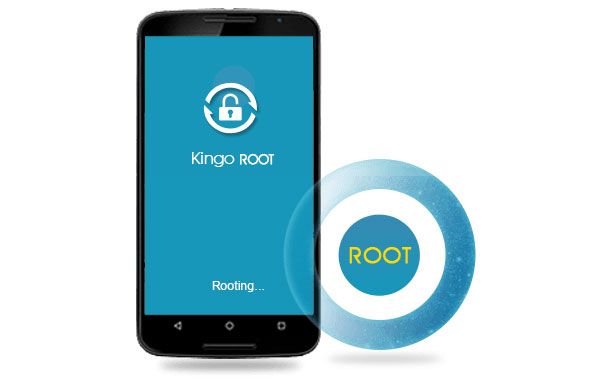
Step 1: Connect your ZTE phone to a Wi-Fi network, visit Kingo Root website in your Chrome or other browser, download the Kingo Root for Android APK file, and install it on your phone.
Step 2: Run the apk and tap on One Click Root to start rooting ZTE immediately. When prompted ROOT SUCCEEDED, you can explore the rooted ZTE.
This ZTE rooting toolkit pre-installs Kingo SuperUser automatically.
Click here to learn more about Root Android with Kingo Root.
How to use Framaroot to root ZTE without computer
Support: ZTE T83/V880G/V955/V9815/Warp Sequent
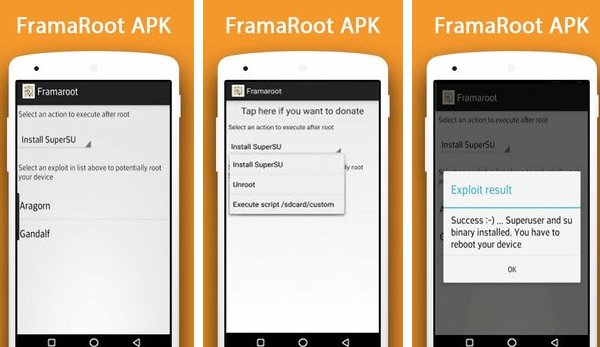
Step 1: Make sure that your ZTE phone is online, download Framaroot APK file from the official website and install it on your phone.
Step 2: Start the apk, touch the dropdown list and select Superuser or SuperSU. After rooted, Framaroot will install the selected root manager spontaneously.
Step 3: Next, once select Boromir, Aragom or other character, the rooting ZTE process will be triggered. When it is done, you can get the Success or Failed notification.
How to obtain ZTE root access without computer via Root Master
Support: ZTE devices running Android 1.5 up to 5.0
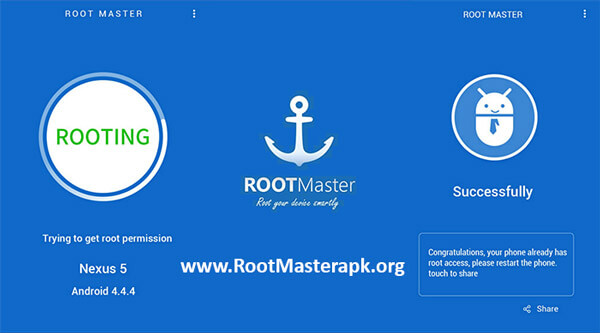
Step 1: Get Root Master APK file from the official website in your mobile browser. It needs a Wi-Fi network or cellular data. Then install the APK on your phone.
Step 2: Launch the ZTE rooting toolkit, tap Start button, and hit Tap to Root on the home interface. The rooting process will begin and end in a few minutes.
Step 3: When the rooting ZTE finishes, a message will pop up said Successfully. Restart your phone; you can check the root status and start exploring the rooted ZTE phone.
All three ZTE rooting APKs are free of charge. And you’d better download them from official website.
Part 2. How to root ZTE with computer
Compared to APKs, PC version of ZTE rooting toolkits is more stable. And in this tutorial, we use the iRoot as the example.
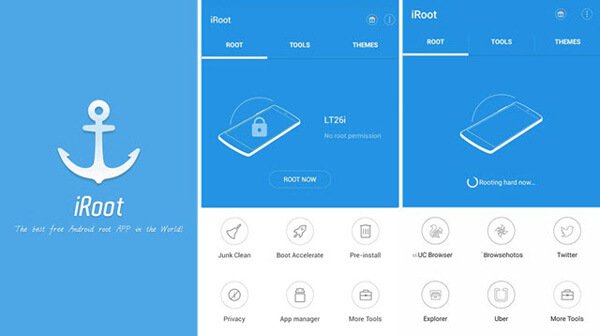
Step 1: Turn on your ZTE phone, navigate to Settings-> Developer and enable USB Debugging mode. Next connect your phone to your computer with a USB cable.
Step 2: Open your browser, go to the iRoot website, get and install iRoot for PC. Start the program from your desktop; it should detect your ZTE device immediately.
Step 3: If you are ready, click on the Root Now button to initiate rooting ZTE. After rooting, your ZTE phone will reboot.
You will also like: Root Android device with iRoot.
Part 3. How to extract data before rooting ZTE
Taking into account the risk of data loss while rooting ZTE, we suggest you to back up your smartphone with Apeaksoft Android Data Extraction. Its main features include:
1. Extract data from ZTE and save it to your computer easily.
2. Keep all data in original conditions and quality while backing up.
3. Not interrupt current data on your phone.
4. Rely on USB cable to back up ZTE quickly and fast.
5. Cover all data types on smartphone, like contacts, call history, messages, photos, videos, music, documents, app data, etc.
6. Support all ZTE devices, including old and new models.
7. Offer two versions, one for Windows 10/8/8.1/7/XP and the other for Mac OS.
In a word, it is the best way to avoid data loss during rooting ZTE devices. And we use a ZTE Axon 7 as the example to show you the workflow.
How to extract data before rooting ZTE Axon 7
Step 1: Connect ZTE Axon 7 to the best backup tool
Download and install Android Data Extraction on your computer. Connect your ZTE Axon 7 to the computer using the USB cable came with your phone. Open the best ZTE backup tool; it will discover your phone automatically. Click on the Start button to move on.
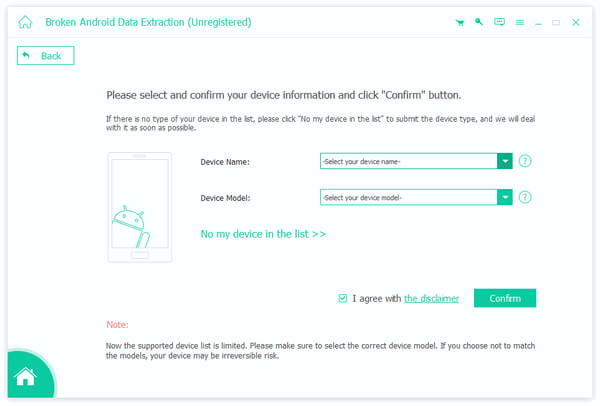
Step 2: Preparations for ZTE backup
Select your phone name and model from the dropdown lists on the confirmation window. Hit the Confirm button to open the next window. Then follow the onscreen guide to put your ZTE phone into download mode, and click Start to get necessary firmware. When it finishes, the preview window will show up.
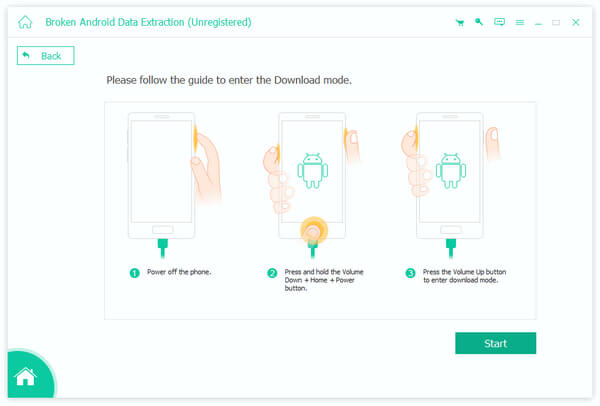
Step 3: Extract data to computer before rooting ZTE
Locate to the left hand column; you can see all data types available, like Contacts, Messages, Call logs, Gallery, Videos, Audio, Documents, etc. Select a data type, like Messages, and then all messages on your phone will pop up on right panel. Make sure to select all desired contents, and hit Recover button to extract data from ZTE to computer.
Kindle Fire Utility uses Superuser to root Kindle Fire and Fire HD, so the process is pretty simple. And you do not need to install everything manually.
Learn more: Recover Deleted Files Android Unrooted.
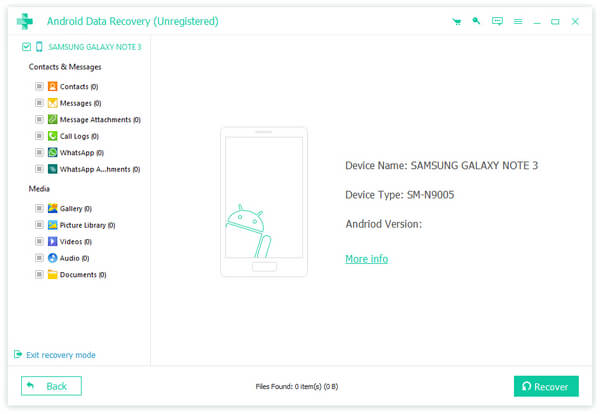
Conclusion
Based on the introductions above, you might grasp at least 4 free approaches to root ZTE devices. First of all, you’d better extract your data from ZTE phone with Apeaksoft Android Data Extraction in order to avoid data loss during the rooting process. Then you can feel free to start rooting ZTE. Pick up your favorite method according to your situations and follow our step by step guides. All the ZTE rooting toolkits shared in this post are free of charge. If you face other troubles when rooting your phone, welcome the leave a message below this post.




