Today, our smartphone almost could integrate everything, from weather forecast to news feed, from social media to shopping services, from entertainment to health tracking, and more.
According to a survey, people are more likely to upgrade to Android phone since it is opener and more customizable.
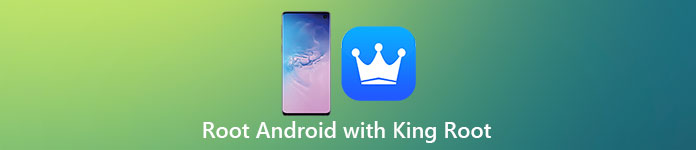
Plus, utilities, such as King Root, are able to break the root access restraint on Android phone. Thus, you can redesign your smartphone as you wish. However, you may wonder that whether King Root is worth to use and how to use it to root an Android device.
In this post, we are going to answer these questions in detail.
- Part 1. Is King Root safe? Why do you use it?
- Part 2. How to use King Root for Android
- Part 3. How to retrieve data if King Root does not work
Part 1. Is King Root safe? Why do you use it?
Security should be the initial factor you need to take consideration for a saft Android rooting program.
Although King Root is totally safe and legit, it has a higher success rate compare to any other rooting app, like Kingo Root, One Click Root, Root Master, etc. Nevertheless, you should still have a good knowledge of the program first.
However, after rooting your device, you have to take precautions while dealing with root files/system apps. Because after rooting, you will get complete authority to make changes in your android device. What is more important, the risk should be raised after you rooted the Android device with King Root.

Part 2. How to use King Root for Android
In this part, you can learn how to root Android using King Root for Android with or without computer.
If your phone is running Android 6.0 or earlier, follow the steps below to root your phone (LG, Samsung, HTC, etc.).
Step 1: Open the "Settings" app from your App Tray, go to "Security" and enable "Unknown Sources". This allows you to install APK on your phone. Make sure that your phone is online, visit King Root website, download and install the APK file.
Step 2: Run the app, tap on "Try it" button on the home interface and then hit "Get Now" to start rooting Android.
Step 3: Wait for the process to finish. Now, you can customize your Android phone as a developer.
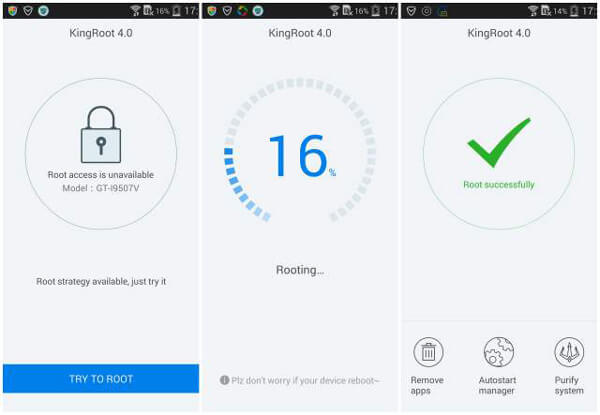
How to use King Root for Android with PC
If you have an Android N phone, only the PC version is available.
Step 1: Unlock your phone, go to "Settings" > "Applications" > "Developer options" and turn on the "USB Debugging" mode. Charge your phone with at least 60% battery power.
Step 2: Hook up your phone to the computer using a USB cable, and open King Root from your desktop after installed it. When it detects your phone, click on the "blue" button to trigger the Android root process.
Step 3: Then the blue button area will show you the process. When it is done, you will be prompted to open the recommended app.
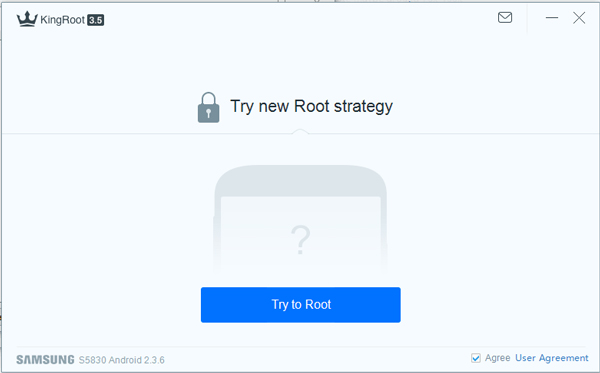
Learn here to know how to tell your phone is rooted or not.
Part 3. How to retrieve data if King Root does not work
Though King Root supports a wider Android systems and devices, it cannot be guaranteed that this tool always succeed rooting Android. Once King Root is not working on your phone, your data is likely to be destroyed and lost. From this point, we recommend Apeaksoft Android Data Recovery. Its main features include:
1. It has the capacity to retrieve data in various situations, like root failure, accidental deletion, system crashing, and more.
2. With Android Data Recovery, users can get back lost data from rooted and non-rooted Android.
3. It covers a variety of data types, like photos, videos, contacts, messages, call history, apps and app data, documents, etc.
4. You can get back your lost data in original status and quality if King Root does not work.
5. Android Data Recovery retrieves your data to computer without interrupting existing data on Android.
6. Users are allowed to look at Android data and decide to recover all of them or certain content.
7. Android Data Recovery supports all Android devices from Samsung, LG, HTC, MOTO, Sony, Google, Huawei, Xiaomi, etc.
All in all, it is the best way to get your data back once King Root is not working on your phone.
How to retrieve data with Android Data Recovery if King Root does not work
Step 1: Build connection between Android phone and computer
Android Data Recovery provides two versions, one for Windows 10 to 7, the other one for Mac. Get the right version on your computer and launch it. Connect your Android phone to your computer using a USB cable. The program will discover your phone automatically.
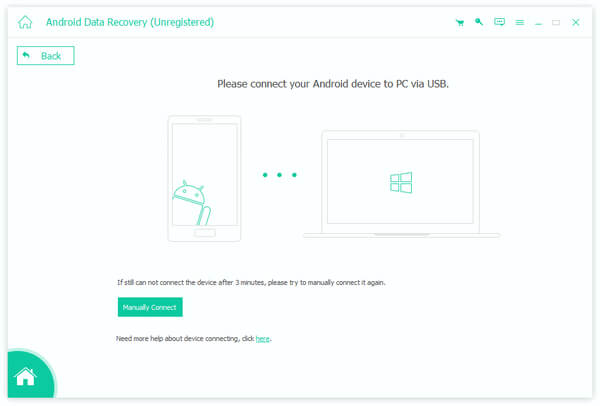
Step 2: Select proper data type for recovery
When going into the data type window, a list of data types show up and you can select the data types that you want to recover, like "Photos", "Videos", "Contacts", "Call Logs", "Messages", etc. If you want to recover entire phone, tick the checkbox next to "Select All". Then hit “Next” button to move to the next window.
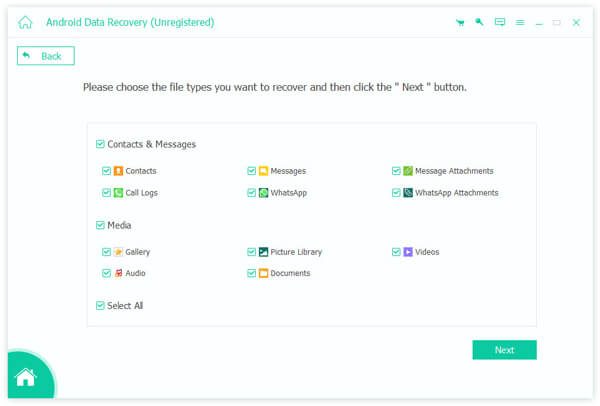
Step 3: Retrieve data when King Root does not work
Go to each data type from left hand column, you can preview the content in detail. For instance, all video files on your phone will be listed once you select "Videos" on left navigation bar. Make sure to select all files and data to retrieve and hit the "Recover" button. When prompted, pick up a proper destination to save the lost data and click "Recover" again to initiate the process.
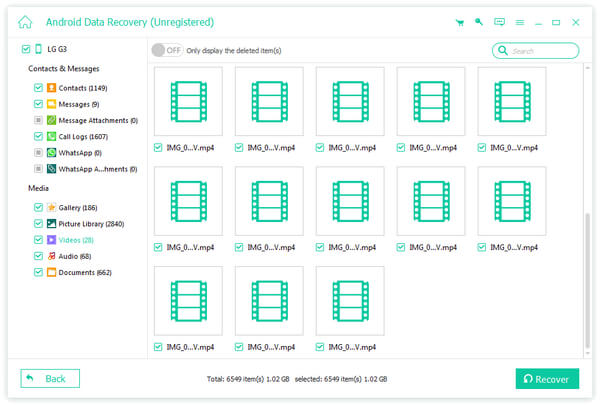
According to our research, Android Data Recovery is able to retrieve over 10GB data in a few seconds. Of course, the time may be various depending on your hardware and amount of the data.
Conclusion
Rooting Android phone is still a pretty technical task and difficult for non-tech savvy. However, we hope that our share above could help you to simplify the process. Here we introduced the full guide of King Root, one of the most popular Android root toolki, and we also recommended a professional data recovery application, Apeaksoft Android Data Recovery. If something wrong happens when rooting with King Root, Android Data Recovery could help you to get back lost data and apps from Android with a single click.




