When getting an Android phone, the first thing you see is the lock screen. It is not only an important security measure, but also a navigational screen. Similar to home screen, you can use widgets on your lock screen. With lock screen widgets (available to Android 4.2 and later), you can check time and date, weather, schedule, and other information without log into your home screen. Unfortunately, many people do not understand how to install them on lock screen or discover the proper widgets. Therefore, we are going to share the knowledge you need to know about lock screen widgets in this tutorial.

Part 1: How to install widgets to lock Android screen
As mentioned lock screen widget is a native feature on Android 4.2 or above, so you can install widgets on your lock screen without installing anything. But if your device does not support this feature, you have to try third party tools.
Method 1: Install widgets to lock Android screen via Settings
This way is available on some Samsung Galaxy devices but not all stock Android. If you cannot find lock screen widgets in Settings, you have to use third party tools to customize your lock screen.
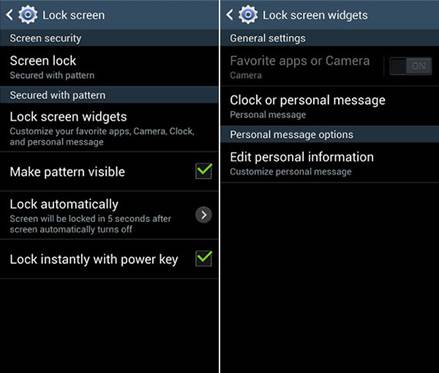
Step 1: Unlock your smartphone, open Settings, and go to Security-> Lock Screen-> Lock screen widgets.
Step 2: To add camera or apps on your lock screen, toggle the switch on and pick up what you want to display on the lock screen.
Step 3: Touch Clock or personal message to install the clock widget on your lock screen. Finally, you can check your lock screen to see if the widgets are set on your lock screen successfully.
On Android 4.0 to 4.4, you can swipe left to right on the lock screen and touch the plus button to add widgets simply.
Method 2: Install widgets to lock Android screen via Notifidgets
If the method above is not valid to you, try a third-party lock screen widget app instead. We use Notifidgets and Android 6.0 as the example here. Even if you are using an unlock app, the widgets will still work normally.
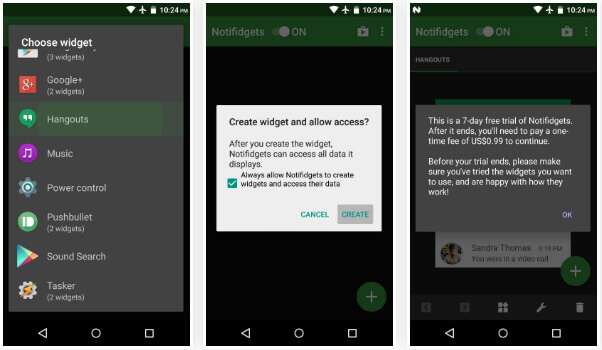
Step 1: Get your phone online, search and download Notifidgets APK in your mobile browser. It is not available in Google Play. Then install it on your device.
Step 2: Start the app from your app drawer, you will be asked to pick up which apps you want to add to the lock screen.
Step 3: Next, tap on Create on the popup dialog and then touch OK button to confirm it.
Step 4: After setup, quit the app, turn off your screen and turn it on again to open your lock screen. Now, you can check the apps as lock screen widgets without going into your phone.
This means that everyone can access your apps and information on lock screen without password.
Part 2: Top 8 lock screen widgets
In this part, you can learn more options to create and add lock screen widgets on your phone.
Top 1: WidgetLocker Lockscreen
Pros
1. Customize the background and layout of your lock screen.
2. Make lock screen widgets from current apps.
3. Stylize lock screen using themes for free.
4. Work on both rooted and non-rooted Android.
Cons
1. It supports limited Android devices.
2. You have to buy it in Google Play.
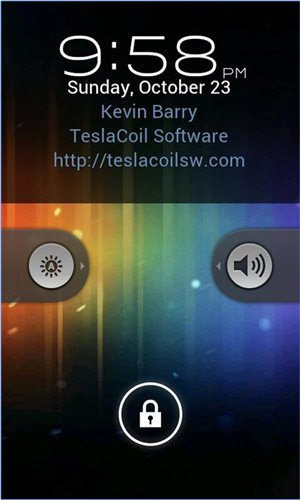
Top 2: HD Widgets
Pros
1. Add multiple lock screen widgets as you wish.
2. Change size, color, content and other options of each widget.
3. Turn existing apps to widgets displaying on lock screen.
4. Offer free versions of Kairo and Colourform.
Cons
It is a paid app in Google Play.
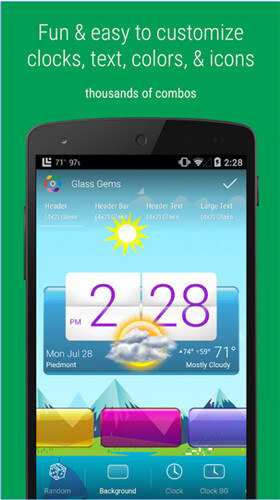
Top 3: Lock Screen Widget
Pros
1. Make iPhone style lock screen widgets on Android.
2. Display apps, clock, weather and more on lock screen.
3. Reset the style of lock screen as you wish.
4. Lightweight and not take out storage and CPU.
Cons
The custom options are limited.
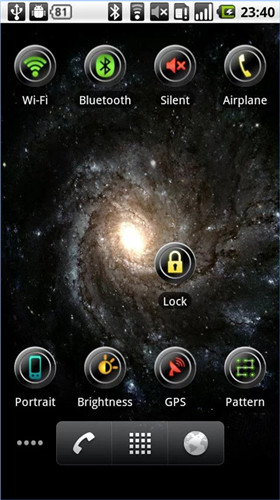
Top 4: DashClock
Pros
1. Add clock, alarm, missed calls, messages and more on lock screen.
2. Easy to use and lightweight.
3. Display contents for each lock screen widget and open it without accessing home screen.
4. Free to download from Google Play.
Cons
It only available to customize lock screen on Android 4.2 to 4.4.

Top 5: Simple Dialer Widget
Pros
1. Create a lock screen widget with your phone app.
2. Display dial pad, call logs, and contacts on the lock screen.
3. Resize the widget according to your device.
4. Change color, text size or items based on your requirements.
Cons
1. It cannot make other kind of widgets.
2. Your privacy may be leaked without any protection.
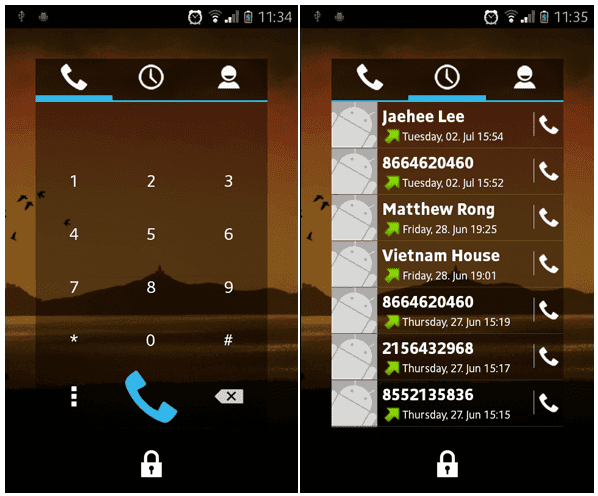
Top 6: Simple RSS Widget
Pros
1. Display RSS feeds as a lock screen widget.
2. Scroll and view all latest feeds without locking screen.
3. Available to Android 4.2 and later.
4. Reset text style, size, color, and other parameters.
Cons
1. There are too many custom options for beginners.
2. Not show up sometimes.
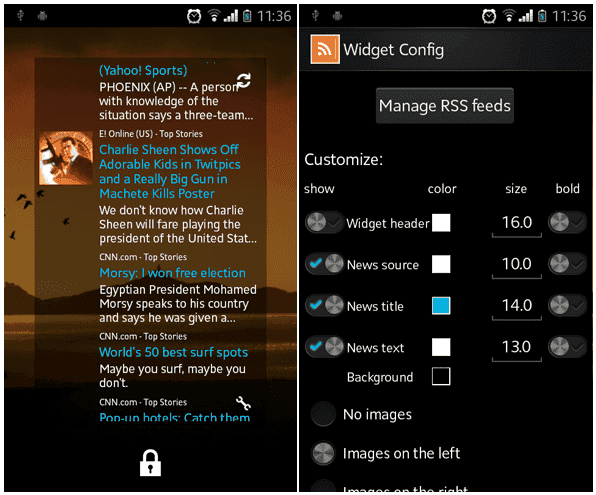
Top 7: Extended Controls
Pros
1. Offer over 30 controls related to lock screen widgets.
2. Customize lock screen and apps displayed on lock screen.
3. Change size, location, color, and more for each widget.
4. Hide widgets and control when to display them securely.
Cons
1. It is a paid app, though the price is affordable.
2. To non-tech savvy, it is a bit complicate.
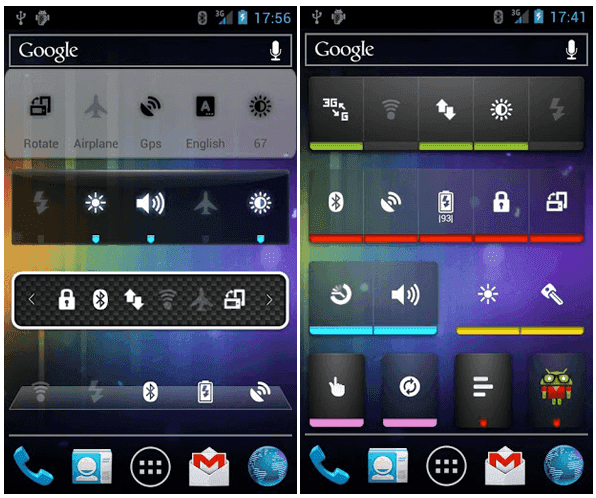
Top 8: 1Weather
Pros
1. Track current weather and forecasts with lock screen widget.
2. Add up to 12 locations on the widget.
3. Display all information relates to weather conditions.
4. Free of charge.
Cons
1. It may be not working on your location.
2. The GPS location cannot work automatically sometimes.
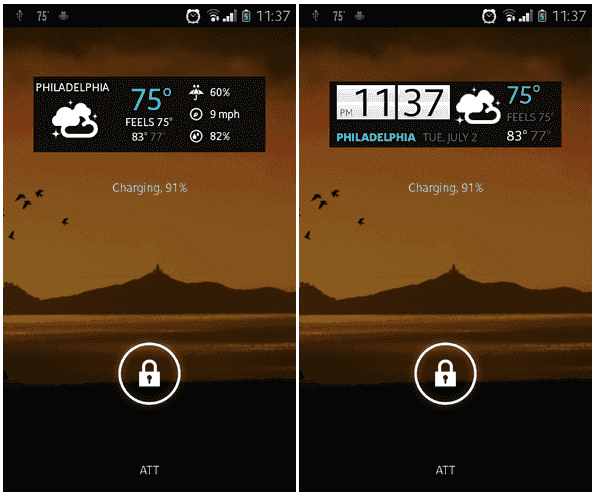
Conclusion
Lock screen is the first scene of a smartphone besides the case. Are you using the default lock screen without any information? It may be the time to make some changes. Frist of all, we told you how to add lock screen widgets on Android phone with Settings app or third party tools. And now you should grasp at least 8 awesome lock screen widget apps. All you need to do is to pick up your favorite one and start customizing your lock screen.




