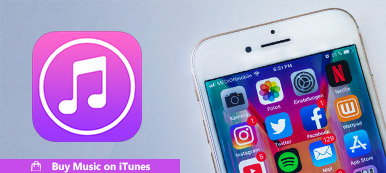Many people hold the questions like "Can I get iTunes podcasts on my Android?", "Is it possible to listen to podcasts offline?" and more. Well, there is no need to install iTunes for Android or Apple podcast for Android app. A podcast is just a type of media files. You can use common ways to play iTunes podcasts on Android as usual.
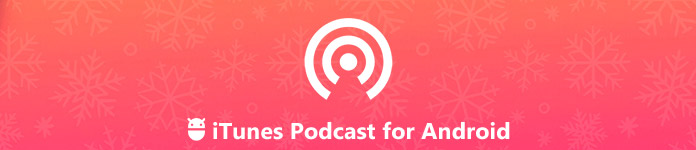
Actually, iTunes podcasts are not exclusive to iOS devices only. You can access iTunes podcasts on Android with 3 different ways mentioned below. All Android smartphones and tablets are supported, such as Samsung, HTC, Huawei, Google, Motorola, etc.
- Way 1: How to Listen to iTunes Podcast on Android from a Website
- Way 2: How to Download and Transfer iTunes Podcasts from PC/Mac to Android
- Way 3: How to Use iTunes Podcast for Android App to Get iTunes Podcast Episodes
- Bonus Tip – Transfer Podcasts between iPhone and Computer Safely and Quickly
Way 1: How to Listen to iTunes Podcast on Android from a Website
Many podcasters have their own websites. You can search for the certain podcaster to get his or her channel. When you get online iTunes podcast links, you can listen to iTunes podcast on Android directly. By the way, you can download online podcasts to Android for offline playback too.
Step 1Open a web browser on Android.
Step 2Visit the website that contains iTunes podcast directory.
Step 3Select which iTunes podcast you want to listen.
Step 4Tap the certain button to listen to podcasts online.
Step 5Download the podcast episode as MP3 format on Android.
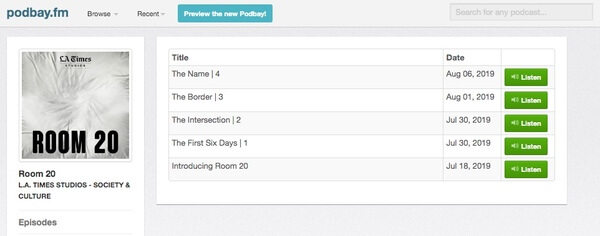
Way 2: How to Download and Transfer iTunes Podcasts from PC/Mac to Android
Of course, you can also transfer the downloaded iTunes podcasts to Android from your computer. It is easy to transfer podcasts from PC to Android. You can drag and drop podcasts from the Music folder directly. As for Mac users, you can run MobieTrans to get iTunes podcasts on Android.
Step 1Download and install iTunes on your computer. Head to the iTunes store to find the podcast you like.
Step 2Click "Subscribe" to subscribe to the iTunes podcast first. You can also upload your own Podcasts into iTunes for sharing on Android phone.
Step 3In the "Library" section, click "Download" to download an iTunes podcast episode.
Step 4Find the downloaded iTunes podcast. Transfer iTunes podcasts from computer to Android via USB connection or Android transfer software.
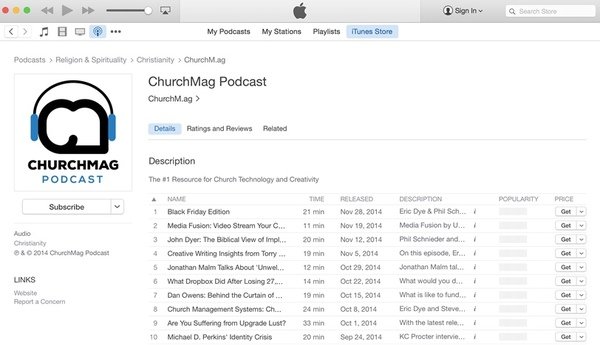
Way 3: How to Use iTunes Podcast for Android App to Get iTunes Podcast Episodes
It is impossible to get an Apple podcast app on Android. But you can use an Android app to play podcasts instead. There are many iTunes podcasts for Android player apps, such as Google Podcasts, Podcast Addict, RadioPublic, Pocket Casts, etc. You can stream podcasts on Android with any third-party Android podcast app. This section will take Google Podcasts as an example.
Step 1Download and install Google Podcasts as the best iTunes podcast for Android.
Step 2Run Google Podcasts app. Tap the magnifying glass button to access the search engine.
Step 3Search for the podcast you want to play.
Step 4Tap "Subscribe" to add the podcast to your favorite list.
Step 5Tap "Play" to access iTunes podcasts on Android.
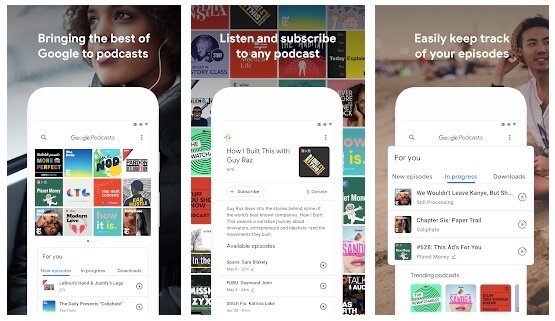
Bonus Tip – Transfer Podcasts between iPhone and Computer Safely and Quickly
As for iPhone users, you can use Apeaksoft iPhone Transfer to sync podcasts between Mac/PC and iPhone freely. The iTunes alternative can transfer all iOS files without data overwritten. Thus, if you record podcasts, you can sync podcasts to iPhone, iPad and iPod without iTunes.
The built-in media servicer is capable to manage podcasts, iTunes U, music, ringtones and almost all iPhone files. You can preview, select, edit and transfer iTunes podcasts to PC/Mac/iOS devices effortlessly.
- Transfer podcasts, videos, music, photos, contacts, audio books and more for iPhone, iPad and iPod.
- Preview the downloaded podcasts and other media files.
- Make iPhone ringtones with any audio track up to 40 seconds.
- Create and export playlists to another iPhone/PC/Mac/iTunes, including podcasts, songs and other audio files.
- Manage, edit, delete and transfer all iOS data and files.
Step 1Free download, install and launch iPhone Transfer. Connect the iPhone to the computer via USB cable. Trap "Trust" on iPhone to allow data scanning.
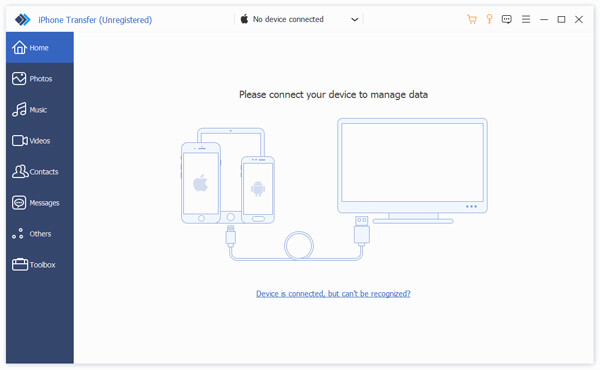
Step 2Choose "Music" in the left pane. All your iPhone audio files will be detected in seconds. You can find all iPhone podcasts from the "Podcasts" category. In addition, you can right-click on any music file to access all editing features.
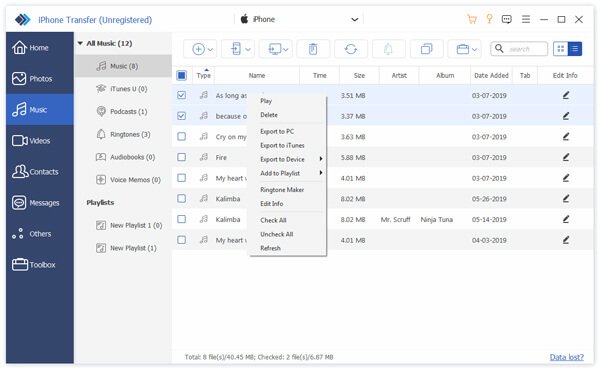
Step 3Mark before the podcasts you need. Then select "Export to PC" or "Export to iTunes" to transfer iPhone podcasts. If you want to export podcasts to another iPhone, you need to unfold the "Export to Device" list on the top toolbar instead.
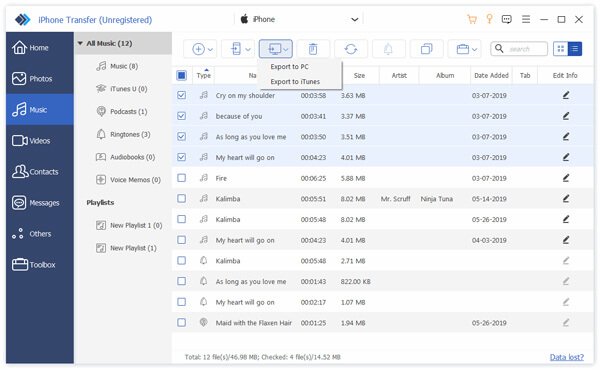
All in all, there are 3 main ways to get iTunes podcasts on Android. If you listen to podcasts occasionally, you can access the certain podcast via web browser. There is no need to download or install extra applications. As for people who want to listen to iTunes podcasts on Android offline, it is a good way to transfer podcasts from iTunes to Android. Of course, you can also stream podcasts via third-party iTunes podcasts for Android apps.
If you also want to enjoy podcasts on iPhone, you can run Apeaksoft iPhone Transfer as the best iTunes alternative. For instance, when you can't add music to iPhone, you can get one-stop solution to sync and edit music files without iTunes. It is also easy to delete podcasts from iPhone in bulk or individually.