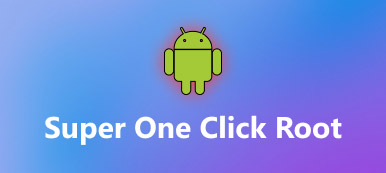Android is popular due to the open and flexible design. When you get a Samsung Galaxy device, you may want to unlimited control over your tablet or phone. Unfortunately, you only have the user permissions but not root permissions. What root permissions mean? With it, you can install anything on your device, including some APKs need to access root. Pre-installed apps take up a lot of storage capacity and you do not need them at all? Root access privilege allows you to remove these system apps and free up storage space. Another benefit is that game players could hack game apps after rooted their devices. You can open and edit any files on a rooted device, including game files.

Android is popular due to the open and flexible design. When you get a Samsung Galaxy device, you may want to unlimited control over your tablet or phone. Unfortunately, you only have the user permissions but not root permissions. What root permissions mean? With it, you can install anything on your device, including some APKs need to access root. Pre-installed apps take up a lot of storage capacity and you do not need them at all? Root access privilege allows you to remove these system apps and free up storage space. Another benefit is that game players could hack game apps after rooted their devices. You can open and edit any files on a rooted device, including game files.
- Part 1: Must to do thing before rooting Galaxy S3/4/5/6/7/8
- Part 2: How to root Galaxy S 3/4/5 with Android Root Toolkit
- Part 3: How to root Galaxy S6/7/8 with KingoRoot
- Part 4: How to root Galaxy S5/6/7 with OneClickRoot
Part 1. Must to do thing before rooting Galaxy S3/4/5/6/7/8
As mentioned, you have to take risks data loss and device damage when rooting Galaxy S3/4/5/6/7/8. So, we suggest you to create a backup for your device before that. Even though the rooting process fails, you can restore your phone or tablet with the backup. There are many ways to back up Samsung devices; and we recommend Apeaksoft Android Data Extraction since it offers a lot of useful features, such as:
1. Easy to use. It has the capacity to back up Android data from tablets or smartphones in a single click. This makes it the best option for beginners and non-tech savvy.
2. Support a wider range of data types. The backup made by Android Data Extraction covers contacts, call logs, text messages, photos, videos, music, PDFs, app data, and more.
3. Preview data for selective backup. If you do not want to back up entire Samsung device, this program allows you to look at all data on your phone and select certain items to back up.
4. Lossless backup. This Android backup tool saves your data from Android to computer without damaging existing data on Galaxy. On the other hand, all data goes to your computer in original status and quality.
5. Available in various situations. If your Galaxy is frozen, crashed, locked or black screen, this program could fix it and then take you to backup process.
6. Higher compatibility. Another benefit is that Android Data Extraction supports almost all Samsung devices running Android O or earlier, like Galaxy S3/4/5/6/7/8, tablets, and more.
In a word, it is the best option to back up your Samsung device before root Galaxy S3/4/5/6/7/8.
Reading more: Recover Deleted Files Android Unrooted.
How to back up data before rooting Galaxy S3/4/5/6/7/8
Step 1: Get the best Samsung Galaxy backup tool
Android Data Extraction offers two versions, one for Windows 10/8/8.1/7/XP and the other for Mac OS. Get the right version installed on your computer according to your operating system. Connect your Samsung Galaxy device to the computer using a USB cable. You’d better use the original cord came with your device. Launch the backup tool; it will detect your device automatically. Click on the Start button to open the next window.
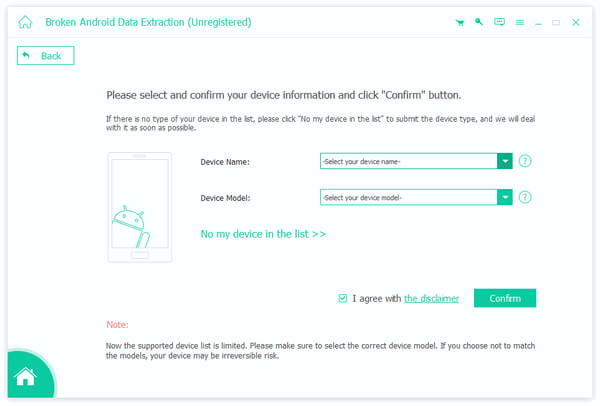
Step 2: Preview data on your Samsung device before backup
On the interface, pick up your device name and device model from the corresponding drop-down menu, if Android Data Extraction does not detect them correctly. Click on the Confirm button to open the next window. Here you are presented an onscreen guide on how to put your Samsung device into download mode. This will download and install necessary firmware for your device, before rooting Samsung Galaxy S5 or other model. Next, click on the Start button to take you to the preview window.
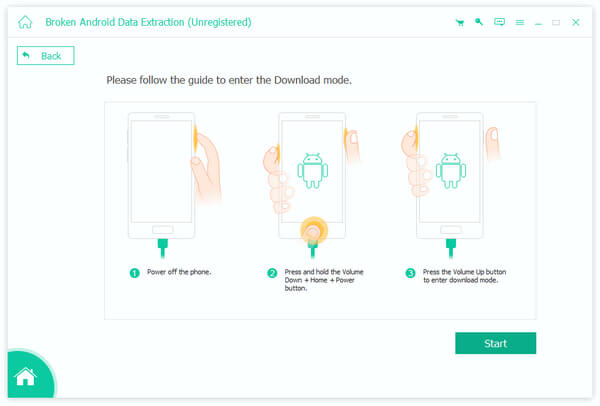
Step 3: Backup Samsung Galaxy to computer before rooting Samsung SM G900V
All data on Samsung Galaxy is organized by categories showing up on left hand column of the preview window, such as Contacts, Messages, Call Logs, Gallery, Videos, Audio, Documents, etc. Click on a data type, like Contacts, all contents will pop up on right panel. You can look at all contents and select all of them or certain items. Make sure to select all data that you want to save; and then click on the Recover button at bottom right corner. Then all you need to do is to wait for the process to complete.
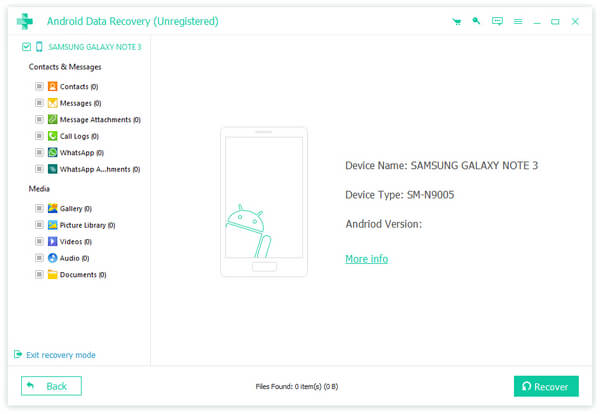
According to our research, this backup tool only needs a few seconds to back up entire Samsung phone to a computer.
Reading more: Root with PingPong Root.
Part 2. How to root Galaxy S 3/4/5 with Android Root Toolkit
There are a lot of Android root Toolkits on market, but not all of them work well on Samsung Galaxy. In this part, you can learn how to root Galaxy S3/4/5 with Odin, one of popular Android root toolkits.
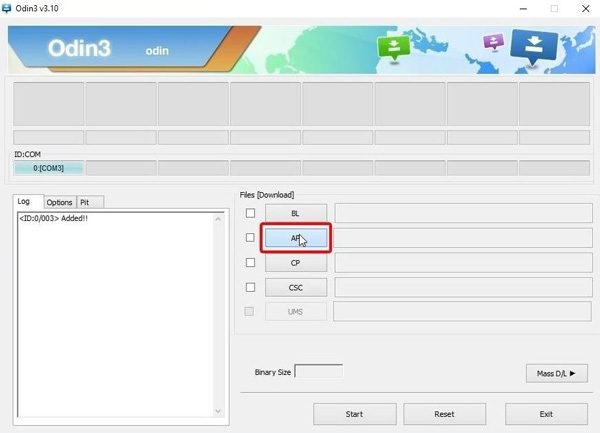
Step 1: Charge your phone to at least 60% battery power. Open the Settings app from your App Drawer, go to About Phone and write down your Android version and Build number.
Step 2: Access utoroot.chainfire.eu in your browser and download the package, according to the device model, build number and Android version. Root Galaxy S4, for example, it runs Android 4.2 with build number JDQ39.1337UCUAMCS. Decompress the ZIP file; you will get Odin and CF Auto Root.
Step 3: Turn on your phone, and navigate to Settings-> Applications-> Developer options and enable USB Debugging mode. Cannot find Developer options? Tap on the Build number for 7 times in Settings app, the hidden Developer options will appear.
Step 4: Shut down your Galaxy device, press and hold Power, Home and Volume Down buttons at the same time until you see the Warning screen pops up. Then press the Volume Up button to enter the Download mode.
Step 5: Start Odin3 on your computer as well as hook up Galaxy phone to the computer. After connection is successful, the Log area will display the information. Click on the AP button on right side. Next, navigate to the CF Auto Root file downloaded and add it to AP.
Step 6: Finally, click on the Start button at bottom area to initiate rooting Galaxy S3/4/5. When you see the note said PASS, it indicates that your phone is rooted successful. Wait for your phone to reboot automatically. Now, you can explore it.
This way is also available to root Samsung Galaxy Tab 4 and other Samsung tablets.
Part 3. How to root Galaxy S6/7/8 with KingoRoot
Samsung does not encourage users to root Galaxy devices since it brings some risks and dangers. Fortunately, developers released some tools for rooting Galaxy S8/7/6 and other latest Samsung devices. KingoRoot is such as simple way to gain root access privilege simply. Moreover, it offers both APK and PC versions. It means that you can decide to root Samsung device with or without a computer.
How to root Galaxy S6/7/8 with KingoRoot APK
Step 1: Kingo Root is not available in Google Play Store, so you have to install it from website. Firstly, head to Settings-> Security and toggle on the Unknown Sources. This allows you to install any APK on your phone. Plus, enable the OEM unlock option in Developer Options screen.
Step 2: Open your mobile browser, visit the Kingo Root website, download and install the Kingo Root APK on your Galaxy device. This needs a good Wi-Fi network or cellular data.
Step 3: Next, run the Samsung Galaxy root toolkit from home screen and tap on the Root button to start rooting Galaxy S5 or later.
Kingo Root works on Android O/N/M, so it cannot root Galaxy Tab 2 and earlier models.
Click here to learn more about Root Android with Kingo Root.
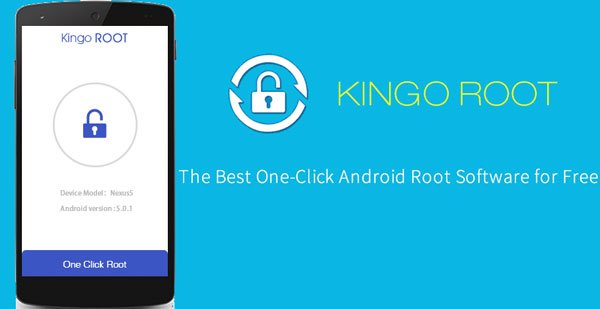
How to root Galaxy S6/7/8 with KingoRoot PC version
Step 1: Launch the Android root toolkit after installed it on your computer. You can get the installation file from the official website. Unlock your Samsung Galaxy device, head to Settings-> Applications-> Developer Options and turn on the USB Debugging mode. You can find the method to activate the hidden Developer options in part 1.
Step 2: Plug your Galaxy S8/7/6 to the computer via a USB cord. When prompted, touch Always allow from this computer to trust the computer and permit the connection.
On Android 2.0-2.3, the USB Debugging mode is in Settings-> Applications-> Developments. For Android 3.0-4.1, it is in Settings-> Developer Options.
Step 3: Wait for Kingo Root to discover your Galaxy device; it installs necessary USB drivers automatically. If not, you have to install it manually from Samsung support website.
Step 4: In the end, click on the Root button on the home interface to start rooting Samsung tablet or smartphone immediately. When you see the Root Succeed message showing on the window, it means that your device is rooted successfullye.
Step 5: After your device restart, you will find that you can access root and customize anything on your phone.
Kingo Root installs some apps after rooted automatically. If you do not like it, just remove them as you wish.
Part 4. How to root Galaxy S5/6/7 with OneClickRoot
When rooting Samsung devices, the more Android root toolkits you have, the higher the success rate.
If Kingo Root is not working for your Galaxy phone, OneClickRoot is another way to get rid of the root access restraint.
According to our testing, it works well on rooting Galaxy S5/6/7. Before performing Galaxy rooting, charge your device with at least 30% battery power. And it is a desktop program, so you need a PC and internet connection.
This tool also works great to root LG phone, HTC, Huawei, Xiaomi, etc.
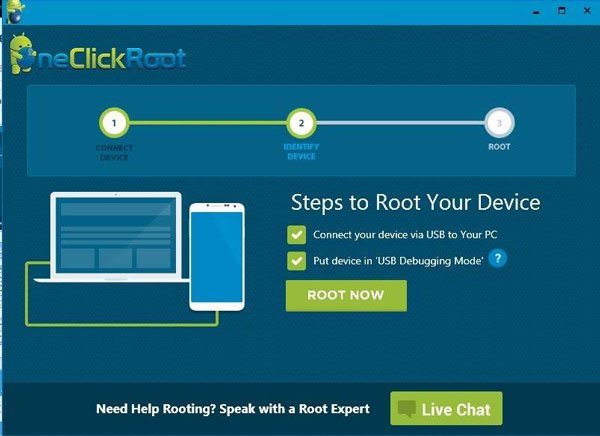
Step 1: To build a connection between Samsung Galaxy smartphone or tablet using the USB cable, you need to enable the USB Debugging mode in Settings-> Applications-> Developer options. Then connect the two machines.
Step 2: Visit the OneClickRoot website and make sure that your device appears on the support device list. Then download the installation file and install the Galaxy root toolkit on your PC. Start the program; it should find your phone automatically. If not, it means your device is not supportive or you can try connecting them again.
Step 3: When going into the home interface, click on the Root Now button. Then OneClickRoot will start breaking root access restriction for your device. A few minutes later, your Galaxy device will shut down and then reboot again. If you want to keep using security-sensitive apps, you can hide the root.
What you can do after root Samsung galaxy S5 and other models?
1. Flash custom ROMs and update your Android OS to the latest versions.
2. Uninstall bloatware, pre-installed apps, or system apps to free up space.
3. Manage apps, such as freeze some apps to prevent them from running in background. This could improve the performance of your device.
4. Install any app as you hope.
5. Change game files and hack mobile game apps.
6. Customize theme, home screen, icons and other settings.
Conclusion
Samsung is one of the smartphone giants around world. It leads Apple and other smartphone brands in many countries. Considering that there are billions of Samsung Galaxy users all over the world, many people search for how to root Galaxy S3/4/5/6/7/8 on social media and forums. So, we have shared several popular Android root toolkits available to Samsung Galaxy devices. First of all, we suggest you to start with backing up data with Apeaksoft Android Data Extraction before rooting your device. After that, you can feel free to start rooting your tablet or smartphone without concerning about data loss. There are at least three methods available to Galaxy rooting. You can pick up your favorite tool and follow our step by step guides to get the root access privilege simply and quickly.