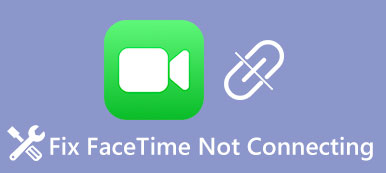In today's interconnected world, video calling has become integral to connecting with friends, family, and colleagues. At the same time, many people want to know how to FaceTime on Android. Apple users enjoy the convenience of FaceTime. But Android users cannot use FaceTime, so they seek alternative solutions to engage in seamless video conversations. This article delves into the video calling options available for Android users, highlighting popular apps that can serve as alternatives to FaceTime, allowing Android to FaceTime with other apps to connect with their loved ones regardless of their device preference.
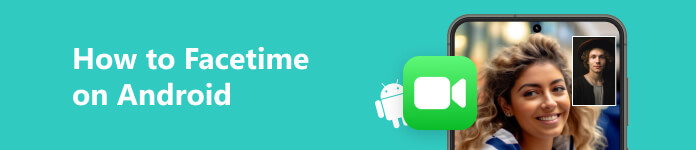
- Part 1: Can You FaceTime on Android
- Part 2: How to FaceTime on Android
- Part 3: 3 Recommendations for FaceTime on Android
- Bonus Tips: How to Record Android FaceTime Call
- Part 4: FAQs about FaceTime on Android
Part 1: Can You FaceTime on Android
It would be best if you used FaceTime on something other than Android. FaceTime is a video and audio calling feature developed by Apple Inc. It is exclusive to Apple devices and is not officially available for Android devices. FaceTime is tightly integrated with Apple's operating systems, such as iOS and macOS, and utilizes specific protocols and technologies that are specific to Apple's ecosystem.
But there are many alternatives to FaceTime on Android. You can read the next part to see some recommendations and how to use them.
Part 2: How to FaceTime on Android and Recommended Apps
As mentioned, FaceTime is exclusive to Apple devices and unavailable for Android. However, you can use FaceTime alternative video calling apps on Android devices to achieve similar functionality. Here's how you can make video calls on Android using popular apps like Google Duo and WhatsApp:
1. How to FaceTime on Android with Google Duo
Google Duo is a video calling app developed by Google and is available for Android and iOS devices. It offers high-quality video and audio calls and features like video messages and group calls.
Step 1 Download and install the Google Duo. Launch the app and sign in with your Google account or create a new one if you don't have it.
Step 2 Grant the necessary permissions for the app to access your contacts and microphone. Once you're signed in, you'll see a list of your contacts using Google Duo.
Step 3 Tap the contact you want to call, then tap the video call icon to initiate a video call. Wait for the recipient to answer the call, and you'll be able to see and talk to each other via video.
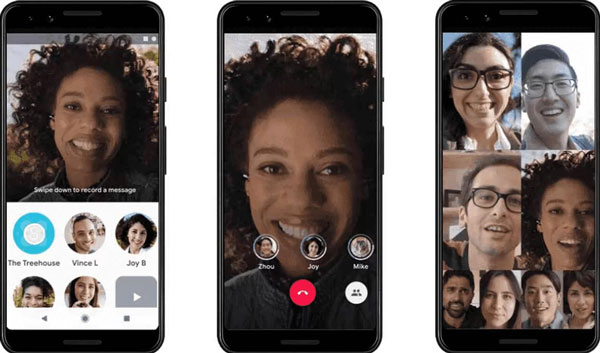
2. How to FaceTime on Android with WhatsApp
While primarily known as a messaging app, WhatsApp offers voice and video calling features. It is available for Android and iOS devices and allows users to make free, encrypted video calls to other WhatsApp users.
Step 1 Download and install the WhatsApp app. Open the app and sign in with your phone number. You'll need to verify your number using an SMS code.
Step 2 You'll see your WhatsApp contact list once logged in. Tap the people you want to call and then tap Video Call. And you'll be able to have a video conversation.
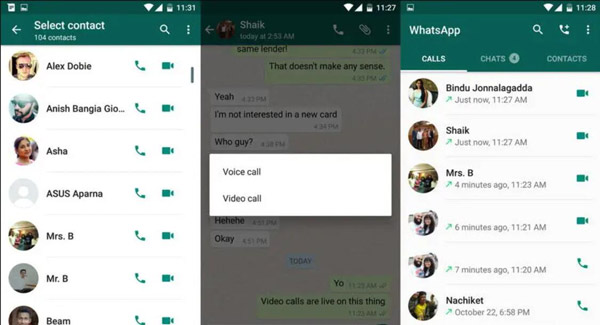
Part 3: 3 Recommendations for FaceTime on Android
However, three other alternative video calling apps for Android offer similar features to FaceTime. Check out what they are:
1. Facebook Messenger
Facebook Messenger is a popular messaging app that includes video calling functionality. It is available for Android, iOS, and web platforms, allowing users to make video calls with their Facebook friends. You can even create a secret conversation on Facebook Messenger.
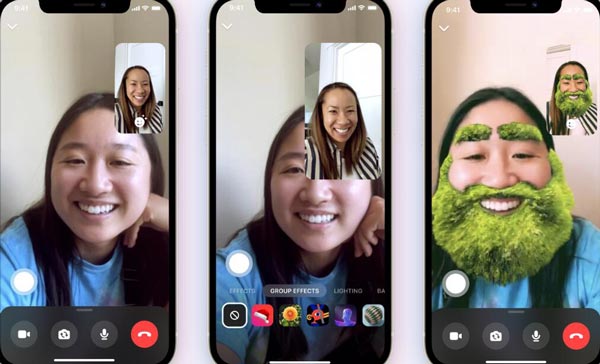
2. Zoom
Although initially designed for video conferencing and online meetings, Zoom has also gained popularity as a video calling app for personal use. It supports high-quality video calls, group meetings, screen sharing, and other collaborative features. It is available on Android, iOS, Windows, and macOS.
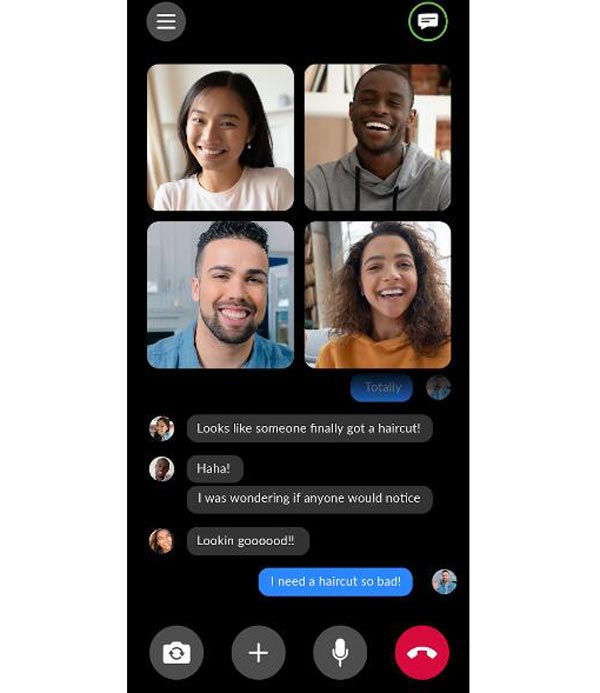
3. Skype
Skype is a well-established video calling platform on various platforms, including Android, iOS, Windows, and macOS. It supports both one-on-one and group video calls and messaging and file-sharing capabilities. During the video call time, you can also share the screen on Skype with other people.
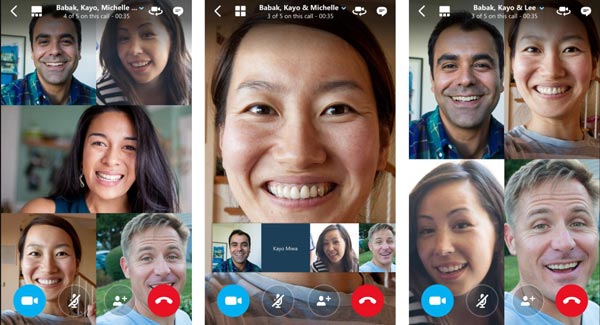
Bonus Tips: How to Record Android FaceTime Call
Some apps like FaceTime will prevent you from recording the video call. Now that you know how to FaceTime on Android, how to record it? There is an excellent tool you can use, which is Apeaksoft Screen Recorder. This software could help you record Windows, Mac, Android, and iOS devices. So, no matter whether you are using FaceTime or FaceTime alternatives, you can use Apeaksoft Screen Recorder to record your video call.

4,000,000+ Downloads
Record FaceTime video call on your Android phone.
No recording notification to others during a video call.
Set system and microphone sound when recording.
Cut and edit FaceTime alternative call after recording.
Part 4: FAQs about FaceTime on Android
Is there an official FaceTime app for Android?
No, Apple has not released an official FaceTime app for Android.
Can I receive FaceTime calls on my Android device?
FaceTime calls can only be received on Apple devices with FaceTime capabilities. Android devices cannot receive FaceTime calls.
Are there any ways to use FaceTime on Android?
FaceTime is specifically designed for Apple devices, so there is no direct way to use it on Android. However, there are alternative video calling apps available on Android that offer similar functionality.
Can I make group video calls on Android like FaceTime?
Yes. Several video calling apps on Android, including Google Duo, WhatsApp, Skype, and Zoom, offer the ability to make group video calls, allowing you to connect with multiple participants simultaneously.
Are FaceTime alternatives on Android encrypted and secure?
Yes. FaceTime alternatives like Google Duo, WhatsApp, Skype, and Zoom employ encryption measures to secure video calls and protect privacy. However, reviewing your specific app's privacy policies and security features is always essential.
Conclusion
While FaceTime remains exclusive to Apple devices, you cannot use FaceTime on Android. But Android users need to feel included when it comes to video calling. Many excellent alternatives offer comparable features and functionality, ensuring that Android users enjoy high-quality video calls with their contacts. With these versatile apps, Android users can bridge the gap and connect with friends. And if you want to keep the treasured moments in the video call, you can use Apeaksoft Screen Recorder to save them on all devices.