If you have installed too many apps on your Android device, you will find some of them are really useless. Meanwhile, a large part of the storage of your Android device has been taken up by these useless apps. To free up your Android device and get rid of these useless apps, you need to learn to how to remove apps from Android device.
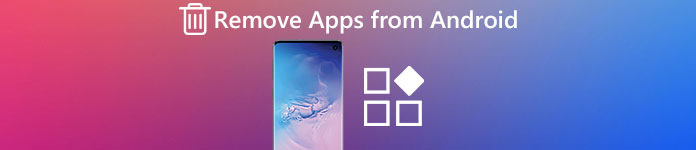
In fact, there are many different ways you can use to delete apps from Android phone. But some new users still don't know the most efficient and professional way. Fortunately, in this article, we list 4 efficient ways of how to delete unwanted apps for you. Just check out the detailed information from the article now.
- Part 1: How to Remove Apps from Android in Settings
- Part 2: How to Remove Android Apps on the Google Play Store
- Part 3: How to Uninstall Apps from Android with App Drawer
- Part 4: How to Delete Pre-installed Apps from Android
Part 1: How to Remove Apps from Android in Settings
The first method we introduce to you is the most common way of how to remove apps from Android phone which is suitable for all versions of Android. You can simply delete apps form Android phone in Settings app and then find it to delete the app unwanted. And after that, the app will be deleted from your Android device in a few seconds in most cases. Once completed, you can back to the Apps or Application manager (depending on your Android device) menu to repeat the process of removing your unwanted apps.
Step 1. Launch Settings on your Android device.
Step 2. Scroll down and tap on Apps or Application manager (depending on your Android device) in Settings screen.
Step 3. Now you can see all apps show to you. Scroll down and find the app you want to remove and tap on it.
Step 4. Then you can see two options including Uninstall and Force Stop. Just tap on Uninstall to finish the process of how to remove apps from Android.
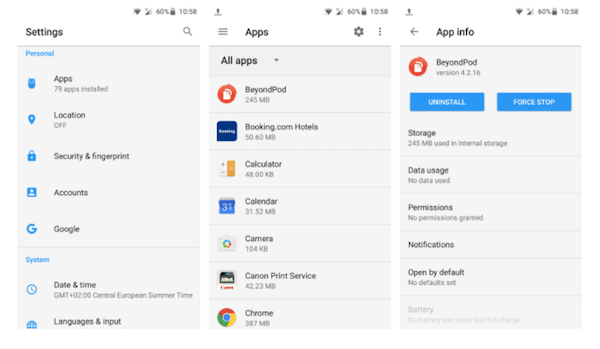
When you delete apps from Android phone, just remember to save important app data.
Forgot ot save app data? Use Android Data Recovery to get back the deleted data on Android phone, including app data, phone files, etc.
- Help you to recover deleted or lost photos, videos, contacts, messages and more from your Android phones, tablets and SD cards.
- Enable you to recover data lost in different scenarios: factory restore, OS update, device stuck without responding and more.
- Support more that 20 file types your value from any Android devices.
- Compatible with 5000+ Android portable devices.
Part 2: How to Remove Android Apps on the Google Play Store
Except deleting apps in your Android devices' Settings app, you can also use Google Play Store to delete apps from Android phone. This way is as easy as the first method we recommend to you. If you are interested in how to delete unwanted apps on your Android device, just read the next guide and follow by it.
Step 1. On your Android device, launch the Google Play Store.
Step 2. Now open Settings menu in Play Store.
Step 3. In Settings menu, you can see My apps & games which is the second option. Just tap on it.
Step 4. And then choose Installed section and you can see all the installed apps on your Android device.
Step 5. Just scroll down the page and choose the app you want to delete. Tap it and then in the detailed screen choose Uninstall button.
Step 6. This deletion will be finished in a few seconds. And after that you can back to Installed section to repeat the process and delete more unwanted apps.
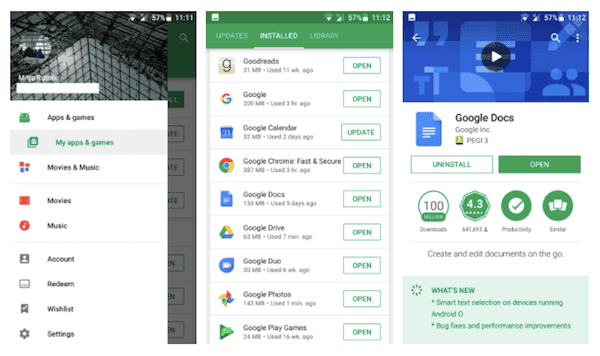
Part 3: How to Uninstall Apps from Android with App Drawer
The third way we want to introduce to you is deleting apps from Android phone with App Drawer. It may be the fastest and easiest way to delete apps from Android phone, but it doesn't work on some devices which are running in older versions of Android. So if this way is not suitable for your Android device, you can use the two methods we mentioned above to remove your unwanted apps. Not only for those apps which are in the App Drawer, you can also delete the apps what are on your home screen in this way.
Step 1. Tap and hold on an app which is located in the App Drawer or just on the home screen.
Step 2. Now you can see there are three options shows in the top of your screen. Just drag the app you want to delete to the Uninstall section.
Step 3. There will be a pop-up window asking you to confirm your action. Just choose OK to finish the process of deleting the unwanted app.
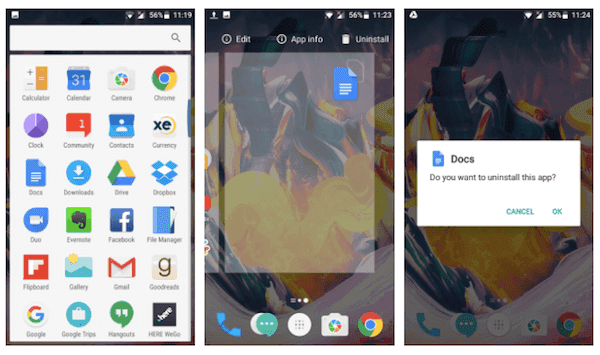
Part 4: How to Delete Pre-installed Apps from Android
All of Android devices come with different pre-installed apps, including some useful apps you may use them in high frequency while others you may not use them at all. And in most cases, these pre-installed apps are difficult to remove from your Android device. And these apps you can't delete from your Android called system apps. When you see a system app in Apps, it will show you Disable to instead of Uninstall. So there are many Android users ask how to delete pre-installed apps on Android device. Actually, the only way of deleting pre-installed apps from your Android is to root your device. Or you can choose to hide these system apps if you don't want to use these apps. But you can only hide these pre-installed apps if your Android device allows it. But this way can't help you delete pre-installed apps. If you are eager to delete pre-installed apps, maybe you can try to root your Android device.
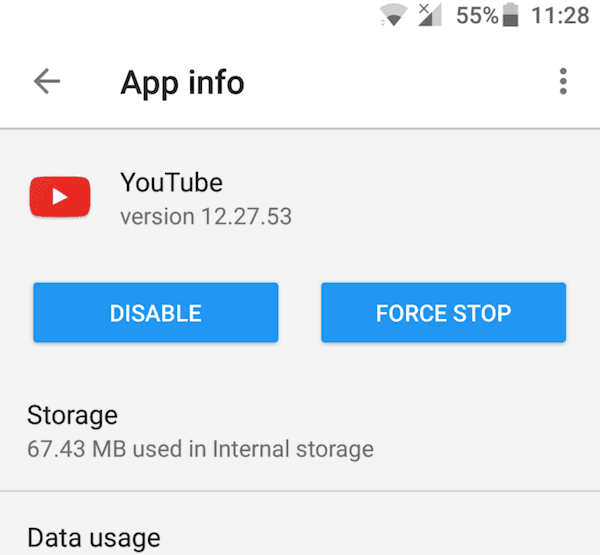
Conclusion
In this article, we list four different methods for you to delete apps from Android phone. All of these ways are easy to follow and can help you delete your unwanted apps permanently and totally. If your friends still confused about how to remove apps from Android phone, you can simply share this useful article to them. Hope you can gain something helpful in the article to solve the problem you have. If you have any other query about the method to remove apps from Android, you can share the detailed information in the comments now.




