Can you use security-sensitive apps on rooted devices? The answer is yes, all you need is to hide root.

The cost of rooting Android is that you lose access to certain apps, like payment, mobile wallet, bank and corporate security apps. Once detecting your device is rooted, they won’t work anymore in order to protect your financial confidential data. In this tutorial, we will tell you multiple methods to hide root for keep using these apps.
- Part 1: How to Hide Root Access with Magisk Manager
- Part 2: How to Hide Root Access with Root Cloak App
- Part 3: Easily Hide Root Access with Hide My Root App
- Bonus: The Best Way to Recover Data After You Hide Root
- Part 4: How to Hide Root Access with Custom-Based ROMs
- Part 5: FAQs of Hiding Root Access
Part 1: How to Hide Root Access with Magisk Manager
Magisk is currently the best alternative of SuperSU, created by XDA Developer. Similar to SuperSU, Magisk is able to grant or deny root permissions for specific apps. Moreover, it has the capacity to hide root and make certain apps to believe it is on a non-rooted device.
Step 1 Launch SuperSU, go to Settings tab and touch Full Unroot. When prompted, tap Yes. When asked if you want to restore the stock recovery image, choose No. After your device reboot, uninstall Xposted Framework as well if you have it. Make sure to remove other bloatware and disable Ad-block apps.
Step 2 Next, install Magisk on your device after it returns to its original status. Then open the Magisk Manager app and navigate to the Settings screen. Tap the Hide Magisk app button, BusyBox, and Systemless hosts. Go to the Status section and tap SafetyNet check at the bottom of the screen, then you will be presented with SafetyNet Passed.
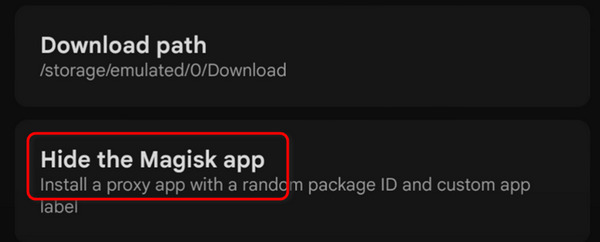
Step 3 Open the Settings app from your App Drawer and go to the target app. Tap the Storage & cache button, then the Clean storage and Clean cache buttons. Now, open the target app and it’ll run normally. It means you hide the root on your device successfully.
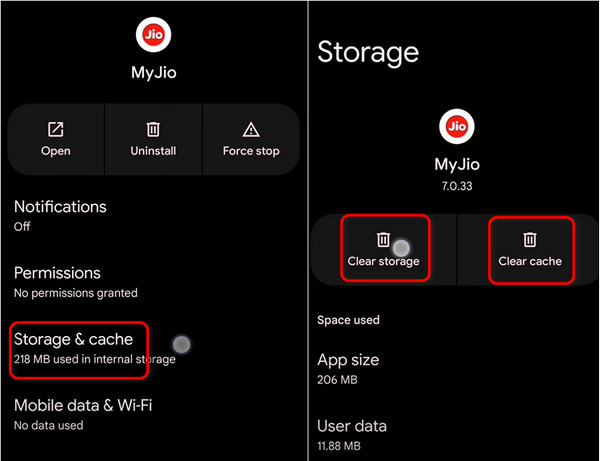
If you want to download Xposed and other mods, go to the Download section in Magisk Manager.
Part 2: How to Hide Root Access with Root Cloak App
Root Cloak utilizes various methods to cheat apps or prevent them from detecting the fact that your device is root, so it is another approach to hide root on mobile devices. According to testing, Root Cloak works on a wide range of apps in Play Store, like AprivaPay.
Step 1 Get your rooted device online, open your mobile browser and download Cydia Substrate from official website. It is not available in Play Store now. If your device is running Android 4.4 or later, download SELinux Mode Changer and set it to Permissive.
Step 2 Next, open your Play Store, search and install Root Cloak on your Android device. After that, restart your rooted device and then run Root Cloak app from your home screen.
Step 3 Now, select the apps that you want to hide root status by clicking the Add/Remove Apps button. If the target app is not on the list, tap the Add button in the top right corner and add it. Then you can hide root to use many banned apps.
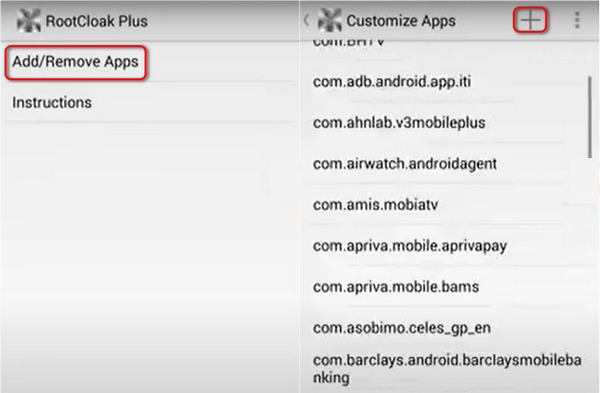
Root Cloak will not unroot your device; it just cheats the apps and avoids some apps to detect your device’s root status.
Part 3: Easily Hide Root Access with Hide My Root App
Hide My Root is a simple way to control which apps on your device detect the root status and prevent others from getting such information. And this freeware is available in Google Play Store.
Step 1 Turn on your rooted smartphone or tablet, open your Google Play Store, search Hide My Root app and install it on your device. Bear in mind that downloading app from Play Store needs an internet connection. If prompted, tap the ACCEPT button on the popup dialog.
Step 2 Next, open the Hide My Root app from your home screen. When you first open the app, touch Accept to grant root access permission.
Step 3 There is more than one way to hide the root. If you want to hide your root status for all apps, tap the Hide su binary button on the main interface, and you need to grant superuser access to complete it. And the Uninstall SU App option is able to temporarily remove the superuser privilege. You can tap the Re-install SU App button to get it back at any time.
Step 4 After hiding root, you can use the apps that are inaccessible in rooted status.
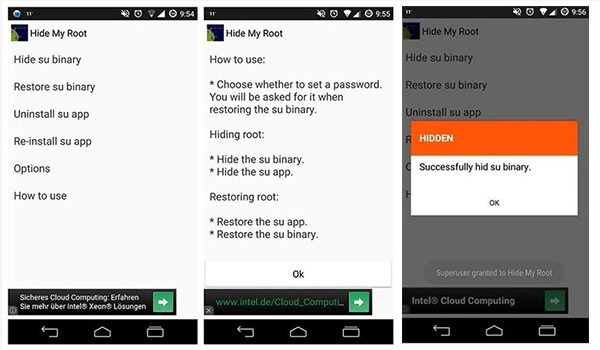
Bonus: The Best Way to Recover Data After You Hide Root
You can see that some methods need to clean the app data to hide the root access. How can you recover the data? You can use Apeaksoft Android Data Recovery. Even though it’s app attachment data, this program can also quickly detect it and you can recover it with only a click. What you need to do is only connect your Android with a USB cable, and then this program can scan your phone to search for the lost data after hiding the root.

4,000,000+ Downloads
Easily scan your Android with a USB cable after you hide the root.
Selectively choose desired data and quickly scan it within your Android.
Neatly display all detected data in different classifications.
Preview the lost data to let you easily select the desired data.
Part 4: How to Hide Root Access with Custom-Based ROMs
This method can easily hide the root access on your Android. Some custom ROMs have the feature of a pre-rooted ROM. If you use a ROM like that, you can hide the root on your phone without a third-party app but directly turn on or hide the root access.
Step 1 Go to Settings and check the device information. Tap the Build Number button for 7 times.
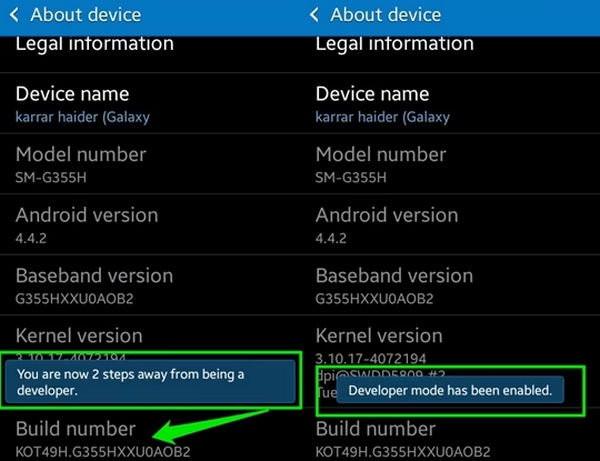
Step 2 Go to Developer options and tap the Root access button. Then, you can hide the root by choosing Disabled and tapping the CANCEL button.
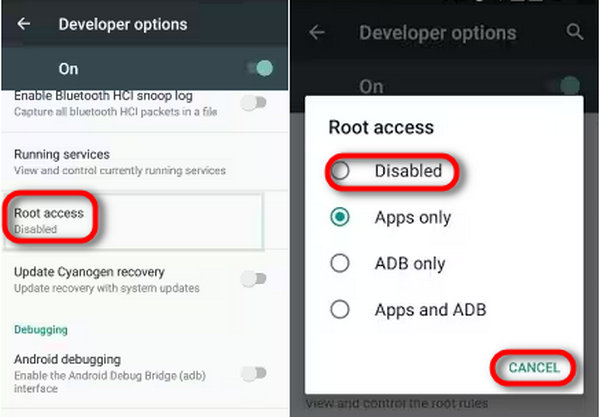
Part 5: FAQs of Hiding Root Access
1. What does it mean to hide your root access?
When some apps can’t run on a rooted Android phone, you need to hide root from your iPhone for using that app.
2. How to hide root from apps?
You can use the above mentioned tools like Magisk to hide the root permission of your favorite apps. However, you should figure out whether the method you use will clean the app data. If so, you can back up the Android phone to your PC in advance.
3. How do I hide root from Pokémon?
To hide root from Pokémon, a highly secure application you can try is Magisk. Open Magisk Manager app on your Android phone, and tap the Menu button. Next, tap on settings and enable the Magisk Hide option. Return to Menu and tap on the Magisk Hide option. Select the Pokémon app to hide the fact that your phone is rooted.
Conclusion
You’ve learned 4 ways to hide the root access after you root your Android devices. Now, you can enjoy a lot of benefits with root access privileges while having access to many security-sensitive apps. Also, if you find your app data cleaned after hiding the root, don’t forget to turn to Apeaksoft Android Data Recovery for help. You can enjoy your Android devices with highest convenience and access.




