Google Photos is one of the easiest ways to sync your digital photos and videos between computer and mobile device. Many users have enabled the automatic syncing feature in Google Photos. However, how to download your photos from Google Photos to computer or handset manually?
Fortunately, Google has introduced many useful features into Google Photos service including a Download all option, which downloads all the photos and videos in an album in batch. Anyway, this article will tell you a concrete guide to download your photos to various devices.
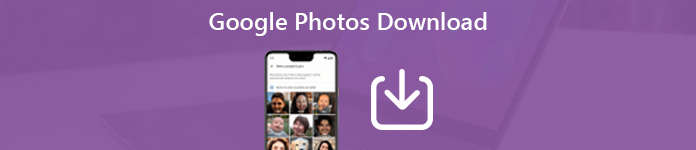
- Part 1: How to Download Photos from Google Photos
- Part 2: Best Alternative to Google Photos to Sync Photos
- Part 3: Download Deleted Google Photos on iPhone or Android
- Part 4: FAQs of Downloading Google Photos
Part 1: How to Download Photos from Google Photos
Now, Google Photos is available in browser on computer and mobile app on iPhone or Android device. Therefore, we will show you how to download photos from Google Photos to desktop, iPhone and Android phone separately.
How to Download All Photos from Google Photos to PC/Mac
Step 1 Visit Google Takeout website in your browser, and sign in your Google Photos account.
Step 2 By default, all Google services you used are selected. Click Deselect all, scroll down to find Google Photos and check the box next to it. Hit Next to move on.
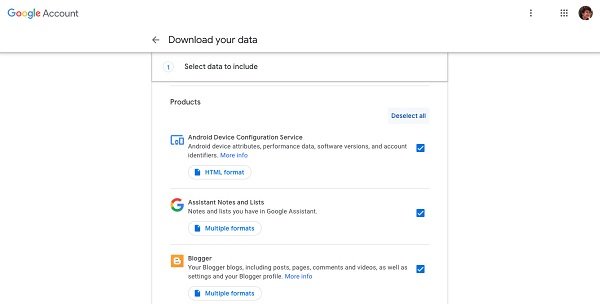
Step 3 Click the button labeled All photo albums included. If you want to download all photos from Google Photos to desktop, click OK to do it immediately. Alternatively, click Deselect all, only check the desired albums and click OK. Finally, download all photos from Google Photos.
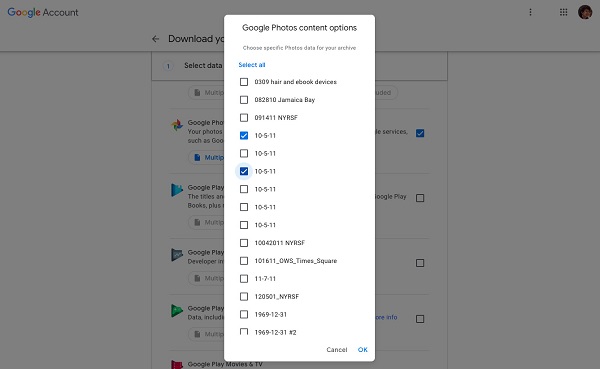
Photos are deleted before downloading? Just recover the Google photos.
How to Download an Album from Google Photos to PC/Mac
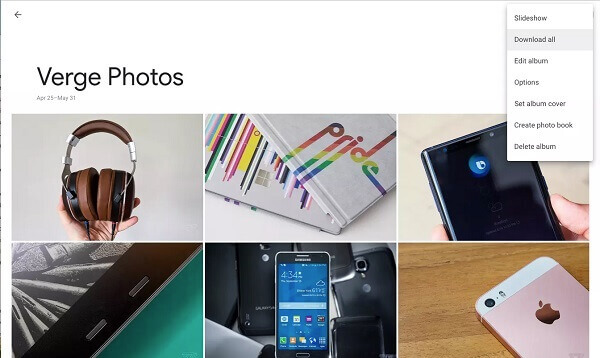
Step 1 Open your browser, go to Google Photos website, and sign in your Google account.
Step 2 Select the Albums tab from the left sidebar to display all albums in your Google Photos. Then click the album that you want to download to open it.
Step 3 Next, click the Menu button at the upper right corner, and select Download all. When prompted, select the destination folder and download all photos in the Google Photos album as a ZIP file.
How to Download Photos from Google Photos to Android
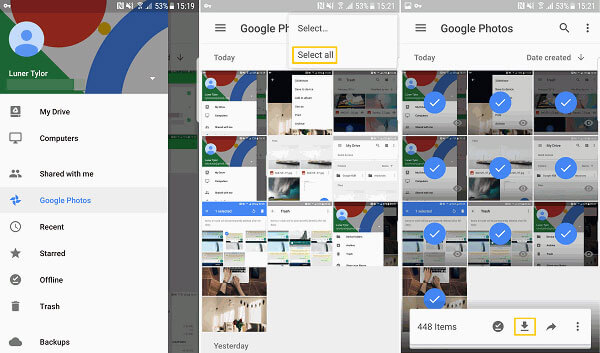
Step 1 Run your Google Photos app, and head to the Photos tab from the bottom too, or you can tap the Albums tab to find the desired photos.
Step 2 Select all photos to download from Google Photos, tap the More button, and select the Download button to download them to your photo gallery. Alternatively, tap the Share button to save the photos to other folders on Android.
After downloading the photos from Google, you can uninstall Google Photos, even delete the Google account to free up more space on Android phone.
Part 2: Best Alternative to Google Photos to Sync Photos
Though Google Photos service is accessible on both computer and mobile device, the user experience is not the same. Plus, since the storage limitation, you must download photos from Google Photos to desktop or mobile frequently. From this point, we recommend Apeaksoft MobieTrans, which is a powerful data transfer for computer and mobile device.
- Sync data between computer and iPhone or Android directly.
- Support a wide range of data types, like photos, videos, etc.
- Encode your file formats automatically based on the target device.
- Protect the quality of your media files while transferring.
- Offer extensive bonus tools, like ringtone maker.
In short, it is the best alternative to Google Photos to download photos from mobile to computer. We use an iPhone and a PC as the example to show you the workflow.
How to Download Photos without Google Photos
Step 1 Get the best alternative to Google Photos
Launch MobieTrans once you install it on your PC. Then connect your iPhone to the computer with a Lightning cable. It will be recognized by the software immediately.
Tip: If you are using iOS 13, 14 or later, enter your passcode to build up the connection.
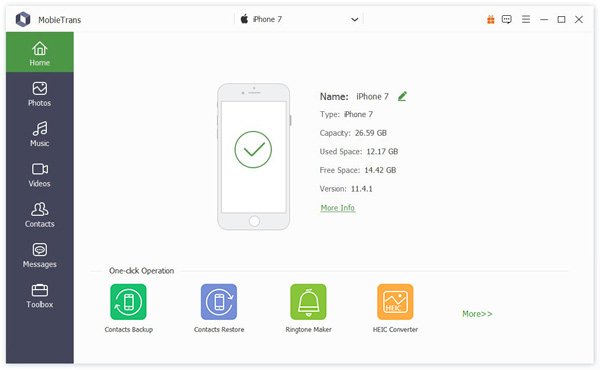
Step 2 Preview photos on iPhone
Select the Photos tab from the left sidebar to view all photos on your iPhone by album or date. Then check the photos to download without Google Photos.
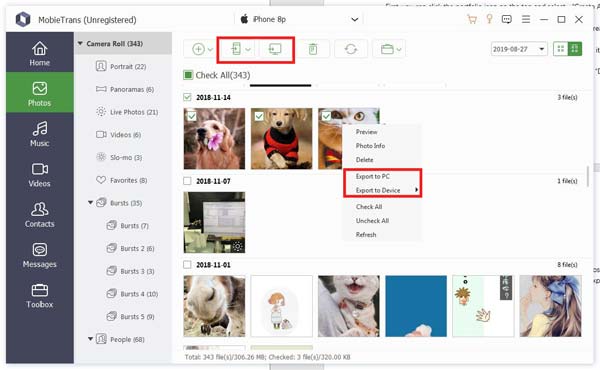
Step 3Download photos to desktop
Finally, click the Export to PC button on the top menu bar and select your PC. When prompted, choose a specific location to save the photos and start downloading.
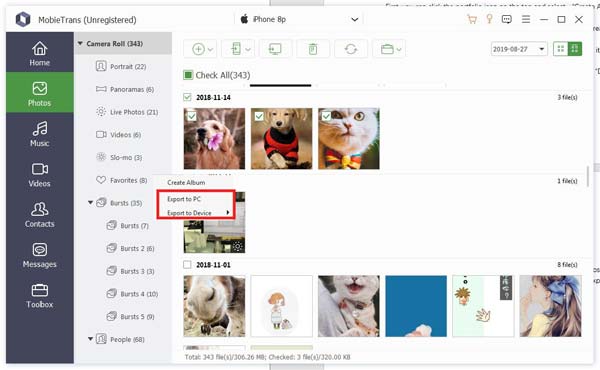
Part 3: Download Deleted Google Photos on iPhone or Android
Sometimes, you may delete important photos from Google Photos by mistake. Is there any way to download deleted photos from Google Photos? Apeaksoft iPhone Data Recovery can meet your need.
Apeaksoft iPhone Data Recovery
- Recover delete photos from iPhone without backup.
- Restore lost data from iTunes or iCloud backup quickly.
- Preview deleted photos for selectively recovering.
- Download deleted Google Photos to desktop.
- Available to all iPhone and iPad running iOS 18 and earlier.
How to Download Deleted Google Photos from iPhone
Step 1 Connect iPhone to iPhone Data Recovery
Once you discover you deleted photos from Google Photos, install iPhone Data Recovery to your PC. Next, plug your iPhone to the computer with a USB cable.
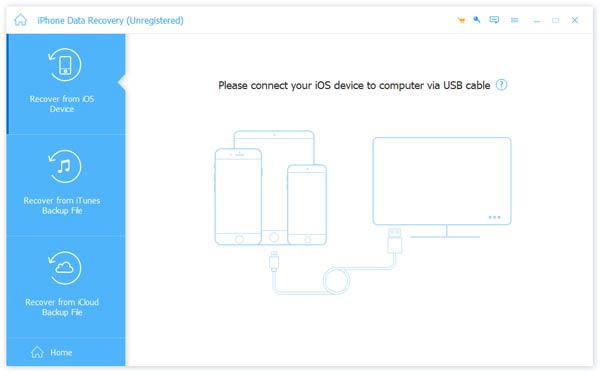
Step 2 Scan deleted Google Photos
Go to Recover from iOS Device tab, follow the onscreen instruction, and click the Start Scan button to start looking for deleted Google Photos on iPhone. For iOS 15/16/17/18, you need to enter your passcode. When it is done, you can preview them and check the photos you want to recover.
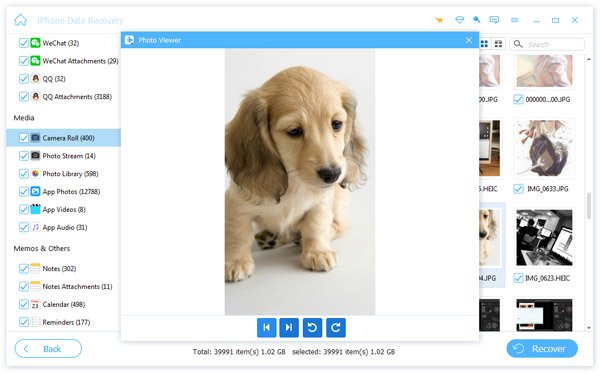
Step 3 Download deleted Google Photos to PC
Click the Recover button to open the pop-up dialog. Hit the Open button to set the Output Folder and click the Recover button to initiate deleted Google Photos downloading.
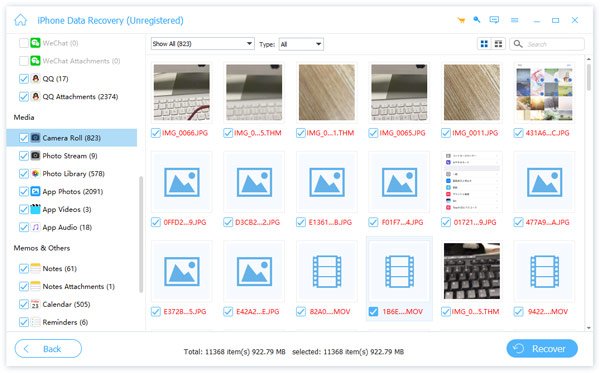
Note: When it comes to download deleted photos from Google Photos on Android, you can use Apeaksoft Android Data Recovery, which support one-click to download deleted Android photos.
FAQs of Downloading Google Photos
Where are my Google Photos?
Answer: The photos you upload on any Google platform or device, such as Google Drive, should be stored to Google Photos. You can access them in Google Photos website or Google Photos app.
How to use Google Photos search?
Answer: Basically, the photos uploaded to Google Photos keep the metadata, such as location, time and more. So, you can search a photo with the information. Now, Google has introduced AI search in Google Photos. It can learn your photo detail and let you locate a picture quickly. When you search pizza, for example, the photos contain pizza will appear in the result.
What is the Google Photos storage?
Answer: Each account can get 15 GB of free storage for your photos and documents. If you don't want to pay for extra cloud storage space, you can use Google Photos compression to save your free storage space.
Conclusion
Now, you must understand how to download photos from Google Photos to PC, Mac, iPhone or Android. You can not only access your photos on the website and mobile app, but also download all photos to your device through the internet. Apeaksoft MobieTrans, on the other hand, can help you to download photos on mobile to computer without a network. If you have other problems related to Google Photos, welcome to leave your message.




