Actually, removing files from your Android internal storage or external hard drive is useless. Those Android files are marked as "deleted" while still existing in your Android device. It just pretends the space as empty and the file does not exist, unless you store the new file to cover and replace the spot. It can also explain why your smart phone notifies there is no enough running space frequently.
Fortunately, this article aims to show you easy ways to clean Android phone. Thus, you can take methods below to free up space on Android internal memory manually. In addition, you can also get easy ways to delete files on Android permanently including hidden files.
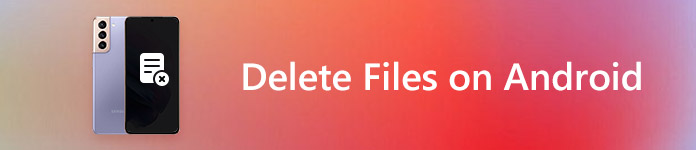
- Part 1: Securly Delete Android
- Part 2: Permanently Erase Files – Factory Reset
- Part 3: Backup Android before Clearing
Part 1: Securly Delete Android
In spite of common methods of Android data deletion, you can try those Android cleaning apps as well. As a result, you are able to delete miscellaneous files on Android safely and easily.
Secure Deletion APPs
Here are some excellent secure deletion apps for Android you can get. Each of them supports users to deep clean Android phone. And you can run those Android deletion apps to remove certain files within too much effort.
As for Secure Delete, it is a useful tool that you can use to delete private files forever. Therefore, you can run Secure Delete to clean Android phone cache and memory effectively before reselling it on eBay.
Secure Eraser allows users to free up space on Android phone and prevent deleted data restoration. This clean Android app can destroy all electronic data residing on a hard disk or other digital media files. Therefore, you can run Secure Eraser to delete files on Android internal and external memory completely and permanently.
Files Go is a free Android cleaner app, with which you can clear cache, remove duplicate files and free up more space. In addition, Files Go can help you find files faster than before. And you can share files offline with the speed up to 125Mbps. The first time you register Files Go, you can save up on average 1GB of space in the first month.
Delete Individual Files
Step 1. Install Secure Delete app on your Android phone or tablet.
Step 2. Select the specific folder and the type of file to delete.
Step 3. Choose the small box before that file.
Step 4. Click "Secure delete" to delete individual files on Android.
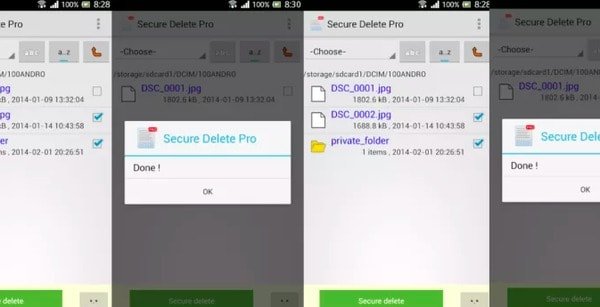
Thus, you can delete few Android files by using Secure Delete successfully. However, it may not be proper to clear the entire phone.
Moreover, you can still recover the deleted files from your Android phone with the data recovery software.
Delete Downloads
Step 1. Download and install Secure Eraser.
Step 2. Open Secure Eraser app and select "Internal" or "External" to erase.
Step 3. Choose the type of data to delete (Random is recommended).
Step 4. Click "Start" to start scanning the certain Android storage space.
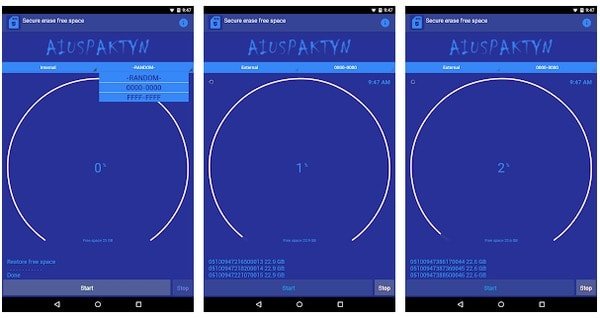
It takes a substantial amount of time to complete Android deletion. Moreover, you can use Secure Eraser to delete hidden files on Android as well.
Clear Cache and Memory
Step 1. Download Files Go apk from Google Play Store.
Step 2. Click "Allow" to grant storage permissions.
Step 3. View temporary app files, unused apps, duplicate files and more.
Step 4. Choose any category to clear cache data and memory manually.
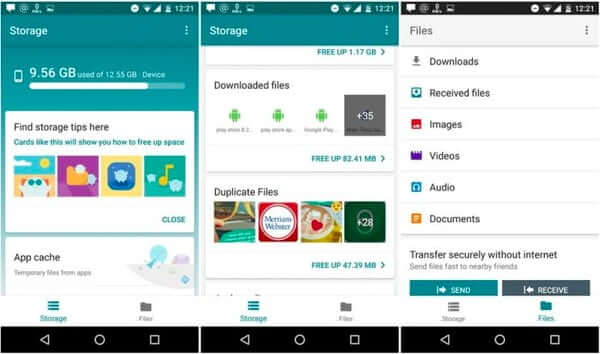
Files Go divides your Android files into various types. Therefore, you can clear cached data for all apps and clean up Android data freely.
Warm reminder: If you accidentally delete the data on Android, you could read this post to get free Android recovery here.
Part 2: Permanently Erase Files – Factory Reset
For people who want to install different ROMs on Android, operating a factory reset is a useful solution. Moreover, you can clean Android phone virus and other annoying things permanently. To start with, you had better create a backup of important documents and files manually.
Step 1. Open "Settings" app on your Android device.
Step 2. Choose "Backup & Reset" to make a backup (Optional).
Step 3. Click "Factory data reset" to clean Android phone permanently.
Step 4. Enter your PIN to confirm the factory reset.
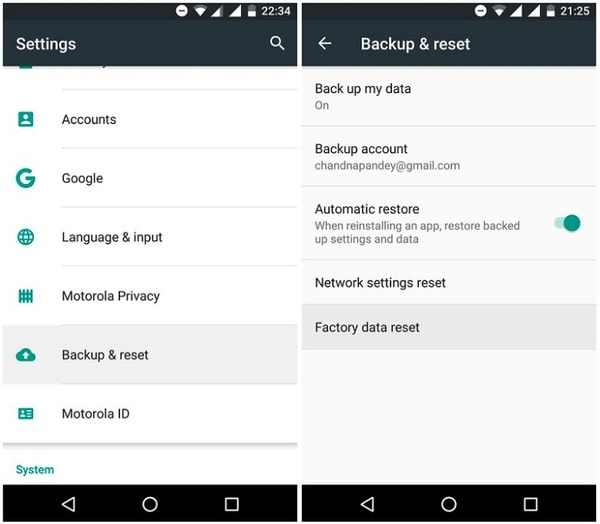
Later, all your Android data would be removed totally. And you can clean Android phone internal memory completely and permanently.
This way to factory Android phone is the common settings for most Android phones. For Samsung phone, it comes to be a little different. You can check this post to learn the details to factory reset Samsung.
Part 3: Backup Android before Clearing
Just as above mentioned, it is quite important to back up your Android data before the deletion. Whether you want to remove several files or deep clean android phone. During this time, you can take Apeaksoft Android Data Backup & Restore to backup and restore Android data in one click. To be more specific, Android Data Backup & Restore allows users to backup Android data to computer without overwriting any existing data on your Android device.

4,000,000+ Downloads
One click to backup Android files to computer without overwriting.
Preview and select any Android data you want to restore.
Support over 5,000 Android phones and tablets including Huawei, Samsung, LG, etc.
Offer a clean, safe and user-friendly interface.
Step 1. Launch Android Data Backup & Restore
Download and install Android Data Backup & Restore on Windows or Mac. There are two Android data backup solutions including selectively and wholly backup modes. Well, the former one allows users to choose which type of files to backup freely.
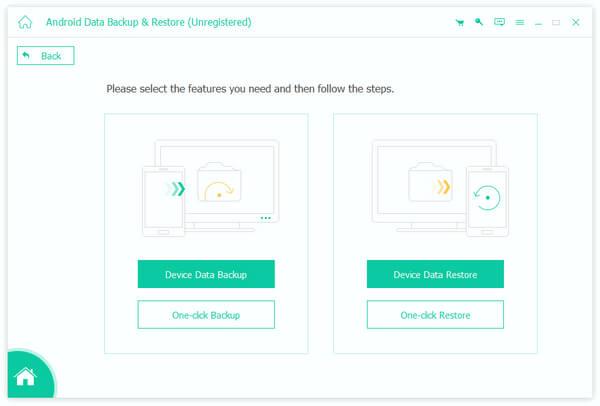
Step 2. Choose Android data backup mode
Use a lightning USB cable to connect Android to your computer. Later, choose "One-click Backup" mode (The program will back up all Android data to your computer directly.) or "Device Data Backup" mode (You can customize Android backup items manually.). If you click the latter one, you can get a popping-up window to select the wanted type.
Step 3. Backup Android data to your computer
Click "Start" to start backing up Android files selectively or completely. When the process ends, you can preview and restore Android data from the backup file without data loss.
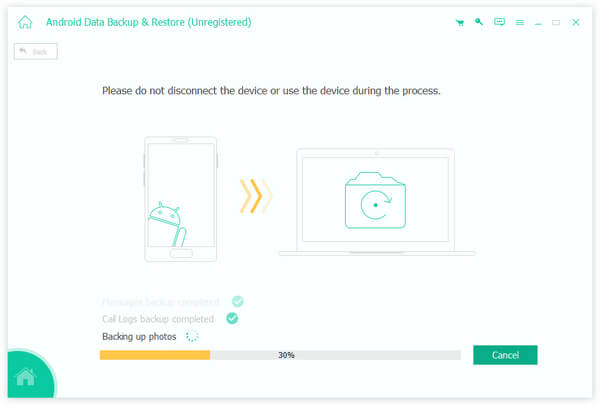
By using above Android clean master apps and one-click Android backup program, you can clean Android phone before selling or for other usages safely and easily. If you have any difficulty when you delete files on Android, you can also leave messages in the comments below. We are glad to help you free up more space on Android whenever you need.




