There are many reasons explaining why people delete contacts on Android. For instance, you break up with someone, or you just think you would not call the person from then on. Organizing contacts is a good way to help you save much time. You can find the certain person to call immediately. Instead of thousands of unfamiliar contacts stored in your Android, you can free up more space for friends and families. Moreover, too many contacts can make your Android phone sluggish and slow.

With these or those reasons, it is time to delete contacts in Android. And this article also explains questions like
"Why wont my Android delete contacts" and similar ones.
Therefore, be patient and locate the certain part you need. No matter how many contacts you want to delete, you can always get the detailed guide of how to delete phone contacts here.
- Part 1: How to Delete All Contacts from Android Phone
- Part 2: How to Delete a Contact in Android
- Part 3: How to Delete Contacts from Android Google Account
- Part 4: Part 4: How to Delete Multiple Contacts in Android
- Part 5: Delete Android Contacts from Phone? Recover Now!
Part 1: How to Delete All Contacts from Android Phone
– "Is there a way to remove all contacts and start from scratching without a factory reset? I just want to delete those duplicates from Google and backup assistant."
– "To delete all contacts from Android phone, you can turn off the "Sync" option of the account you synced before."
Step 1. Open "Settings" app.
Step 2. Choose "Account" in the "Personal" section.
Step 3. Tap the account you do not want to sync any more.
Step 4. Toggle contacts off.
Step 5. Choose the three-dot "More" on the top.
Step 6. Select "Sync now".
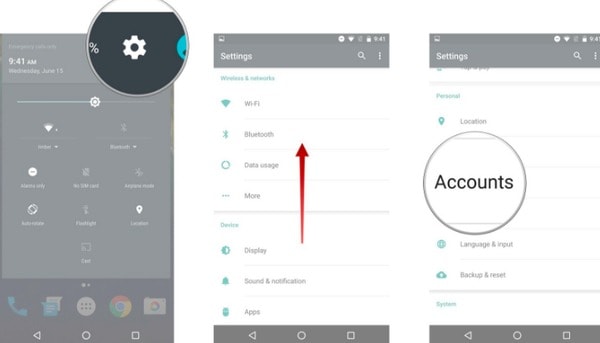
Since you have disabled all contacts for that account, there is no need to operate a factory reset. Actually, all related contacts will be removed from your Android phone or tablet at once.
Part 2: How to Delete a Contact in Android
– "How do I simply delete or edit a contact? I tried everything I could think of, pressing and holding down the name and sliding. But that's beside the point."
– "If you are in the same boat, then you can repeat the following process. Maybe you just miss the certain step that make you can't delete contacts Android."
Step 1. Turn on your Android phone and run Contacts app.
Step 2. Choose the contact you want to delete.
Step 3. Find and click "More" option.
Step 4. Select "Delete" from its list.
Step 5. Click "Delete" or "OK" to confirm the process.
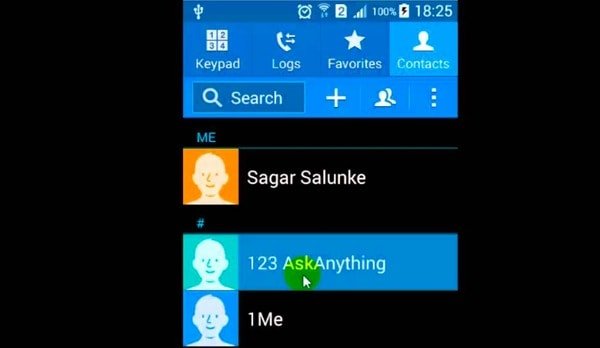
Well, you can access many other features from its drop-down menu including "Add to block list", "Link", "Share contact" and more.
Part 3: How to Delete Contacts from Android Google Account
– "I just returned to Android after some time away by purchasing a Samsung Galaxy S7 Edge. Moreover, I specifically don't want any out-of-date Google record showing. How to delete contacts from Android Google account?"
– "Open contacts.google.com in your browser to delete phone contacts from Android Google account."
Step 1. Run any browser and open Google contacts website.
Step 2. Click the certain profile picture.
Step 3. Choose "More" option and select "Delete".
Step 4. Turn to Android Settings app.
Step 5. Choose "Accounts" and select "Google" from its list.
Step 6. Click "Sync Now" from the "More" menu.
Though you delete contacts on Android phone, you still restore deleted contacts on Android phone from Gmail here.
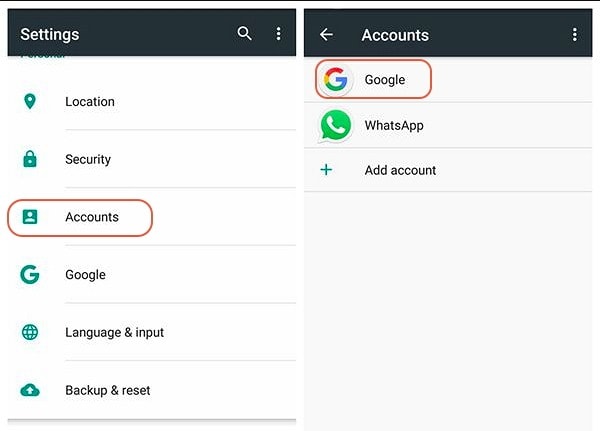
Later, your Google account will re-sync contacts and other Google data over the air. Moreover, you can delete synced contacts from Android Google account successfully.
Part 4: How to Delete Multiple Contacts in Android
– "How to delete multiple contacts in Lenovo a6000 at the same time? I can't find a way to 'select multiple' contacts at once and delete them …"
– "You can delete multiple contacts in Lenovo by using Contacts app."
Step 1. Open Contacts or People app.
Step 2. Choose the three-dot "More" option.
Step 3. Select "Delete" option.
Step 4. Choose the box before the contact you want to delete.
Step 5. Click "OK" to delete multiple contacts Android.
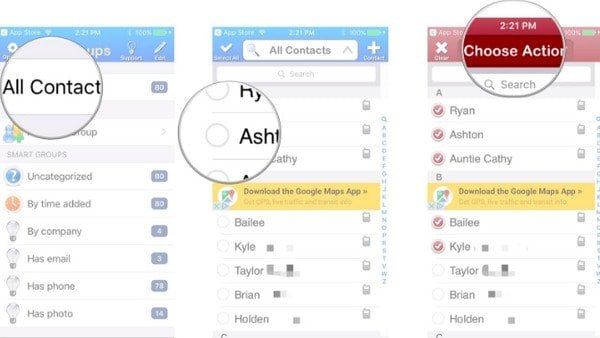
If you select the wrong contact, you can just uncheck the small box besides that contact to solve the problem.
You can also check this guide to learn how to delete contacts from a Skye account.
Part 5: Delete Android Contacts from Phone? Recover Now!
Delete phone contacts from Android by mistake? Wanna rescue deleted Android contacts as soon as possible? Do not worry about that. You can recover any deleted or lost Android file by using Apeaksoft Android Data Recovery.
Furthermore, you can run this versatile Android Data Recovery to recover data lost from various scenarios like mistakenly deletion, system crash, SD card issue and others. With over 20 file types supported, you are able to recover not only deleted contacts, but also other Android files like call logs, messages and more.
- Recover deleted or lost contacts from Android phones, tablets and SD cards.
- Support messages, contacts, call logs and over 20 file types.
- Fully compatible with more than 5,000 Android portable devices.
- Backup and manage Android data (including lost or deleted files) on Windows or Mac PC.
Step 1. Launch Android Data Recovery
Free download and install Android Data Recovery. Then use a lightning USB cable to connect the Android phone with your computer.
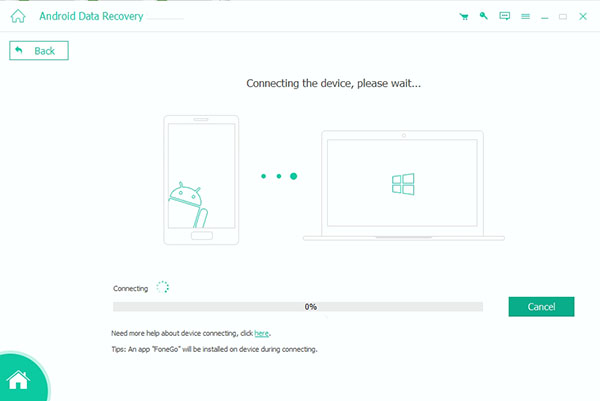
Step 2. Enable USB debugging mode
The moment you connect Android to PC, this program can detect your Android phone or tablet automatically. Later, follow the on-screen guide to put your Android device into USB debugging mode.
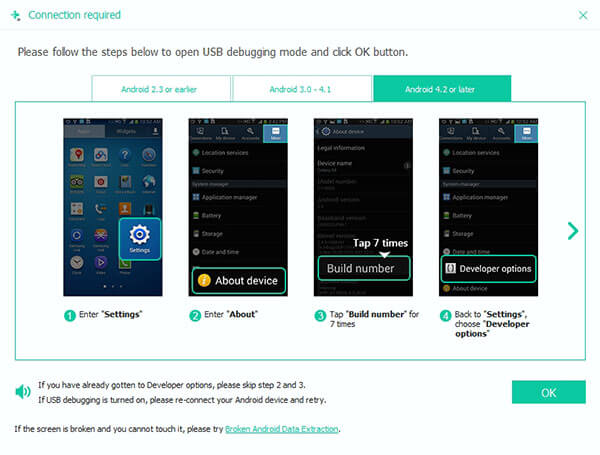
Step 3. Choose file types to recover
You can see all available file types in the popping-up window. Then choose the small box before "Contacts". Click "Next" to move on.
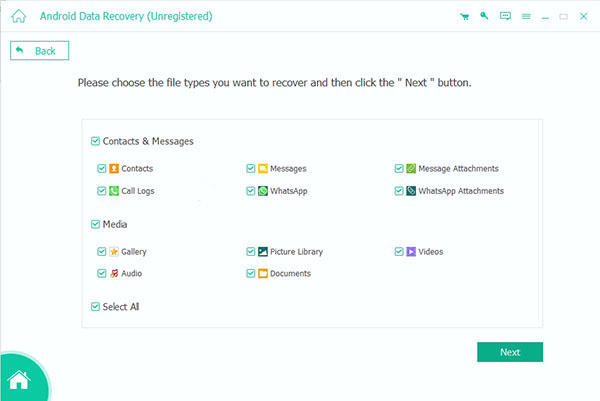
Step 4. Recover deleted contacts from Android
Android Data Recovery can detect all contacts stored in your Android thoroughly. So you can see all categories display in order. Turn on "only display the deleted item (s)" option to access deleted phone contacts only. At last, choose the contacts you want to recover and click "Recover" in the lower right corner.
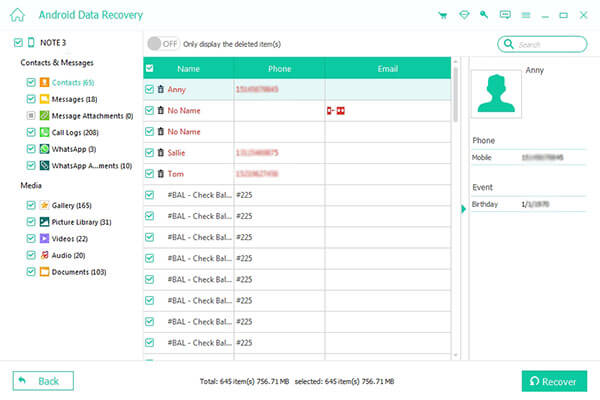
Of course, Android Data Recovery allows users to recover a deleted phone contact, recover multiple deleted phone contacts and recover all deleted Android contacts without data loss. Considering its high performance and easy-to-use tools, next time you need to recover any deleted or lost Android data, you should not miss Android Data Recovery.
Surely, deleting contacts or recovering contacts on Android is not an easy task. Therefore, for avoiding any data loss, you had better backup contacts on Android frequently.
Now you can feel free to delete contacts Android with above solutions, because Android Data Recovery is always your reliable friend. Moreover, if you still don't understand how to delete phone contacts, you can write down your difficulty in the comments below.




