How to Get Rid of a Virus on Your iPhone and Android [2025]
In today's digital world, you still need to know how to get rid of virus on iPhone or Android. Smartphones have powerful storage capacity, and you can store data, manage daily tasks, and enjoy great entertainment. However, there are potential risks on a mobile device, such as viruses, malware, and other malicious software. These threats can compromise your data, slow down your phone, and affect your overall user experience. This article will guide you on how to clean your phone from virus for free on iPhone and Android.
PAGE CONTENT:
Part 1: How to Check If There's a Virus on Your Phone
Before diving into how to clean your phone from virus for free, it's important to understand the signs that may indicate your phone is infected with a virus. There are some common signs:
Sluggish performance: Your phone may lag or take a long time to open apps or respond to your commands.
Unusual data usage: A sudden increase in data consumption could be a sign that there's a virus running in the background.
Fast battery draining: If your phone's battery isn't worn out but still drains fast, that may indicate there's a virus on your phone.
Unknown apps or setting changes: This can be a significant sign. If you find unknown apps or settings changes, it may indicate a virus infection. You'd better get rid of virus on your iPhone or Android.
Part 2: How to Get Rid a Virus on Your Android Phone
There are many ways you can try to clean virus on your Android phone. You can use them one by one. They won't affect your phone but probably clean virus and make your device run faster.
1. Boot into Safe Mode
Booting your phone into Safe Mode is a good way to clean your phone from virus. It can help you diagnose if an app is causing the virus.
Step 1. To enter Safe Mode: Hold the Power button and the Volume Down button to enter the power off screen. Then, you should tap and hold on the Power off button until the Safe mode button appears. Then, you can tap it to enter the Safe mode.
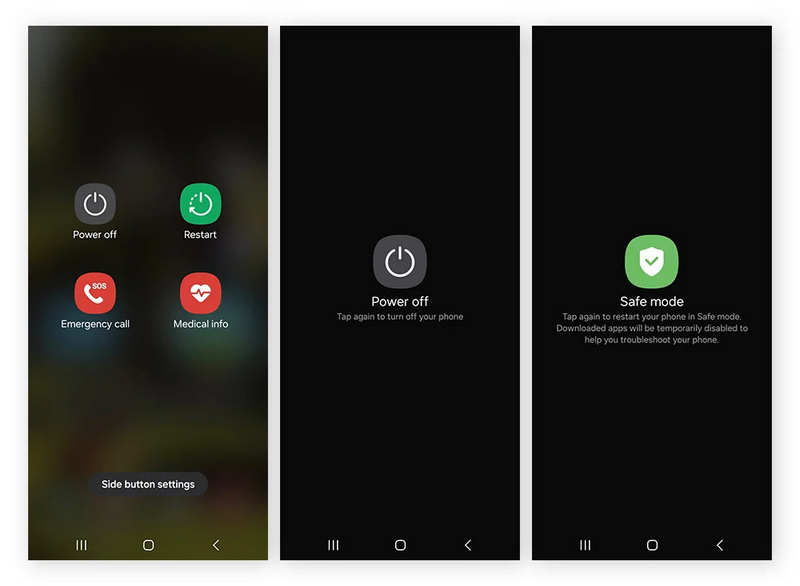
2. Check for Unknown Apps
Malicious apps are often the cause of viruses on Android phones. In the Safe mode, you can easily uninstall the unwanted apps to remove virus apps on your Android. Follow these steps to trying deleting them to clean your phone from virus:
Step 1. Go to Settings and then tap Apps or Applications. Then, tap See all apps. You can check the installed apps.
Step 2. Look through the list for any unfamiliar or suspicious apps. If you find any, select and uninstall the app to clean virus on your phone.
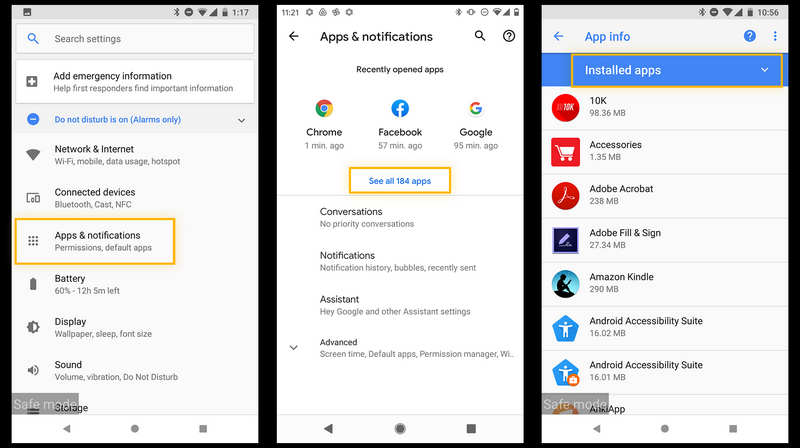
3. Use an Antivirus App
Some users also want to know "how to clear virus from my phone with virus deleter?" There are several reputable antivirus apps available for Android, such as Avast, McAfee, or Norton. These apps can scan your phone for viruses and remove them. To use one, simply download the app from the Google Play Store, run a scan, and follow their on-screen instructions to clean your phone from virus.
4. Factory Reset (Last Resort)
If you still don't know how to get rid of a virus on your phone, maybe you can try factory resetting your Android phone. This can be your final solution because it will erase all data on your phone, including hidden viruses. However, after factory resetting, maybe you should bypass FRP on your phone to use it regularly.
Step 1. Open the Settings app on your phone and tap the Backup and reset button.
Step 2. Find and tap the Factory data reset button. Then, you should choose to erase everything on your Android phone. This is how to clean your phone for free by factory resetting.
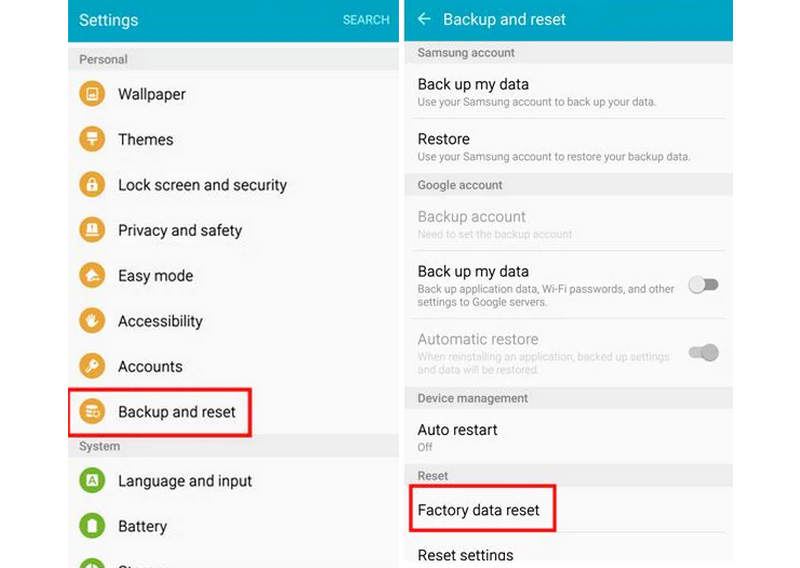
Part 3: How to Get Rid of Virus on iPhone
iPhones have a more secure operating system, and it's more difficult to get a virus or malware on them. However, it's still possible for a virus to infect an iPhone through malicious websites, apps, or jailbreaks. Don't worry; here is how to get rid of virus on iPhone easily:
1. Fix All iOS Problems Easily
Don't you want to know how to remove virus from iPhone in the fastest way? Apeaksoft iOS System Recovery can help you. It can scan your iPhone quickly and remove all iOS problems or glitches. During the process, you can easily get rid of a virus on iPhone. Moreover, it can help you update or downgrade the current iOS version on your iPhone.
How to Remove Virus from iPhone Easily
- Detect your iPhone quickly to remove the virus.
- Quickly fix your iPhone within seconds.
- Deeply repair your iPhone to remove all problems.
- Update or downgrade your iOS version.
Secure Download
Secure Download

Step 1. Download and install Apeaksoft iOS System Recovery on your computer and launch it. Choose iOS System Recovery and connect your iPhone to your computer. Click the Start button to start getting rid of virus on your iPhone.
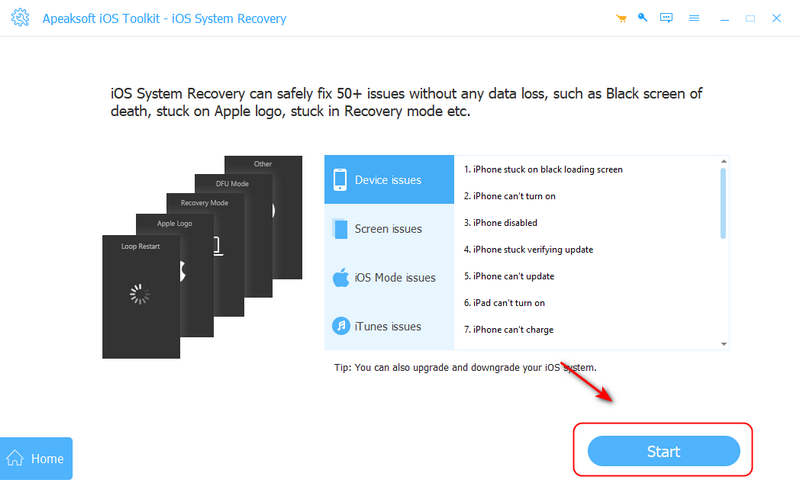
Step 2. You can choose Free Quick Fix to repair your iPhone, but that may not deeply remove virus from iPhone. Therefore, you can click the Fix button instead.
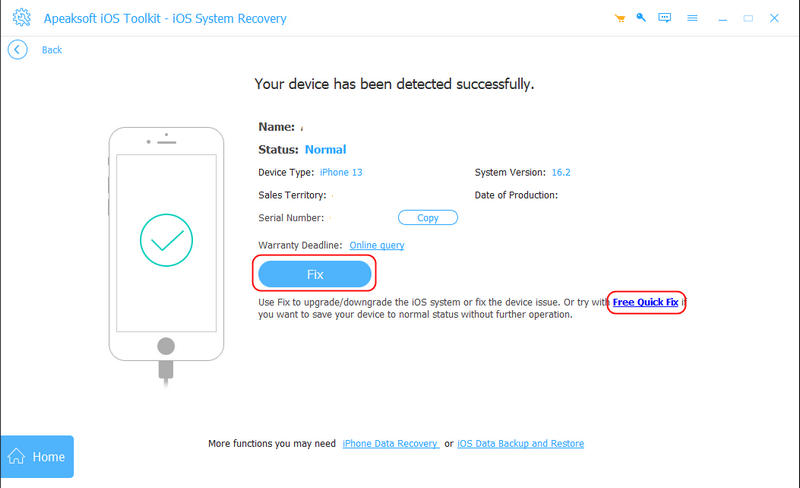
Step 3. You can choose Advanced Mode to deeply fix your iPhone, but it will erase all data. Therefore, you can also choose Standard Mode to get rid of a virus on iPhone. Then, click the Confirm button.
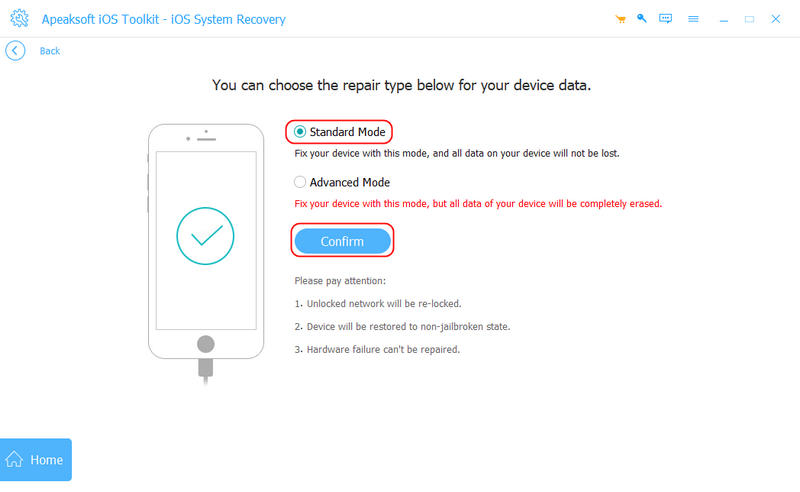
Step 4. In this window, you can choose to upgrade the iOS version. If you don't want to do that, just click the Next button to fix your iPhone and remove virus on your iPhone.
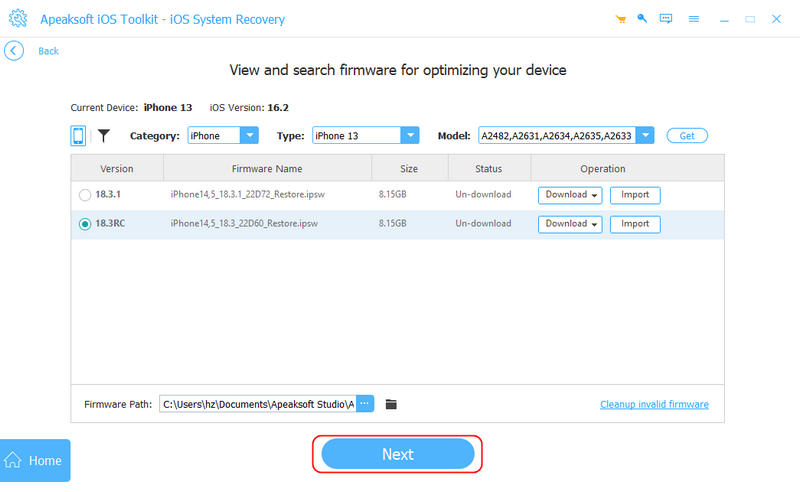
2. Remove Suspicious Apps
If you've noticed unusual behavior on your iPhone, try deleting any unknown apps. You can tap and hold on the app and tap the Remove App button. It may help you get rid of virus on iPhone.
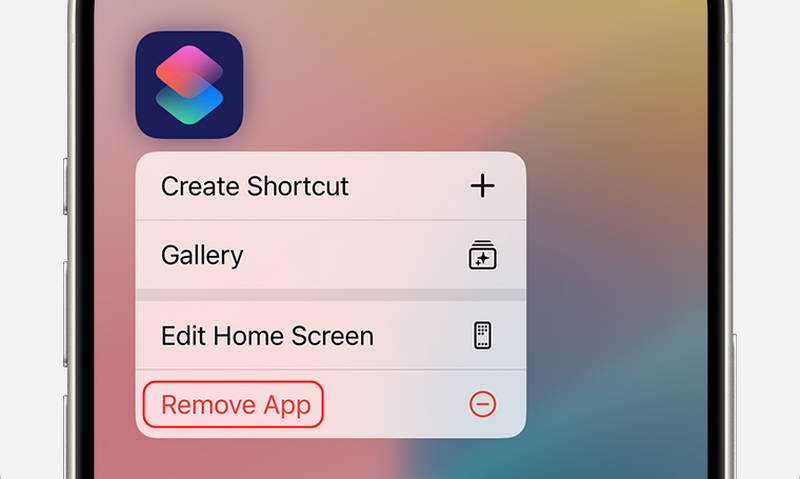
3. Clear Safari History and Website Data
Sometimes, websites can infect your iPhone with malware or adware. To remove virus from iPhone, you can delete the website data on your iPhone.
You just need to open the Settings app and slide down to tap the Safari app. Then, tap the Clear History and Website Data button to clean the hidden virus on your iPhone. It can also clear cookies in Safari.
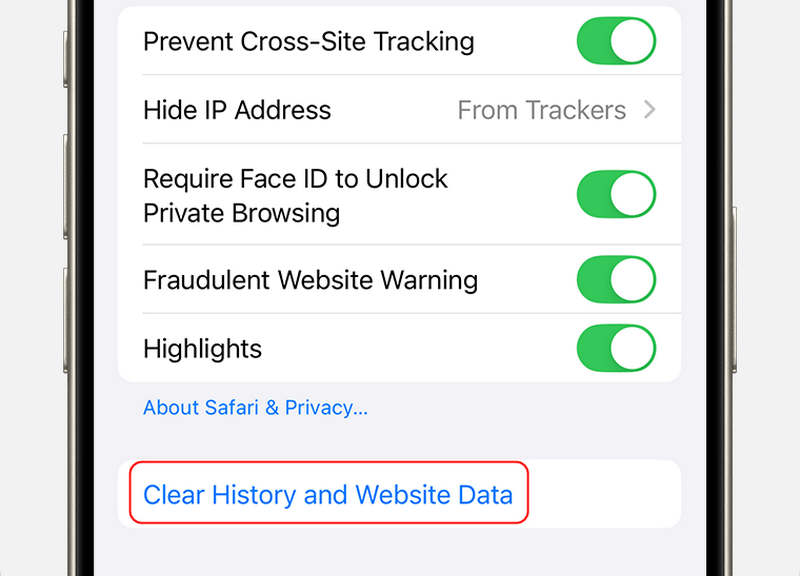
4. Reset All Settings
Maybe you don't need to know how to get rid of virus on iPhone. Resetting all settings can sometimes resolve issues without deleting your data. A virus may change your previous settings, so you can reset the settings.
Go to the Settings app and tap the General button. Then, tap Transfer or Reset iPhone. Finally, tap the Reset button and choose Reset All Settings.
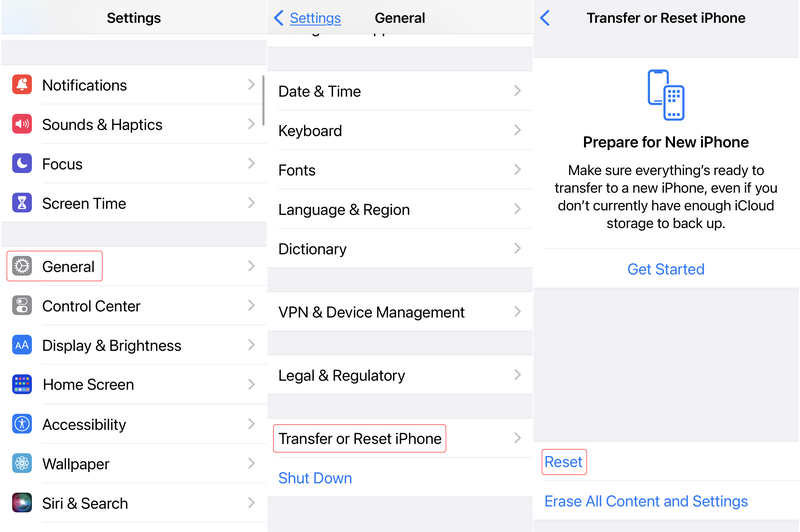
This will reset things like your Wi-Fi passwords, background settings, and other preferences, but it won't erase your photos, messages, or other content.
5. Restore from a Backup
If you've backed up your iPhone to iCloud or iTunes, you can restore it to a previous state where it wasn't infected to remove virus on iPhone. In fact, it sounds like factory resetting your iPhone. However, this method will restore some data on your iPhone. So, you can still use your iPhone regularly.
Step 1. Go to Settings > General > Transfer or Reset iPhone > Erase All Content and Settings. It will factory reset your iPhone. You should keep waiting.
Step 2. After the phone restarts, you should set up your iPhone as a new device. When it comes to the App & Data screen, you should select Restore from iCloud Backup or from Mac or PC (iTunes or Finder backup) and follow the prompts to get rid of virus on your iPhone.
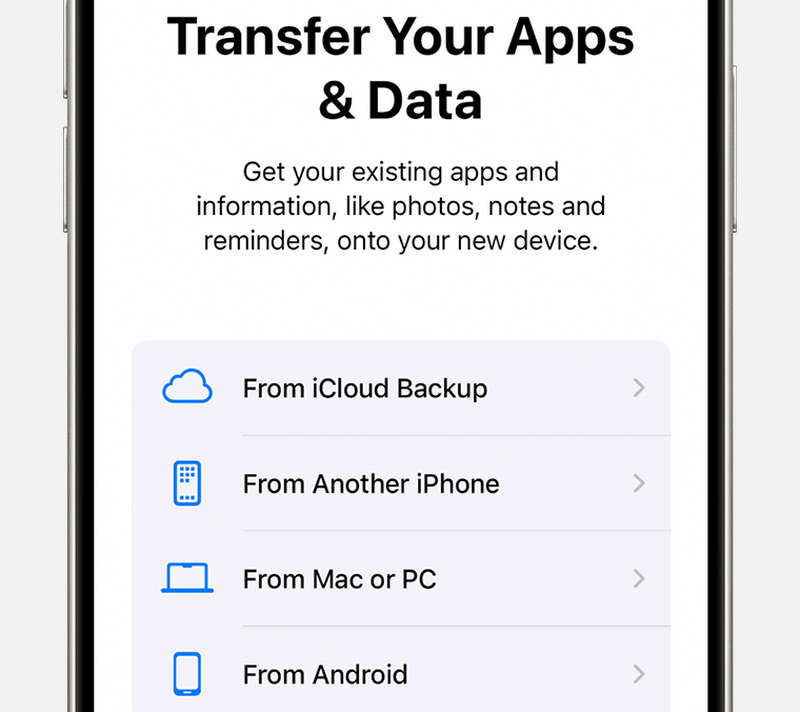
Bonus: How to Prevent Virus from Your iPhone or Android
While it's important to know how to remove a virus from your phone, it's equally necessary to take action to prevent infection in the first place. Here are some general tips for both Android and iPhone users:
1. Install apps only from trusted sources, like Google Play on Android or App Store on iPhone.
2. Regularly update your phone. Maybe OS updates may make your phone battery drain fast, but it's a good way to prevent viruses from your phone.
3. Be cautious with links in suspicious emails, text messages, or websites, as they may lead to scam sites or infect your phone with malware.
4. Do not jailbreak or root your phone. Although jailbreaking your iPhone or rooting an Android phone can offer some convenient features, it removes the built-in security protections, making your device more vulnerable to viruses.
Conclusion
This article has told you how to get rid of virus on iPhone and Android phone. You can learn from them to fix your phone. The best way to remove virus on iPhone should be Apeaksoft iOS System Recovery. It can quickly detect your iPhone and fix all problems. Also, you should keep your phone safe during your daily use.
Related Articles
If your iPhone is water damaged, this tutorial will tell you what to do, what not to do, and other useful information.
Why my iPhone simulator keyboard is not showing? How do I get my iPhone keyboard back to normal? Learn 5 useful methods to fix iPhone keyboard not working.
Have you met the ghost touch? Do you know how to fix ghost touch on Android phones? This post will give you everything you want to know.
Get a brick phone and can't use it anymore? This post will tell you why, and show a way to fix broken Samsung device, you are able to recover data from it then.

