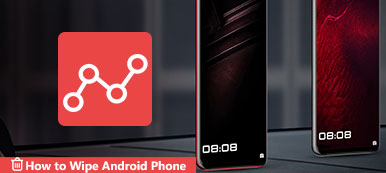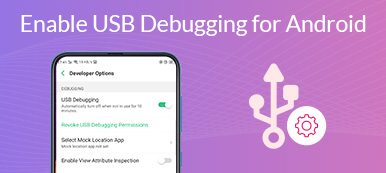According to a recent survey, more than 80% of mobile devices are running Android around the world. Moreover, the same survey found that Android users are more likely to use their Android devices for both work and personal. Unlike iOS, Android comes with fewer services. Fortunately, Google finally rolled out a baked-in solution, Android Device Manager. This article will introduce it and demonstrate how to track, lock, and remotely wipe your smartphone.

- Part 1: What Is Android Device Manager
- Part 2: How to Get Android Device Manager
- Part 3: Functions of Android Device Manager
- Part 4: How to Use Android Device Manager
- Part 5: FAQs about Android Device Manager
Part 1: What Is Android Device Manager
Android Device Manager, also known as Find My Device, is a significant feature released by Google for Android users to find lost phones or tablets, lock their handsets, or remotely erase their devices. Once you set it up on your Android device, you can get a part of the remote controls of your smartphone.
Part 2: How to Get Android Device Manager
According to Google, any phone running Android 4.4 KitKat and above is supported by Android Device Manager. However, it does not work without setup. Moreover, you have to adjust some settings to locate and remotely control your smartphone.
Step 1Firstly, turn on your Android phone, run the Settings app, choose Account, tap Add Account, select Google, and follow the on-screen instructions to sign in to your Google account.
Step 2Back to the Settings screen, go to the Security entry, and head to Device administrators. Then enable the Android Device Manager.
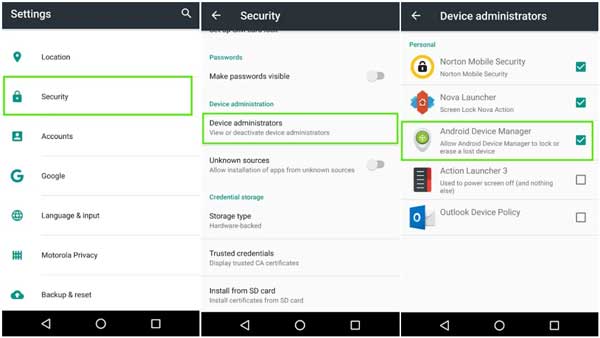
Step 3Next, toggle on the Remotely locate this device and Allow remote lock and erase options under Android Device Manager.
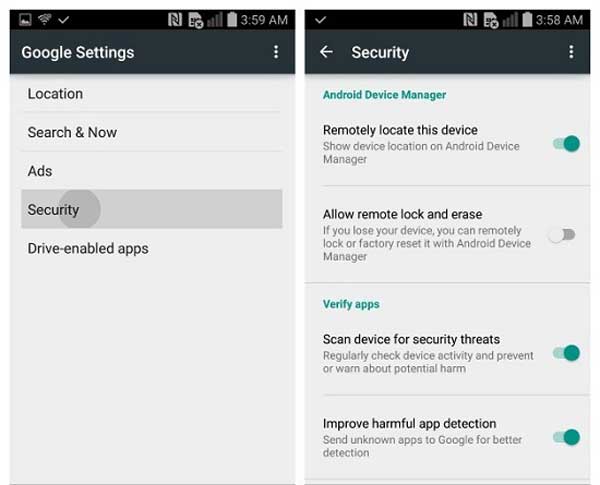
Step 4Visit https://www.google.com/android/devicemanager in your web browser, and sign in to the Google account that is associated with your Android device. Then click Accept or a similar option to activate Android Device Manager.
That is all. Now, you get the feature setup on your Android phone. To use this service, you also need to keep your phone online through a Wi-Fi network or cellular.
Part 3: Functions of Android Device Manager
Now, Android Device Manager has been renamed as Find My Device. With it, you can locate and control your Android device remotely. It is a convenient way to find your smartphone and protect your privacy if your phone is lost.
Key Features of Android Device Manager
1. Display the current location of your Android phone on Google Maps.
2. Show information about each of your Android devices associated with the same account.
3. Change the device's name.
4. Refresh the location information of your smartphone.
5. Activate an alarm if you cannot find your phone.
6. Lock your Android phone remotely if it is stolen.
7. Remotely wipe your handset to protect your privacy.
8. Send a shortcut to your handset to set up Device Administrator access.
Bear in mind that it only wipes out your phone memory but has nothing to do with the SD card. Moreover, even if your phone does not include a SIM card, the Android Device Manager is working.
Part 4: How to Use Android Device Manager
To be honest, Android Device Manager has three main features, ringing your lost phone, locking your phone remotely, and erasing your device. There are two ways to use Google Android Device Manager and we demonstrate them respectively below.
Way 1: How to Use Android Device Manager on Website
Step 1Once you cannot find your Android phone, open your web browser, and access the Android Device Manager website. You can find it in Part 2.
Step 2Log into your Google account associated with your Android device and you will be presented with the location of your phone on Google Maps.
Step 3If you sign in to multiple devices with the same account, select the desired phone. Then you will get a pop-up box with two or three options, Ring and Enable Lock & Erase, or Ring, Lock, and Erase.
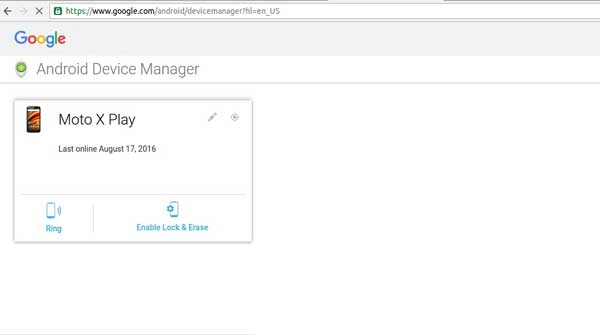
Step 4When you click the Ring button, your phone will ring and indicate the location. It is helpful when your device is nearby. If your Android phone is stolen, click the Enable Lock & Erase button, and select the proper option.
Note: The Lock option allows you to set or change a PIN or password for your Android device, and display a notification on the locked screen. The Erase option will wipe your phone.
Way 2: How to Use Android Device Manager App
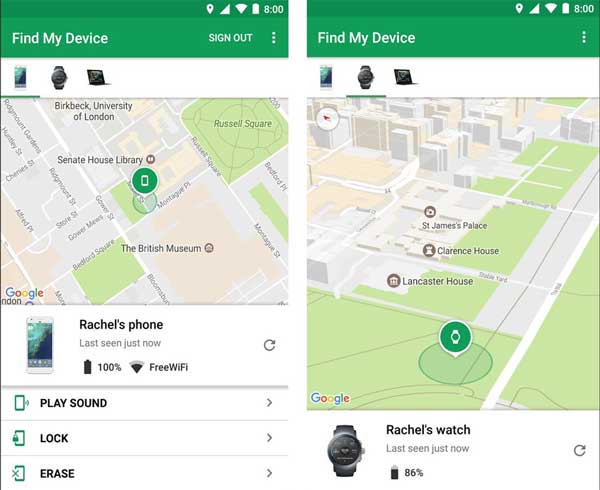
Step 1If you have another Android device to find the lost Android phone, install the Find My Device app from Google Play. It is completely free of charge.
Step 2Next, run the app and sign in to your Google account. By default, you will see the current device in your hand on Google Maps. Swipe along the device list at the bottom and select the lost Android phone.
Step 3Similar to the website, you will get two or three buttons under the device name according to your Android version. To ring your Android phone, tap Play Sound. If you need to lock your phone, press Lock, and then follow the onscreen instructions to do it. The Erase button guides you to wipe your Android device.
Further Reading:Bonus Tip: Best Android Data Recovery after Factory Reset
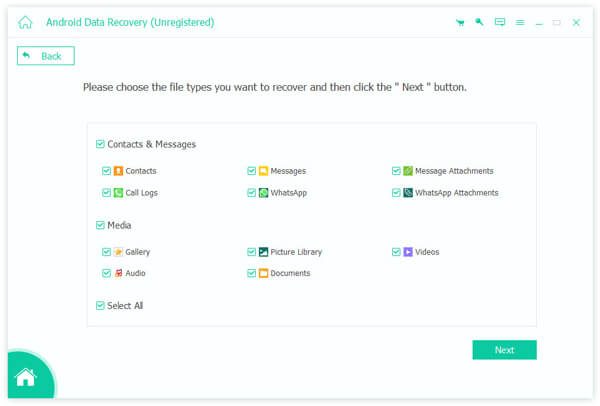
Factory resetting or erasing Android is one of the main features of Android Device Manager. It wipes out all your files, data, and settings on your Android device. In most cases, you have to perform an Android factory reset without backup. As result, you will lose all of your data. Can get them back? The answer is yes and all you need is Apeaksoft Android Data Recovery. It is a one-stop solution to help you recover lost data on an Android device.

4,000,000+ Downloads
Restore data erased from your Android phone.
Work for data loss due to factory reset, accidental deletion, and more.
Preview deleted data on your Android for selective recovery.
Available to a wide range of Android phones and tablets.
Part 5: FAQs about Android Device Manager
Question 1. Where is the Device Manager on Android?
To set up Android Device Manager, you can access the Settings app on your Android phone. If you intend to use this feature to locate or control your phone, you can do it in a web browser or the Find My Device app.
Question 2. Is Android Device Manager safe?
In the event that you misplace or have your smartphone stolen, Android Device Manager is helpful to find it and remotely lock or erase it remotely.
Question 3. Does Android Device Manager work if the phone is off?
Android Device Manager only works if your phone is online. If your device is offline, the action will be triggered the next time it connects to the internet.
Conclusion
This guide has talked about one of the important features developed by Google for Android users, Android Device Manager or Find My Device. It enables users to ring, lock, or erase their Android devices through Google accounts even if the devices are not in their hands. Following our guide, you should understand this feature clearly. Plus, we also recommended an Android data recovery tool, Apeaksoft Android Data Recovery. If you have other questions about this topic, please feel free to leave your message below this post and we will reply to it quickly.