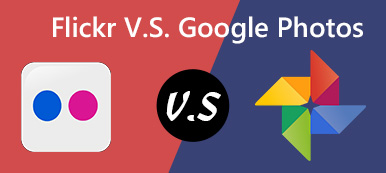As the popular cloud-based photo storage services, Amazon Photos and Google Photos are always mentioned at the same time. It makes sense that you are looking for the best option through comparison. However, it is impossible to learn the two cloud storage services completely by your own. That is why you should read this post, learning everything you need to know about Amazon Photos and Google Photos. Then you can make the best decision.
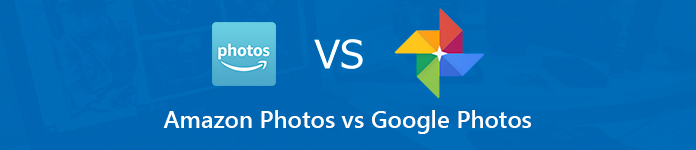
- Part 1: Amazon Photos vs. Google Photos
- Part 2: How to Migrate between Google Photos and Amazon Photos
- Part 3: Best Alternative to Amazon Photos and Google Photos
- Part 4: FAQs of Amazon Photos and Google Photos
Part 1: Amazon Photos vs. Google Photos
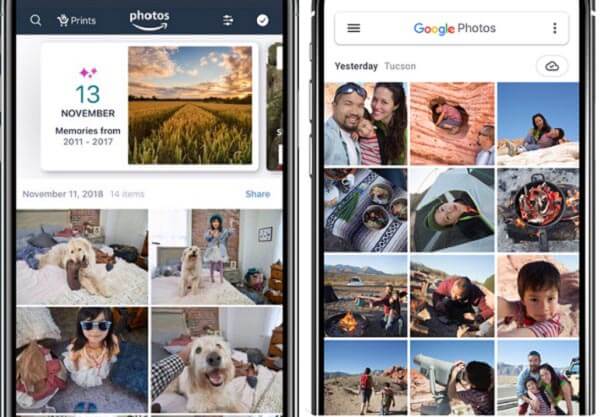
Google Photos is a well-known way to backup and sync photos on various devices, while Amazon Photos is prevalent among Prime subscribers. To help you understand the two services, we focus on several aspects:
- Price. Google Photos provide 15GB free storage for uncompressed photos. For compressed photos, you can get unlimited storage for free. Amazon Photos is a paid service. You must subscribe Amazon Prime or pay for Amazon Drive to get the photo storage.
- Counties. Google Photos is available to all countries around the world, but Amazon Photos is only available in selected countries. Plus, the costs are various in different countries.
- Platform. Google Photos is accessible on Android, iOS and computer. On the other hand, Amazon Photos offers a mobile app for iOS and Android too, and is built-in Fire tablets.
- Storage. For Prime subscribers, Amazon Photos allows you to store unlimited photos in full resolution. The storage capacity for Amazon Drive subscription is various depending on the plan. When it comes to Google Photos, there is a 15GB free storage for full-resolution photos and videos. You can pay for more storage or compress photos for unlimited storage.
- Format. Amazon Photos supports all popular image formats, including RAW files. In contrast, Google Photos will convert RAW files to JPG format if they are too large.
- Print. Both Amazon Photos and Google Photos provide photo print functionality, but the prices are different.
- AI. Google Photos is powerful on photo search and smart recognition. Amazon Photos also integrate the artificial intelligent technology.
- Edit. You can get basic photo editing features in both Amazon Photos and Google Photos. It is difficult to tell the disparity.
Part 2: How to Migrate between Google Photos and Amazon Photos
Today, we have more options to store photos on cloud. So, switching between these cloud services becomes an important skill. To migrate between Google Photos and Amazon Photos, you’d better do it with a computer.
Transfer Photos from Google Photos to Amazon Photos
Step 1 Access Google Photos in a browser, log in your account.
Step 2 go to the Album tab from the left side to get all albums. Move all photos to transfer in a single album and open it. Click the three-dot button at the top right side and select Download all to get all photos.
You can also follow the similar steps to download videos from Google Photos.
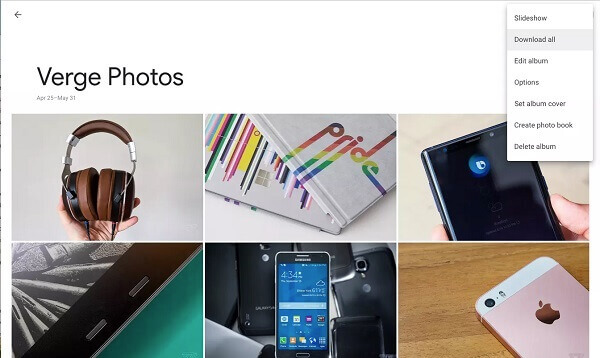
Step 3 Get Amazon Photos desktop app installed to your PC. Open it and log in your account. Go to the Backup tab, click Choose a folder and select the downloaded album.
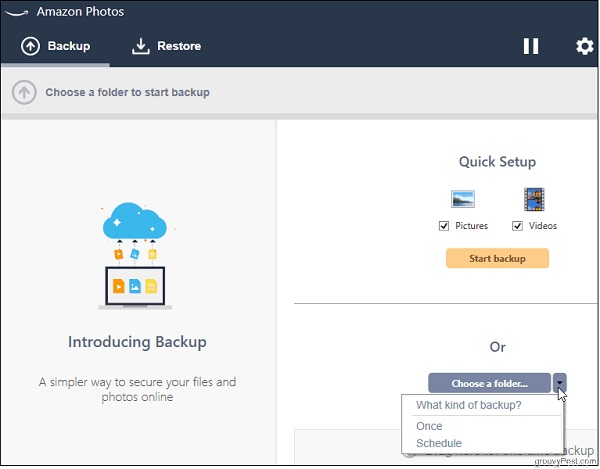
Switch from Amazon Photos to Google Photos
Step 1 Visit Amazon Photos in your browser, and log in your account.
Step 2 Go to the album and select all desired pictures and click on Download. Also, set the destination folder and get the photos.
Step 3 Now, install Google Backup & Sync on your machine, run it and sign in your account.
Click CHOOSE FOLDER and upload the downloaded photos.
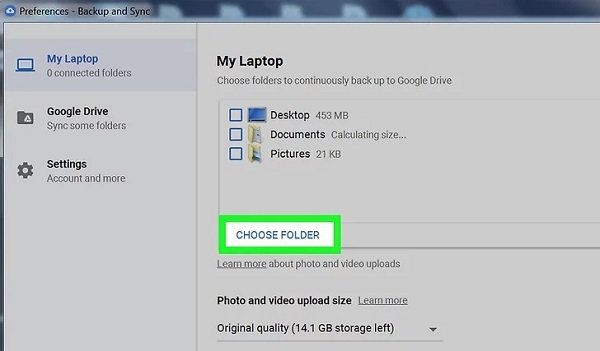
Part 3: Best Alternative to Amazon Photos and Google Photos
The biggest drawback of Amazon Photos and Google Photos is the requirement of a good internet connection. Is there any way to backup photos without a network? Apeaksoft MobieTrans can meet your need.

4,000,000+ Downloads
Access iCloud backup files on computer.
Preview photos in iCloud for selectively downloading.
Keep the original quality of iCloud photos.
Not require iPhone or iPad when recovering iCloud photos.
We use an iPhone to show you the workflow of the best alternative to Amazon Photos and Google Photos.
How to Back up Photos from iPhone to PC
Step 1 Connect iPhone and PC
Plug your iPhone to your computer with the Lightning cable. Install the best photo backup tool to the computer and launch it. The program can detect your iPhone automatically.
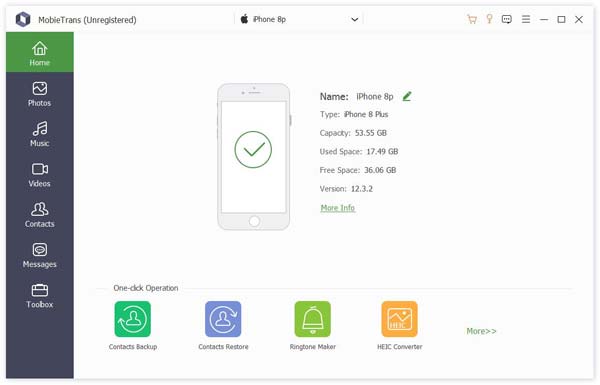
Step 2 Preview photos on mobile
Go to the Photos tab from the left sidebar and you can view all photos stored on your iPhone. Preview the thumbnails by albums and date.
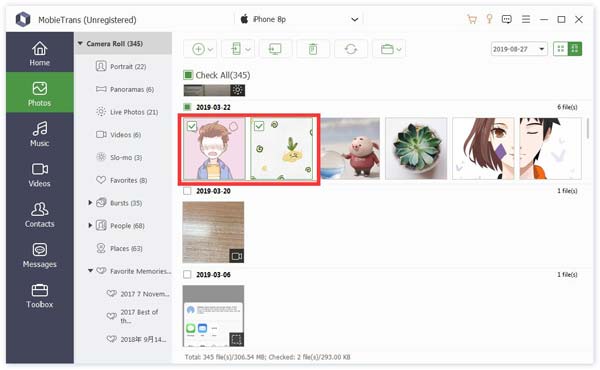
Step 3 Transfer photos from iPhone to PC
Check the photos that you want to back up to hard drive, click the PC button on the top ribbon and select your computer. Then select a specific directory to store iPhone photos and start backup. When it is done, disconnect your mobile device.
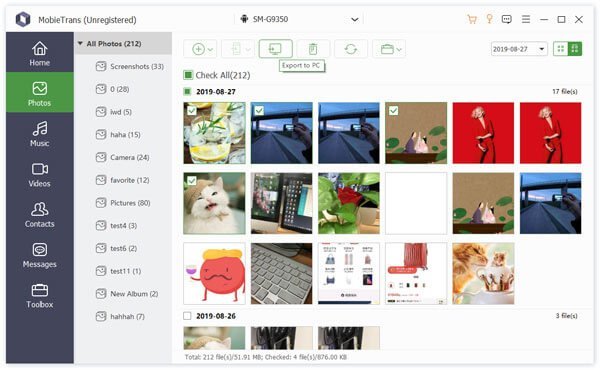
Part 4: FAQs of Amazon Photos and Google Photos
Is Amazon Prime Photos storage really unlimited?
Answer: If you are a Prime subscriber, you can enjoy unlimited storage in Amazon Prime Photos. When it comes to Amazon Drive subscription, the storage will depend on your plan.
Can you transfer Google Photos to Amazon Photos?
Answer: As two photo storage service, you cannot sync photos between Google Photos and Amazon Photos. Alternatively, you have to download your photos from one platform to your hard drive, and then upload to another service.
What happens to your photos if you cancel Amazon Prime?
Answer: Once cancel Amazon Prime, you have 3 to 5 business days to download your photos from Amazon Photos.
Conclusion
This guide shows you a complete comparison between Google Photos and Amazon Photos. If you are looking for a cloud storage for photo backup, you should get your decision. On the other hand, we recommend a more cost-effective way, Apeaksoft MobieTrans, to sync your photos between mobile and computer. Have more questions related Google Photos vs. Amazon Photos? Please leave a message below.