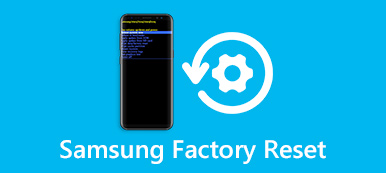Nowadays, Android OS gradually occupied the biggest market in the world. More and more people select Android phone as their cell phone. As a user of Android phone, sometimes you may annoy with the methods to restore your Android phone when you losing files. Thus, how to retrieve your Android phone when you delete the files accidently? The article introduces the best 3 solutions for you to restore you Android phone with several easy steps.

- Part 1. Restore Android Phone with Google Backup
- Part 2. Best Method to Restore Android Phone
- Part 3. Restore Android Phone to Previous State
Part 1. Restore Android Phone with Google Backup
Google Backup should be the default and the best method to restore your Android phone. With the wonderful back tool, you are able to store and sync everything on your Android phone. The application can restore many other files, such as videos, photos, documents and folders from any device to cloud. In order to restore Android phone with Google Backup, you have to make sure that you have already backed up all the files on the Google Account. Then, what you should do now is just follow the easy steps we showed to restore files on your Android device.
You will also like reading: Tutorial of Google Account Recovery.
Step 1: Launch the Notification Panel
At first, you need to tap and hold and then sliding down the screen from the top of phone. Then open "Notification Panel" on your Android phone. After that, tap on the setting button to open setting mode.
Step 2: Choose Backup and Reset option
And then hit the "Settings" menu, you need to scroll the screen to find the “Backup and reset” button. Tap on the "Backup and reset" button to open the option.
Step 3: Restore Android phone
After that you can see the several boxes like "Back up my data", "Backup account". Choose the "Back up my data" button and "Automatic restore" button. And then Google Backup will restore Android phone automatically when you reinstall applications.
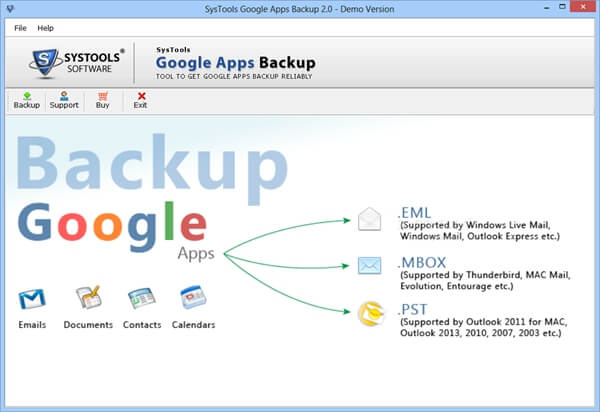
Part 2. Best Methods to Restore Android Phone
The section recommends the best Android Data Recovery to restore Android phone with ease. It is one of the most professional ways to get back all the information from Android phone. You can recover lost photos, videos, documents, call histories, music files and other deleted data from your Android phone. When you lost your Android phone or remove files because wrong operations, you can download this wonderful data recovery software to restore Android phone. Here, we will show the detail steps of to restore data from Android with Apeaksoft Android Data Recovery.
Step 1. Download and launch the program
First of all, download and install and launch the Apeaksoft Android Data Recovery on your computer. After that connect the Android recovery application with your computer via USB cable. The program will detect your Android phone automatically.
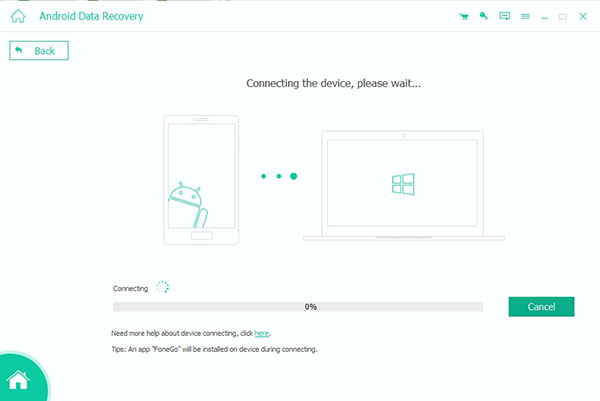
Step 2. Make your phone enable USB debugging
After you finish the connection, it will ask you to enable USB debugging on your Android phone. The program will detect your Android version and lead you to open the USB debugging mode. Now you can click "OK" to root your Android phone.
Do not want to root Android phone? Just let this page to help you restore data from unrooted Android phone.
Step 3. Choose the desired types to restore
Now you can preview the files you want to restore from Android phone. Select and click the files types you want to restore, such photos, messages, call logs, videos, and other files. Then, click the "Next" button to preview the files you have selected.
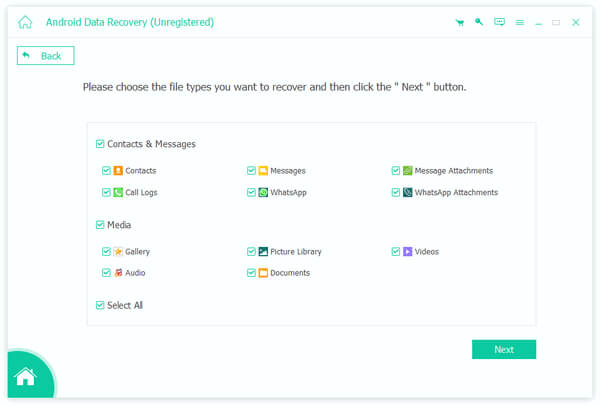
Step 4. Restore data from Android phone
Next, you can see all the detailed information of the Android phone files. Then, choose and click the detailed files to restore. Last, click the “Restore” button to begin the restore Android phone process.
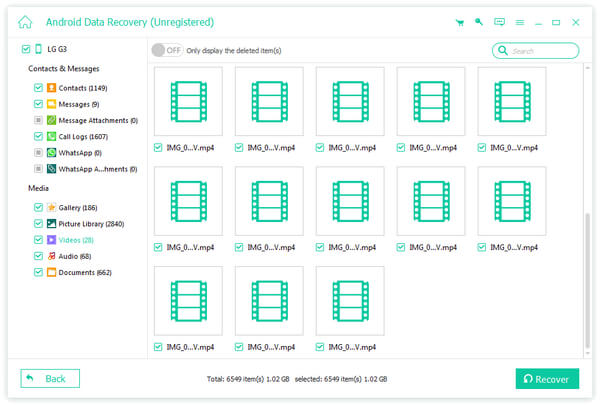
Part 3. Restore Android Phone to Previous State
The section recommends another simple solution to restore Android phone to previous state. With the method, you don’t have to download any app or software on your Android phone. You just have to setting and factory resetting your android phone. Factory resetting is one of the best methods to restore Android phone to previous state. Before the restore-Android-phone process, we advise you to back up your Android phone, so that you can restore your files later. You can restore your Android phone by follow the steps below.
Step 1. Open the Settings menu
At the beginning, you need to tap the Settings button to enter the interface of "setting". Otherwise, you also can scroll the top of screen to get into setting menu.
Step 2. Choose the Backup & Reset option
When you get into the "Setting" window, what you have to do is scroll the screen to seek the "Backup & Reset" button, and then tap it.
Step 3. Tap the buttons to reset your Android phone
Now you need to hit on "Factory data reset", and then you will see another interface, please tap on "Reset phone" when you read the information on the window.
Step 4. Select the Erase everything mode
In the end, what you should do is tap on "Erase everything" button. Then, your Android phone will reset to the previous state. Now you can operate to restore your Android phone with ease. Sometimes, when you get a bricked Android phone, you may also want to know how to fix broken Android device, and then restore various data on it.
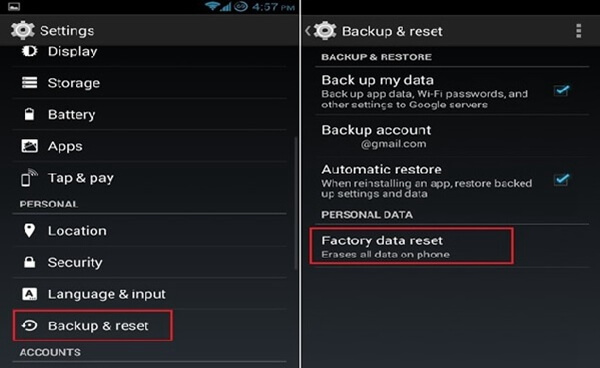
You may also want to know: How to backup Samsung Galaxy S4
Conclusion
The article provides three different methods about how to restore Android phone. You can restore your Android phone with Google Backup, Apeaksoft Android Data Recovery or even by factoring resetting phone. Choose the most suitable one for you to restore Android phone. The most reliable thing you can do is always setting your Android device backup and frequently checks it to make sure that your device is doing it. If you have any other queries about the methods to restore Android phone, you can share more detail about your comments in the article.