Have you ever experienced a frustrating situation where your Samsung phone is powered on, but the screen remains black? It can be pretty perplexing and worrisome, leaving you wondering what could be causing this issue. This article will explore some common reasons behind a Samsung phone’s black screen and provide practical steps to troubleshoot and potentially fix the problem.
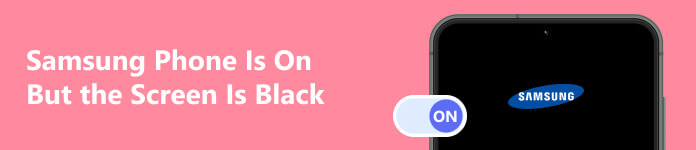
- Part 1: Why My Samsung Phone Is On But Screen Black
- Part 2: How to Fix Turn-on Samsung Has Black Screen
- Bonus Tips: Handle Your Android Data When Unable to Use
- Part 3: FAQs about Samsung Phone Black Screen
Part 1: Why My Samsung Phone Is On But Screen Black
There could be several reasons why your Samsung phone’s screen is black even though it is powered on. Here are a few possible explanations:
Software or Firmware Issue: Sometimes, the software or firmware on your phone can encounter errors or glitches that result in a black screen.
Battery or Power-Related Problem: It’s possible that your phone’s battery has drained entirely or is experiencing issues.
Display Hardware Problem: There might be an issue with the display hardware. This could include a faulty LCD or OLED panel, a loose connection, or other internal component failures.
Physical Damage: If your phone has suffered physical damage, such as being dropped, it could result in a black screen. Damage to the display or internal components could be the cause.
Part 2: How to Fix Turn-on Samsung Has Black Screen
Now you know why your Samsung phone is on, but the screen is black. This part will discuss some solutions to help you fix this issue.
Restart Phone: You can try performing a reset by pressing the power button for 10 seconds until the phone restarts. If that doesn’t work, you can attempt a factory reset, but remember that this will erase all data on your phone, so make sure to back up your important information beforehand.
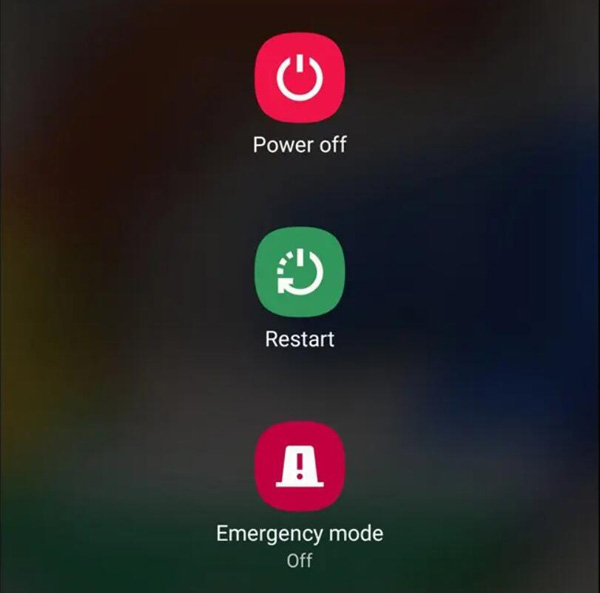
Try Safe Mode: Boot your phone into Safe Mode to determine if any third-party apps are causing the black screen issue. To do this, press and hold the power button. Then, tap and hold Power off until the Safe Mode prompt appears. Tap OK to reboot the phone in Safe Mode. If the screen works fine in Safe Mode, it suggests that a recently installed app might be causing the problem. Uninstall any recently added apps and restart the phone normally. It would be better to back up Samsung’s important data before doing it.
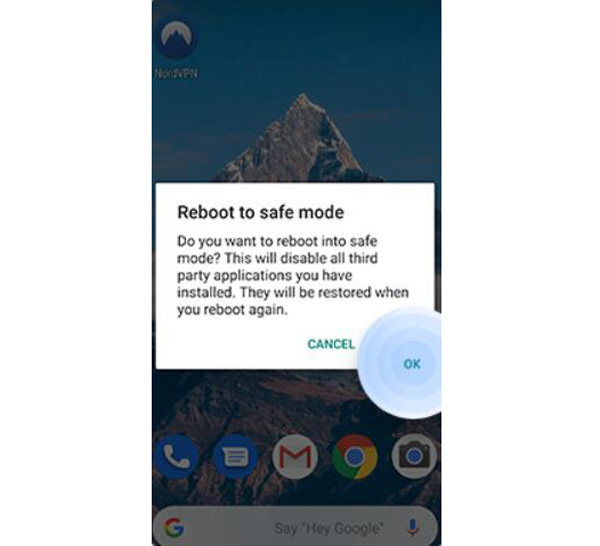
Transparent Cache Partition: Wipe the cache partition on your phone to help clear any temporary files or data causing conflicts. The steps to do this can vary slightly depending on the Samsung model but typically involve turning off the phone, then pressing and holding a combination of buttons to access the recovery menu. From there, look for the Wipe cache partition and tap it. Once the process is complete, restart the phone and check if the screen is working.
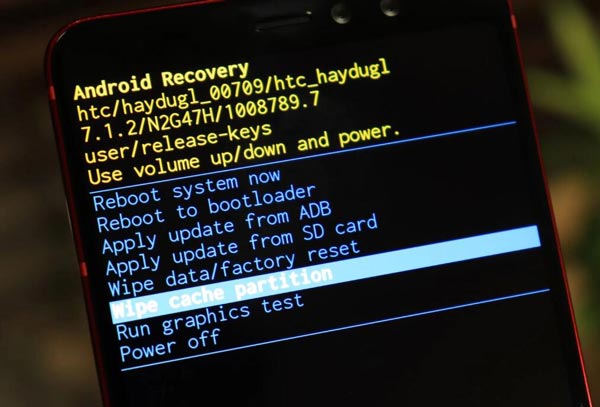
Factory Reset: If none of the above steps fix the issue, you can try Samsung factory reset. This will erase all data on your Samsung, so back up any critical information beforehand. To perform a factory reset, go to the Settings menu, tap General management or System, then find the Reset or Backup and Reset and tap them. Tap Factory data reset or Reset phone and follow the prompts to initiate the process. Note that this step should only be considered as a last resort.
If the black screen issue persists after trying these troubleshooting steps, it is recommended to contact Samsung customer support or visit an authorized service center for further assistance. But you can also read the next part for other solutions to fix this issue.
Bonus Tips: Handle Your Android Data When Unable to Use
When your Samsung phone is on, but the screen is black, you must worry about losing the data on your phone. Luckily! This bonus tip aims to help you handle your Android data well no matter the situation you can use the phone or cannot use it.
1. Apeaksoft Broken Android Data Extraction
Apeaksoft Broken Android Data Extraction aims to help you deal with the phone when you cannot use it. For example, when your Samsung phone is on, but the screen is black, you can also use this software to extract and back up the data from your phone. Moreover, this software also can help you fix the Samsung phone’s black screen issue.

4,000,000+ Downloads
Extract all kinds of data and files from the screen black phone.
Fix black screen, virus attack, and other phone issues to normal.
Cause no data loss while extracting from your broken phone.
Work for many Samsung models: Galaxy Note, Galaxy S, and others.
2. Android Data Backup & Restore
Although there is a tool to help you extract data, you still need to back up your Android data often. And the best tool is Apeaksoft Android Data Backup & Restore. This tool can easily back up all data from your Android and restore them. This is the best way to manage your Android data safely.

4,000,000+ Downloads
Preview your Android data and back it up to the computer.
Restore data from the computer to other Android devices.
Offer encrypted mode to protect your backed-up privacy.
Have a quick backing-up process to ensure no data loss.
Part 3: FAQs about Samsung Phone Black Screen
Can a dropped or water-damaged Samsung phone cause a black screen?
Yes, physical damage, such as dropping the phone or exposing it to water, can lead to a black screen issue. In these cases, the display or internal components may have been damaged.
What if my Samsung phone’s screen is black and unresponsive to touch?
If the screen is black and unresponsive to touch, it could indicate a more serious issue. You may need to repair your phone with professional help.
Why does my Samsung phone show a black screen in Safe Mode?
If your Samsung phone’s screen remains black even in Safe Mode, it suggests a possible hardware issue or a deeper software problem.
Can a drained battery cause the black screen on my Samsung phone?
Yes, if your Samsung phone’s battery is completely drained, it can result in a black screen. Connect your device to a charger and give it time to charge before powering it again.
Can a virus or malware cause my Samsung phone’s screen to turn black?
Yes. Viruses or malware can potentially disrupt the functioning of your device’s software, leading to a black screen. Using reputable antivirus software to scan your phone and remove potential threats is advisable.
Conclusion
In conclusion, a Samsung phone displaying a black screen despite being powered on can be a perplexing issue, but it’s not necessarily a cause for panic. By following the troubleshooting steps outlined in this article, you can often diagnose and resolve the problem. If the issue persists, it is advisable to seek professional assistance from Samsung customer support or an authorized service center. And if you want to restore your data from the black screen phone, you can use Apeaksoft Broken Android Data Extraction. But the best is to use Android Data Backup & Restore to back up your data often so that you can make sure they are safe.




