HTC is one of the most famous electronics companies around the world. It has released several smartphone flagships, such as HTC One series, HTC Desire series and HTC U flagship, to meet the demand from entry-level to high-end. However, any advanced technology is not perfect, so are HTC smartphones. According to technique support, restart HTC phone is able to resolve various issues, such as cache congestion, freezing, slower performance and more. And considering restarting is easy to use, it should be the starting point of troubleshooting. How to restart HTC phone under different situations correctly? In this post, we are going to answer this question in detail.

- Part 1: How to restart HTC phone (soft reset)
- Part 2: HTC is frozen – How to force restart HTC phone
Before learning about the methods to restart HTC phone, you may want to know what restarting or rebooting can do. Though it cannot fix everything, you should try restart when you've encountered the problems below.
- The HTC phone performs slower than before, sometimes even freezing for a few seconds or not responding at all.
- The certain app on your phone keeps crashing or working improperly. After uninstalling it, you should restart HTC phone and download the app from Play store again.
- If your HTC phone cannot connect to Bluetooth, Wi-Fi network or cellular, you can try to reboot your phone before contacting to providers.
- When a HTC phone is stuck in headphone mode, simply restarting it can help you get sound back on your phone as well.
- Other problems that rebooting could handle include virtual keyboard not working, your computer does not recognize your HTC phone and more.
Part 1: How to restart HTC phone (soft reset)
Most HTC phones run Android OS and only a few models run Windows, such as HTC One M8 for Windows. Fortunately, the workflow to restart HTC phone is similar on various models. And when your smartphone runs slower, such as HTC One, follow the methods below to restart it.
Way 1: Restart HTC phone with Power button
Step 1. To restart HTC phone, press the "Power" button to wake up your HTC phone if the screen is sleeping.
The position of the "Power" button is a little different on various HTC phone models. It is usually on top of a HTC phone, but for HTC U11 and other latest models, it is on right side.
Step 2. Hold down the "Power" button until you see "Restart" appears on your screen. Tap on "Restart" and then press "Restart" again on confirmation screen.
Step 3. Then your HTC phone will shut down and power back on automatically. After startup, enter your PIN passcode and log in your mobile phone normally.
This way is available to HTC One series, HTC Desire series, HTC U flagship, HTC 10 and more.
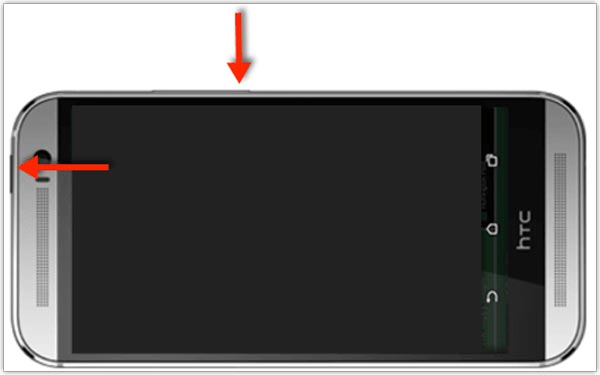
Way 2: Restart HTC phone without Power button
Another way to perform a normal restart HTC phone is to use your phone charger.
Step 1. Wait for your HTC phone to run out of power and shut down automatically. It may take a long time and you can do something to accelerate it, such as turn on the flashlight, play video games or watch videos, enable all network connections.
Step 2. Then connect your HTC phone to a power source via the USB cable and adapter. Wait for a few minutes and when your phone gets rid of low battery, it will restart.

Part 2: HTC is frozen – How to force restart HTC phone
If the HTC phone is not responsive when you press the Power button, force restarting HTC phone is another solution to turn HTC phone back on.
However, any inappropriate operation may lead to an accidental data loss on your HTC phone. So you had better create HTC phone backup before force restarting it.
Way 1: Force-restart HTC One with hardware buttons
Step 1. Make sure your HTC One has at least 50% battery capacity. First press and hold down the Power button. Then press the Volume Up button together for at least 10 seconds.
Step 2. When you see the HTC logo shows on screen, release both buttons and wait for startup to complete.
Step 3. Enter your passcode and log in your smartphone.
This way is also available to HTC Desire series, HTC Bolt and earlier HTC phone models.
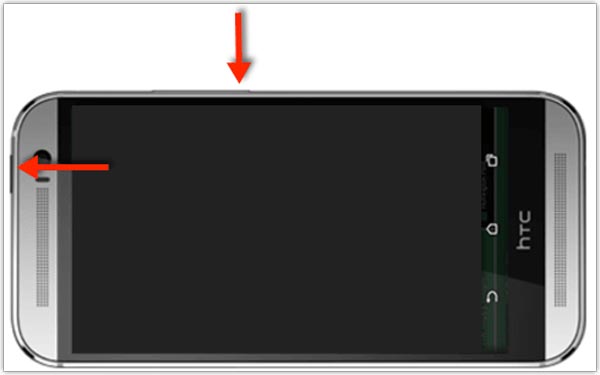
Way 2: Force-restart HTC U11 with hardware buttons
Step 1. If you have a HTC U11, you have to press and hold down both the "Power" and "Volume Down" buttons together when force restart HTC phone.
Step 2. 12 to 15 seconds later, your HTC phone will vibrate and start up, release both buttons and wait for the lock screen to appear.
Step 3. Enter your phone by inputting your PIN code.
This method also supports HTC U Ultra/HTC 10/HTC U Play and other latest HTC phone models.

Way 3: Force-restart HTC phone in Fastboot Mode
There is a built-in feature on HTC phone called Fastboot Mode. As its name said, this feature is able to restart into HTC phone quickly, even though your phone is black screen, crashed or frozen.
Step 1. If your HTC phone is working, shut it down by pressing the "Power" key and selecting power off on the boot menu.
Make sure your HTC phone has enough power, recommending at least 50% battery.
Step 2. When your HTC phone turns to black completely, press and hold down the "Volume Down" button, while press the "Power" button once to turn on your phone. Keep holding the "Volume Down" button until the Fastboot menu shows on screen.
Step 3. Highlight REBOOT option using your "Volume Up" and "Volume Down" buttons, and then implement the command by pressing the "Power" button.
Step 4. Wait for the startup procedures to finish, enter your HTC phone with your password.
the operations to restart HTC phone in Fastboot mode are the same on HTC One series/Desire series/U flagship, HTC 10 and other models.
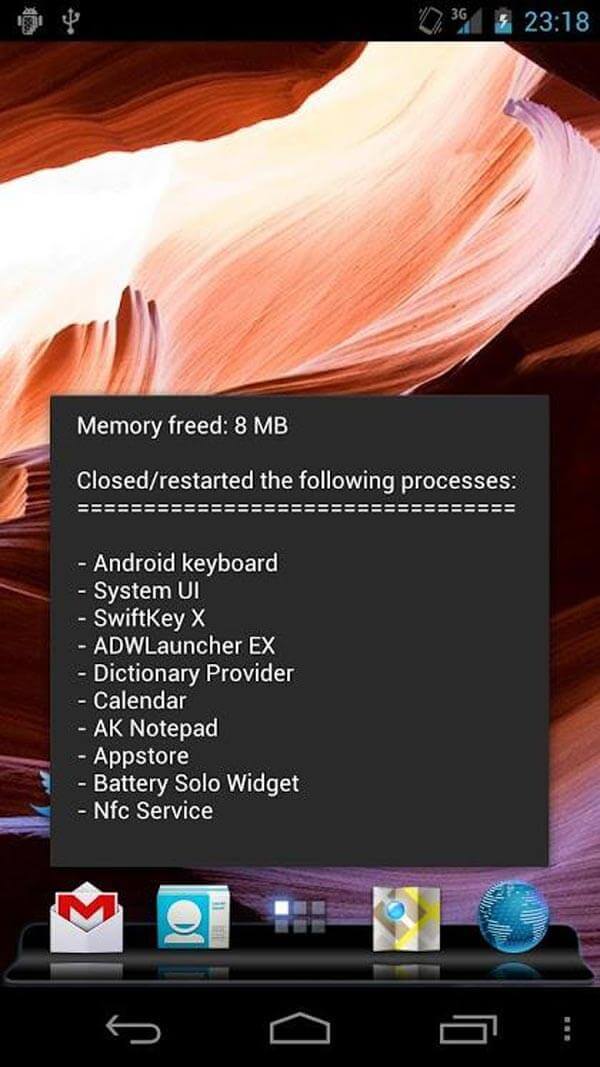
Don't Miss
Conclusion
HTC phones are popular among young people, partly because they are more cost-effective, such as HTC One. To help you solve persistent troubles on your HTC phone and get better experiences, we have shared methods to restart HTC phone on HTC One/Desire/U and other models. Even though your HTC phone is still working, we suggest you to restart it regularly. It is well known that Android phones will become slower over times, so is HTC phones. Actually, restarting HTC phone is able to alleviate this problem to some extent. Anyway, when something abnormal happens on your HTC phone, the first thing you should try is to follow our guides and restart it.




