Samsung is one of the most popular smartphone brands around the world. Similar to iPhone, Samsung devices are famous due to advanced technology and great quality. However, there is no perfect technology, so does Samsung smartphone. Many people complaint that Samsung phone runs slower and slower on forums. Therefore, resetting a Samsung phone is a necessary skill for almost all Samsung customers. Though there are several methods to reset a Samsung device, it is not a single action. In this tutorial, we are going to show you how to reset a Samsung phone without losing data, such as Galaxy S8/S5/S4/S3 and Galaxy Note 8.

- Part 1: Why do people need to reset Samsung phone
- Part 2: Before Samsung phone reset: Backup Android data
- Part 3: How to reset Samsung phone using Hard buttons on your device
- Part 4: How to reset Samsung phone from Settings menu
- Part 5: How to hard reset Samsung phone using Master Reset Code
Part 1: Why do people need to reset Samsung phone
There are many reasons why people need to reset Samsung phone.
1. Sell the old Samsung phone. Before selling the old devices, people have to erase all content to protect personal information. Factory reset is the best way to permanently delete personal data and settings on Samsung phones.
2. Slow performance. As we say, slow performance is one of the common complaints about Samsung devices. And users have to reset their devices regularly.
3. Forgot PIN passcode or pattern. Without password, people will be locked out and cannot access their Samsung devices. Hard reset a Samsung device could return it to factory status and let you set it up as a new phone.
4. Software issues. Factory reset is able to help people get rid of various software issues on Samsung devices, such as cannot receive messages, emails or document, cannot make phone calls, freezing, not responding, stuck in headphone mode, and more.
5. Erase all data on smartphones. When you need to erase all data on your Samsung smartphone, factory reset is the most convenient method.
In a word, resetting will wipe everything on your Samsung device, including the bad one and good one.
Note: Resetting Samsung phone is different from rebooting Samsung phone.
Part 2: Before Samsung phone reset: Backup Android data
Reset a Samsung phone will erase all personal data and information from your device permanently, so the first step should be backing up. Apeaksoft Android Data Backup & Restore is the best way to back up Android data on Samsung phone. Its main features include:
- Create a backup for Samsung device in one click.
- Allow you to decide backup what data types.
- Work on both the normal phone and the broken smartphone.
- View Android data on computers at any time.
- Restore and recover lost data from backup to smartphone or computer.
- Supports all Samsung phone models, including Galaxy S8/S8+/Note 8 and earlier.
- Compatible with Android Oreo/Nougat/Marshmallow/Lollipop and formers
In short, Android Data Backup & Restore is the easiest way to back up your Samsung phone before reset.
How to back up Samsung phone before reset
Step 1. Download and install Android Data Backup & Restore on your PC. For Mac computer, there is a dedicated version. Plug your Samsung phone S8/S7/S5/S4 to reset into your computer too via the USB cord.
Tip: Turn on the USB debugging mode on your phone.
Step 2. Wait for the program to detect your phone automatically. Then click "One-click Backup" button to start creating a backup.
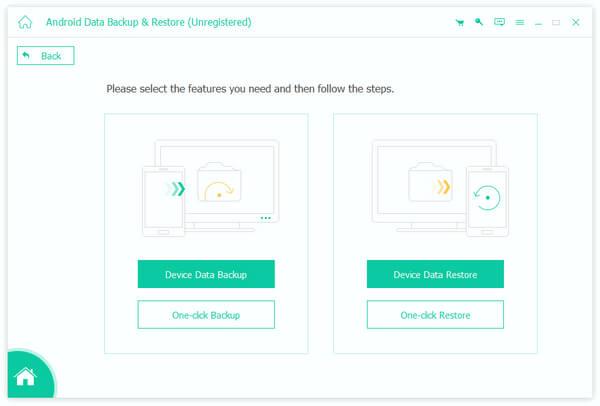
Step 3. The backup process will start immediately.
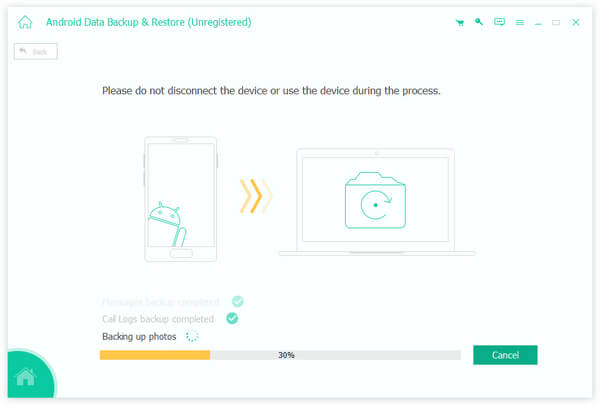
Step 4. When it is done, you will be presented with the result screen. Select the latest backup file and click "Start", you can go to the detail window and view all Android data by categories.
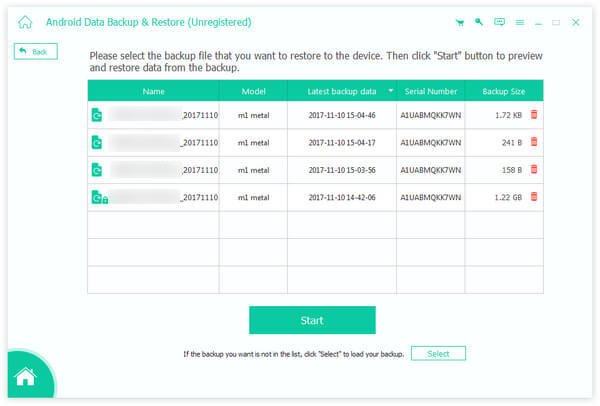
For more ways to backup your Samsung phone, please visit here.
Part 3: How to reset Samsung phone using Hard buttons on your device
Samsung has designed hard buttons on smartphones to help people reset a Samsung phone when it is freezing, locked out, crashed, black screen or inaccessible.
Step 1. Press the "Power" button on your phone until the power off screen pops up. Then tap "Power off" to shut the Samsung phone down.
Step 2. After the screen turns black, press and hold down the hard buttons. When you see the Android logo on the screen, release the hard buttons.
Note: On Galaxy S8/S8+/Note 8 and other Samsung phone models have Bixby button, the hard button combination is Power + Volume Up + Bixby button. For other Samsung phone models, you need to hold down the Volume Up, Home and Power buttons at the same time.
Step 3. When menu screen appears, highlight the "Wipe data/factory reset" option using the "Volume Down" and "Volume Up" buttons. Then implement the command by pressing the "Power" button.
Step 4. Finally, select "Yes" on the confirmation screen and wait for the process to finish.
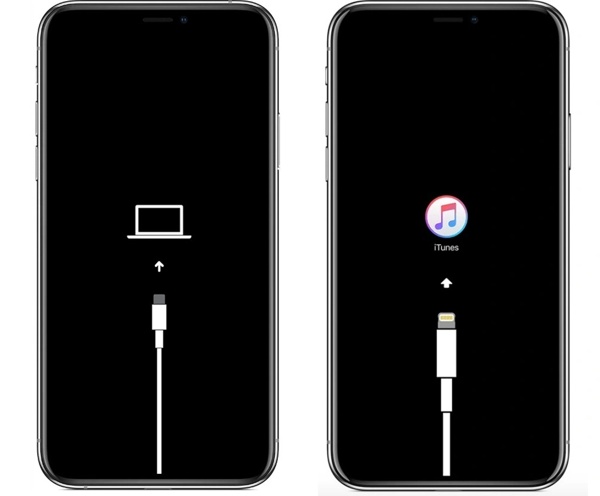
Part 4: How to reset Samsung phone from Settings menu
The simple way to reset a Samsung phone is the Settings app. The prerequisite is that your device is still accessible. If you have created a backup for your phone, you can feel free to do it following the guides below.
Method 1: For Galaxy S8/S8+/Note 8 and other new models running Android 7.0 and later
Step 1. Open the "Settings" app from your home screen and go to "General management" > "Reset".
Step 2. Tap on the "Factory data reset" option. Then read the onscreen information carefully and tap "Reset" to continue.
Step 3. Finally, touch the "Delete All" button to start factory resetting process.
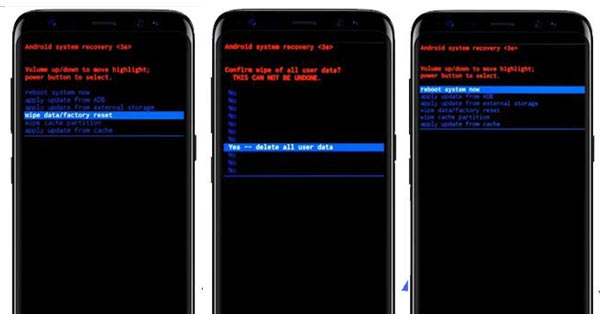
Method 2: For Galaxy S4/S5/Note 6 and earlier models running Android 6.0
Step 1. Also start the "Settings" app on your device and go to "Backup and reset".
Step 2. Tap on the "Factory data reset" option and then hit "Reset Device" on the warning screen.
Step 3. If you are ready, touch "Erase Everything" to trigger the factory reset process.
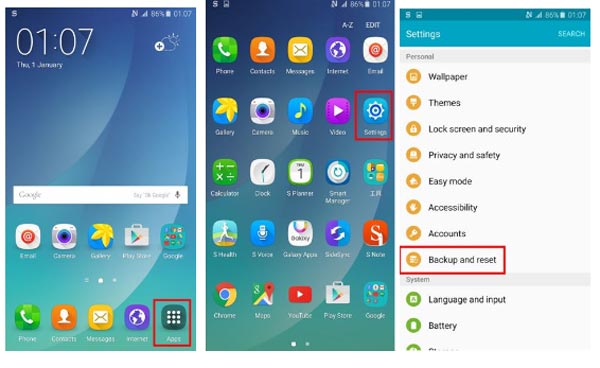
Part 5: How to hard reset Samsung phone using Master Reset Code
Another simple way to hard reset a Samsung phone is the Master Reset Code. On earlier devices, the master code is #*7728#. And for latest Samsung phone models, it is *2767*3855# or *2767*2878#.
Step 1. Unlock your smartphone and open the native Call Dial app.
Step 2. Input the corresponding master code for your phone to trigger the hard reset process immediately.
Note: This way will erase content directly without any confirmation. And the devices supported by this way include Samsung Galaxy S5/S4/S3/S2/S1 and Galaxy Note 4/3/2.
Step 3. When it is done, restart your phone and set it up.
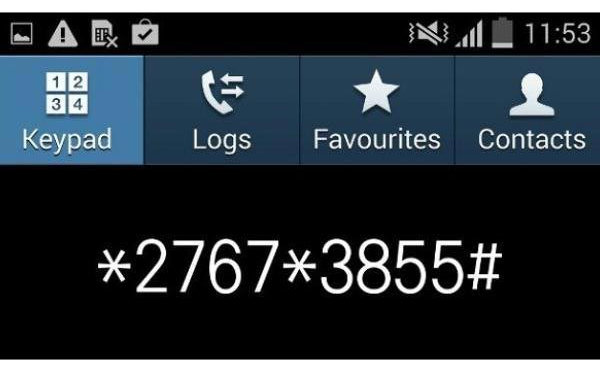
Conclusion
In this tutorial, we have showed you multiple methods to reset a Samsung phone in detail. Master reset code is the easiest way, but not available to all Samsung phone models. The Settings app is another simple way to reset a Samsung phone, but it is only feasible when your phone is working. On the other hand, the hard buttons could help you do it without going into Android system. You can pick a proper method based on your situations. No matter how to reset a Samsung phone, you'd better back up your phone with Apeaksoft Android Data Backup & Restore first.




