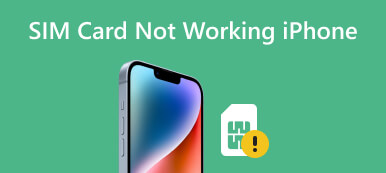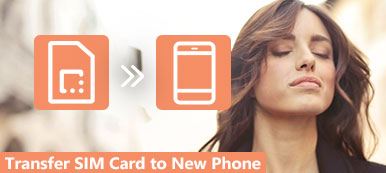In today's connected world, smartphones have become an indispensable part of our lives, allowing us to stay in touch with others, access information, and perform countless tasks. However, encountering the No SIM Card Detected error can be frustrating and disrupt our daily routine. This post will explore the reasons behind this problem and provide potential solutions to troubleshoot iPhone and Android phones say No SIM.
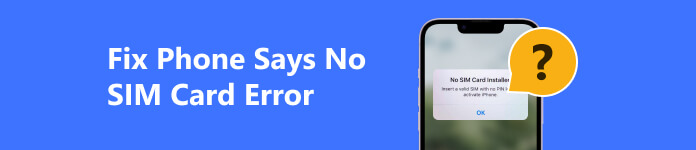
- Part 1. Why Does My Phone Say No SIM
- Part 2. How to Fix Phone Says No SIM
- Part 3. FAQs of No SIM Card Detected on iPhone and Android
Part 1. Why Does My Phone Say No SIM
The iPhone or Android phone says no SIM error indicates that your device is not detecting a SIM card or cannot establish a connection with it. The SIM card acts as the identity token for your phone, enabling cellular connectivity and a range of services. When your phone displays this error, it cannot establish a valid connection and will lose call, text and mobile data capabilities.
Common reasons the iPhone and Android phones say no SIM
SIM card issues: Ensure your SIM card is correctly inserted and undamaged. Dust, debris, or improper positioning can prevent your iPhone or Android phone from recognizing the SIM card.
Network Provider Issues: Sometimes, temporary network outages or maintenance can cause the No SIM card detected error. Check if other phones in your area are also experiencing network issues.
Outdated iOS or Android System: An outdated system can lead to compatibility issues with the SIM card. Update your phone to the latest software available to resolve the problem.
Carrier Lock or Incompatibility: If you recently switched carriers or purchased a used phone, it may be locked to a specific network or have an incompatible SIM card.
Hardware or Physical Damage: Physical damage to the SIM card tray, water damage, or a faulty SIM card reader can cause your phone says No SIM.
APN Settings: Incorrect Access Point Name settings can prevent your Android phone from establishing a connection. You should verify the correct APN settings with your service provider.
Part 2. Five Helpful Ways to Troubleshoot Your Phone Says No SIM
This part shares five troubleshooting tips to help you fix the phone that says there is no SIM issue. Whether you have an iPhone or an Android device, you can easily use them to eliminate the no SIM error.
Restart when your iPhone or Android phone says no SIM
The first step in troubleshooting the No SIM Card Detected error is to perform a restart. You can power off your phone, remove the SIM card, clean the chip, reinsert it securely, then restart your device. Ensure the SIM card is properly inserted. After that, you can check if the SIM card is detected. Sometimes, a simple restart can resolve minor software glitches causing your phone says no SIM.

Check network settings to fix the phone says no SIM
When your phone keeps saying no SIM card, you can check the network settings and ensure the SIM card is recognized. Navigate to your phone's settings, tap the Network or Connections option, and choose your preferred network or carrier. If the SIM card is not listed or selectable, you may need to reset your network settings or contact your service provider for assistance.
If your iPhone says no SIM card installed when there is one, you can go to General, choose Transfer or Reset iPhone, tap Reset, then select the Reset Network Settings option.
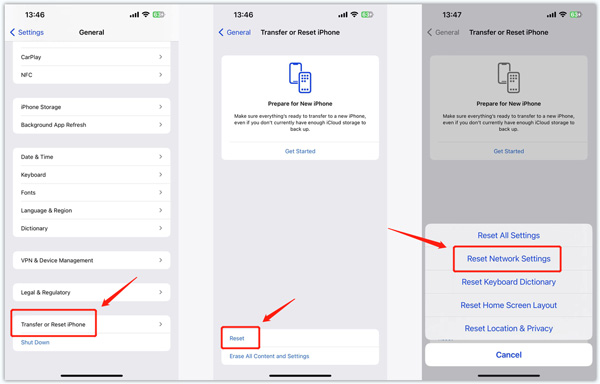
Update software to get rid of the no SIM error
As mentioned above, outdated software can sometimes lead to compatibility issues with the SIM card. Go to your phone's settings and check for any available software updates. Installing the latest iOS or Android version can often resolve bugs and improve phone performance. Ensure you have a good internet connection and sufficient battery life before initiating the update process.
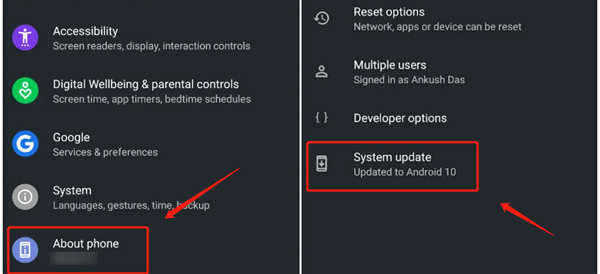
Fix iPhone says no SIM using iOS System Recovery
Apeaksoft iOS System Recovery is mainly used to fix various system-related issues. If the No SIM Card detected problem is caused by software, you can use it to get your iPhone back to normal.

4,000,000+ Downloads
Fix your iPhone says no SIM card installed when there is one.
Advanced technology to diagnose why an iPhone says no SIM.
Troubleshoot various system-related errors and update iOS safely.
Support all commonly-used iPhone/iPad models and iOS versions.
Step 1 Download and launch iOS System Recovery on your computer. Connect your iPhone to it and click the Start button. Tick the Standard Mode box and click Continue.

Step 2 To fix the iPhone says no SIM issue, you should follow the on-screen instructions to put your phone into Recovery Mode. Then download the firmware package to repair the iPhone.

Get professional assistance to troubleshoot no SIM on your phone
If the problem persists, it's time to examine the hardware. Inspect your phone's SIM card slot for any physical damage, such as bent pins or dirt. Use a compressed air canister or gently blow into the slot to remove debris. Additionally, try inserting a different SIM card into your phone to see if the error persists. If the alternative SIM card works, it may be an issue with your original SIM card. Consider contacting your service provider for a replacement.
If all else fails, it may be necessary to seek professional help. Visit an authorized service center or contact your phone manufacturer for assistance. They have trained technicians who can diagnose and repair hardware or software-related issues with your phone. Remember to back up your data before handing over your phone.
Part 3. FAQs of No SIM Card Detected on iPhone and Android Phone
How do you change the network mode on your Android phone?
You may want to customize the network mode on your phone for different needs. You can go to Settings, scroll down and choose the Connections option. Go to Mobile networks, tap Network mode, then change the network mode to auto or another mode you need.
What to do when SIM shows no service on my Samsung Galaxy phone?
You can first turn on Airplane Mode on your phone, wait for a few seconds, then turn it off. Check if the SIM card is detected successfully. You can also power off your phone, re-insert the SIM card, then reboot it. If the problem still exists, try using the tips above to resolve the problem.
Why does my iPhone say SIM card is not supported?
Several reasons could be why your iPhone displays the message SIM is not supported. Your iPhone might be locked to a particular carrier, and the SIM card you inserts does not belong to that carrier. Go to About from the General option and tap Find Carrier Lock to check the SIM restrictions. Your iPhone might be locked to a specific geographical region, and the SIM card is from another region or country. Sometimes, the SIM card may be damaged or incompatible with your iPhone. When your iPhone says the SIM card is unsupported, you can contact your carrier or Apple support for further assistance.
Conclusion
A common frustration experienced by smartphone users is encountering the No SIM Card Detected error message. This issue can occur on iPhone and Android devices, causing inconvenience and hindering communication. After reading this article, you can know the possible reasons behind this problem and get practical solutions to resolve it.