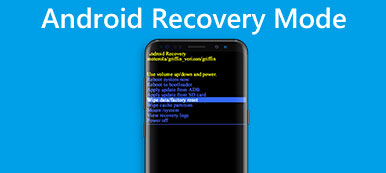Are you frustrated by an annoying phenomenon on your Android phone, registering touches and inputs that you never made? This phenomenon is known as ghost touch. But how to fix ghost touch on Android phones? Fortunately, there are several steps you can take to diagnose and fix this issue. This article will explore what ghost touch is and its potential causes and provide practical solutions to help you fix ghost touch problems on your Android device.
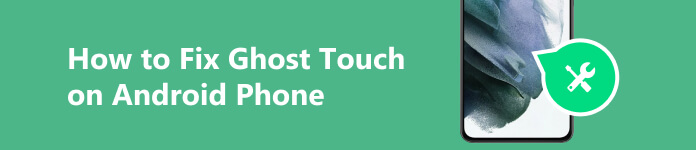
- Part 1. What Is Ghost Touch on Android Phone
- Part 2. How to Fix Ghost Touch Issues on Android
- Part 3. FAQs about Ghost Touch on Android
Part 1. What Is Ghost Touch on Android Phone
Ghost touch, also known as phantom touch or erratic touch, refers to an issue where an Android phone’s screen registers touches or inputs that haven’t been made by the user. These false touches can occur randomly or in specific areas of the screen, leading to unintended actions or erratic behavior. Ghost touch can manifest in different ways, such as:
1. Random Taps or Swipes: The screen responds as if it’s being touched or swiped without any physical input from the user.
2. App or Menu Selection: The device may open apps or select options without the user’s interaction, making it difficult to control or navigate the phone.
3. Keyboard Input: Ghost touches can cause random characters or inputs to appear on the screen, making it challenging to type or enter text accurately.
4. Unresponsive Areas: Certain parts of the screen may not respond to touch, while other areas exhibit ghost touch behavior.
Ghost touch on Android issues are typically caused by either software or hardware problems. Software-related causes can include outdated firmware, software glitches, or problematic apps interfering with the touch screen. Hardware-related causes may include faulty touchscreen digitizers, loose connections, or physical damage to the screen.
Part 2. How to Fix Ghost Touch Issues on Android
Now you know what is the ghost touch and what will cause it. Here are some solutions for you to learn how to fix ghost touch on Android. You cannot only try them on common Android devices but also on Samsung models.
Solution 1: Restart the Phone
A simple restart can sometimes resolve temporary software glitches causing the ghost touch. Hold the power button, tap Restart, and see if the issue persists.
Solution 2: Remove the Screen Protector or Case
Sometimes, a poorly fitting screen protector or case can interfere with touch sensitivity and cause ghost touches. Remove any protective accessories and check if the problem goes away.
Solution 3: Clean the Screen
Dirt, moisture, or fingerprints on the screen can cause erratic touch behavior. Use a microfiber cloth to clean the screen thoroughly and make sure it is dry before testing.

Solution 4: Update Software
Outdated software can have bugs that may cause touch-related issues. Check for any available system updates in the Settings menu under System or About Phone and install them if available. And if it is the latest bug of a new app version, you can also undo the app update.
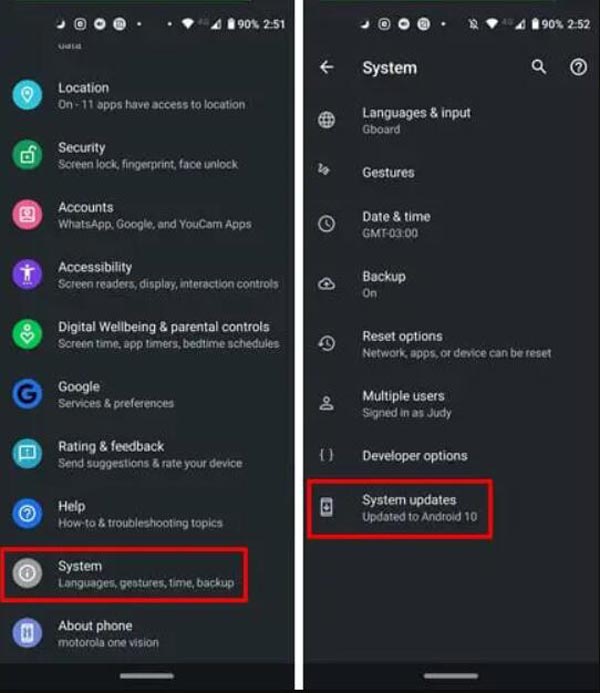
Solution 5: Calibrate the Touch Screen
Some Android devices have a built-in touchscreen calibration option. Look for it in the Settings menu under Display or Advanced Settings. Follow the on-screen instructions to recalibrate the touch screen.
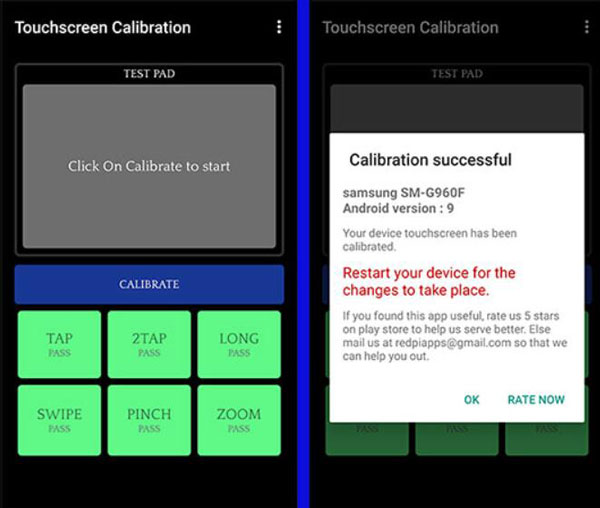
Solution 6: Check for Faulty Apps
Certain apps can be the cause of ghost touches. To identify if a specific app is a problem, try booting your phone into Safe Mode or Android device manager. This mode disables all third-party apps, allowing you to test if the ghost touch persists. If the issue disappears in Safe Mode, uninstall recently installed apps one by one until the problem is resolved.
Solution 7: Apeaksoft Broken Android Data Extraction
If none of the above steps work, you can try Apeaksoft Broken Android Data Extraction to learn how to fix ghost touch on Android. This software supports all Android devices. Moreover, it will keep your data safe without erasing them while solving the problem. This software could also manage your Android phone data when you are unable to tap the screen normally..

4,000,000+ Downloads
Work with all kinds of Android phone devices.
Fix different screen issues, including ghost touch.
Keep data safe while solving the screen issue.
Backup data if resetting Android to fix ghost touch.
Part 3. FAQs about Ghost Touch on Android
What are some common causes of ghost touch on Android phones?
Some common causes of ghost touch on Android phones include software glitches, outdated firmware, problematic apps, physical damage to the screen, loose connections, or faulty touchscreen digitizers.
Can a screen protector cause a ghost touch?
Yes, a poorly fitted or damaged screen protector can interfere with touch sensitivity and cause ghost touches. Removing or replacing the screen protector can often resolve the issue.
How can I prevent ghost touch on my Android phone?
To prevent ghost touch issues, ensure that your phone’s software is up to date, avoid installing unreliable or incompatible apps, use a high-quality screen protector that fits properly, and handle your phone with care to avoid physical damage to the screen.
Can a low battery level cause ghost touch?
Yes. In some cases, a low battery level can impact touchscreen performance, resulting in ghost touch behavior. When the battery is low, the device may not supply enough power to the touch screen, leading to erratic touch responses.
Can extreme temperatures or humidity cause ghost touch?
Yes, extreme temperatures or high humidity levels can affect touch screen performance and potentially lead to ghost touch issues. Excessive heat or moisture can interfere with the touch sensors, resulting in erratic touch behavior.
Conclusion
In conclusion, dealing with ghost touch issues on your Android phone can be a frustrating experience, but it’s not an insurmountable problem. By following the troubleshooting steps outlined in this article, you can learn how to fix ghost touch on Android phones. If the problem persists or you suspect a hardware issue, it’s always advisable to seek Apeaksoft Broken Android Data Extraction. With the help of it, you can overcome ghost touch and enjoy a smoother and more responsive touchscreen experience on your Android device.